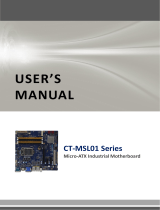Page is loading ...

EAX-Q35
Intel® Q35 LGA775 socket for Intel® Core™ 2 Quad /
Core™ 2 Duo ATX Motherboard
User’s Manual
Ver. 1.00

EAX-Q35
2
Contents
Safety Information ..........................................................................................................4
Technical Support ............................................................................................................5
Conventions Used in This Guide ....................................................................................5
Packing List .......................................................................................................................6
Revision History ...............................................................................................................7
Specifications Summary..................................................................................................8
Block Diagram.................................................................................................................11
Production Introduction ...............................................................................................13
1.1 Before you Proceed ................................................................................................13
1.2 Motherboard Overview............................................................................................14
1.2.1 Placement Direction ....................................................................................................................... 14
1.2.2 Screw Holes ................................................................................................................................... 14
1.3 Motherboard Layout ................................................................................................15
1.3.1 Layout Content List ........................................................................................................................ 16
1.4 Central Processing Unit (CPU)................................................................................18
1.4.1 Installing the CPU........................................................................................................................... 19
1.4.2 Installing the CPU Heatsink and Fan ............................................................................................. 21
1.4.3 Uninstalling the CPU Heatsink and Fan......................................................................................... 23
1.5 System Memory ......................................................................................................25
1.5.1 DIMM Sockets Location ................................................................................................................. 25
1.5.2 Memory Configurations .................................................................................................................. 26
1.5.3 Installing a DDR2 DIMM................................................................................................................. 27
1.5.4 Removing a DDR2 DIMM............................................................................................................... 27
1.6 Expansion Slots ......................................................................................................28
1.6.1 Installing an Expansion Card ......................................................................................................... 28
1.6.2 Configuring an Expansion Card ..................................................................................................... 28
1.6.3 Standard Interrupt Assignments..................................................................................................... 29
1.6.4 PCI Slot .......................................................................................................................................... 30
1.6.5 PCI Express X16 Slot..................................................................................................................... 30
1.7 Jumpers ..................................................................................................................31
1.7.1 Clear CMOS (CLRTC).................................................................................................................... 31
1.7.2 Chassis Intrusion Connector (CHSSIS) ......................................................................................... 32
1.7.3 COM1, 2, 3, 4 RI/+5V/+12V Select (JCOMPWR1, 2, 3, 4) ............................................................ 32
1.7.4 COM4 RS-242/422/485 Select (JCOMPWR5, 6, 7) ...................................................................... 33

User’s Manual
EAX-Q35
3
Contents
1.8 Connectors..............................................................................................................34
1.8.1 Rear Panel Connectors .................................................................................................................. 34
1.8.2 Front Panel Audio Connector (AAFP) ............................................................................................ 36
1.8.3 ATX Power Connector (ATX12V, EATXPWR)............................................................................... 37
1.8.4 Optical Drive Audio Connector (CD-IN) ......................................................................................... 38
1.8.5 Chassis Fan Connector (CHA_FAN1) ........................................................................................... 38
1.8.6 Serial Port Connector (COM2, COM3, COM4) .............................................................................. 39
1.8.7 CPU Fan Connector (CPU_FAN)................................................................................................... 40
1.8.8 Floppy Disk Drive Connector (FLOPPY)........................................................................................ 40
1.8.9 System Panel Connector (F_PANEL) ............................................................................................ 41
1.8.10 Amplifier Connector (JAMP1) .................................................................................................... 42
1.8.11 Digital Audio Connector (JDIO).................................................................................................. 42
1.8.12 Primary EIDE (RAID) Connector (PRE_EIDE) .......................................................................... 43
1.8.13 Power Fan Connector (PWR_FAN)........................................................................................... 43
1.8.14 Serial ATA Connector (SATA1~6) ............................................................................................. 44
1.8.15 Digital Audio Connector (SPDIF_OUT) ..................................................................................... 45
1.8.16 SPI Pin Header (SPI) ................................................................................................................. 45
1.8.17 USB 2.0 Connector (USB56, USB78, USB910, USB1112)....................................................... 46
BIOS Setup ......................................................................................................................48
2.1 BIOS Setup Program ..............................................................................................48
2.1.1 Legend Box .................................................................................................................................... 49
2.1.2 List Box........................................................................................................................................... 49
2.1.3 Sub-menu ....................................................................................................................................... 49
2.2 BIOS Menu Screen .................................................................................................50
2.2.1 Main................................................................................................................................................ 51
2.2.2 Advanced ....................................................................................................................................... 59
2.2.3 Power ............................................................................................................................................. 74
2.2.4 Boot ................................................................................................................................................ 80
2.2.5 Exit.................................................................................................................................................. 87

EAX-Q35
4
Safety Information
Electrical safety
To prevent electrical shock hazard, disconnect the power cable from the electrical
outlet before relocating the system.
When adding or removing devices to or from the system, ensure that the power cables
for the devices are unplugged before the signal cables are connected. If possible,
disconnect all power cables from the existing system before you add a device.
Before connecting or removing signal cables from the motherboard, ensure that all
power cables are unplugged.
Seek professional assistance before using an adapter or extension cord. These
devices could interrupt the grounding circuit.
Make sure that your power supply is set to the correct voltage in your area. If you are
not sure about the voltage of the electrical outlet you are using, contact your local
power company.
If the power supply is broken, do not try to fix it by yourself. Contact a qualified service
technician or your retailer.
Operation safety
Before installing the motherboard and adding devices on it, carefully read all the
manuals that came with the package.
Before using the product, make sure all cables are correctly connected and the power
cables are not damaged. If you detect any damage, contact your dealer immediately.
To avoid short circuits, keep paper clips, screws, and staples away from connectors,
slots, sockets and circuitry.
Avoid dust, humidity, and temperature extremes. Do not place the product in any area
where it may become wet.
Place the product on a stable surface.
If you encounter technical problems with the product, contact a qualified service
technician or your retailer.
The symbol of the crossed out wheeled bin indicates that the product
(electrical and electronic equipment) should not be placed in
municipal waste. Check local regulations for disposal of electronic
products.

User’s Manual
EAX-Q35
5
Technical Support
If a problem arises with your system and no solution can be obtained from the user’s
manual, please contact your place of purchase or local distributor. Alternatively, please try
the following help resources for further guidance. Visit the Avalue website for FAQ,
technical guide, BIOS updates, driver updates, and other information:
http://www.Avalue.com.tw
Conventions Used in This Guide
To make sure that you perform certain tasks properly, take note of the following symbols
used throughout this manual.
DANGER/WARNING: Information to prevent injury to yourself when
trying to complete a task.
CAUTION: Information to prevent damage to the components when
trying to complete a task.
IMPORTANT: Instructions that you MUST follow to complete a task.
NOTE: Tips and additional information to help you complete a task.

EAX-Q35
6
Packing List
Before you begin installing your single board, please make sure that the following materials
have been shipped:
1 x Intel Q35 ATX Main board
1 x CD-ROM contains the followings:
- User’s manual (this manual in PDF file)
- Drivers
1 x 2-in-1 Cable FD/ATA W/K
1 x COM 9P-10P/Key cable with bracket
1 x Dual 9P COM cable with bracket
3 x SATA cable kit (SATA/Power)
1 x Startup Manual
If any of the above items is damaged or missing, please contact your
retailer.

User’s Manual
EAX-Q35
7
Revision History
Revision Revision History Date
V 1.00 First release for PCB 1.00 January 1, 2009

EAX-Q35
8
Specifications Summary
CPU
Intel® Q35 LGA775 socket for Intel® Core™2 Quad / Core™2
Duo / Processors Compatible with Intel® 05B/05A/06 processors
Support Intel® next generation 45nm Multi-Core CPU
Chipset Intel Q35 + ICH9R Chipset
Memory Four 240-pin DIMMs up to 8 GB Dual Channel DDR2 800/667
SDRAM , non-ECC
Display Intel® Graphics Media Accelerator 3100 (Intel® GMA 3100)
integrated
Audio Realtek® ALC888, 7.1/5.1+2 Channel HD Audio
LAN Dual Realtek® RTL8111C Gigabit Ethernet controllers
Expansion
1 x PCI-E x16, 1 x PCI-E x1, 5 x PCI 2.3
I/O 4 x COM (with power ,1x Rear COM port., 3 x pin header)
12 x USB 2.0, 6 x SATA/SATA II, 1 x IDE (JMB368)
Features
Others S/PDIF Out Header
System
CPU
Intel® Q35 LGA775 socket for Intel® Core™2 Quad / Core™2 Duo /
Processors Compatible with Intel® 05B/05A/06 processors Support Intel® next
generation 45nm Multi-Core CPU
FSB 1333 / 1066 / 800 MHz
BIOS AMI 32 Mb SPI BIOS
System Chipset Intel Q35 GMCH/ICH9R
I/O Chipset Winbond W83627DHG-A
Memory Four 240-pin DIMM sockets support up to 4 GB Dual Channel DDR2 800/667
SDRAM
Watchdog Timer Reset: 1 sec.~255 sec.
H/W Status Monitor Monitoring temperatures, voltages, and cooling fan status. Auto throttling
control when CPU overheats
Expansion Slots 1 x PCI Express X16, 1 X PCI Express X 1, 5 x PCI (PCI Rev. 2.3 compliant)
DIO 16 bit (8-in/8-out by PCA9555)

User’s Manual
EAX-Q35
9
Specifications Summary
System
S3 / S4 Yes
TPM TPM1.2 (Infineon® TPM chip 9635 TT 1.2 on board)
Wake up on LAN or Ring
LAN (PME / RPL)
Smart Fan Control Yes , support 3 modes (Silent/Optimal/Performance)
Display
Chipset Intel Q35 GMCH integrated Graphics Media Accelerator 3100
Display Memory Intel DVMT 4.0 supports up to 256 MB video memory
Max. Resolution 2048 x 1536 bpp(@ 75Hz)
VGA Yes , on board GMA 3100
LVDS / DVI / HDMI Through ADD2 LVDS Card
Secondary VGA Yes , through ADD2 card
Audio
Audio Codec Realtek® ALC888, 7.1 W/O Multiple Streaming or 5.1+2 with Multiple
Streaming HD Audio
Audio Interface Mic in, Line in, Line out
Audio Amplifier (W) Dual 6W Amp.(TPA3005D2 , Optional)
Ethernet
LAN1 RTL8111C Gigabit LAN
LAN2 RTL8111C Gigabit LAN
Back I/O Port
Back Panel
1 x PS/2 Keyboard
1 x PS/2 Mouse
1 x VGA port
1 x Parallel port
1 x CO
M Port
2 x RJ45 port
4 x USB 2.0/1.1
1 x Audio Jack (3 ports)

EAX-Q35
10
Specifications Summary
Internal I/O Connector
Internal I/O
4 x USB connectors support additional 8 USB ports (with 5V dual)
1 x Floppy disk drive connector
1 x IDE connector
6 x SATA connectors
1 x CPU Fan header
1 x Chassis Fan header
1 x Power Fan header
3 x COM port headers ( RS-232 x2,RS-
422/485 x1)
1 x Front panel header
1 x S/PDIF Out Header
1 x Chassis Intrusion header
1x CD in header (Optional)
1 x 24-pin ATX Power connector
1 x 4-pin ATX 12V Power connector
1 x DIO pin header (8in/8out)
1 x Audio Amplifier
Mechanical & Environmental
Power Type ATX
Operating Temperature 0~60°C (32~140°F)
Operating Humidity 0%~90% relative humidity, non-condensing
Size (L x W) 12" x 9.6" (304.8 mm x 243.84 mm)
* Specifications are subject to change without notice.

User’s Manual
EAX-Q35
11
Block Diagram

EAX-Q35
12
This chapter describes the main board
features and the new technologies
it supports.
1
11
1
Product
introduction
1
11
1
Product
introduction

User’s Manual
EAX-Q35
13
Production Introduction
1.1 Before you Proceed
Take note of the following precautions before you install motherboard components or
change any motherboard settings.
Unplug the power cord from the wall socket before touching any
component.
Use a grounded wrist strap or touch a safely grounded object or a
metal object, such as the power supply case, before handling
components to avoid damaging them due to static electricity
Hold components by the edges to avoid touching the ICs on
them.
Whenever you uninstall any component, place it on a grounded
antistatic pad or in the bag that came with the component.
Before you install or remove any component, ensure that the ATX
power supply is switched off or the power cord is detached from
the power supply. Failure to do so may cause severe damage to
the motherboard, peripherals, and/or components.
Onboard LED
The motherboard comes with a standby power LED that lights up to indicate that the
system is ON, in sleep mode, or in soft-off mode. This is a reminder that you should shut
down the system and unplug the power cable before removing or plugging in any
motherboard component. The illustration below shows the location of the onboard LED.

EAX-Q35
14
1.2 Motherboard Overview
Before you install the motherboard, study the configuration of your chassis to ensure that
the motherboard fits into it. Refer to the chassis documentation before installing the
motherboard.
Make sure to unplug the power cord before installing or removing the
motherboard. Failure to do so can cause you physical injury and
damage motherboard components.
1.2.1 Placement Direction
When installing the motherboard, make sure that you place it into the chassis in the correct
orientation. The edge with external ports goes to the rear part of the chassis as indicated in
the image below.
1.2.2 Screw Holes
Place eight (8) screws into the holes indicated by circles to secure the motherboard to the
chassis.
Do not over tighten the screws! Doing so can damage the
motherboard.
Place this side towards the rear of the
chassis

User’s Manual
EAX-Q35
15
1.3 Motherboard Layout

EAX-Q35
16
1.3.1 Layout Content List
Slots
Label Function Note Page
DIMM_A1 240-pin DIMM slot 1 N/A
DIMM_A2 240-pin DIMM slot 2 N/A
DIMM_B1 240-pin DIMM slot 3 N/A
DIMM_B2 240-pin DIMM slot 4 N/A
PCIEX1_1 PCI express x1 slot N/A
PCIEX16 PCI express x16 slot N/A
PCI1, 2, 3, 4, 5 PCI slot N/A
Jumpers
Label Function Note Page
CLRTC Clear CMOS 3 x 1 header, pitch 2.54mm 31
CHASSIS Chassis Intrusion Connector 4 x 1 header, pitch 2.54mm 32
JCOMPWR1,
2, 3, 4
COM1, 2, 3, 4 RI/+5V/+12V
Select
3 x 2 header, pitch 2.54mm 32
JCOMPWR5,
6, 7
COM4 RS-242/422/485 Select 3 x 2 header, pitch 2.54mm 33
Rear Panel Connector
Label Function Note Page
KB/MS PS/2 keyboard and mouse 6-pin Mini-Din 34
LPT Parallel Port D-sub 25-pin, female 34
COM1 Serial Port Connector D-sub 9-pin, male 35
VGA VGA Connector D-sub 15-pin, female 35
LAN1_USB1 RJ-45 Ethernet Connector x 1
USB Connector x 2
34,35
LAN1_USB2 RJ-45 Ethernet Connector x 1
USB Connector x 2
34,35
AUDIO Line-in Port, Line-out Port,
Microphone Port
5.1 Channel Audio I/O (6
jacks)
34,35

User’s Manual
EAX-Q35
17
Internal Connector
Label Function Note Page
AAFP Front Panel Audio Connector 5 x 2 header, pitch 2.54mm 36
ATX12V ATX Power Connector 2 x 2 header 37
CD-IN Optical Drive Audio Connector 4 x 1 header, pitch 2.54mm 38
CHA_FAN1 Chassis Fan Connector 3 x 1 wafer, pitch 2.54mm 38
COM2, 3, 4 Serial Port Connector 2, 3, 4 10 x 2 header, pitch 2.54mm 39
CPU_FAN CPU Fan Connector 4 x 1 wafer, pitch 2.54mm 40
EATXPWR ATX Power Connector 12 x 2 header 37
FLOPPY Floppy Disk Drive Connector 17 x 2 header, pitch 2.54mm 40
F_PANEL System Panel Connector 5 x 2 header, pitch 2.54mm 41
JAMP1 Amplifier Connector 4 x 1 header, pitch 2.54mm 42
JDIO Digital Audio Connector 10 x 2 header, pitch 2.54mm 42
PRI_EIDE Primary EIDE(RAID) Connector
20 x 2 header, pitch 2.54mm 43
PWR_FAN Power Fan Connector 3 x 1 wafer, pitch 2.54mm 43
SATA1~6 Serial ATA Connectors 1~6
[black] [red]
7-pin header 44
SPDIF_OUT Digital Audio Connector 4 x 1 header, pitch 2.54mm 45
SPI SPI pin header 4 x 2 header, pitch 2.54mm 45
USB56 USB 2.0 Connector 5 x 2 header, pitch 2.54mm 46
USB78 USB 2.0 Connector 5 x 2 header, pitch 2.54mm 46
USB910 USB 2.0 Connector 5 x 2 header, pitch 2.54mm 46
USB1112 USB 2.0 Connector 5 x 2 header, pitch 2.54mm 46

EAX-Q35
18
1.4 Central Processing Unit (CPU)
The motherboard comes with a surface mount LGA775 socket designed for the Intel®
LGA775 Core™2 Quad / Core™2 Duo CPU processors.
Make sure the AC power is off before you install the CPU.
If installing a dual-core CPU, connect the CPU fan cable to the
CPU_FAN connector to ensure system stability.
Your boxed Intel® LGA775 Core™2 Quad / Core™2 Duo CPU
processors package should come with installation instructions for
the CPU, heatsink, and the retention mechanism. If the
instructions in this section do not match the CPU documentation,
follow the latter.
Upon purchase of the motherboard, make sure that the PnP cap
is on the socket and the socket contacts are not bent. Contact
your retailer immediately if the PnP cap is missing, or if you see
any damage to the PnP cap/socket contacts/motherboard
components. Your place of purchase or local distributor will
shoulder the cost of repair only if the damage is
shipment/transit-related.
Keep the cap after installing the motherboard. Your place of
purchase or local distributor will process Return Merchandise
Authorization (RMA) requests only if the motherboard comes with
the cap on the LGA775 socket.
The product warranty does not cover damage to the socket
contacts resulting from incorrect CPU installation/removal, or
misplacement/loss/ incorrect removal of the PnP cap..

User’s Manual
EAX-Q35
19
1.4.1 Installing the CPU
1. Locate the CPU socket on the
motherboard.
Before installing the CPU,
make sure that the socket
box is facing towards you and
the load lever is on your left.
2. Press the load lever with your thumb (A), then move it to the left (B) until it is released
from the retention tab.
To prevent damage to the socket pins, do not remove the PnP cap
unless you are installing a CPU.
3. Lift the load lever in the direction of the
arrow to a 135º angle.

EAX-Q35
20
4. Lift the load plate with your thumb and
forefinger to a 100º angle (A), then push the
PnP cap from the load plate window to
remove (B).
5. Position the CPU over the socket, making
sure that the gold triangle is on the
bottom-left corner of the socket then fit the
socket alignment key into the CPU notch.
6. Close the load plate (A), then push the load
lever (B) until it snaps into the retention tab.
7. If installing a dual-core CPU, connect the
chassis fan cable to the CHA_FAN1
connector to ensure system stability.
The CPU fits in only one correct orientation. DO NOT force the CPU
into the socket to prevent bending the connectors on the socket and
damaging the CPU!
The motherboard supports Intel® LGA775 processors with the Intel®
Enhanced Memory 64 Technology (EM64T), Enhanced Intel
SpeedStep® Technology (EIST), and Hyper-Threading Technology.
After installation, make sure to plug-in the ATX power cable to the
motherboard.
/