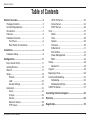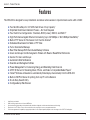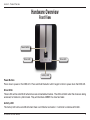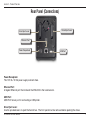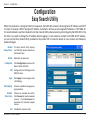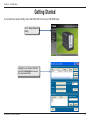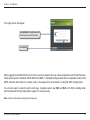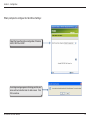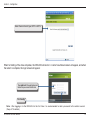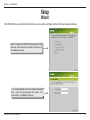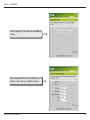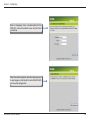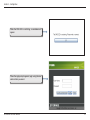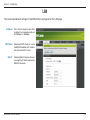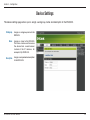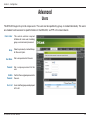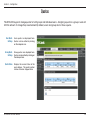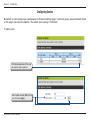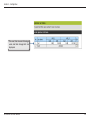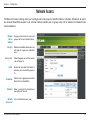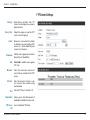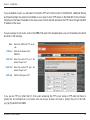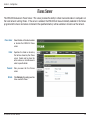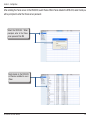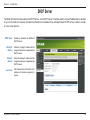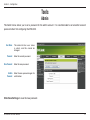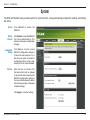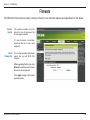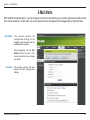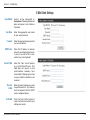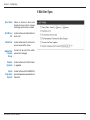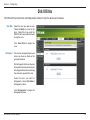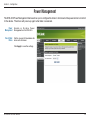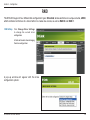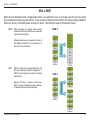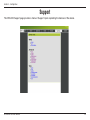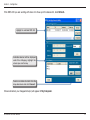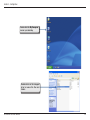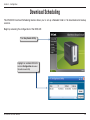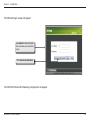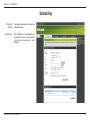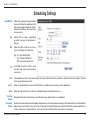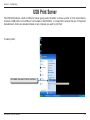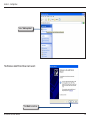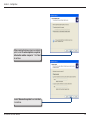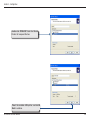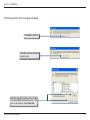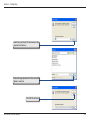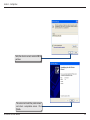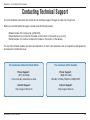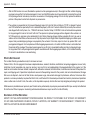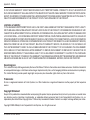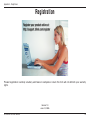Dlink DNS-323-1TB Owner's manual
- Category
- Networking
- Type
- Owner's manual
This manual is also suitable for


2D-Link DNS-323 User Manual
Table of Contents
Product Overview ........................................................3
Package Contents....................................................3
System Requirements ............................................. 3
Introduction ..............................................................4
Features ...................................................................5
Hardware Overview .................................................6
Front View .......................................................... 6
Rear Panel (Connections) ..................................7
Installation ....................................................................8
Hardware Setup ....................................................... 8
Configuration ............................................................. 11
Easy Search Utility.................................................11
Getting Started ......................................................12
Web UI ...................................................................17
Setup .....................................................................18
Wizard .............................................................. 18
LAN ..................................................................22
Device Settings ................................................23
Advanced ...............................................................24
Users ...............................................................24
Groups .............................................................25
Quotas ............................................................. 26
Network Access ...............................................29
FTP Server ......................................................30
UPnP AV Server .............................................. 33
iTunes Server ...................................................34
DHCP Server ................................................... 36
Tools ...................................................................... 37
Admin ............................................................... 37
Time .................................................................38
System .............................................................39
Firmware ..........................................................40
E-Mail Alerts ....................................................41
Disk Utilities .....................................................44
Power Management .........................................45
RAID ................................................................ 46
Status.....................................................................48
Device Info ....................................................... 48
Support ..................................................................49
Mapping a Drive .....................................................50
Download Scheduling ............................................53
Scheduling .......................................................55
Scheduling Settings .........................................56
USB Print Server ...................................................57
Contacting Technical Support .................................. 65
Warranty .....................................................................66
Registration ................................................................70
Table of Contents

3D-Link DNS-323 User Manual
Section 1 - Product Overview
Product Overview
D-Link DNS-323 Network Enclosure
CD-ROM with Manual and Software
Quick Installation Guide
Power Adapter (12V; 3A , 5V; 3A)
Power Cable Clip
Cat 5 Ethernet Cable
Package Contents
Note: Using a power supply with a different voltage than the one included with the DNS-323 will cause damage and void
the warranty for this product.
If any of the above items are missing, please contact your reseller.
For best results, the following System Requirements are recommended:
Computer with: 1Ghz processor / 512 MB RAM / 200 MB available space / CD-ROM drive
Internet Explorer version 6.0 or Mozilla Firefox 1.0 and above
3.5” SATA Hard Drive
Windows XP SP2 or Windows 2000 SP6
System Requirements

4D-Link DNS-323 User Manual
Section 1 - Product Overview
The D-Link DNS-323 2-Bay Network Storage Enclosure shares your documents, photos, music, and videos across
the network and on the Internet (via FTP server) so family members, friends, or employees can access them. This
enclosure, which can hold two 3.5” SATA hard drives of any capacity
1
, creates a central network point for backing up
valuable files. The built-in RAID 1
2
mirroring technology protects these files from drive failure. Other options such as
Standard, JBOD, and RAID 0 are also available.
The DNS-323 shares files over the Internet via the built-in FTP server
3
. Users and groups can be created and assigned
to folders with either read or read/write permissions. Quotas can be set per user or group to restrict space usage.
In addition, the DNS-323 can be used to stream photos, music, and videos to UPnP AV compatible network media
players
4
.
The included CD contains D-Link’s Easy Search Utility. This utility allows you to locate the DNS-323 on the network
and map drives to your computer. Backup software is also included on the CD. This software allows you to backup
your files from a computer to the DNS-323 manually, by a schedule, or in real-time. Real-time backups are a great way
to safeguard against unfortunate accidents that may result in the loss of important files.
Combining ease of use with practical, high performance features, the DNS-323 is an organized solution for any network.
Free up disk space on computers and centralize data on your network with the DNS-323 2-Bay Network Storage
Enclosure!
Introduction
4 D-Link cannot guarantee full compatibility or proper playback with all codecs. Playback capability depends on the codec support of the UPnP™ AV media player.
3 Note that use of an FTP Server to access files over the Internet does not provide for secure or encrypted transmissions.
2 RAID 1 mirroring requires the use of 2 internal SATA drives.
1 Hard Drive(s) not included.

5D-Link DNS-323 User Manual
Section 1 - Product Overview
Features
The DNS-323 is designed for easy installation and allows remote access to important data via the LAN or WAN:
Two Hard Drive Bays for 3.5” SATA Hard Drives of Any Capacity
1
Simplified Hard Drive Installation Process – No Tools Required
Four Hard Drive Configurations: Standard, JBOD (Linear), RAID 0, and RAID 1
2
High Performance Gigabit Ethernet Connectivity (Up to 23/15MBps or 184/120Mbps Read/Write)
3
Built-in FTP Server for File Access from Over the Internet
4
Scheduled Downloads from Web or FTP Sites
Full or Incremental Backups
Real Time Backups With the Included Backup Software
Users and Groups Can Be Assigned to Folders with Read or Read/Write Permissions
Quotas For Users and Groups
Automatic E-Mail Notifications
Scandisk and Defragment Utilities
Power Management for Conserving Energy and Extending Hard Drive Life
UPnP AV Server for Streaming Music, Photos, and Video to Compatible Media Players
5
iTunes
®
Software will be able to automatically find and play music directly from the DNS-323
Built-in USB Print Server for printing from any PC on the Network
D-Link Easy Search Utility
Configurable by Web Browser
1 Hard Drive(s) not included.
2 RAID 1 mirroring requires the use of 2 internal SATA drives.
3 Speed results will vary depending on the benchmark utility, hard drive configuration, and the network environment used for testing.
4 Note that use of an FTP Server to access files over the Internet does not provide for secure or encrypted transmissions.
5 D-Link cannot guarantee full compatibility or proper playback with all codecs. Playback capability depends on the codec support of the UPnP™ AV media player.

6D-Link DNS-323 User Manual
Section 1 - Product Overview
Hardware Overview
Front View
Power Button:
Press once to power on the DNS-323. Press and hold the button until it begins to blink to power down the DNS-323.
Drive LEDs:
These LEDs will be solid BLUE when drives are connected but inactive. The LEDs will blink when the drives are being
accessed, formatted or synchronized. They will illuminate AMBER if a drive has failed.
Activity LED:
The Activity LED will be solid BLUE when there is an Ethernet connection. It will blink to indicate LAN traffic.
Power Button
Drive LED Drive LED
Activity LED

7D-Link DNS-323 User Manual
Section 1 - Product Overview
Power Receptacle:
The 12V 3A / 5V 3A power supply connects here.
Ethernet Port:
A Gigabit Ethernet port that connects the DNS-323 to the local network.
USB Port:
USB Print Server port for connecting a USB printer.
Drive Eject Lever:
Use the provided levers to eject the hard drives. The front panel must be removed before ejecting the drives.
Rear Panel (Connections)
Ethernet Port
Power Recpetacle
USB Port
Drive Eject Lever
Drive Eject Lever

8D-Link DNS-323 User Manual
Section 2 - Installation
Installation
1. Access the drive bays by sliding the faceplate
up until it unlatches from the device.
2. Once the faceplate is unlatched, pull it off the
device, exposing the drive bays.
This section provides unpacking and installation information for the DNS-323. Open the shipping carton for the
DNS-323 and carefully unpack its contents. To install the DNS-323 on your local network, refer to the steps below:
Hardware Setup

9D-Link DNS-323 User Manual
Section 2 - Installation
3. Insert a 3.5” SATA hard drive into each
available drive bay. Make sure to align the drive
connectors to the endpoints in the DNS-323.
Gently push the drive in until it connects.
4. Attach the faceplate to the front of the device.

10D-Link DNS-323 User Manual
Section 2 - Installation
5. Connect an Ethernet cable into the available
Ethernet port. This cable should connect the
DNS-323 to your local network or directly to a
computer for configuration.
6. Finally, connect the power adapter to the power
receptacle.

11D-Link DNS-323 User Manual
Section 3 - Configuration
Configuration
When first powered on, during the initial boot sequence, the DNS-323 will wait to be assigned an IP address via DHCP.
If it does not receive a DHCP assigned IP address, by default it will have a self-assigned IP address of 192.168.0.32.
It is recommended to use the included D-Link Easy Search Utility when accessing and configuring the DNS-323 for the
first time. If you want to change this IP address before logging in or are unable to connect to the DNS-323 IP address,
you can use the Easy Search Utility provided on the product CD to locate the device on your network and make any
needed changes.
The Easy Search Utility displays
any DNS-323 devices it detects on
the network here.
Refresh
Volumes available for mapping are
displayed here.
Click Configuration to access the
Web UI of the DNS-323.
Click Apply to save changes to the
LAN Settings.
Configure the LAN Settings for the
DNS-323 here.
Network
Storage Device
Refreshes the device list.
Configuration
LAN
Apply
Drive Mapping
Available
Drive Letters
Choose an available drive letter.
Click Connect to map the selected
volume. Click Disconnect to
disconnect the selected mapped
volume.
Exit
Click Exit to close the utility.
Easy Search Utility

12D-Link DNS-323 User Manual
Section 3 - Configuration
To run the Easy Search Utility, insert the DNS-323 CD into your CD-ROM drive:
Click Easy Search
Utility.
Highlight an available DNS-323
and click Configuration to access
the web-based utility.
Getting Started

13D-Link DNS-323 User Manual
Section 3 - Configuration
The Login screen will appear:
Type admin for the username and
leave the password field blank.
Click Config
When logging into the DNS-323 for the first time, you will be asked to choose a drive configuration and format the drives.
There are four options, Standard, JBOD, RAID 0 and RAID 1. Standard configures each disk as a separate volume, while
JBOD combines both disks into a single volume. See page 46 for more details on using the RAID configurations.
You will also need to select the disk format type. Available options are Ext2 and Ext3, with Ext2 providing better
performance and Ext3 providing better support for crash recovery.
Note: All data will be erased during the format process.

14D-Link DNS-323 User Manual
Section 3 - Configuration
Select the type of hard drive configuration, Standard,
JBOD, RAID 0 or RAID 1.
A warning message appears informing you that your
drives will be formatted and all data erased. Click
OK to continue.
When prompted to configure the Hard Drive Settings:

15D-Link DNS-323 User Manual
Section 3 - Configuration
Select the disk format type, EXT2 or EXT3.
When formatting of the drive completes, the DNS-323 will restart. A restart countdown screen will appear, and when
the restart is complete, the login screen will appear:
Type admin for the username and
leave the password field blank.
Click Config
Note: After logging in to the DNS-323 for the first time it is recommended to add a password to the admin account.
(See p. 37 for details.)

16D-Link DNS-323 User Manual
Section 3 - Configuration
After logging in, you will be redirected to the DNS-323 web UI:

17D-Link DNS-323 User Manual
Section 3 - Configuration
The DNS-323 web UI defaults to the Setup page. The main categories for configuration are located in the menu tabs
at the top of the page. These categories include:
Setup - Contains the DNS-323 setup wizard, as well as the LAN configuration settings and device
settings.
Advanced - Allows the DNS-323 administrator to configure users, groups of users and their storage
quotas. The UPnP AV server, iTunes server, FTP server and DHCP server settings are all contained
here as well.
Tools - Contains configuration options for the Admin account, the time and system settings, and e-mail
alerts. Disk utilities, power management options and RAID configuration options are also available from
the Tools page.
Status - Contains a summary of DNS-323 information.
Support - Contains the DNS-323 help files.
Logout - Clicking this button will log the admin out and end the DNS-323 configuration session.
These pages and their configuration options will be discussed in detail in the following pages of this manual.
Web UI

18D-Link DNS-323 User Manual
Section 3 - Configuration
Wizard
The DNS-323 has a setup Wizard that allows you to quickly configure some of the basic device settings.
When running the DNS-323 setup wizard, the
welcome screen details the five steps of the wizard.
Click Next to continue.
It is recommended you set an admin password
here. Enter the new password and re-enter it for
confirmation. Click Next to continue.
Setup

19D-Link DNS-323 User Manual
Section 3 - Configuration
Set the appropriate Time Zone and click Next to
continue.
Edit or change the DNS-323 LAN information, or to
keep the current settings, click Next to continue.

20D-Link DNS-323 User Manual
Section 3 - Configuration
Enter a workgroup, name, and description for the
DNS-323, or leave the default values and click Next
to continue.
When the wizard completes, click Back to go back and
make changes or click Restart to restart the DNS-323
and save the configuration.
Page is loading ...
Page is loading ...
Page is loading ...
Page is loading ...
Page is loading ...
Page is loading ...
Page is loading ...
Page is loading ...
Page is loading ...
Page is loading ...
Page is loading ...
Page is loading ...
Page is loading ...
Page is loading ...
Page is loading ...
Page is loading ...
Page is loading ...
Page is loading ...
Page is loading ...
Page is loading ...
Page is loading ...
Page is loading ...
Page is loading ...
Page is loading ...
Page is loading ...
Page is loading ...
Page is loading ...
Page is loading ...
Page is loading ...
Page is loading ...
Page is loading ...
Page is loading ...
Page is loading ...
Page is loading ...
Page is loading ...
Page is loading ...
Page is loading ...
Page is loading ...
Page is loading ...
Page is loading ...
Page is loading ...
Page is loading ...
Page is loading ...
Page is loading ...
Page is loading ...
Page is loading ...
Page is loading ...
Page is loading ...
Page is loading ...
Page is loading ...
-
 1
1
-
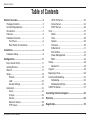 2
2
-
 3
3
-
 4
4
-
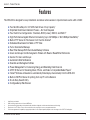 5
5
-
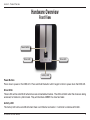 6
6
-
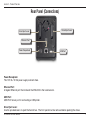 7
7
-
 8
8
-
 9
9
-
 10
10
-
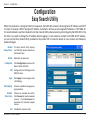 11
11
-
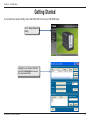 12
12
-
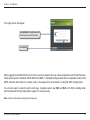 13
13
-
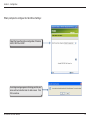 14
14
-
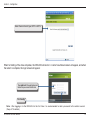 15
15
-
 16
16
-
 17
17
-
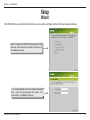 18
18
-
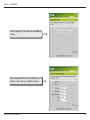 19
19
-
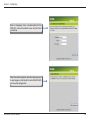 20
20
-
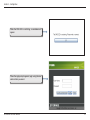 21
21
-
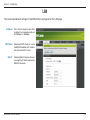 22
22
-
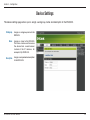 23
23
-
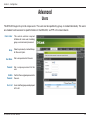 24
24
-
 25
25
-
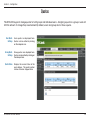 26
26
-
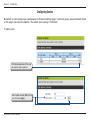 27
27
-
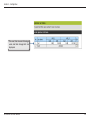 28
28
-
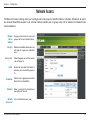 29
29
-
 30
30
-
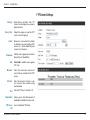 31
31
-
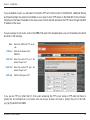 32
32
-
 33
33
-
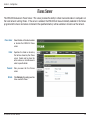 34
34
-
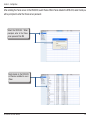 35
35
-
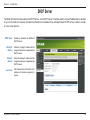 36
36
-
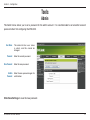 37
37
-
 38
38
-
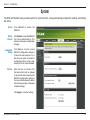 39
39
-
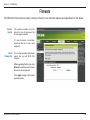 40
40
-
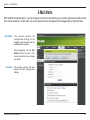 41
41
-
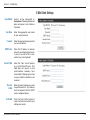 42
42
-
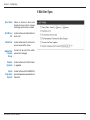 43
43
-
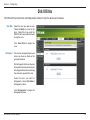 44
44
-
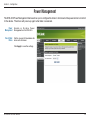 45
45
-
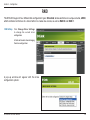 46
46
-
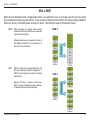 47
47
-
 48
48
-
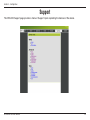 49
49
-
 50
50
-
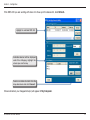 51
51
-
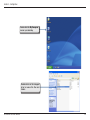 52
52
-
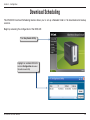 53
53
-
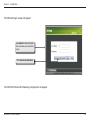 54
54
-
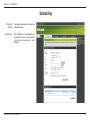 55
55
-
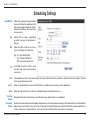 56
56
-
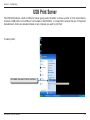 57
57
-
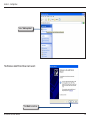 58
58
-
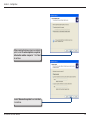 59
59
-
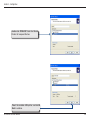 60
60
-
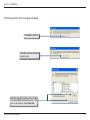 61
61
-
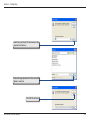 62
62
-
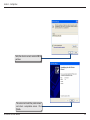 63
63
-
 64
64
-
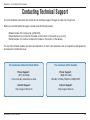 65
65
-
 66
66
-
 67
67
-
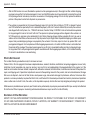 68
68
-
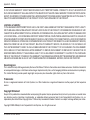 69
69
-
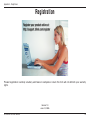 70
70
Dlink DNS-323-1TB Owner's manual
- Category
- Networking
- Type
- Owner's manual
- This manual is also suitable for
Ask a question and I''ll find the answer in the document
Finding information in a document is now easier with AI
Related papers
Other documents
-
D-Link DNS-33 User manual
-
Intellinet Gigabit SATA NAS 1TB User manual
-
D-Link ShareCenter Quattro DNS-345 User manual
-
Cisco NAS200 User guide
-
D-Link ShareCenter DNS-320L User manual
-
Intellinet Network Attached Storage Appliance User manual
-
D-Link DNS327L User manual
-
D-Link Storage device User manual
-
D-Link DNS-343 User manual
-
D-Link DNS-321 - Network Storage Enclosure Hard Drive Array User manual