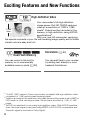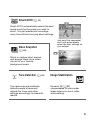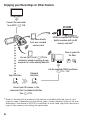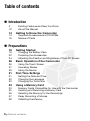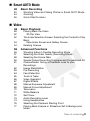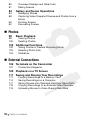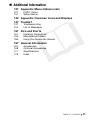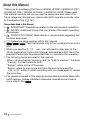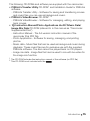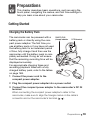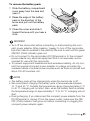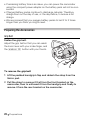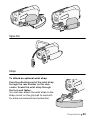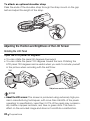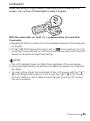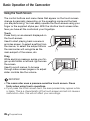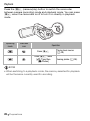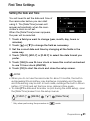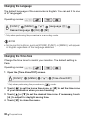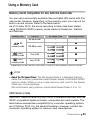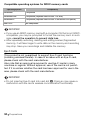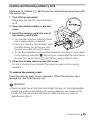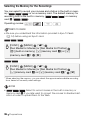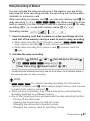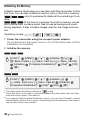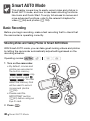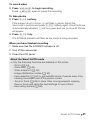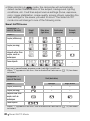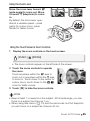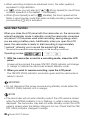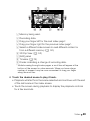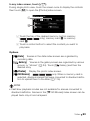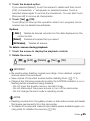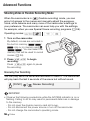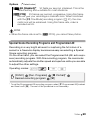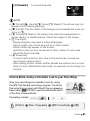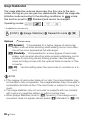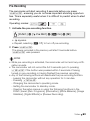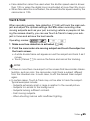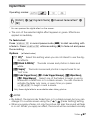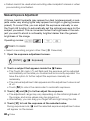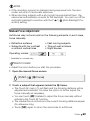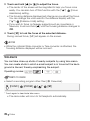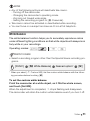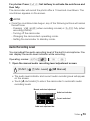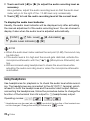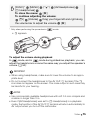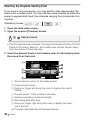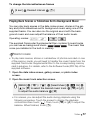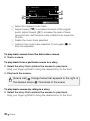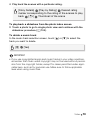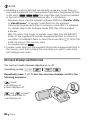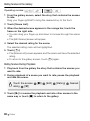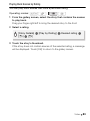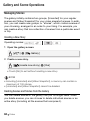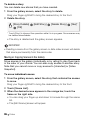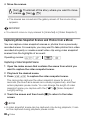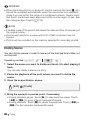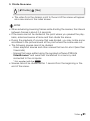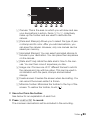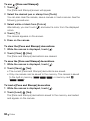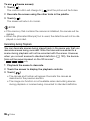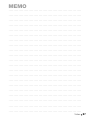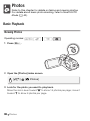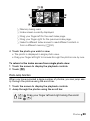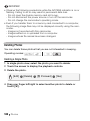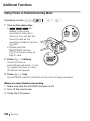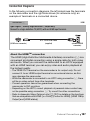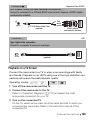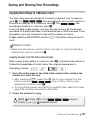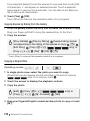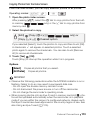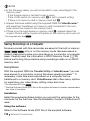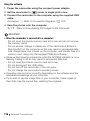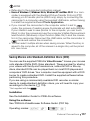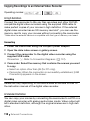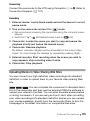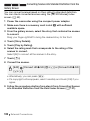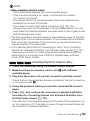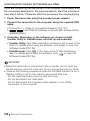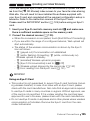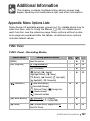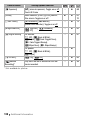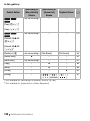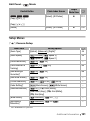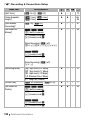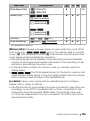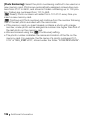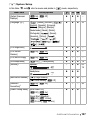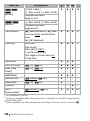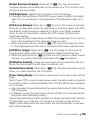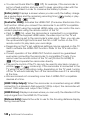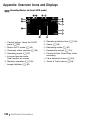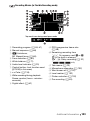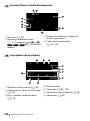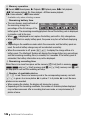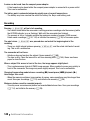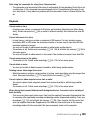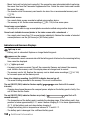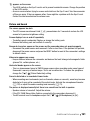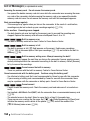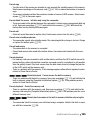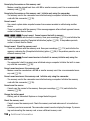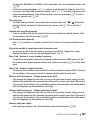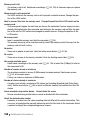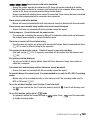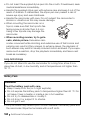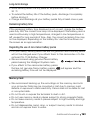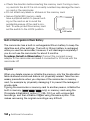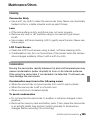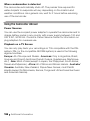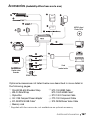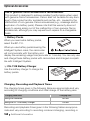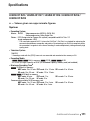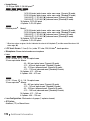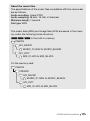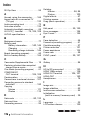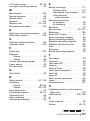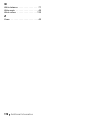Canon LEGRIA HF R26 User manual
- Category
- Camcorders
- Type
- User manual

PUB. DIE-0385-000
HD Camcorder
Instruction Manual
Y

2
Introduction
Important Usage Instructions
WARNING!
TO REDUCE THE RISK OF ELECTRIC SHOCK, DO NOT REMOVE COVER (OR BACK).
NO USER SERVICEABLE PARTS INSIDE. REFER SERVICING TO QUALIFIED
SERVICE PERSONNEL.
WARNING!
TO REDUCE THE RISK OF FIRE OR ELECTRIC SHOCK, DO NOT EXPOSE THIS
PRODUCT TO RAIN OR MOISTURE.
COPYRIGHT WARNING:
Unauthorized recording of copyrighted materials may infringe on the rights of copyright owners
and be contrary to copyright laws.
CAUTION:
TO REDUCE THE RISK OF ELECTRIC SHOCK AND TO REDUCE ANNOYING INTERFERENCE, USE
THE RECOMMENDED ACCESSORIES ONLY.
CAUTION:
DISCONNECT THE MAINS PLUG FROM THE SUPPLY SOCKET WHEN NOT IN USE.
To reduce the risk of electric shock, do not expose this product to dripping or splashing.
The Mains plug is used as the disconnect device. The Mains plug shall remain readily operable
to disconnect the plug in case of an accident.
While using the compact power adapter, do not wrap it or cover it with a piece of cloth, and do
not place it in confined narrow spaces. Heat may build up, the plastic case may deform and it
could result in electric shock or fire.
CA-110E identification plate is located on the bottom.
Using any device other than the Compact Power Adapter CA-110E may damage
the camcorder.
CAUTION:
• Danger of explosion if the wrong type of batteries are attached. Use only the same type of
batteries.
• Do not expose batteries or product to excessive heat such as the inside of a car under
direct sunlight, fire, etc.
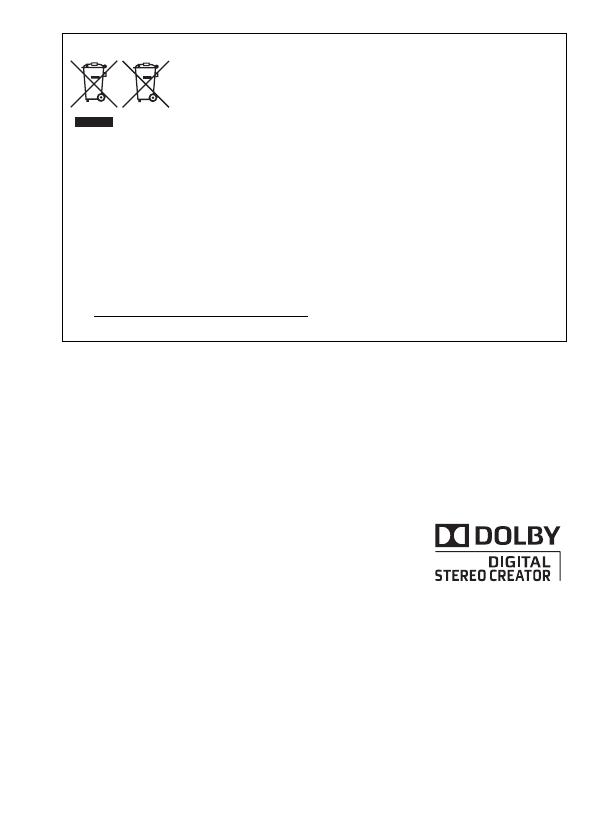
3
European Union (and EEA) only.
These symbols indicate that this product is not to be disposed of with
your household waste, according to the WEEE Directive (2002/96/EC),
the Battery Directive (2006/66/EC) and/or your national laws
implementing those Directives.
This product should be handed over to a designated collection point, e.g., on an
authorized one-for-one basis when you buy a new similar product or to an authorized
collection site for recycling waste electrical and electronic equipment (EEE) and batteries
and accumulators. Improper handling of this type of waste could have a possible impact
on the environment and human health due to potentially hazardous substances that are
generally associated with EEE. Your cooperation in the correct disposal of this product will
contribute to the effective usage of natural resources.
For more information about the recycling of this product, please contact your local city
office, waste authority, approved scheme or your household waste disposal service or
visit www.canon-europe.com/environment.
(EEA: Norway, Iceland and Liechtenstein)
Trademark Acknowledgements
• SD, SDHC and SDXC Logos are trademarks of SD-3C, LLC.
• Microsoft and Windows are trademarks or registered trademarks of Microsoft Corporation in the United States
and/or other countries.
• Macintosh and Mac OS are trademarks of Apple Inc., registered in the U.S. and other countries.
• “x.v.Color” and the “x.v.Color” logo are trademarks.
• HDMI, the HDMI logo and High-Definition Multimedia Interface are
trademarks or registered trademarks of HDMI Licensing LLC in the United
States and other countries.
• “AVCHD” and the “AVCHD” logo are trademarks of Panasonic Corporation
and Sony Corporation.
• Manufactured under license from Dolby Laboratories.
“Dolby” and the double-D symbol are trademarks of Dolby Laboratories.
• YouTube is a trademark of Google Inc.
• Other names and products not mentioned above may be trademarks or registered trademarks of their
respective companies.
• This device incorporates exFAT technology licensed from Microsoft.
• ANY USE OF THIS PRODUCT OTHER THAN CONSUMER PERSONAL USE IN ANY MANNER THAT COMPLIES WITH
THE MPEG-2 STANDARD FOR ENCODING VIDEO INFORMATION FOR PACKAGED MEDIA IS EXPRESSLY
PROHIBITED WITHOUT A LICENSE UNDER APPLICABLE PATENTS IN THE MPEG-2 PATENT PORTFOLIO, WHICH
LICENSE IS AVAILABLE FROM MPEG LA, L.L.C., 250 STEELE STREET, SUITE 300, DENVER, COLORADO 80206.
• This product is licensed under AT&T patents for the MPEG-4 standard and may be used for encoding MPEG-4
compliant video and/or decoding MPEG-4 compliant video that was encoded only (1) for a personal and non-
commercial purpose or (2) by a video provider licensed under the AT&T patents to provide MPEG-4 compliant
video. No license is granted or implied for any other use for MPEG-4 standard.

4
Exciting Features and New Functions
High-Definition Video
Your camcorder’s full high-definition
image sensor (Full HD CMOS) captures
video at a resolution of 1,920 x 1,080
pixels
2
. Videos are then recorded in the
memory in high definition, using AVCHD
specifications
3
.
With your new HD camcorder, capturing
the special moments in your life with amazing image quality and in lifelike
vibrant colors is easy and fun!
//
Dual Flash Memory
Decoration (0 92)
You can record in the built-in
memory or on commercially
available memory cards (0 33).
You can add flare to your movies
by adding text, stamps or oven
freehand illustrations.
1
1,080
lines
1
“Full HD 1080” refers to Canon camcorders compliant with high-definition video
composed of 1,080 vertical pixels (scanning lines).
2
Video is recorded at this resolution only when the recording mode is set to MXP or
FXP mode. In other recording modes, the picture is recorded at 1,440 x 1,080
pixels.
3
AVCHD is a standard for recording high-definition video. With AVCHD specifica-
tions, the video signal is recorded using MPEG-4 AVC/H.264 compression and
the audio signal is recorded in Dolby Digital.

5
Smart AUTO (0 40)
Smart AUTO automatically selects the best
scene mode for the scene you want to
shoot. You get spectacular recordings
every time without worrying about settings.
Video Snapshot
(0 66)
Shoot or capture short scenes
and arrange them into a video
clip set to your favorite
background music.
Face Detection (0 64) Image Stabilization
The camcorder automatically
detects people’s faces and
adjusts the focus and other
settings accordingly for beautiful
results.
Dynamic IS (0 62)
compensates for camcorder
shake when you shoot video
while walking.
Just point the camcorder
and it will automatically
select the best settings for
your subject

6
Enjoying your Recordings on Other Devices
Eye-Fi
SD
AVCHD
MPEG-2
Connect the camcorder
to an HDTV (0 109)
Play video directly
from your recorded
memory card
AVCHD-compatible HDTVs and
digital recorders with an SD
memory card slot
4
.
Use an Eye-Fi card (0 125) to
wirelessly upload recordings to your
computer or a video sharing Web site.
Save or upload to
the Web.
Standard
Definition
Convert your HD movies, in the
camcorder itself, to standard definition
files (0 119).
High Definition
Use the supplied PIXELA's software
(0 114, 119).
4
Refer to the instruction manual of the device compatible with the type of card
memory used. Depending on the device used, correct playback may not be pos-
sible even if the device is AVCHD-compatible. In such case, play back the record-
ings on the memory card using the camcorder.

7

8 Table of contents
Introduction
4 Exciting Features and New Functions
12 About this Manual
14 Getting to Know the Camcorder
14 Supplied Accessories and CD-ROMs
16 Names of Parts
Preparations
19 Getting Started
19 Charging the Battery Pack
22 Preparing the Accessories
24 Adjusting the Position and Brightness of the LCD Screen
26 Basic Operation of the Camcorder
26 Using the Touch Screen
27 Operating Modes
29 Using the Menus
31 First Time Settings
31 Setting the Date and Time
32 Changing the Language
32 Changing the Time Zone
33 Using a Memory Card
33 Memory Cards Compatible for Use with the Camcorder
35 Inserting and Removing a Memory Card
36 Selecting the Memory for the Recordings
37 Relay Recording of Movies
38 Initializing the Memory
Table of contents

Table of contents 9
Smart AUTO Mode
40 Basic Recording
40 Shooting Video and Taking Photos in Smart AUTO Mode
44 Zooming
46 Quick Start Function
Video
48 Basic Playback
48 Playing Back the Video
52 3D Flip View
52 The Index Selection Screen: Selecting the Content to Play
Back
54 Date Index Screen and Gallery Screen
54 Deleting Scenes
56 Advanced Functions
56 Shooting Video in Flexible Recording Mode
57 Selecting the Video Quality (Recording Mode)
58 Selecting the Frame Rate
59 Special Scene Recording Programs and Programmed AE
61 Cinema Mode: Giving a Cinematic Look to your
Recordings
62 Image Stabilization
63 Pre-Recording
64 Face Detection
65 Touch & Track
66 Video Snapshot
67 Digital Effects
68 Manual Exposure Adjustment
69 Manual Focus Adjustment
70 Tele-macro
71 White Balance
72 Self Timer
73 Audio Recording Level
74 Using Headphones
76 Selecting the Playback Starting Point
77 Playing Back Scenes or Slideshow Set to Background
Music

10 Table of contents
80 Onscreen Displays and Data Code
81 Rating Scenes
84 Gallery and Scene Operations
84 Managing Stories
88 Capturing Video Snapshot Scenes and Photos from a
Movie
90 Dividing Scenes
92 Decorating Scenes
Photos
98 Basic Playback
98 Viewing Photos
100 Deleting Photos
102 Additional Functions
102 Taking Photos in Flexible Recording Mode
103 Selecting Photo Size
104 Slideshow
External Connections
106 Terminals on the Camcorder
107 Connection Diagrams
109 Playback on a TV Screen
111 Saving and Sharing Your Recordings
111 Copying Recordings to a Memory Card
114 Saving Recordings on a Computer
117 Saving Movies onto Standard-Definition Discs (DVD)
118 Copying Recordings to an External Video Recorder
119 Uploading Movies to Video Sharing Web Sites

Table of contents 11
Additional Information
127 Appendix: Menu Options Lists
127 FUNC. Panel
131 Setup Menus
142 Appendix: Onscreen Icons and Displays
147 Trouble?
147 Troubleshooting
154 List of Messages
161 Do’s and Don’ts
161 Handling Precautions
165 Maintenance/Others
166 Using the Camcorder Abroad
167 General Information
167 Accessories
168 Optional Accessories
171 Specifications
176 Index

12 Introduction
About this Manual
Thank you for purchasing the Canon LEGRIA HF R28 / LEGRIA HF R27 /
LEGRIA HF R26 / LEGRIA HF R206 / LEGRIA HF R205. Please read
this manual carefully before you use the camcorder and retain it for
future reference. Should your camcorder fail to operate correctly, refer
to Troubleshooting (0 147).
Conventions Used in this Manual
• IMPORTANT: Precautions related to the camcorder’s operation.
• NOTES: Additional topics that complement the basic operating
procedures.
• POINTS TO CHECK: Restrictions or requirements regarding the
function described.
• 0: Reference page number within this manual.
• / / : Text that applies only to the model(s) shown in the
icon.
• When you see the r icon, you will need to refer also to the
'Photo Application' Instruction Manual, included as a PDF file in the
supplied Camcorder Supplemental Disc, to complete the operation.
• The following terms are used in this manual:
When not specified as “memory card” or “built-in memory”, the term
“memory” by itself refers to both.
“Screen” refers to the LCD screen.
“Scene” refers to one movie unit from the point you press the
g button to start recording until you press again to pause
the recording.
• The photos included in this manual are simulated pictures taken with
a still camera. Unless indicated otherwise, illustrations and menu
icons refer to the .

Introduction 13
Self Timer
• n appears.
• Repeat, selecting [B Off], to turn off the self timer.
For movies: In record pause mode, press g.
The camcorder starts recording after a 10-second countdown. The
countdown appears on the screen.
For photos: Press j, first halfway to activate the autofocus and
then fully.
The camcorder will record the photo after a 10-second countdown. The
countdown appears on the screen.
NOTES
• Once the countdown has begun, any of the following actions will cancel
the self timer.
- Pressing g (when recording movies) or j fully (when
recording photos).
- Turning off the camcorder.
- Changing the camcorder’s operating mode.
Setting the camcorder to standb mode
Operating modes:
[FUNC.] 8 [MENU] 8 8 8 [Self Timer] 8
[A On n] 8 [a]
Brackets [ ]are used to refer to control
buttons and menu options you will
touch on the screen and to other
onscreen messages and displays.
indicates that a function is available in
the operating mode indicated and
indicates that the function is not available. For
a detailed explanation refer to Operating
Modes (0 27).
The names of physical buttons
and switches on the
camcorder are indicated within
a “button” frame.
For example z.
The 8 arrow is used to abbreviate menu selections.
For a detailed explanation on how to use the menus,
refer to Using the Menus (0 29). For a concise
summary of all available menu options and settings,
refer to the appendix Menu Options Lists (0 127).

14 Introduction
Getti ng to K now the Camc orde r
Supplied Accessories and CD-ROMs
The following accessories are supplied with the camcorder:
XCA-110E Compact Power Adapter
(incl. power cord)
BP-110 Battery PackW
XIFC-300PCU/S USB Cable
STV-250N Stereo Video CableW
Yellow • Red • White plugs
XHTC-100/S HDMI Cable
Quick GuideW
XStylus Pen

Introduction 15
The following CD-ROMs and software are supplied with the camcorder:
• PIXELA's Transfer Utility CD-ROM
1
and Installation Guide for PIXELA’s
software
- PIXELA’s Transfer Utility - Software for saving and transferring movies
and music files you can use as background music.
• PIXELA's VideoBrowser CD-ROM
1, 2
- PIXELA’s VideoBrowser - Software for managing, editing, and playing
back movies.
• Y
Instruction Manual/Photo Applications Ver.35
1
/Music Data/
Image Mix Data CD-ROM (referred to in this manual as “Camcorder
Supplemental Disc”)
- Instruction Manual - The full-version instruction manual of the
camcorder (this PDF file).
- Photo Application - Software for saving, managing, and printing
photos.
- Music data - Music files that can be used as background music during
playback. These music files are for exclusive use with the supplied
PIXELA’s software. The disc cannot be played back on CD players.
- Image mix data - Image files that can be used to mix with live video for
the image mix function.
1
The CD-ROM includes the instruction manual of the software (on PDF file).
2
This CD-ROM is not included with the .

16 Introduction
Names of Parts
1 RESET button (0 151)
2 button (0 27)/ //
WEB button (0 119)
3 2 (camera/play) button (0 28)
4 VIDEO SNAP (video snapshot) button
(0 66)
5 DISP. (onscreen display) button
(0 80)/
BATT. INFO button (0 146)
6 USB terminal (0 106, 109)
7 HDMI OUT terminal (0 106, 107)
8 Memory card slot X (0 35)
9 Memory card slot Y (0 35)
Aq Double memory card slot cover
Aa Terminal cover
As DC IN terminal (0 19)
Ad COMPONENT OUT terminal
(0 106, 108)
Af AV OUT terminal (0 106, 108)/
X (headphones) terminal (0 74)
Ag Strap mount (0 23)
Ah Grip belt (0 22)
Left side view
Right side view

Preparations 19
Preparations
This chapter describes basic operations, such as using the
touch panel, navigating the menus, and first time settings to
help you learn more about your camcorder.
Getting Started
Charging the Battery Pack
The camcorder can be powered with a
battery pack or directly using the com-
pact power adapter. The first time you
use a battery pack or if you have not used
the battery pack for an extended period
of time, fully charge it and then use the
camcorder until the battery pack is com-
pletely exhausted. Doing so will ensure
that the remaining recording time will be
displayed accurately.
For approximate charging times and
recording/playback times with a fully
charged battery pack, refer to the tables
on page 168.
1 Connect the power cord to the
compact power adapter.
2 Plug the compact power adapter into a power outlet.
3 Connect the compact power adapter to the camcorder’s DC IN
terminal.
When connecting the compact power adapter’s cable to the
camcorder, make sure to align the triangle marks on the cable’s
connector and on the camcorder’s terminal ( ).
DC IN terminal
ON/OFF (CHG)
(charge) indicator

20 Preparations
4 Slide the battery compartment cover
away from the lens and open it.
5 Insert the battery pack all the way
into the compartment and press
gently until it clicks.
6 Close the cover and slide it toward
the lens until you hear a click.
7 Charging will start when the
camcorder is turned off.
• If the camcorder was on, the green
ON/OFF (CHG) indicator will go out
when you turn off the camcorder.
After a moment, the ON/OFF (CHG)
indicator will start flashing in red
(battery pack charging). The red ON/
OFF (CHG) indicator will go out when
the battery pack is fully charged.
• If the indicator flashes quickly, refer to
Troubleshooting (0 147).
4
5
6
Page is loading ...
Page is loading ...
Page is loading ...
Page is loading ...
Page is loading ...
Page is loading ...
Page is loading ...
Page is loading ...
Page is loading ...
Page is loading ...
Page is loading ...
Page is loading ...
Page is loading ...
Page is loading ...
Page is loading ...
Page is loading ...
Page is loading ...
Page is loading ...
Page is loading ...
Page is loading ...
Page is loading ...
Page is loading ...
Page is loading ...
Page is loading ...
Page is loading ...
Page is loading ...
Page is loading ...
Page is loading ...
Page is loading ...
Page is loading ...
Page is loading ...
Page is loading ...
Page is loading ...
Page is loading ...
Page is loading ...
Page is loading ...
Page is loading ...
Page is loading ...
Page is loading ...
Page is loading ...
Page is loading ...
Page is loading ...
Page is loading ...
Page is loading ...
Page is loading ...
Page is loading ...
Page is loading ...
Page is loading ...
Page is loading ...
Page is loading ...
Page is loading ...
Page is loading ...
Page is loading ...
Page is loading ...
Page is loading ...
Page is loading ...
Page is loading ...
Page is loading ...
Page is loading ...
Page is loading ...
Page is loading ...
Page is loading ...
Page is loading ...
Page is loading ...
Page is loading ...
Page is loading ...
Page is loading ...
Page is loading ...
Page is loading ...
Page is loading ...
Page is loading ...
Page is loading ...
Page is loading ...
Page is loading ...
Page is loading ...
Page is loading ...
Page is loading ...
Page is loading ...
Page is loading ...
Page is loading ...
Page is loading ...
Page is loading ...
Page is loading ...
Page is loading ...
Page is loading ...
Page is loading ...
Page is loading ...
Page is loading ...
Page is loading ...
Page is loading ...
Page is loading ...
Page is loading ...
Page is loading ...
Page is loading ...
Page is loading ...
Page is loading ...
Page is loading ...
Page is loading ...
Page is loading ...
Page is loading ...
Page is loading ...
Page is loading ...
Page is loading ...
Page is loading ...
Page is loading ...
Page is loading ...
Page is loading ...
Page is loading ...
Page is loading ...
Page is loading ...
Page is loading ...
Page is loading ...
Page is loading ...
Page is loading ...
Page is loading ...
Page is loading ...
Page is loading ...
Page is loading ...
Page is loading ...
Page is loading ...
Page is loading ...
Page is loading ...
Page is loading ...
Page is loading ...
Page is loading ...
Page is loading ...
Page is loading ...
Page is loading ...
Page is loading ...
Page is loading ...
Page is loading ...
Page is loading ...
Page is loading ...
Page is loading ...
Page is loading ...
Page is loading ...
Page is loading ...
Page is loading ...
Page is loading ...
Page is loading ...
Page is loading ...
Page is loading ...
Page is loading ...
Page is loading ...
Page is loading ...
Page is loading ...
Page is loading ...
Page is loading ...
Page is loading ...
Page is loading ...
Page is loading ...
Page is loading ...
Page is loading ...
Page is loading ...
Page is loading ...
Page is loading ...
Page is loading ...
Page is loading ...
Page is loading ...
-
 1
1
-
 2
2
-
 3
3
-
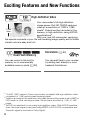 4
4
-
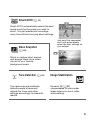 5
5
-
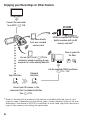 6
6
-
 7
7
-
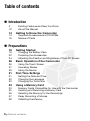 8
8
-
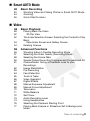 9
9
-
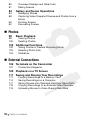 10
10
-
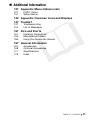 11
11
-
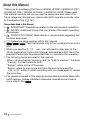 12
12
-
 13
13
-
 14
14
-
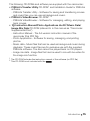 15
15
-
 16
16
-
 17
17
-
 18
18
-
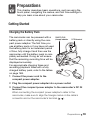 19
19
-
 20
20
-
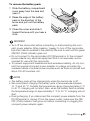 21
21
-
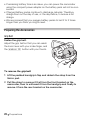 22
22
-
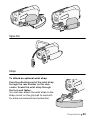 23
23
-
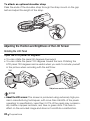 24
24
-
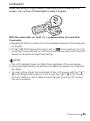 25
25
-
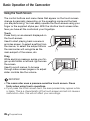 26
26
-
 27
27
-
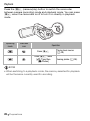 28
28
-
 29
29
-
 30
30
-
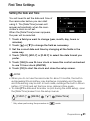 31
31
-
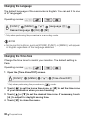 32
32
-
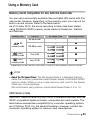 33
33
-
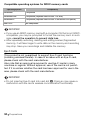 34
34
-
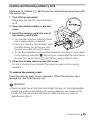 35
35
-
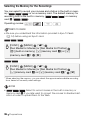 36
36
-
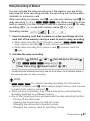 37
37
-
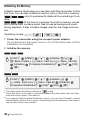 38
38
-
 39
39
-
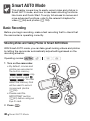 40
40
-
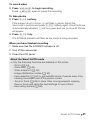 41
41
-
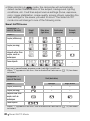 42
42
-
 43
43
-
 44
44
-
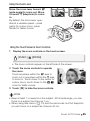 45
45
-
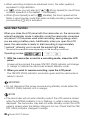 46
46
-
 47
47
-
 48
48
-
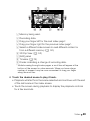 49
49
-
 50
50
-
 51
51
-
 52
52
-
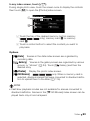 53
53
-
 54
54
-
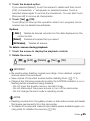 55
55
-
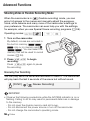 56
56
-
 57
57
-
 58
58
-
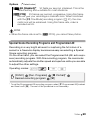 59
59
-
 60
60
-
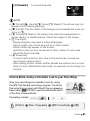 61
61
-
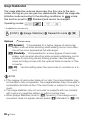 62
62
-
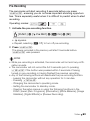 63
63
-
 64
64
-
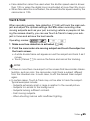 65
65
-
 66
66
-
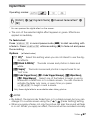 67
67
-
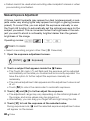 68
68
-
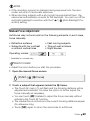 69
69
-
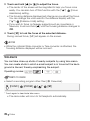 70
70
-
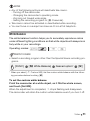 71
71
-
 72
72
-
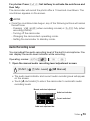 73
73
-
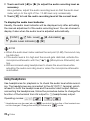 74
74
-
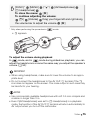 75
75
-
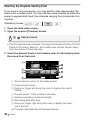 76
76
-
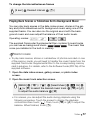 77
77
-
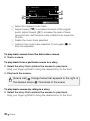 78
78
-
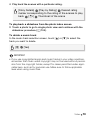 79
79
-
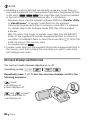 80
80
-
 81
81
-
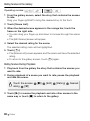 82
82
-
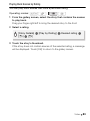 83
83
-
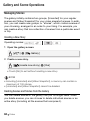 84
84
-
 85
85
-
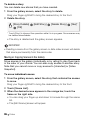 86
86
-
 87
87
-
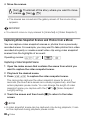 88
88
-
 89
89
-
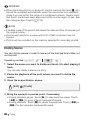 90
90
-
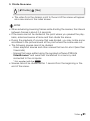 91
91
-
 92
92
-
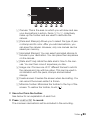 93
93
-
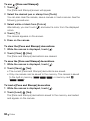 94
94
-
 95
95
-
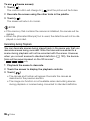 96
96
-
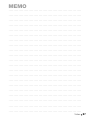 97
97
-
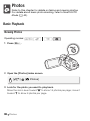 98
98
-
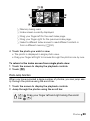 99
99
-
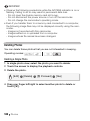 100
100
-
 101
101
-
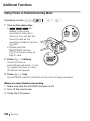 102
102
-
 103
103
-
 104
104
-
 105
105
-
 106
106
-
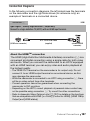 107
107
-
 108
108
-
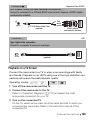 109
109
-
 110
110
-
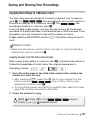 111
111
-
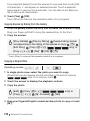 112
112
-
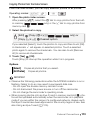 113
113
-
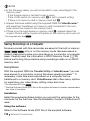 114
114
-
 115
115
-
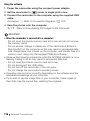 116
116
-
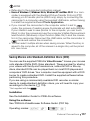 117
117
-
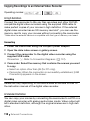 118
118
-
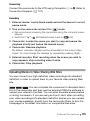 119
119
-
 120
120
-
 121
121
-
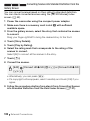 122
122
-
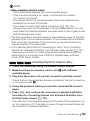 123
123
-
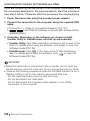 124
124
-
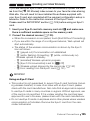 125
125
-
 126
126
-
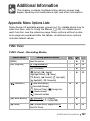 127
127
-
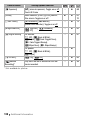 128
128
-
 129
129
-
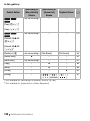 130
130
-
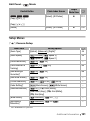 131
131
-
 132
132
-
 133
133
-
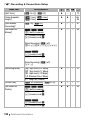 134
134
-
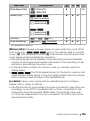 135
135
-
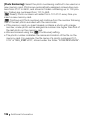 136
136
-
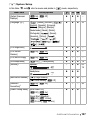 137
137
-
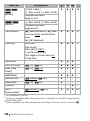 138
138
-
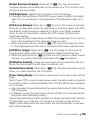 139
139
-
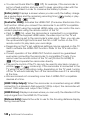 140
140
-
 141
141
-
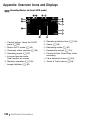 142
142
-
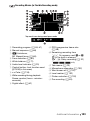 143
143
-
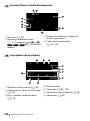 144
144
-
 145
145
-
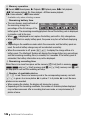 146
146
-
 147
147
-
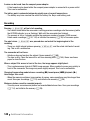 148
148
-
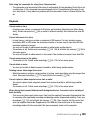 149
149
-
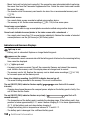 150
150
-
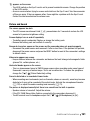 151
151
-
 152
152
-
 153
153
-
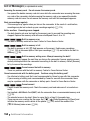 154
154
-
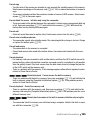 155
155
-
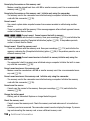 156
156
-
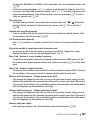 157
157
-
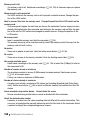 158
158
-
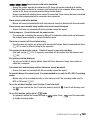 159
159
-
 160
160
-
 161
161
-
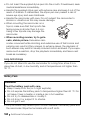 162
162
-
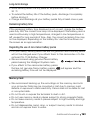 163
163
-
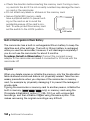 164
164
-
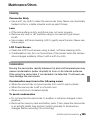 165
165
-
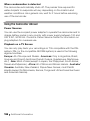 166
166
-
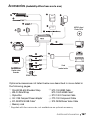 167
167
-
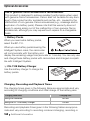 168
168
-
 169
169
-
 170
170
-
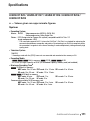 171
171
-
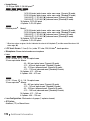 172
172
-
 173
173
-
 174
174
-
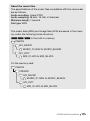 175
175
-
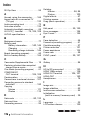 176
176
-
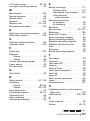 177
177
-
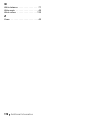 178
178
-
 179
179
Canon LEGRIA HF R26 User manual
- Category
- Camcorders
- Type
- User manual
Ask a question and I''ll find the answer in the document
Finding information in a document is now easier with AI
Related papers
-
Canon LEGRIA HF M406 User manual
-
Canon HFM46 User manual
-
Canon LEGRIA HFM46 User manual
-
Canon LEGRIA HF M52 User guide
-
Canon LEGRIA HF M56 User guide
-
Canon LEGRIA HF G10 User manual
-
Canon HFM52 User manual
-
Canon LEGRIA HF R306 User manual
-
Canon LEGRIA HF R38 User guide
-
Canon LEGRIA mini X User guide
Other documents
-
 T'nB MFPCD03C1 Datasheet
T'nB MFPCD03C1 Datasheet
-
 BELL+HOWELL DV7HD User manual
BELL+HOWELL DV7HD User manual
-
AIRIS VC10HD User manual
-
Memorex MP3 User manual
-
Praktica Luxmedia Z160IR Camcorder User manual
-
Minox DC 1222 User manual
-
Minox DC 1222 User guide
-
Minox DC 1222 User guide
-
Medion Digital HD Camcorder MD 85960 User manual
-
Coby CAM4505BLK User manual