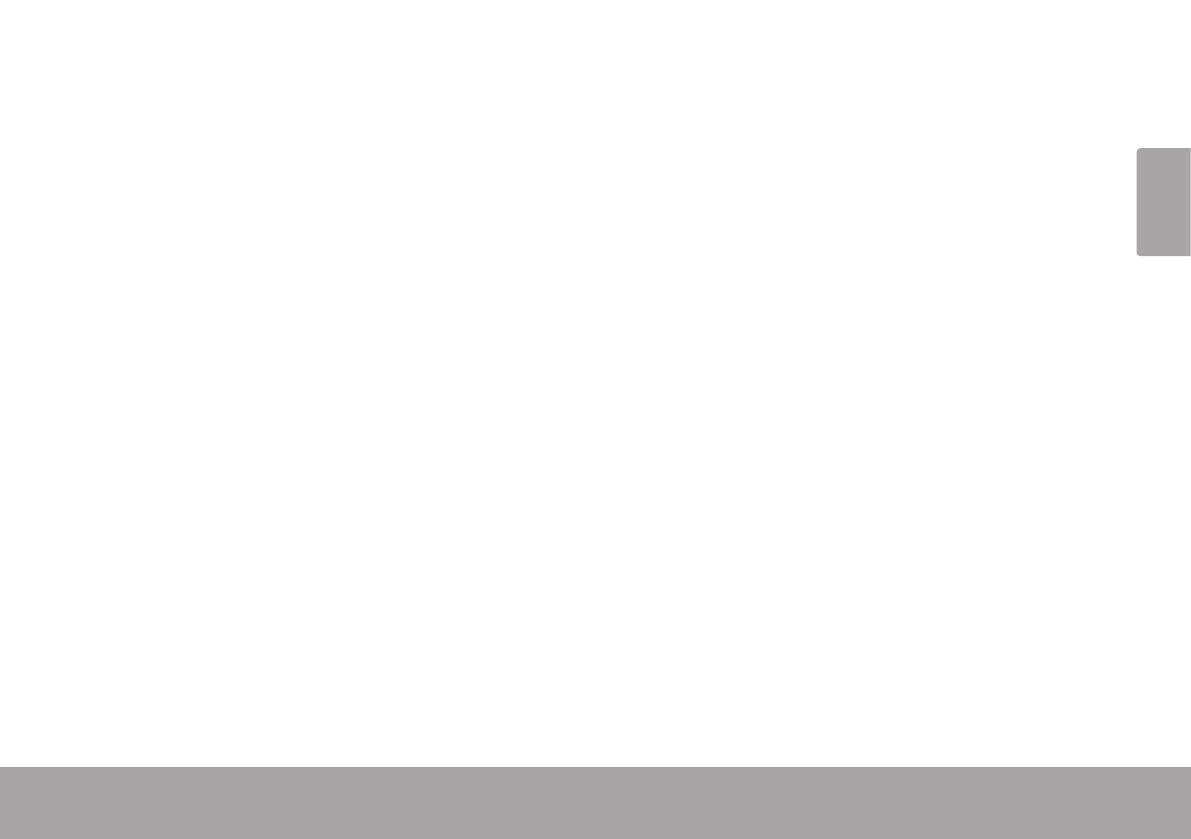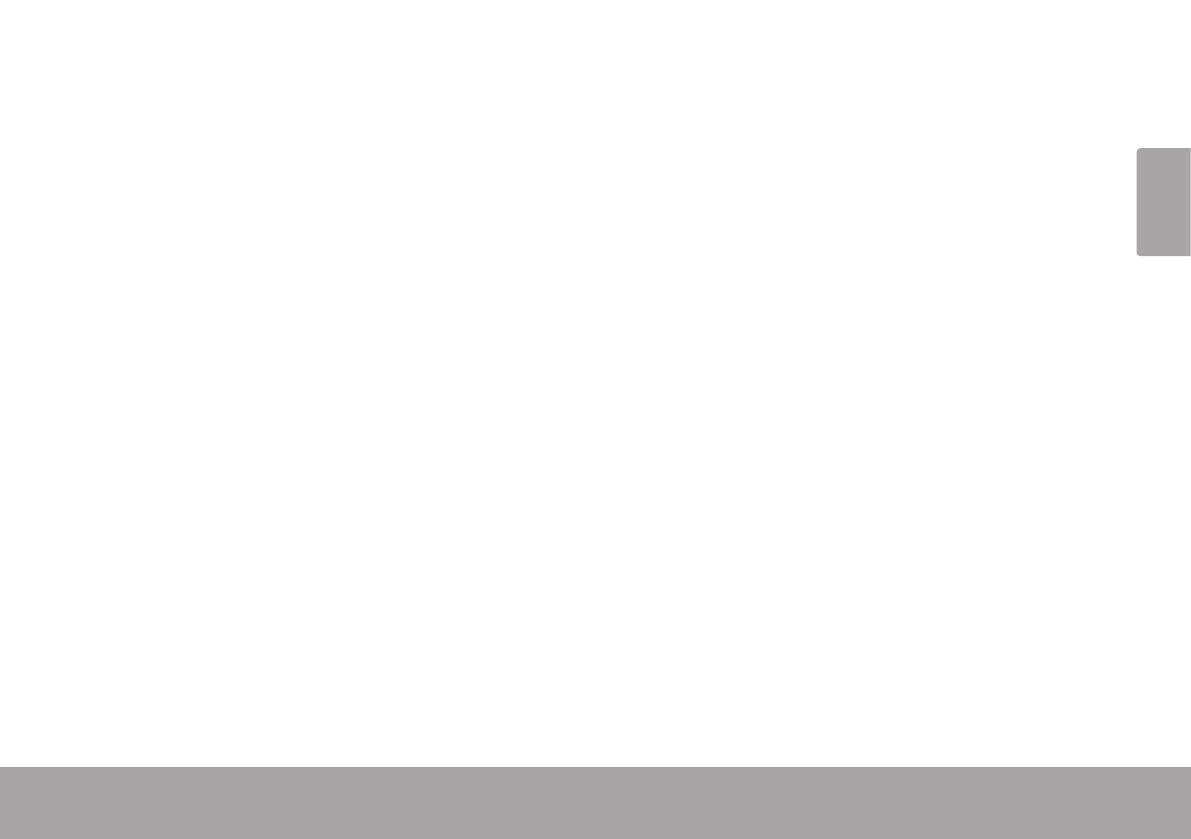
English
Table Of Contents Page 3
CAMERA MODE ...........................................................................................................................22
Camera Screen at a Glance ......................................................................................................22
Taking a Photo ...............................................................................................................................23
Camera Controls ..........................................................................................................................24
Camera Options Menu ................................................................................................................25
REVIEW MODE ..............................................................................................................................27
Review Screen at a Glance .........................................................................................................27
Review Mode Controls .................................................................................................................28
Review Options Menu...................................................................................................................29
CONNECTING TO A TV ................................................................................................................32
MANAGING FILES ON THE CAMCORDER ...................................................................................33
Transferring Video and Photo Files .............................................................................................33
Deleting Files on the Camcorder ................................................................................................35
SETTING THE SYSTEM OPTIONS ....................................................................................................36
USING THE INCLUDED SOFTWARE ................................................................................................39
Installing muvee™ autoProducer ................................................................................................40
Using muvee™ autoProducer ......................................................................................................45
Making a muvee™ ............................................................................................................46