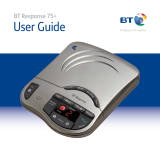Page is loading ...

BT’s toughest phone with 1km outdoor range
Quick Set-up and User Guide
BT Elements 1K
Digital Cordless Phone with Answer Machine
BT’s toughest phone with 1km outdoor range
Quick Set-up and User Guide
Elements 1K
Digital Cordless Phone with Answer Machine

If you need some help, call us on 0800 145 6789* or go to bt.com/producthelp
Important – please read first2
• Only use the line cord, power supply and rechargeable battery supplied with
your phone.
• Make sure that the power supply is connected to a known working socket.
• Connect your phone to the power supply and allow the battery to charge for 24
hours before connecting the line cord to your telephone socket.
• To make sure you get the best range and reception from your handset, avoid
interference by placing the base unit away from large metal objects such as
fridge freezers and microwave ovens or electronic products such as computers
and TVs. Putting the large base as high as possible can help give you the
best range.
• The antenna attached to your handset is suitable for the majority of user
scenarios. However, if you want to ensure the full 1km range, you’ll need to
attach the long range antenna provided instead. See page 7 for instructions.
Answer machine – handy hint
Make sure the telephone is set to Answer and record and that the Ring delay
is set to answer before any voicemail service i.e. BT Answer 1571, or similar.
The default setting is four rings. If you want to change this, please see page 41-42.
If you need some help, call us on 0800 145 6789* or go to bt.com/producthelp

3
If you need some help, call us on 0800 145 6789* or go to bt.com/producthelp
Check box contents
Handset Base
Telephone line cord
(pre-installed)
Handset Charger
2 x Mains power adaptors
(item code 066270)
Li-ion 3.7V
550mAh battery
(already in handset)
Important
Only use the mains power adaptors, cables and rechargeable batteries supplied in this box or this
product might not work. Any replacement rechargeable batteries must be of the same type. BT accepts
no responsibility for damage caused to your BT Elements 1K if you use any other type of batteries.
Contents for each additional handset (multipacks only)
Charger
Screws and plugs
Belt clip
(pre-installed)
Belt clip
(pre-installed)
Li-ion 3.7V
550mAh battery
(already in handset)
Mains power adaptor
(item code 066270)
Long range
antenna
Screws and plugs
Long range
antenna

If you need some help, call us on 0800 145 6789* or go to bt.com/producthelp
Chapter4
If you need some help, call us on 0800 145 6789* or go to bt.com/producthelp
Where to put your phone
• Place the large base close
enough to a mains power
and telephone socket so that
the cables will reach.
• Make sure it’s at least a
metre away from other
electrical appliances to avoid
interference.
• Don’t place the phone or
base in a bathroom or other
humid area.
• The product works by
sending radio signals
between the handset and
base. The strength of the
signal depends on where you
position the base. Putting it
as high as possible can help
give you the best range.
IMPORTANT
• Don’t connect the phone line
to a phone socket until the
handset is fully charged.
• The base station and charger
should be plugged into
the mains power socket
all the time.
Quick set-up guide4
1 Plug in
1 Plug the mains power
adaptor into the base,
with the cable clipped
in the groove provided.
Turn the cable when
clipping into the groove
so that the narrow part
fits between the clips
before turning the
cable back to secure.
2 Plug the other end of the
power adaptor into the
wall power socket and
switch on. You will hear a
confirmation tone.
1
2
The phone line cord is pre-installed but don’t
plug the other end into the wall socket yet.

If you need some help, call us on 0800 145 6789* or go to bt.com/producthelp
Quick set-up guide 5
If you need some help, call us on 0800 145 6789* or go to bt.com/producthelp
Talk/Standby time
Under ideal conditions, the
handset batteries should give
up to 10 hours talk time or
250 hours standby on a single
charge. (This doesn’t mean you
can unplug the charger or leave
the handset for this length of
time without charge).
Please note that a new Li-ion
rechargeable battery won’t reach
full capacity until it’s been in
normal use for several days.
Battery low warning
The
icon will flash, you’ll
see the message Battery low in
the display and hear a warning
beep every minute, to indicate
that you need to recharge your
handset. You can remove the
display message by selecting
Hide. If the battery charge
completely runs out, the display
will show Batteries flat. Please
charge. You must recharge the
handset battery before you
can use the handset. If the
charge completely runs out the
handset will switch off. Place
the handset on the charger
to charge.
Quick set-up guide 5
2 Follow the set-up wizard
and charge
1 Plug the remaining mains power adaptor into the
back of the charger and plug the other end into the
mains power wall socket and switch the power on.
2 Remove the handset wrap and place the handset on
the charger. The red charging light will come on and
the handset will switch on and check for a link with
the base station. Once found, the screen will show
Please set the time and date.
The set-up wizard will take you through the
steps for setting the time and date, recording
your outgoing message, registering for the text
messaging service, blocking nuisance calls and
adding contacts.

Quick set-up guide
If you need some help, call us on 0800 145 6789* or go to bt.com/producthelp
6
If you need some help, call us on 0800 145 6789* or go to bt.com/producthelp
Battery performance
• Running the battery right down
once every 3-6 months will help
it last as long as possible.
• After charging your handset
for the first time, subsequent
charging time for the battery is
approximately 8 hours.
• The charge capacity of a
rechargeable battery will go
down over time, which will
reduce the talk and standby
time. Eventually it will need
replacing. For details on how to
get replacement batteries,
call the Helpline on
0800 145 6789*.
If you ever need to remove the
battery, unscrew the belt clip and
battery cover and gently lift the
battery out of the compartment.
Please screw the battery cover back
on firmly but not over-tightened after
replacing the battery to maintain the
IP67 waterproof rating.
Caution
Don’t immerse battery in water,
throw it into a fire or dispose with
ordinary domestic refuse. BT accepts
no responsibility for damage caused
to your BT Elements 1K by using any
other type of battery. There is a risk
of explosion if an incorrect battery
is fitted.
Select Yes by pressing the Left option button if you
want to follow the set-up wizard prompt or select
No by pressing the Right option button to continue
to the next prompt until set-up is complete.
3 Once set up is complete your handset will display
Line cord error. Please check, press Hide and leave
the handset on the base to charge for 24 hours.
4 After 24 hours plug the telephone line cord from
the base into the telephone wall socket.
IMPORTANT
Charge the handset batteries for 24 hours or your
phone might not work.
Set up your additional handsets (multi packs only)
1 Connect the power adaptor as explained on page 5.
2 Remove the handset wrap and place the handset
on the charger to charge for 24 hours. If you set the
time and date on the first handset it will be shared
with all other handsets in your multi pack once the
handset has turned on and the set-up wizard has
started.

If you need some help, call us on 0800 145 6789* or go to bt.com/producthelp
Quick set-up guide 7
If you need some help, call us on 0800 145 6789* or go to bt.com/producthelp
Using the long range antenna
To achieve the full 1km range from your handset,
you’ll need to attach the long range antenna provided.
Simply unscrew the smaller antenna on the handset
and replace with the long range antenna.
3 Go!
Your BT Elements 1K is now ready for you to use
• For instructions on making a call, go to page 19.
• For help personalising your phone’s settings,
go to page 52.
• For instructions on using the answer machine,
go to page 38.
4 Help
Most problems can be fixed with a few simple
checks, you may find the answer in the Help
section on page 74 or see our online frequently
asked questions at bt.com/producthelp
Alternatively, call the Helpline on 0800 145 6789*
The 1km range is achieved in
ideal conditions. Obstacles
between the handset and
location base, such as
buildings, will affect the range
performance.
Using your BT Elements 1K
on a broadband line?
If so, you need to fit an
ADSL microfilter between
the phone line cord and the
phone socket. You can get
BT ADSL microfilters from
bt.com/shop
If you use BT Infinity you
will not need to use an ADSL
microfilter. For other types of
broadband, please check with
your provider if a microfilter
is required.
* Calls made from within the UK
mainland network are free.
Mobile and international call
costs may vary.
£

If you need some help, call us on 0800 145 6789* or go to bt.com/producthelp
8 In this guide
Getting to know your phone
Handset buttons ..............................12
Handset display/display icons ...........14
Finding your way around your phone 15
Menu map .......................................16
Base ................................................18
Using the phone
Switch the handset on or off .............19
Make an external call .......................19
Preparatory dialling .........................19
End a call.........................................19
Receive a call ...................................19
Call Waiting .....................................20
Mute ...............................................20
Incoming speech/Handsfree volume .21
Handsfree .......................................21
Make a handsfree call .......................21
Answer a call handsfree ....................21
Switch to handsfree during a call ......22
Redial .............................................22
Voicemail (1571) .............................22
Keypad lock .....................................23
Turn the handset ringer on or off .......23
Finding handset (Paging) .................23
Call control settings
Set-up Do not disturb ......................24
Block nuisance calls .........................25
Set Parental Controls ........................26
Assign VIPs ......................................27
Change the access PIN .....................27
Contacts
Store a contact ................................28
Character map .................................29
View/dial a contact ..........................29
Edit a contact entry ..........................30
Delete selected or all contacts...........30
View the contact memory status .......31

If you need some help, call us on 0800 145 6789* or go to bt.com/producthelp
In this guide 9
Speed dial
Save a speed dial entry .....................32
Dial a speed dial entry ......................32
Edit a speed dial entry ......................33
Delete a speed dial entry ..................33
Caller Display and the Calls list
Caller Display ...................................34
Calls list ...........................................34
Missed call notification .....................35
View and access options in
the Calls list .....................................35
Save a Calls list entry to
your contacts .....................................36
Delete an entry in or the
entire Calls list .................................37
Answer machine
Switch the answer machine on or off
and set the answer mode..................38
Outgoing messages..........................39
Record your own outgoing message..39
Play the current outgoing message ...40
Reinstate the pre-recorded
outgoing message ...........................40
Record a memo ...............................41
Answer delay ...................................41
Set the answer delay ........................42
Set the maximum message length .....42
Set the message alert on or off .........43
Call screening ..................................43
Turn call screening on or off ..............43
Using call screening .........................44
Message playback using the handset 44
Delete a message or delete all old
(played) messages ...........................46
Save a number in the answer phone
message list to your contacts ............46
Send a text to a number in the
answer phone message list ...............47
Remote access .................................48

In this guide
If you need some help, call us on 0800 145 6789* or go to bt.com/producthelp
10
Set the remote access PIN for the
first time .........................................48
Change the remote access PIN ..........49
Turn remote access on or off .............49
If you forget to switch on your
answer machine ...............................50
Operating your answer
machine remotely ............................51
Settings
Set the handset ringtone for external or
internal calls and the ringer volume ..52
Turn the alert tones on or off ............52
Turn the handset tones on or off .......53
Change the handset display contrast .53
Change the handset name ................53
Change the call settings ...................54
Set the base ringtone melody
and volume .....................................54
PBX access code ..............................55
Set a PBX access code ......................55
Change the system PIN.....................55
Reset the handset or base settings ....56
Clear the handset or base user data ...57
Clock/Alarm
Set the time format (12 or 24 hour),
time and date ..................................58
Set an alarm ...................................59
Stopping the alarm when it goes off ..59
BT Calling Features
Pre-stored numbers in the Calling
Features menu .................................60
Using Call Diversion ..........................60
Cancel Ringback ..............................61
Using Call Waiting ...........................61
Using Reminder call .........................62
Using Anonymous call reject .............62
Text messaging
Register to the text
messaging service ............................63
Send a text message ........................64

If you need some help, call us on 0800 145 6789* or go to bt.com/producthelp
In this guide 11
Receiving text messages ...................65
Read messages ................................66
Accessing the Inbox, Drafts folder
or Sent folder ..................................67
Edit a template ................................68
Turn new text message alert
on or off ..........................................68
Service centre numbers ....................69
Change the service centre numbers ...69
Using additional handsets
Register an additional handset..........70
De-register a handset ......................71
Make an internal call between
handsets .........................................72
Transfer a call ...................................72
Hold a 3-way call .............................73
Help ...............................................74
General information
Safety information ...........................81
Cleaning ..........................................82
Environmental .................................82
How to recycle your equipment ........82
Guarantee .......................................83
Technical information .......................84
Connecting to a switchboard ............84
Switchboard compatibility ................84
Recall (R) .........................................84
R&TTE .............................................84
Declaration of Conformance .............84

If you need some help, call us on 0800 145 6789* or go to bt.com/producthelp
12 Getting to know your phone
Handset buttons
Left option button
In idle mode, press to enter the main menu.
Also use to access sub menus and confirm options shown on the display above the button.
Up/Volume
From home screen, press to change the ringer volume, see page 52.
In talk mode, press to increase the incoming speech volume.
In menu mode, press to scroll up through the options.
Talk/Handsfree
In idle mode, press to make and receive calls, see page 19.
In talk mode, press to switch handsfree on and off, see page 21.
Calls/Down
From home screen, press to open and scroll through the Calls list, see page 35.
In talk mode, press to decrease the incoming speech volume.
In menu mode, press to scroll down through the options.
1 (Speed dial)
From home screen, press and hold to dial BT 1571
or your stored speed dial number, see page 32.
Press and hold to turn the handset ringer on or off.
Contacts
In idle mode, press to access your stored Contacts.

If you need some help, call us on 0800 145 6789* or go to bt.com/producthelp
Getting to know your phone 13
OK
In idle mode, press to access a highlighted event e.g. missed calls, answer phone messages
and text messages on the display.
Right option button
Press to confirm the option displayed on the screen above the button, to delete or go back
to the previous screen.
In answer machine mode, deletes the current message playing.
Left/Right
In idle mode, press to move left or right between the new events highlighted on the display
e.g. missed calls, answer phone messages and text messages. During menu navigation, use
to change settings. In text edit/entry mode, press to move the cursor.
End call/on or off
Press to end a call.
In idle mode, press and hold to switch the handset on or off, see page 19.
In menu mode, press to return to home screen.
2-9 (Speed dial)
From home screen, press and hold buttons 2-9 to dial a stored speed dial number, see page 32.
Press and hold to lock or unlock the keypad.
R (Recall) for use with some BT Calling Features and when connected to a switchboard/PBX.

Getting to know your phone
If you need some help, call us on 0800 145 6789* or go to bt.com/producthelp
14
Handset display
Shows handset battery status.
Scrolls when the handset is charging.
Empty frame flashes when battery
needs recharging.
On – missed call(s) in the Calls list*.
With number of calls displayed.
On – answer machine message(s) received
with number of messages displayed.
On – text message(s) received with
number of messages displayed.
On – answer machine on.
Off – answer machine off.
Flashing – new answer machine message
Memory full displayed when the answer
machine memory is full.
UnMute/Mute Indicates when Mute is on or off.
On – alarm is set.
Flashing – alarm time has been reached.
Off – alarm off.
The keypad is locked.
Handset ringer is switched off.
Handset display icons
Handset name
* For full details of who has called you please make sure you have subscribed to Caller Display from your
network provider.
Time

If you need some help, call us on 0800 145 6789* or go to bt.com/producthelp
Getting to know your phone 15
Finding your way around your phone
Your BT Elements 1K has an easy to use menu system. Each menu has a list of
options, which you can see on the menu map on the next page.
When the handset is switched on and at the home screen:
1. Select Menu by pressing the Left option button to open the main menu.
2. Use the
or button to scroll through the available menu options.
3. When the menu you want is displayed, select by pressing the Left option button
or press
.
4. Use the
or button to scroll through the available sub menu options.
When the sub menu you want is highlighted, select by pressing the Left
option button or press
.
Select the Back option if you want to return to the previous screen.
To exit a menu and return to the home screen, press
.
If no buttons are pressed for 30 seconds, the handset returns to the home
screen automatically.
Left option button
Press to select the
option displayed on the
screen above the button.
Left and Right
navigation buttons
Use to select settings.
Right option button
Press to select the option
displayed on the screen above
the button.
Up and Down navigation buttons
Scroll up or down through the
menu options.

Getting to know your phone
If you need some help, call us on 0800 145 6789* or go to bt.com/producthelp
16
Menu map
Answer Phone View Messages
Messages Play all
Delete message
Save number
Send text
Delete old msgs
Outgoing msg Ans. & record
Answer only
Record memo
Answer mode Answer on/off
Answer mode
(On or Off)
(Ans. & Rec or Answer only)
Settings Text Alert On/Off
Ans. & record Answer delay
Max. msg length
Message alert
(2-10 rings or Time saver)
(1-3 minutes)
(On or Off)
Answer only Answer delay (2-10 rings or Time saver)
Call screening (On or Off)
Auto on/off (Off, On, Once, Daily, Mon–Fri, Sat, Sun)
Remote access On/Off
Change PIN
Call Control Incoming Calls Do Not Disturb On/Off
Ontime
On
Off
Timed
Block calls Offtime
VIP calls
Allowed
Barred
By call type
By number
International
Withheld number
No Caller ID
Payphone
Allowed
Blocked
Parental Control Mobile calls
International
Premium rate
All dialled calls
(Allowed or Barred)
VIP list
Change PIN
Clock/Alarm Alarm Alarm
Time AM/PM - (AM or PM)
Melody
(Off, On once, On daily, Mon to Fri, Sat & Sun)
(Melody 1-15)
Time and date
Time Format
Time format (12 Hours or 24 Hours)
Time AM/PM - (AM or PM)
Date
(12 Hours or 24Hours)
Record message
Play message
Use default msg

Getting to know your phone 17
If you need some help, call us on 0800 145 6789* or go to bt.com/producthelp
Text Messages Write message
Inbox
Drafts
Sent folder
Templates
Settings
Please cal.., I’ll be th.., What time.., I’ll call.., Happy Birt..)
Message alert
Service centres
Re-register
(On or Off)
(Send centre or Receive centre)
Speed Dial List 1. 1571 2-9 Empty (Edit or Delete)
Calling Features Call Diversion All calls
When busy
Not answered
(Set up, Cancel, Check status)
Cancel Ringback
Call Waiting (Turn on, Turn off, Check status)
Reminder Call (Set up, Cancel, Check status)
Anon Call Reject (Turn on, Turn off, Check Status)
Settings Sounds Ringing External call
Internal call
Volume
(Melody 1-15)
(Melody 1-15)
(Ringer Off or Level 1-5)
Alert tones Voice message
Text message
(On or Off)
Handset tones Keypad tones
Confirmation
Display Contrast Level 1-5
Handset name
Call settings Auto answer
Auto end call
Auto join calls
First ring
(On or Off)
Base settings Ringing Ringtone (Melody 1-5)
Volume (Ringer Off or Level 1-5)
PBX code
S/ware version
Registration Register
De-register
(Handset 1-5)
Change Sys. PIN
Reset H/set settings
Base settings
Clear user data
Contacts menu
accessed by pressing
the
button
Add new contact
Edit contact
Delete contact
Memory status
Calls list Menu
accessed by
pressing
Play message*
Save number
Delete call
Send text
Block number
Delete all
* If a message has been left on the answer machine.

If you need some help, call us on 0800 145 6789* or go to bt.com/producthelp
18
Base
Red In use light
On when there is
power to the base.
Flashes when the line
is in use or registration
is taking place.
Find
Press to ring all registered
handsets, helpful for finding a
missing handset, see page 23.
Also used during the registration
process, see page 70.

If you need some help, call us on 0800 145 6789* or go to bt.com/producthelp
19
When you make a call, the
red light In use light on the
base flashes.
Auto end
If auto end is set to On you
can end a call by placing the
handset back in the base If auto
end is set to Off, you’ll need to
press
to end the call. Auto
end On is the default setting.
See page 54.
Auto answer
If auto answer is set to On you
can answer a call by lifting the
handset off the base. If auto
answer is set to Off, you’ll need
to lift the handset off the base
and press
too. Auto answer
On is the default setting.
See page 54.
To switch the handset off
1. Press and hold
until the handset turns off.
To switch the handset on
1. Press and hold
until the handset turns on.
Make an external call
1. Press
.
2. When you hear the dial tone, enter the number.
Preparatory dialling
1. Enter the number first. If you make a mistake select
Clear by pressing the Right option button to delete
the last digit.
2. Press
to dial.
End a call
1. Press
.
Receive a call
When you receive a call, the phone rings and the
display shows Incoming call and
. If you’ve got a
caller display service, the display shows the caller’s
number if it’s available or the caller’s name if it
matches an entry stored in your contacts list.
1. Press
to accept the call.
Using the phone
Call timer
Your handset will automatically
time your outgoing and
incoming calls. The handset
shows the length of time both
during and for a few seconds
after your call.

Using the phone
If you need some help, call us on 0800 145 6789* or go to bt.com/producthelp
20
You can also press
to
switch between calls.
Out of range warning
When the handset is out of
range of the base, the display
will show Searching for base…,
the backlight will turn up to
100% to indicate the alert
message and you will hear a
warning tone. After 60 seconds
the display will show No base
link. Check base. You need to
move back within range of the
base station.
If you move out of range when
you’re on a call, you’ll lose your
connection. The handset will
automatically re-connect to
the base when you move back
within range.
Call Waiting
If you’ve got a call waiting service and it is switched
on, your phone will alert you to a second incoming
call if you’re already engaged on an external call.
To switch your call waiting service on or off, see page 61.
1. You’ll hear the call waiting tone and if you also have
caller display the display will show the number of
the caller, or the name if it matches an entry in
your contacts.
2. Select Switch by pressing the Left option button
to answer the new call and your first caller is put
on hold.
3. Select Switch to toggle between the two callers.
4. Press
to hang up the current call.
Mute
During a call, you can talk to someone nearby
without your caller hearing.
1. During a call, select Mute by pressing the Right
option button. The display shows Call muted and
your caller can’t hear you.
2. Select Unmute to return to your caller.
/