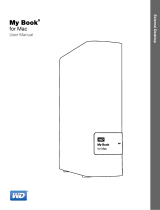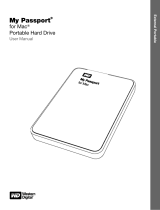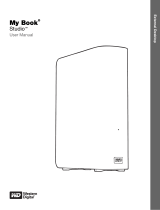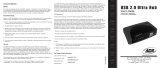Page is loading ...

External Desktop
My Book
®
Studio
™
(USB 3.0)
User Manual
My Book Studio User Manual

ii
WD Service and Support
Should you encounter any problem, please give us an opportunity to address it before returning
this product. Most technical support questions can be answered through our knowledge base
or email support service at http://support.wdc.com. If the answer is not available or if you prefer,
please contact WD
®
at the best telephone number shown below.
Your product includes 30 days of free telephone support during the warranty period. This 30-
day period starts on the date of your first telephone contact with WD Technical Support. Email
support is free for the entire warranty period and our extensive knowledge base is available 24/
7. To help us keep you informed of new features and services, remember to register your
product online at http://register.wdc.com.
Accessing Online Support
Visit our product support website at http://support.wdc.com and choose from these topics:
• Downloads—Download drivers, software, and updates for your WD product.
• Registration—Register your WD product to get the latest updates and special offers.
• Warranty & RMA Services—Get warranty, product replacement (RMA), RMA status, and
data recovery information.
• Knowledge Base—Search by keyword, phrase, or answer ID.
• Installation—Get online installation help for your WD product or software.
• WD Community—Share your thoughts and connect with other WD users.
Contacting WD Technical Support
When contacting WD for support, have your WD product serial number, system hardware, and
system software versions available.
North America Asia Pacific
English 800.ASK.4WDC Australia 1 800 42 9861
(800.275.4932) China 800 820 6682/+65 62430496
Spanish 800.832.4778 Hong Kong +800 6008 6008
India 1 800 11 9393 (MNTL)/1 800 200 5789 (Reliance)
011 26384700 (Pilot Line)
Europe (toll free)* 00800 ASK4 WDEU Indonesia +803 852 9439
(00800 27549338) Japan 0120 994 120/00531 65 0442
Korea 02 703 6550
Europe +31 880062100 Malaysia +800 6008 6008/1 800 88 1908/+65 62430496
Middle East +31 880062100 Philippines 1 800 1441 0159
Africa +31 880062100 Singapore +800 6008 6008/+800 608 6008/+65 62430496
Taiwan +800 6008 6008/+65 62430496
* Toll free number is available in the following countries: Austria, Belgium, Denmark, France, Germany, Ireland, Italy,
Netherlands, Norway, Spain, Sweden, Switzerland, United Kingdom.

MY BOOK STUDIO
USER MANUALL
TABLE OF CONTENTS – iii
Table of Contents
WD Service and Support . . . . . . . . . . . . . . . . . . . . . . . . . . . . . . . . . . . . . . . . . . . . . . . . . . . ii
Accessing Online Support . . . . . . . . . . . . . . . . . . . . . . . . . . . . . . . . . . . . . . . . . . . . . . . . . . . . . ii
Contacting WD Technical Support. . . . . . . . . . . . . . . . . . . . . . . . . . . . . . . . . . . . . . . . . . . . . . . ii
1 About Your WD Drive . . . . . . . . . . . . . . . . . . . . . . . . . . . . . . . . . . . . . . . . 1
Features . . . . . . . . . . . . . . . . . . . . . . . . . . . . . . . . . . . . . . . . . . . . . . . . . . . . . . . . . . . . . . . . 1
Kit Contents . . . . . . . . . . . . . . . . . . . . . . . . . . . . . . . . . . . . . . . . . . . . . . . . . . . . . . . . . . . . . 2
Optional Accessories . . . . . . . . . . . . . . . . . . . . . . . . . . . . . . . . . . . . . . . . . . . . . . . . . . . . . . 2
Operating System Compatibility . . . . . . . . . . . . . . . . . . . . . . . . . . . . . . . . . . . . . . . . . . . . . 2
Disk Drive Format . . . . . . . . . . . . . . . . . . . . . . . . . . . . . . . . . . . . . . . . . . . . . . . . . . . . . . . . . 3
Physical Description . . . . . . . . . . . . . . . . . . . . . . . . . . . . . . . . . . . . . . . . . . . . . . . . . . . . . . . 3
Power/Activity LED. . . . . . . . . . . . . . . . . . . . . . . . . . . . . . . . . . . . . . . . . . . . . . . . . . . . . . . . . . . 3
USB 3.0 Interface . . . . . . . . . . . . . . . . . . . . . . . . . . . . . . . . . . . . . . . . . . . . . . . . . . . . . . . . . . . . 3
Kensington
®
Security Slot . . . . . . . . . . . . . . . . . . . . . . . . . . . . . . . . . . . . . . . . . . . . . . . . . . . . . 4
Registering the Drive . . . . . . . . . . . . . . . . . . . . . . . . . . . . . . . . . . . . . . . . . . . . . . . . . . . . . . 4
Handling Precautions . . . . . . . . . . . . . . . . . . . . . . . . . . . . . . . . . . . . . . . . . . . . . . . . . . . . . . 4
2 Connecting the Drive and Getting Started . . . . . . . . . . . . . . . . . . . . . . 5
Connecting the Drive . . . . . . . . . . . . . . . . . . . . . . . . . . . . . . . . . . . . . . . . . . . . . . . . . . . . . . 5
Enhancing Performance with WD +TURBO . . . . . . . . . . . . . . . . . . . . . . . . . . . . . . . . . . . . . 7
Installing the WD Security Software . . . . . . . . . . . . . . . . . . . . . . . . . . . . . . . . . . . . . . . . . . . 9
Installing the WD Drive Utilities Software . . . . . . . . . . . . . . . . . . . . . . . . . . . . . . . . . . . . . . 11
3 Locking and Unlocking the Drive . . . . . . . . . . . . . . . . . . . . . . . . . . . . . 13
Password Protecting the Drive . . . . . . . . . . . . . . . . . . . . . . . . . . . . . . . . . . . . . . . . . . . . . . 13
Unlocking the Drive . . . . . . . . . . . . . . . . . . . . . . . . . . . . . . . . . . . . . . . . . . . . . . . . . . . . . . 14
Unlocking the Drive with the WD Security or WD Drive Utilities Software. . . . . . . . . . . . . . . . 15
Unlocking the Drive with the WD Drive Unlock Utility . . . . . . . . . . . . . . . . . . . . . . . . . . . . . . . 16
Changing Your Password . . . . . . . . . . . . . . . . . . . . . . . . . . . . . . . . . . . . . . . . . . . . . . . . . . 17
Turning Off the Drive Lock Feature. . . . . . . . . . . . . . . . . . . . . . . . . . . . . . . . . . . . . . . . . . . 18
4 Managing and Customizing the Drive . . . . . . . . . . . . . . . . . . . . . . . . . 19
Checking Drive Health . . . . . . . . . . . . . . . . . . . . . . . . . . . . . . . . . . . . . . . . . . . . . . . . . . . . 20
Setting the Drive Sleep Timer . . . . . . . . . . . . . . . . . . . . . . . . . . . . . . . . . . . . . . . . . . . . . . . 21
Erasing the Drive. . . . . . . . . . . . . . . . . . . . . . . . . . . . . . . . . . . . . . . . . . . . . . . . . . . . . . . . . 22
Using the Drive Erase Function . . . . . . . . . . . . . . . . . . . . . . . . . . . . . . . . . . . . . . . . . . . . . . . . 22
Using the WD Drive Unlock Utility . . . . . . . . . . . . . . . . . . . . . . . . . . . . . . . . . . . . . . . . . . . . . . 23
Registering the Drive . . . . . . . . . . . . . . . . . . . . . . . . . . . . . . . . . . . . . . . . . . . . . . . . . . . . . 25
Safely Dismounting the Drive . . . . . . . . . . . . . . . . . . . . . . . . . . . . . . . . . . . . . . . . . . . . . . . 27
Restoring the WD Software and Disk Image . . . . . . . . . . . . . . . . . . . . . . . . . . . . . . . . . . . 27

MY BOOK STUDIO
USER MANUALL
TABLE OF CONTENTS – iv
5 Using the Drive with Windows . . . . . . . . . . . . . . . . . . . . . . . . . . . . . . . 28
Reformatting the Drive . . . . . . . . . . . . . . . . . . . . . . . . . . . . . . . . . . . . . . . . . . . . . . . . . . . . 28
Restoring the WD Software and Disk Image . . . . . . . . . . . . . . . . . . . . . . . . . . . . . . . . . . . 28
6 Troubleshooting . . . . . . . . . . . . . . . . . . . . . . . . . . . . . . . . . . . . . . . . . . . 29
Installing, Partitioning, and Formatting the Drive . . . . . . . . . . . . . . . . . . . . . . . . . . . . . . . . 29
Frequently Asked Questions. . . . . . . . . . . . . . . . . . . . . . . . . . . . . . . . . . . . . . . . . . . . . . . . 29
A Compliance and Warranty Information. . . . . . . . . . . . . . . . . . . . . . . . . 31
Regulatory Compliance . . . . . . . . . . . . . . . . . . . . . . . . . . . . . . . . . . . . . . . . . . . . . . . . . . . 31
FCC Class B Information . . . . . . . . . . . . . . . . . . . . . . . . . . . . . . . . . . . . . . . . . . . . . . . . . . . . . 31
ICES/NMB-003 Compliance. . . . . . . . . . . . . . . . . . . . . . . . . . . . . . . . . . . . . . . . . . . . . . . . . . . 31
Safety Compliance . . . . . . . . . . . . . . . . . . . . . . . . . . . . . . . . . . . . . . . . . . . . . . . . . . . . . . . . . . 31
CE Compliance for Europe. . . . . . . . . . . . . . . . . . . . . . . . . . . . . . . . . . . . . . . . . . . . . . . . . . . . 31
GS Mark (Germany only) . . . . . . . . . . . . . . . . . . . . . . . . . . . . . . . . . . . . . . . . . . . . . . . . . . . . . 32
KC Notice (Republic of Korea only) . . . . . . . . . . . . . . . . . . . . . . . . . . . . . . . . . . . . . . . . . . . . . 32
Environmental Compliance (China). . . . . . . . . . . . . . . . . . . . . . . . . . . . . . . . . . . . . . . . . . . 32
Warranty Information (All Regions Except Australia/New Zealand) . . . . . . . . . . . . . . . . . . 32
Obtaining Service . . . . . . . . . . . . . . . . . . . . . . . . . . . . . . . . . . . . . . . . . . . . . . . . . . . . . . . . . . . 32
Limited Warranty . . . . . . . . . . . . . . . . . . . . . . . . . . . . . . . . . . . . . . . . . . . . . . . . . . . . . . . . . . . 33
Warranty Information (Australia/New Zealand) . . . . . . . . . . . . . . . . . . . . . . . . . . . . . . . . . . 33
Obtaining Service . . . . . . . . . . . . . . . . . . . . . . . . . . . . . . . . . . . . . . . . . . . . . . . . . . . . . . . . . . . 34
Warranty . . . . . . . . . . . . . . . . . . . . . . . . . . . . . . . . . . . . . . . . . . . . . . . . . . . . . . . . . . . . . . . . . . 34
GNU General Public License (“GPL”) . . . . . . . . . . . . . . . . . . . . . . . . . . . . . . . . . . . . . . . . . 35
Index. . . . . . . . . . . . . . . . . . . . . . . . . . . . . . . . . . . . . . . . . . . . . . . . . . . . . . 36

MY BOOK STUDIO
USER MANUAL
ABOUT YOUR WD DRIVE – 1
About Your WD Drive
Welcome to your My Book
®
Studio™ external hard drive, an elegant, high-capacity
storage solution for all the chapters of your digital life.
This chapter includes the following topics:
Features
Kit Contents
Optional Accessories
Operating System Compatibility
Disk Drive Format
Physical Description
Registering the Drive
Handling Precautions
Features
Designed for the expert Mac user, this drive offers ultra-fast USB 3.0 connectivity, a
premium aluminum enclosure, compatibility with Apple Time Machine, and password
protection with hardware encryption.
Ultra-fast data transfers—Save and access files faster than ever with the ultra-fast
USB 3.0 interface. Transfer a full-length HD movie in under 5 minutes.
USB 3.0 and USB 2.0 compatibility—With this single drive you get compatibility with
your USB 2.0 devices today and the ultra-fast speed of USB 3.0 when you are ready to
step up to the next generation.
Sleek aluminum enclosure complements your Mac—The premium aluminum
enclosure matches your Mac and remains cool to the touch, even as the drive delivers
blistering fast performance.
Designed for the Mac professional—Formatted HFS+ journaled, My Book Studio is
plug-and-play ready for Mac computers. It is ideal for videographers, photographers,
video editors and other graphic professionals.
WD Security
TM
—The WD Security software allows you to set password protection and
hardware encryption to secure your files from unauthorized access.
WD Drive Utilities
TM
—Register your drive, run diagnostics and more using the WD Drive
Utilities software.
WD quality inside and out—We know your data is important to you. So we build the
drive inside to our demanding requirements for durability, shock tolerance and long-term
reliability. Then we place the drive in a robust enclosure designed for beauty and
protection.
Important: For the latest WD product information and news, visit our website at http:/
/www.westerndigital.com. For the latest software, firmware, and product
documentation and information, go to http://support.wdc.com/downloads.
1
1

MY BOOK STUDIO
USER MANUAL
ABOUT YOUR WD DRIVE – 2
Kit Contents
As shown in Figure 1, your My Book Studio disk drive kit includes the following:
• My Book Studio external hard drive
• USB 3.0 cable
• AC adapter
• Quick Install Guide
• WD Security and WD Drive Utilities software (included on the drive)
Optional Accessories
For information about optional accessories for WD products, visit:
Operating System Compatibility
Your My Book Studio drive and the WD Security and WD Drive Utilities software are
compatible with the following operating systems:
Compatibility can vary, depending on hardware configuration and operating system.
For highest performance and reliability, always install the latest software update and
service pack (SP). For Mac computers, go to the Apple menu and select Software
Update. For Windows computers, go to the Start menu and select Windows Update.
Figure 1. My Book Studio Drive Kit Components
US http://www.shopwd.com or http://www.wdstore.com
Canada http://www.shopwd.ca or http://www.wdstore.ca
Europe http://www.shopwd.eu or http://www.wdstore.eu
All others Contact WD Technical Support in your region. For a list of Technical Support
contacts, visit http://support.wdc.com and see Knowledge Base answer
ID 1048.
Mac OS X Windows
®
• Leopard
• Snow Leopard
• Lion
• Mountain Lion
• Windows XP
• Windows Vista
®
• Windows 7
• Windows 8
My Book Studio DriveAC Adapter
Quick Install Guide
USB 3.0 Cable

MY BOOK STUDIO
USER MANUAL
ABOUT YOUR WD DRIVE – 3
Disk Drive Format
Your My Book Studio drive is preformatted as a single HFS+J partition for Mac OS X
operating systems. If you want to use this drive with a Windows system, see
“Reformatting the Drive” on page 28 and “Troubleshooting” on page 29.
Physical Description
As shown in Figure 2, the My Book Studio drive has:
• A power/activity indicator on the front
• The power connector, interface port, and a security slot on the back
Power/Activity LED
The power/activity LED shows the drive’s power state and activity as follows:
USB 3.0 Interface
Super-Speed USB 3.0 supports data transfer rates up to 5 Gb/s. USB 3.0 is backward-
compatible with USB 2.0. Connection to a USB 2.0 port transfers data at the port
speed—up to 480 Mb/s.
LED Appearance Power State/Activity
On steady Idle
Fast flashing, approximately 3 times per second Activity
Slow flashing, approximately every 2.5 seconds System standby
Figure 2. My Book Studio Drive
Power/Activity LED
Security Slot
USB 3.0
Power Connector

MY BOOK STUDIO
USER MANUAL
ABOUT YOUR WD DRIVE – 4
Kensington
®
Security Slot
For physical drive security, the Kensington security slot accepts a standard Kensington
security cable (sold separately). For more information about the Kensington security slot
and available products, visit www.kensington.com.
Registering the Drive
Always register your My Book Studio drive to get the latest updates and special offers.
You can easily register your drive using the WD Drive Utilities software, as described in
“Registering the Drive” on page 25. Another way is to register online at http://
register.wdc.com.
Handling Precautions
WD products are precision instruments and must be handled with care during unpacking
and installation. Drives may be damaged by rough handling, shock, or vibration. Always
observe the following precautions when unpacking and installing your external storage
product:
• Do not drop or jolt the drive.
• Do not move the drive during activity.
• Do not use this product as a portable drive.
• To allow proper ventilation, do not block any of the drive enclosure’s air slots.

MY BOOK STUDIO
USER MANUAL
CONNECTING THE DRIVE AND GETTING STARTED – 5
Connecting the Drive and Getting Started
This chapter provides instructions for connecting the drive to your computer and
installing the WD software. It includes the following topics:
Connecting the Drive
Enhancing Performance with WD +TURBO
Installing the WD Security Software
Installing the WD Drive Utilities Software
Connecting the Drive
To connect the My Book drive to your Mac computer:
1. Depending on your region, if required, change the power adapter as follows:
2. Turn on your computer.
3. Connect the My Book drive as shown in Figure 3.
Figure 3. Connecting the My Book Drive
1
2
Installing
Installing
Removing
Removing
1
2
3
4

MY BOOK STUDIO
USER MANUAL
CONNECTING THE DRIVE AND GETTING STARTED – 6
4. Verify that the My Book drive appears under DEVICES in the Sidebar area of your
Finder display:
Note: If the External disks check box is selected on your Finder Preferences dialog, the
My Book icon displays on your desktop:
5. The first time you connect your My Book drive to your computer, a message asks if
you want to use the drive to back up with Time Machine:
Note: Currently the Encrypt Backup Disk check box only appears on computers using
the Lion or Mountain Lion operating system.
Depending on your operating system:
• On Leopard or Snow Leopard, proceed to step 6.
• On Lion or Mountain Lion, skip to step 7.
6. On Leopard or Snow Leopard:
7. On Lion or Mountain Lion:
IF you . . . want to use the drive with
the Time Machine software,
THEN click . . .
Do not Cancel and skip to step 7.
Do Use as Backup Disk and skip to step 8 on
page 7.
IF you . . . want to use the drive with
the Time Machine software,
THEN . . .
Do not Click Don’t Use and skip to step 8 on
page 7.
Do Proceed to step a on page 7.
On Leopard and Snow Leopard
On Lion and Mountain Lion

MY BOOK STUDIO
USER MANUAL
CONNECTING THE DRIVE AND GETTING STARTED – 7
a. If you want to create a password to secure your backup files, select the Encrypt
Backup Disk check box.
b. Click
Use as Backup Disk.
c. If you selected the Encrypt Backup Disk check box at step a, complete the
backup password dialog that displays:
d. Click Encrypt Disk.
8. The My Book icon now displays as:
Your My Book drive is now ready to use as an external storage device. You can enhance
its performance by installing the following software that is on the drive:
• WD +TURBO utility (see “Enhancing Performance with WD +TURBO” in the next
section)
• WD SmartWare software (see “Installing the WD Security Software” on page 9)
Enhancing Performance with WD +TURBO
WD +TURBO is a utility on the My Book drive that you can install to improve the
performance of the drive on a Mac computer.
To install WD +TURBO:
1. Double-click the My Book icon, and then double-click the .dmg file on the screen
that displays:

MY BOOK STUDIO
USER MANUAL
CONNECTING THE DRIVE AND GETTING STARTED – 8
2. Double-click the Extras folder on the screen that displays:
3. Double-click the WD +TURBO Installer application:
4. Click Install on the WD +TURBO Driver Installer screen:
5. Read the license agreement and click Accept to continue.
6. A message informs you that installing the drivers requires you to restart your
computer to make them active:
Click Yes to continue.

MY BOOK STUDIO
USER MANUAL
CONNECTING THE DRIVE AND GETTING STARTED – 9
7. Type the password that you use to access the computer in the Password box and
click OK:
8. When the installation completes, click Yes to restart the computer:
9. When the computer restarts, the
My Book icon looks like this:
Your
My Book drive is now ready to use as an enhanced-performance external storage
device.
Installing the WD Security Software
The WD Security software allows you to set password protection and hardware
encryption to secure your files from unauthorized access.
To install the WD Security software:
1. Double-click the My Book icon, and then double-click the .dmg file on the screen
that displays:

MY BOOK STUDIO
USER MANUAL
CONNECTING THE DRIVE AND GETTING STARTED – 10
2. Drag the WD Security application to the alias Applications folder on the screen that
displays:
3. In the alias Applications folder, double-click the WD Security application.
4. Read the license agreement and click Accept to continue and display the
WD Security screen:
5. See “Locking and Unlocking the Drive” on page 13.

MY BOOK STUDIO
USER MANUAL
CONNECTING THE DRIVE AND GETTING STARTED – 11
Installing the WD Drive Utilities Software
The WD Drive Utilities software allows you to register your drive, run diagnostics and more.
To install the WD Drive Utilities software:
1. Double-click the My Book icon, and then double-click the .dmg file on the screen
that displays:
2. Drag the WD Drive Utilities application to the alias Applications folder on the screen
that displays:
3. In the alias Applications folder, double-click the WD Drive Utilities application.

MY BOOK STUDIO
USER MANUAL
CONNECTING THE DRIVE AND GETTING STARTED – 12
4. Read the license agreement and click Accept to continue and display the WD Drive
Utilities screen:
5. See “Managing and Customizing the Drive” on page 19.

MY BOOK STUDIO
USER MANUAL
LOCKING AND UNLOCKING THE DRIVE – 13
Locking and Unlocking the Drive
This chapter includes the following topics:
Password Protecting the Drive
Unlocking the Drive
Changing Your Password
Turning Off the Drive Lock Feature
Password Protecting the Drive
You should password protect your drive if you are worried that someone else will gain
access to your drive and you do not want them to see your files on the drive.
Use the WD Security software to:
• Create a password
• Change a password
• Eliminate the need for a password
To
create a password and keep others from accessing the files on your drive:
1. Click Go > Applications > WD Security to display the WD Security screen, Set
Security dialog:
2. If you have more than one supported drive connected to your computer, select the
one that you want to create a password for.
3. Type your password in the Choose a password box, using up to 25 characters.
CAUTION! The WD Security software uses your password to electronically lock
and unlock your drive. If you forget your password, you will not be able to access
the data that is on your drive or write new data to it. You will have to erase the
drive before you can use it again.
1
3

MY BOOK STUDIO
USER MANUAL
LOCKING AND UNLOCKING THE DRIVE – 14
4. Retype your password in the Verify password box.
5. Type a hint to help remember your password in the Password hint box.
6. Select the Enable auto unlock for user: check box if you want the WD Security
software to remember your password for the selected drive on this computer.
Important: If you select the Enable auto unlock for user: check box, the first time
you restart your computer or disconnect and reconnect the drive after creating a
password, your operating system requests permission to allow the WD Security
software to access your password:
Click Always Allow to avoid this dialog in the future.
7. Read the warning about the possibility of data loss if you forget your password.
8. Click the I understand check box to signify that you accept the risk.
9. Click Save Security Settings to save your password and enable hardware
encryption for your drive.
Unlocking the Drive
After you have created a password to keep others from accessing the files on your drive,
unless you selected the Enable auto unlock for user: check box, you will have to type
your password to unlock the drive whenever:
• You shut down and restart your computer
• You disconnect and reconnect the drive to your computer
• Your computer exits the sleep mode
You will have to do this even if you do not have the WD Security software installed on
your computer.
In each case, the WD Security software replaces the desktop icon for your My Book
drive with the WD Unlocker virtual CD (VCD) icon:
CAUTION! After creating a password, the drive remains unlocked for as long as
you continue your current work session. Then the WD Security software:
• Locks the drive when you shut down your computer, disconnect your drive, or
your computer goes into the sleep mode
• Requires you to type your password to unlock the drive when you restart your
computer or reconnect your drive, UNLESS you selected the Enable auto unlock
for user: check box when you created your password

MY BOOK STUDIO
USER MANUAL
LOCKING AND UNLOCKING THE DRIVE – 15
The WD Unlocker VCD provides the WD Drive Unlock utility that you can use to unlock
the drive. Or you can use either the WD Security or the WD Drive Utilities software to
unlock the drive.
Unlocking the Drive with the WD Security or WD Drive Utilities
Software
Whenever you shut down and restart your computer or disconnect and reconnect the
drive to your computer, starting either the WD Security or WD Drive Utilities software
displays the Unlock Drive dialog:
This happens either:
• Automatically if you only have the one locked drive connected to your computer
• When you select the locked drive on either the WD Security or WD Drive Utilities
screen if you have more than one supported drive connected to your computer
To unlock the drive:
1. If you do not see the Unlock Drive dialog, click either:
•Go > Applications > WD Security
•Go > Applications > WD Drive Utilities
2. If you have more than one supported drive connected to your computer, select the
one that is locked to display the Unlock Drive dialog.
3. On the Unlock Drive dialog:
a. Type your password in the Password box.
b. Click Unlock Drive.

MY BOOK STUDIO
USER MANUAL
LOCKING AND UNLOCKING THE DRIVE – 16
Unlocking the Drive with the WD Drive Unlock Utility
Whenever you connect your password-protected drive to a computer that does not have
the WD Security or WD Drive Utilities software installed, you can use the WD Drive
Unlock utility to unlock the drive there. The Drive Unlock utility is on a virtual CD (VCD)
drive that appears on your desktop display.
To unlock the drive:
1. Double-click the WD Unlocker VCD icon on your desktop:
2. Double-click the WD Drive Unlock application on the screen that displays:
The WD Drive Unlock utility screen displays:
3. On the WD Drive Unlock utility screen:
a. Type your password in the Password box.
b. Select the Enable auto unlock for user: check box if you want the WD Drive
Unlock utility to remember your password on this computer.
/