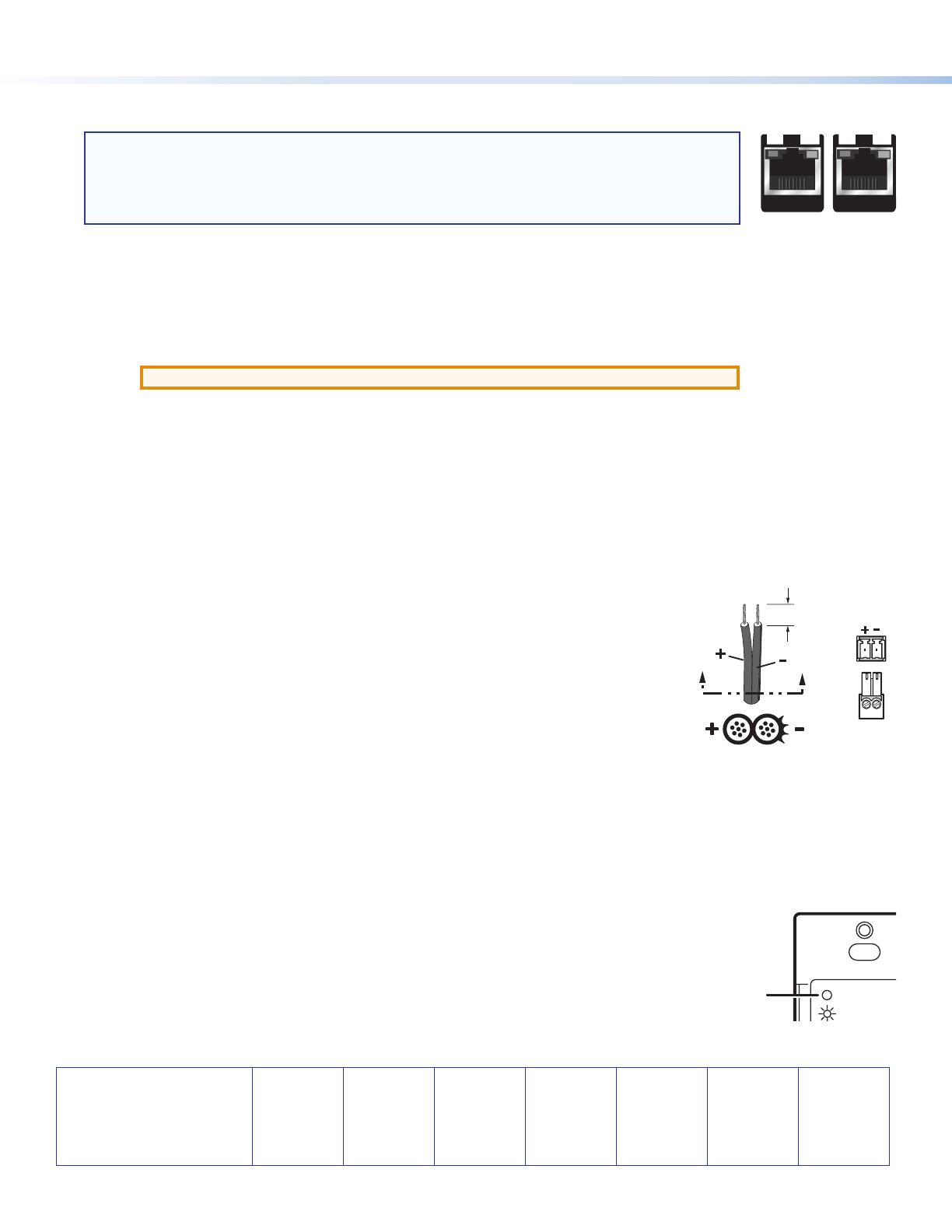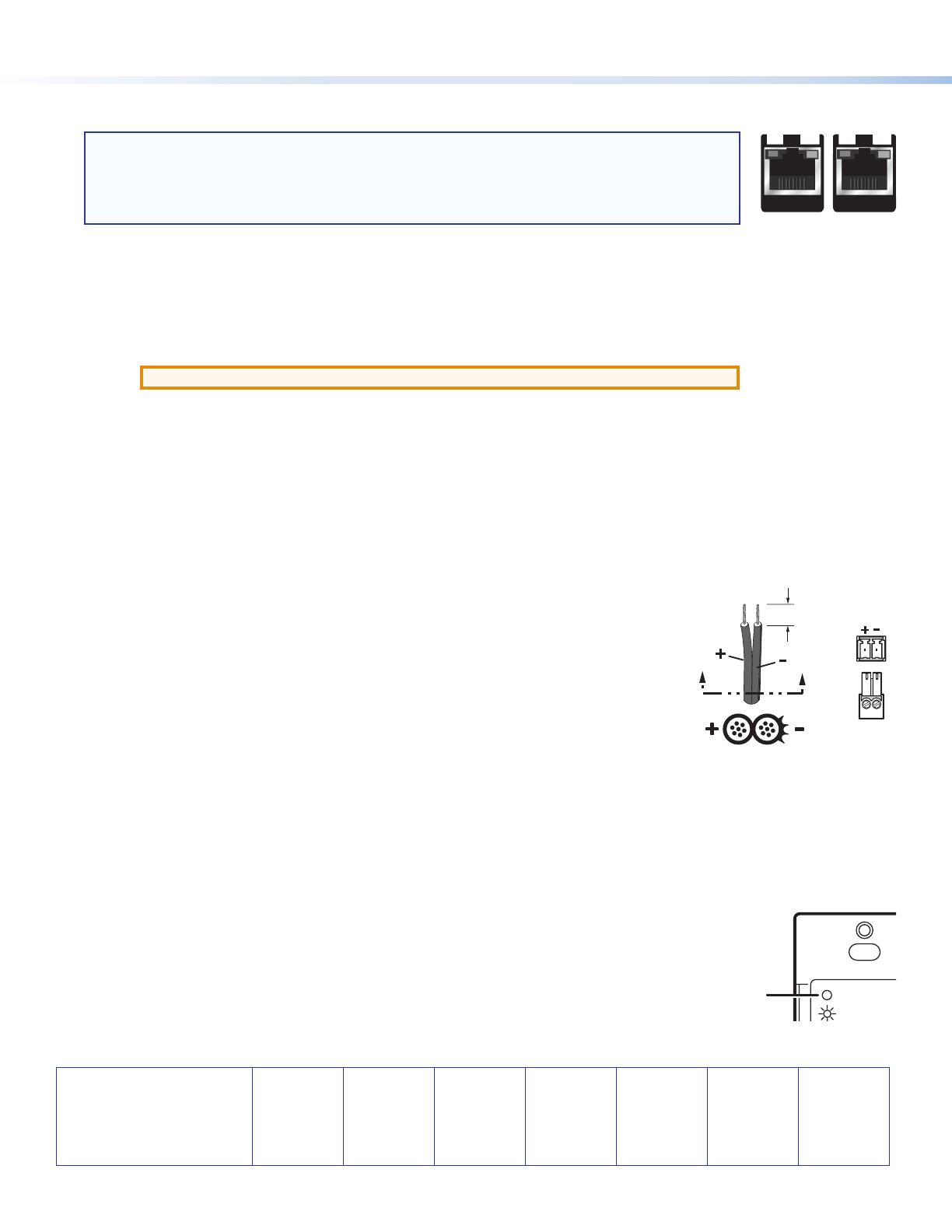
68-2552-50 Rev. A
02 14
Extron Headquarters
+800.633.9876 Inside USA/Canada Only
Extron USA - West Extron USA - East
+1.714.491.1500 +1.919.850.1000
+1.714.491.1517 FAX +1.919.850.1001 FAX
Extron Europe
+800.3987.6673
Inside Europe Only
+31.33.453.4040
+31.33.453.4050 FAX
Extron Asia
+800.7339.8766
Inside Asia Only
+65.6383.4400
+65.6383.4664 FAX
Extron Japan
+81.3.3511.7655
+81.3.3511.7656 FAX
Extron China
+4000.EXTRON
+4000.398766
Inside China Only
+86.21.3760.1568
+86.21.3760.1566
FAX
Extron
Middle East
+971.4.2991800
+971.4.2991880 FAX
Extron Korea
+82.2.3444.1571
+82.2.3444.1575 FAX
Extron India
1.800.3070.3777
Inside India Only
+91.80.3055.3777
+91.80.3055 3737
FAX
© 2014 Extron Electronics All rights reserved. www.extron.com
Step 4 — Run Cables Between Units
NOTES:
• The DTP DVI/HDMI 230 D models can transmit video, control, and audio (if applicable) signals up to 230
feet (70m).
• The DTP HDMI 330 D model can transmit video, control, and audio (if applicable) signals up to 330 feet
(100m).
Connect the rear panel transmitter output to the rear panel receiver input using shielded twisted pair (STP) cable.
For optimal performance, Extron highly recommends the following:
z RJ-45 termination with STP cable must comply with TIA/EIA T 568B wiring standard for all connections. For more information on cable
wiring and termination, see the full product user guides at www.extron.com.
z Use shielded twisted pair cable, 24 AWG solid conductor or better, with a minimum cable bandwidth of
400 MHz.
ATTENTION: Do not use Extron UTP23SF-4 Enhanced Skew-Free AV UTP cable or STP201 cable.
z Use shielded RJ-45 plugs to terminate the cable.
z Limit the use of RJ-45 patches. Overall transmission distance capabilities vary depending on the number of patches used. If possible,
limit the number of patches to only 1 or 2 total.
z If RJ-45 patches must be used in the system, shielded CAT 6 (or better) patches are recommended.
Step 5 — Connect Outputs from the Receiver
a. DVI or HDMI output connector — Connect a DVI or HDMI cable between this port and the input port of the display.
b. Audio output — Connect a stereo audio device to this 3.5 mm mini stereo jack to receive the passed through unbalanced audio.
c. RS-232/IR Pass-Through connector — Plug an RS-232 or modulated IR device into the
RS-232/IR Pass-Through port. Wire the connector as shown in step 3.
Step 6 — Power the Units
Wire the 2-pole captive screw connector for the included external 12 VDC power supply as shown at right.
Plug the power supply into either unit; the powered unit powers the other unit.
Step 7 — Final Installation
a. Make all connections and test the system for satisfactory operation.
b. At the power outlet, unplug the power supply.
c. Mount the transmitter or receiver into the wall box, and attach the supplied Decora faceplate to the
unit.
d. At the power outlet, reconnect the power supply. This powers up both units.
Operation
After all devices are powered up, the system is fully operational. See the denitions of the power indications below:
Transmitter and Receiver Power Indicator
A Power LED — This two-color front panel LED on both transmitter and receiver lights to indicate signal and
power status as follows:
Amber — The unit is receiving power but no signal on the DVI or HDMI input (TP input for receiver).
Green — The unit is receiving power and a signal is present on the DVI or HDMI input (TP input for
receiver).
SECTION A–A
Power Supply
Output Cord
Captive Screw
Connector
Ridges
Smooth
3/16"
(5 mm) Max.
LOCAL OUT
DVI-D
AUDIO
REMOTE
DDC
ROUTE
LOCAL
Tx Rx GTxRx
RS-232 IR
ON
12
A
SIG LINK
DTP OUT
SIG LINK
DTP IN