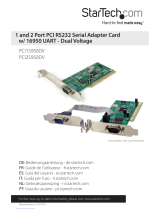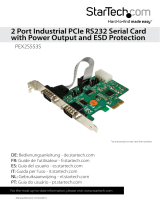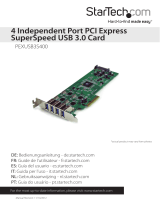Page is loading ...

Manual Revision: 05/17/2012
DE: Bedienungsanleitung - de.startech.com
FR: Guide de l'utilisateur - fr.startech.com
ES: Guía del usuario - es.startech.com
IT: Guida per l'uso - it.startech.com
NL: Gebruiksaanwijzing - nl.startech.com
PT: Guia do usuário - pt.startech.com
For the most up-to-date information, please visit: www.startech.com
PEX2S950
2 Port PCI Express RS232 Serial Card
with 16950 UART

FCC Compliance Statement
This equipment has been tested and found to comply with the limits for a Class B digital device,
pursuant to part 15 of the FCC Rules. These limits are designed to provide reasonable protection
against harmful interference in a residential installation. This equipment generates, uses and can
radiate radio frequency energy and, if not installed and used in accordance with the instructions,
may cause harmful interference to radio communications. However, there is no guarantee that
interference will not occur in a particular installation. If this equipment does cause harmful
interference to radio or television reception, which can be determined by turning the equipment
o and on, the user is encouraged to try to correct the interference by one or more of the
following measures:
Reorient or relocate the receiving antenna.
Increase the separation between the equipment and receiver.
Connect the equipment into an outlet on a circuit dierent from that to which the receiver is
connected.
Consult the dealer or an experienced radio/TV technician for help.
Use of Trademarks, Registered Trademarks, and other Protected Names and Symbols
This manual may make reference to trademarks, registered trademarks, and other protected names
and/or symbols of third-party companies not related in any way to StarTech.com. Where they occur
these references are for illustrative purposes only and do not represent an endorsement of a product
or service by StarTech.com, or an endorsement of the product(s) to which this manual applies by the
third-party company in question. Regardless of any direct acknowledgement elsewhere in the body
of this document, StarTech.com hereby acknowledges that all trademarks, registered trademarks,
service marks, and other protected names and/or symbols contained in this manual and related
documents are the property of their respective holders.

Instruction Manual
i
Table of Contents
Introduction .......................................................................................................................................................1
Features ...........................................................................................................................................................1
Before You Begin ..............................................................................................................................................1
Sysem Requirements ..............................................................................................................................1
Contents .........................................................................................................................................................1
Installation............................................................................................................................................................2
Hardware Installation ..............................................................................................................................2
Software Installation ...............................................................................................................................2
Maximize data transfer rates ..............................................................................................................3
Specications .....................................................................................................................................................4
Technical Support ...........................................................................................................................................5
Warranty Information ....................................................................................................................................5

Instruction Manual
1
Introduction
Thank you for purchasing a StarTech.com 2 Port PCI-Express 16C950 Serial Card. This card allows
you to harness the speed, power and reliability oered by the PCI Express interface, in order to
connect your serial peripherals.
Features
• 128-byte deep FIFO per transmitter and receiver
• Automated in-band software ow control using programmable Xon/Xo in both directions
• Automated out-of-band hardware ow control using RTS / CTS and/or DSR / DTR
• Maximum data transfer rate of 460 Kbps
• PCI 2.2, PCI Power Management 1.0 compliant
• Dual Channel 16C950 UART
• UARTs fully compatible with 16C550 type devices
Before You Begin
System Requirements
• A computer with an available PCI Express port
• A computer running Windows NT4, 95 / 98 / ME / 2000 / XP, and Linux
• A CD-ROM, DVD-ROM, or other compatible optical drive (for software installation)
• Serial cables necessary to connect device to peripherals
Package Contents
This package should contain:
• PCI Express Serial Card
• 2x Low Prole Brackets
• Driver CD
• Instruction Manual

Instruction Manual
2
Installation
WARNING! PCI Express cards, like all computer equipment, can be severely damaged by static
electricity. Be sure that you are properly grounded before opening your computer case or
touching your card. StarTech.com recommends that you wear an anti-static strap when installing
any computer component. If an anti-static strap is unavailable, discharge yourself of any static
electricity build-up by touching a large grounded metal surface (such as the computer case) for
several seconds. Also be careful to handle the card by its edges and not the gold connectors.
Hardware Installation
1. Remove the computer cover. For more detailed instruction on how to perform this step,
please refer to the documentation that was included with your computer at the time of
purchase.
2. Locate an empty PCI Express slot, removing the metal bracket covering the accompanying
empty port/socket.
3. Position the card above the open PCI Express slot, ensuring that the card is properly aligned
with the slot. Insert the card rmly into the slot, distributing force evenly across the length
of the board. Once inserted, secure the card into the adjoining socket (previously covered by
metal bracket), using the correct size screw.
4. Replace the computer cover and re-connect all power to the computer.
Software Installation
Please note that the following instructions detail installation of the software necessary for
operation under Windows operating systems. Although the terms used will vary between OS
versions, the steps taken will be similar if not identical.
1. Upon rebooting the computer for the rst time following the installation of the card, Windows
will detect the PCI Express card and prompt for driver installation, with the Found New
Hardware Wizard. Please select Search for the best driver for my devices (Recommend) and
click Next.
2. Insert the Drivers CD into your CDROM/DVDROM drive, and select Install from a list or specic
location (Advanced), enter d:\ in the text box provided, and click Next.
3. On the screens that follow, select Next and Finish respectively.
4. Remove the Driver CD, and when you are asked to reboot the computer, please do so for the
installation to take eect.

Instruction Manual
3
Maximize data transfer rates
Once installation is complete, you will be able to congure the port(s) provided by the card, as
you would any other serial port. To do so, click on Start, then right-click on Manage to open the
Computer Management window.
1. In the left pane, click on Device Manager. Here, you should see two listings for PCI
Communications Port as illustrated below.
2. Right-click on the rst listing and select properties, to launch the PCI Communications Port
Properties window.
3. Click on the Data Rate tab, and click on Detect Clock Frequency to automatically detect the
port data transfer capability, then select OK.
4. Repeat steps 1-3 to congure the second added port.

Instruction Manual
4
Specications
Certications FCC, CEE, ROHS
Bus Type PCI EXPRESS
Connectors 2 - DB9 MALE
Chipset OX16PCI1952
OS Support
Windows 95/ 98SE/ ME/ 2000/ XP(32/64bit)/
Vista(32/64bit)/ 7(32/64bit)/ Server 2008 R2,
and Linux
Maximum Data
Transfer Rate
460Kbps (Please see Maximize Data Transfer Rates)

Instruction Manual
5
Technical Support
StarTech.com’s lifetime technical support is an integral part of our commit-ment to provide
industry-leading solutions. If you ever need help with your product, visit www.startech.com/
support and access our comprehensive selection of online tools, documentation,
and downloads.
Warranty Information
This product is backed by a lifetime warranty.
In addition, StarTech.com warrants its products against defects in materials and workmanship for
the periods noted, following the initial date of purchase. During this period, the products may
be returned for repair, or replacement with equivalent products at our discretion. The warranty
covers parts and labor costs only. StarTech.com does not warrant its products from defects or
damages arising from misuse, abuse, alteration, or normal wear and tear.
Limitation of Liability
In no event shall the liability of StarTech.com Ltd. and StarTech.com USA LLP (or their ocers,
directors, employees or agents) for any damages (whether direct or indirect, special, punitive,
incidental, consequential, or otherwise), loss of prots, loss of business, or any pecuniary loss,
arising out of or related to the use of the product exceed the actual price paid for the product.
Some states do not allow the exclusion or limitation of incidental or consequential damages. If
such laws apply, the limitations or exclusions contained in this statement may not apply to you.

Hard-to-nd made easy. At StarTech.com, that isn’t a slogan. It’s a promise.
StarTech.com is your one-stop source for every connectivity part you need. From
the latest technology to legacy products — and all the parts that bridge the old
and new — we can help you nd the parts that connect your solutions.
We make it easy to locate the parts, and we quickly deliver them wherever they
need to go. Just talk to one of our tech advisors or visit our website. You’ll be
connected to the products you need in no time.
Visit www.startech.com for complete information on all StarTech.com products
and to access exclusive resources and time-saving tools.
StarTech.com is an ISO 9001 Registered manufacturer of connectivity and technology
parts. StarTech.com was founded in 1985 and has operations in the United States,
Canada, the United Kingdom and Taiwan servicing a worldwide market.
/