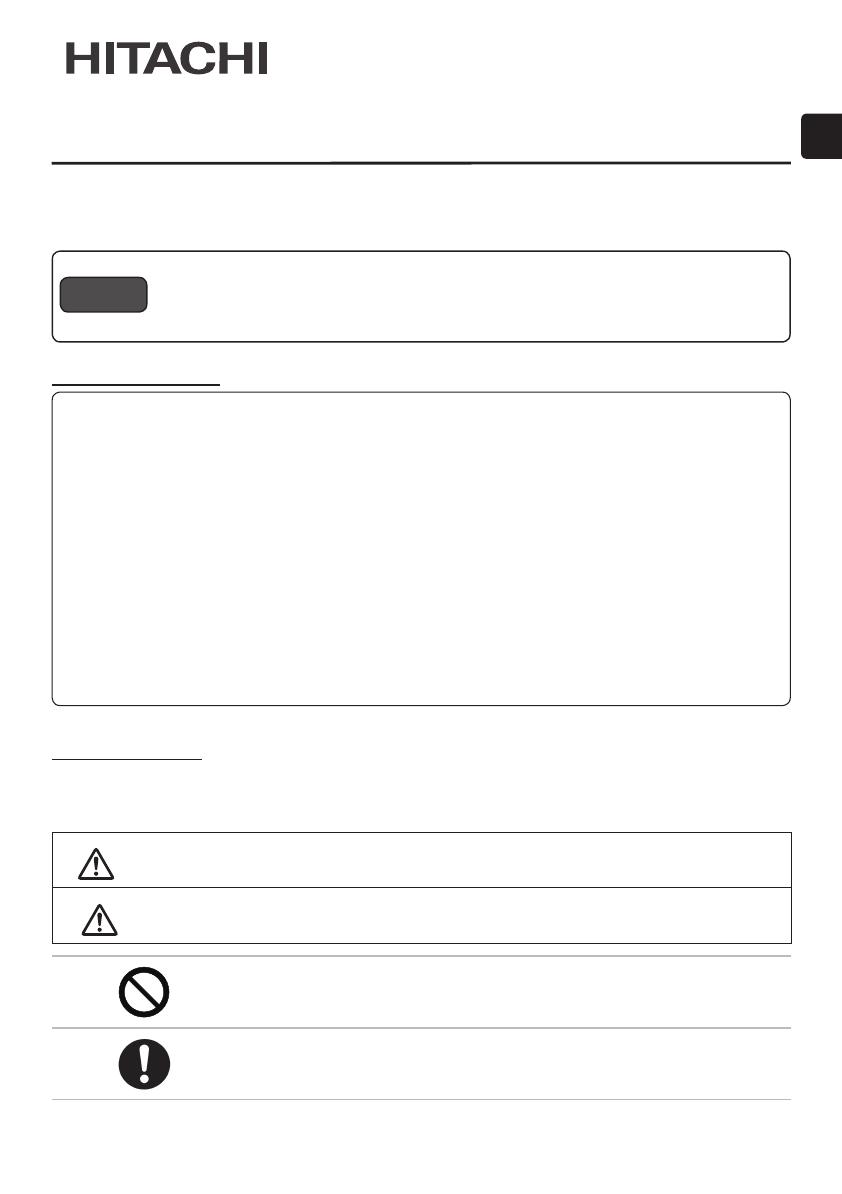
ENGLISH
1
HAS-WM03
Wall mount unit for LCD projectors
Model name
HAS-WM03 User’s Manual
The following symbols are used in this manual to help you use this product safely and correctly, and to prevent injury
to yourself and others or damage to property. Read through the safety instructions below so you can operate the
product correctly.
WARNING
This symbol indicates information that, if ignored, could result in serious personal injury
or even death due to incorrect handling.
CAUTION
This symbol indicates information that, if ignored, could result in personal injury or
physical damage due to incorrect handling.
Indicates a prohibited action.
This symbol is accompanied by text indicating an action that must not be taken.
Indicates a mandatory action.
This symbol is accompanied by text indicating an action that must be taken.
Table of Contents
Safety Symbols
Thank you for purchasing a wall mount unit specially designed for Hitachi LCD projectors.
Be sure to read this manual and the User’s Manual supplied with the LCD projector before use so you will know
how to install it properly. After you have nished reading these documents, put them away in a safe place for future
reference.
Disclaimer ................................................ 1
Table of Contents ..................................... 1
Safety Symbols ........................................ 1
Overview ................................................... 2
Installation Precautions .......................... 2
Tools needed for installation .................. 2
To the customer ....................................... 3
To service personnel ............................... 3
Routine Inspections ................................ 3
Contents of this package ........................ 4
Installation procedure ............................. 5
1 Removing Arm bracket (IN) ...................... 5
2 Attaching the base bracket (B)
to the wall ............................................. 6
3 Attaching the Arm bracket (OUT) ............10
4
Securing Arm bracket (OUT) using screws
...10
5 Attaching bracket (D) ...............................11
6 Attaching Adjusting block (C) ..................11
7 Attaching Arm bracket (IN) ......................12
8 Attaching LCD projector ..........................12
9 Connecting cables ...................................12
Adjustments ............................................13
0 Displaying image for making
adjustments .........................................13
! Image adjustments ..................................14
Installing exterior parts ..........................17
@ Procedure for installing exterior parts .....17
# Connecting cables ...................................19
$ Attaching the cable cover ....................... 20
Adjustment precautions ........................ 21
Adjustment specications .................... 22
Applicable models ................................. 23
● The content of this manual and the specications of the product it describes are subject to
change without prior notice.
● Note that Hitachi will accept no liability whatsoever for injuries and damages arising from
incorrect use or handling that exceeds normal operating limits.
Disclaimer
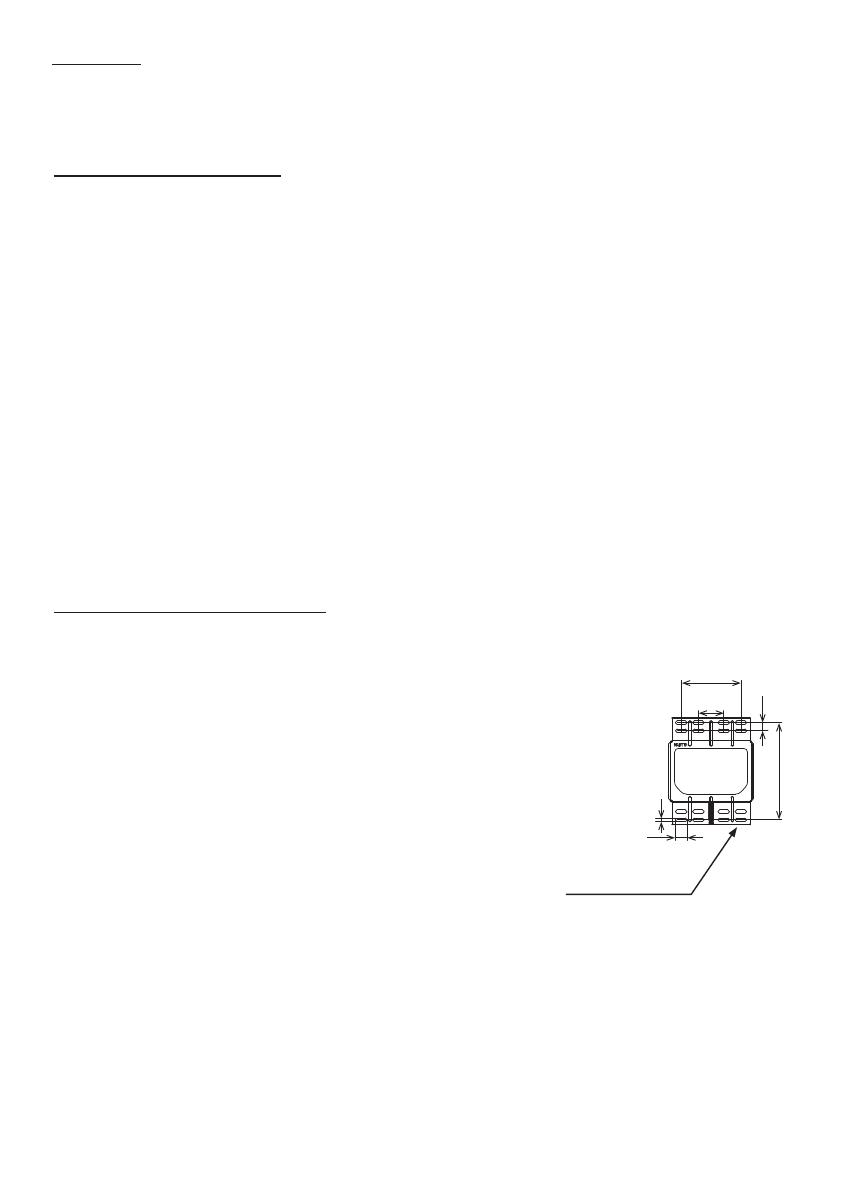
3
HAS-WM03
WARNING
To the customer
■ Do not attempt to install the projector yourself. Have your dealer or service center handle all
installation work. Note that Hitachi will accept no liability whatsoever for accidents or injuries
resulting from an incorrect installation or improper use.
■ Make sure that the projector is installed high enough so that there is no risk of people bumping their
heads. If a sufciently high installation cannot be made, be sure to take the necessary precautions
when the projector is used.
■ Do not hang on the LCD projector or the arm after installation as this could cause the LCD projector
to fall down or bend the arm resulting in injury or damage.
■ Do not install the projector in a location exposed to high humidity, dust or tobacco smoke or in a
location exposed to smoke or steam.
■ Do not install the projector in a location exposed to vibrations.
■ After you have nished installation, keep this manual and accessories in a safe place for future
reference.
■ Small parts such as screw caps and adjusting knobs could be swallowed by children and pets
and should be kept out of their reach. If your child swallows any small parts, consult a doctor
immediately.
To service personnel
■ Perform all installation work correctly according to this manual. Make sure that all specied screws
and brackets are used in the installation.
■ Considerable care is required in planning and performing the installation so that it will support the
weight of the LCD projector and wall mount unit.
■ Never attempt to modify the wall mount unit. (We will not guarantee the strength of a unit that has
been modied.)
■ Make sure that all screws are tightened to the proper torque after installation and adjustments. There
must be no loose or over tightened screws.
■ Do not use adhesives, lubricants, lubricating oils or other chemicals designed to prevent loosening
of fasteners on screws and bolts used to secure the projector ceiling mount. The use of such
materials could cause the mount to fail and the projector to fall resulting in damage or injury.
■ Route electric cables as prescribed and take care not to damage them in the installation work.
■ Be sure to read this manual and the User’s Manual of the LCD projector prior to installation to
ensure that all safety instructions are observed and the projector is correctly installed.
■ Be sure to turn off the LCD projector and disconnect the power plug from the wall outlet before
starting installation work.
Routine Inspections
Like the projector, the wall mount unit should be inspected once a year.
1. Check that the screws in the wall mount unit and adjusted parts are not loose.
2. Check that the wall mount unit, adjusted parts and the set are not scarred or damaged.
2
HAS-WM03
Installation of this product requires special technical skills. Ask your dealer or service center (for details, see the
User’s Manual supplied with the LCD projector) to handle the installation work.
Be sure to observe the following instructions when installing an LCD projector.
1. Considerable care is required in planning and performing the installation so that it will support the weight of the
LCD projector and wall mount unit. Refer to the table listing applicable models.
2. If the temperature inside the LCD projector gets too high, the temperature sensor will activate and turn off the
projector to prevent damage. Do the following to avoid an abnormally high temperature.
(1) Use the projector within the operating temperature range shown in the User's Manual.
(2) Periodically clean the projector’s air intake lter. For details on how often and how to clean the lter, see the
LCD Projector User’s Manual.
(3) In a dusty location, the lter will need more frequent cleaning than in (2) above so install the projector in a
location where cleaning is easy.
(4) Leave 30 cm or more space on the sides of the LCD projector to allow the free ow of air from the exhaust and
leave 10 mm or more space at the back of the projector to enable air to enter via the air intake.
(5) Do not install the projector in a location exposed to sudden temperature changes, for example near air
conditioners, or where the temperature rises above 40°C.
3. Do not install the projector in a smoke-lled or extremely dusty environment as the tar in cigarette smoke will
settle on the optics and lower performance.
4. Do not install the projector in a location where the remote control sensor will be exposed to direct sunlight, other
strong light sources or inverter uorescent lamp light at close range to prevent remote control malfunction.
● The wall mount unit must be secured using at least eight M8 anchor bolts. The bracket
has 16 oval 9 × 29 mm (0.35 × 1.14 inch) mounting holes. Use anchor bolts of a length
that suits the strength and thickness of the wall so that the pullout strength of each bolt
meets or exceeds 2,000 N. If required, increase the number of anchor bolts.
Mounting holes
9 × 29 oval holes (16 locations)
(0.35 × 1.14)
Installation Precautions
Tools needed for installation
This product is designed to mount a Hitachi LCD projector on a wall.
Overview
Unit: mm (inches)
146
(5.75)
62
(2.44)
20
(0.79)
238
(9.37)
29
9

ENGLISH
3
HAS-WM03
WARNING
To the customer
■ Do not attempt to install the projector yourself. Have your dealer or service center handle all
installation work. Note that Hitachi will accept no liability whatsoever for accidents or injuries
resulting from an incorrect installation or improper use.
■ Make sure that the projector is installed high enough so that there is no risk of people bumping their
heads. If a sufciently high installation cannot be made, be sure to take the necessary precautions
when the projector is used.
■ Do not hang on the LCD projector or the arm after installation as this could cause the LCD projector
to fall down or bend the arm resulting in injury or damage.
■ Do not install the projector in a location exposed to high humidity, dust or tobacco smoke or in a
location exposed to smoke or steam.
■ Do not install the projector in a location exposed to vibrations.
■ After you have nished installation, keep this manual and accessories in a safe place for future
reference.
■ Small parts such as screw caps and adjusting knobs could be swallowed by children and pets
and should be kept out of their reach. If your child swallows any small parts, consult a doctor
immediately.
To service personnel
■ Perform all installation work correctly according to this manual. Make sure that all specied screws
and brackets are used in the installation.
■ Considerable care is required in planning and performing the installation so that it will support the
weight of the LCD projector and wall mount unit.
■ Never attempt to modify the wall mount unit. (We will not guarantee the strength of a unit that has
been modied.)
■ Make sure that all screws are tightened to the proper torque after installation and adjustments. There
must be no loose or over tightened screws.
■ Do not use adhesives, lubricants, lubricating oils or other chemicals designed to prevent loosening
of fasteners on screws and bolts used to secure the projector ceiling mount. The use of such
materials could cause the mount to fail and the projector to fall resulting in damage or injury.
■ Route electric cables as prescribed and take care not to damage them in the installation work.
■ Be sure to read this manual and the User’s Manual of the LCD projector prior to installation to
ensure that all safety instructions are observed and the projector is correctly installed.
■ Be sure to turn off the LCD projector and disconnect the power plug from the wall outlet before
starting installation work.
Routine Inspections
Like the projector, the wall mount unit should be inspected once a year.
1. Check that the screws in the wall mount unit and adjusted parts are not loose.
2. Check that the wall mount unit, adjusted parts and the set are not scarred or damaged.
2
HAS-WM03
Installation of this product requires special technical skills. Ask your dealer or service center (for details, see the
User’s Manual supplied with the LCD projector) to handle the installation work.
Be sure to observe the following instructions when installing an LCD projector.
1. Considerable care is required in planning and performing the installation so that it will support the weight of the
LCD projector and wall mount unit. Refer to the table listing applicable models.
2. If the temperature inside the LCD projector gets too high, the temperature sensor will activate and turn off the
projector to prevent damage. Do the following to avoid an abnormally high temperature.
(1) Use the projector within the operating temperature range shown in the User's Manual.
(2) Periodically clean the projector’s air intake lter. For details on how often and how to clean the lter, see the
LCD Projector User’s Manual.
(3) In a dusty location, the lter will need more frequent cleaning than in (2) above so install the projector in a
location where cleaning is easy.
(4) Leave 30 cm or more space on the sides of the LCD projector to allow the free ow of air from the exhaust and
leave 10 mm or more space at the back of the projector to enable air to enter via the air intake.
(5) Do not install the projector in a location exposed to sudden temperature changes, for example near air
conditioners, or where the temperature rises above 40°C.
3. Do not install the projector in a smoke-lled or extremely dusty environment as the tar in cigarette smoke will
settle on the optics and lower performance.
4. Do not install the projector in a location where the remote control sensor will be exposed to direct sunlight, other
strong light sources or inverter uorescent lamp light at close range to prevent remote control malfunction.
● The wall mount unit must be secured using at least eight M8 anchor bolts. The bracket
has 16 oval 9 × 29 mm (0.35 × 1.14 inch) mounting holes. Use anchor bolts of a length
that suits the strength and thickness of the wall so that the pullout strength of each bolt
meets or exceeds 2,000 N. If required, increase the number of anchor bolts.
Mounting holes
9 × 29 oval holes (16 locations)
(0.35 × 1.14)
Installation Precautions
Tools needed for installation
This product is designed to mount a Hitachi LCD projector on a wall.
Overview
Unit: mm (inches)
146
(5.75)
62
(2.44)
20
(0.79)
238
(9.37)
29
9

5
HAS-WM03
1 Remove the M4x12 screws from the arm assembly (A) and remove the arm
bracket (IN).
The arm assembly (A) is assembled before shipping. Before attaching the arm assembly to a wall, remove the
four M4x12 screws to remove the arm assembly (IN) as shown in the gure below.
Installation procedure
M4x12 screws (four)Arm bracket (IN)
Arm bracket (OUT)
4
HAS-WM03
Check that the items listed in the table below are included in this package. If any are missing, please contact your
dealer immediately. (The fasteners (screws, etc.) required for wall mounting are not supplied with the wall mount unit.
Select fasteners that suit the structure of the wall to ensure they will properly support the LCD projector and the wall
mount unit.)
Part names in the gures on the following pages are indicated by the symbols given in the table below.
Contents of this package
Symbol Part name
Quantity
Appearance Symbol Part name
Quantity
Appearance
A
Arm
assembly
1 I
Washer
4
B
Base bracket
1 J
M4 dish
screw
4
C
Adjusting
block
1 K
M5 screw
with lock
washer
1
D
Bracket
1 L
Cable clamp
4
E
Front cap
1 M
Cable clamp
(small)
7
F
Cable cover
2 N
Allen wrench
1
G
M4 × 8
hexagon
head screws
8 O
Temp late
sheet
1
H
M5 shoulder
screw
4 P
User’s
Manual
(This book)
1
QT54601
60inch
208.3mm
(8.2inch)
80inch
282.3mm
(11.1inch)
83inch(16:9)
360.0mm
(14.2inch)
77inch(4:3)
309.3mm
(12.2inch)
88inch
312.3mm
(12.3inch)
90inch
320.3mm
(12.6inch)
100inch
357.3mm
(14.1inch)
70inch
245.3mm
(9.7inch)
63inch(4:3)
250.3mm
(9.9inch)
125
16:10 Screen Surface
Screen Size
b
Screen Size
h
Screen Size
h
60inch
120mm
(4.7inch)
70inch
188mm
(7.4inch)
63inch(4:3)
197mm
(7.8inch)
80inch
256mm
(10.1inch)
83inch(16:9)
292mm
(11.5inch)
77inch(4:3)
305mm
(12.0inch)
90inch
324mm
(12.8inch)
88inch
310mm
(12.2inch)
100inch
392mm
(15.4inch)
42.5
25
Screen Center Wall Plate Center
11
136
33
16:10 Top Line
b
h
Front end
dimensions
Diameter
5
Diagonal
measurement
(5.8)

ENGLISH
5
HAS-WM03
1 Remove the M4x12 screws from the arm assembly (A) and remove the arm
bracket (IN).
The arm assembly (A) is assembled before shipping. Before attaching the arm assembly to a wall, remove the
four M4x12 screws to remove the arm assembly (IN) as shown in the gure below.
Installation procedure
M4x12 screws (four)Arm bracket (IN)
Arm bracket (OUT)
4
HAS-WM03
Check that the items listed in the table below are included in this package. If any are missing, please contact your
dealer immediately. (The fasteners (screws, etc.) required for wall mounting are not supplied with the wall mount unit.
Select fasteners that suit the structure of the wall to ensure they will properly support the LCD projector and the wall
mount unit.)
Part names in the gures on the following pages are indicated by the symbols given in the table below.
Contents of this package
Symbol Part name
Quantity
Appearance Symbol Part name
Quantity
Appearance
A
Arm
assembly
1 I
Washer
4
B
Base bracket
1 J
M4 dish
screw
4
C
Adjusting
block
1 K
M5 screw
with lock
washer
1
D
Bracket
1 L
Cable clamp
4
E
Front cap
1 M
Cable clamp
(small)
7
F
Cable cover
2 N
Allen wrench
1
G
M4 × 8
hexagon
head screws
8 O
Temp late
sheet
1
H
M5 shoulder
screw
4 P
User’s
Manual
(This book)
1
QT54601
60inch
208.3mm
(8.2inch)
80inch
282.3mm
(11.1inch)
83inch(16:9)
360.0mm
(14.2inch)
77inch(4:3)
309.3mm
(12.2inch)
88inch
312.3mm
(12.3inch)
90inch
320.3mm
(12.6inch)
100inch
357.3mm
(14.1inch)
70inch
245.3mm
(9.7inch)
63inch(4:3)
250.3mm
(9.9inch)
125
16:10 Screen Surface
Screen Size
b
Screen Size
h
Screen Size
h
60inch
120mm
(4.7inch)
70inch
188mm
(7.4inch)
63inch(4:3)
197mm
(7.8inch)
80inch
256mm
(10.1inch)
83inch(16:9)
292mm
(11.5inch)
77inch(4:3)
305mm
(12.0inch)
90inch
324mm
(12.8inch)
88inch
310mm
(12.2inch)
100inch
392mm
(15.4inch)
42.5
25
Screen Center Wall Plate Center
11
136
33
16:10 Top Line
b
h
Front end
dimensions
Diameter
5
Diagonal
measurement
(5.8)
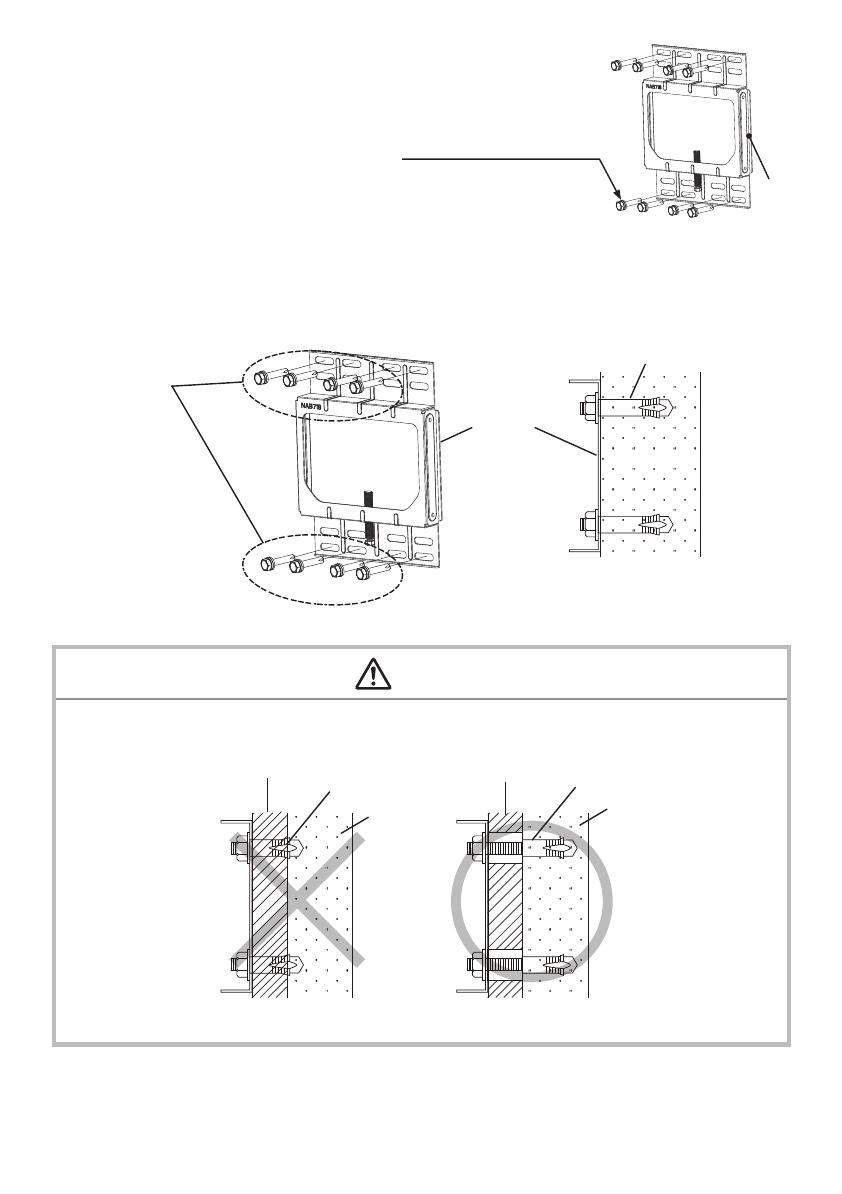
7
HAS-WM03
224(8.82)
262
(10.3)
11.8
(0.46)
146
(5.74)
34.6
(1.36)
238
(9.37)
489
(19.3)
c
4
c
5
c
1
c
2
c
3
a
b
(*1)
257297
(10.111.7)
1959
(0.72.3)
16:10 screen
a b
c1 c2 c3 c4 c5
Diagonal size (inches) mm (inches) mm (inches) mm (inches) mm (inches) mm (inches) mm (inches)
60
128(5.0) 308(12.1) 1116(43.9) 252(9.9) 490(19.3) 343(13.5)
70
198(7.8) 346(13.6) 1288(50.7) 293(11.5) 531(20.9) 412(16.2)
80
268(10.5) 383(15.1) 1460(57.5) 330(13.0) 568(22.4) 483(19.0)
90
338(13.3) 421(16.6) 1633(64.3) 369(14.5) 607(23.9) 554(21.8)
100
408(16.1) 459(18.1) 1805(71.1) 407(16.0) 645(25.4) 622(24.5)
Base bracket attachment diagram
(Full screen: Reference value for 1,280 × 800 pixel image.)
Note:
The wall hole center is 34.6 mm (1.36 inches) to the right of the screen center.
Unit: mm (inches)
Screen center
Screen thickness
Wall hole center
Important dimension
Important dimension
Install 70 mm (2.8 inches) or more
away from the top edge of the
screen.
4:3 screen
a b
c1 c2 c3 c4 c5
Diagonal size (inches) mm (inches) mm (inches) mm (inches) mm (inches) mm (inches) mm (inches)
60
104(4.1) 219(8.6) 1133(44.6) 167(6.6) 405(15.9) 319(12.6)
70
170(6.7) 242(9.5) 1309(51.5) 190(7.5) 428(16.8) 385(15.2)
80
236(9.3) 265(10.4) 1484(58.4) 212(8.3) 450(17.7) 450(17.7)
90
302(11.9) 288(11.3) 1659(65.3) 236(9.3) 474(18.6) 517(20.4)
100
368(14.5) 310(12.2) 1834(72.2) 258(10.2) 496(19.5) 583(23.0)
(*1) For a 50 mm thick screen
Size of images that can be projected with screen sizes of up to 100 inches.
* Use of the supplied template sheet will facilitate positioning of the base bracket.
(Full screen: Reference value for 1,024 × 768 pixel image.)
Note:
Note that projection distance
b
will vary by ±3% depending on what product is used.
Screen center
Cable cover
6
HAS-WM03
2 Attach the base bracket (B) to a wall using the anchor
bolts (M8).
The holes in the base bracket (B) are oval to permit horizontal adjustment.
For details on the length and number of the anchor bolts (M8) that are required,
see “Tools needed for installation” on page 2. Refer to pages 7-8 for instructions
on attaching the base bracket.
■ Use anchor bolts to attach the base bracket (B) to a wall.
■ Use M8 anchor bolts.
■ Use anchor bolts of a length that suits the material, strength and thickness of the wall so that the pullout strength of
each bolt meets or exceeds 2,000 N.
■ If the bolts cannot satisfy the required strength specications, increase the number bolts.
WARNING
■ When attaching the wall mount unit to a wall covered with a layer of plaster or other weak nishing material, make
sure the anchor bolts reach into the underlying concrete.
■ As shown in the gure, at least eight anchor bolts, two in each corner are required.
Concrete
Concrete
Weak material
Weak material
Anchor bolt
Anchor bolt
(B)
M8 anchor bolts (8 or more)
M8 anchor bolts
(8 or more)
Base bracket (B)
Anchor bolt
Concrete
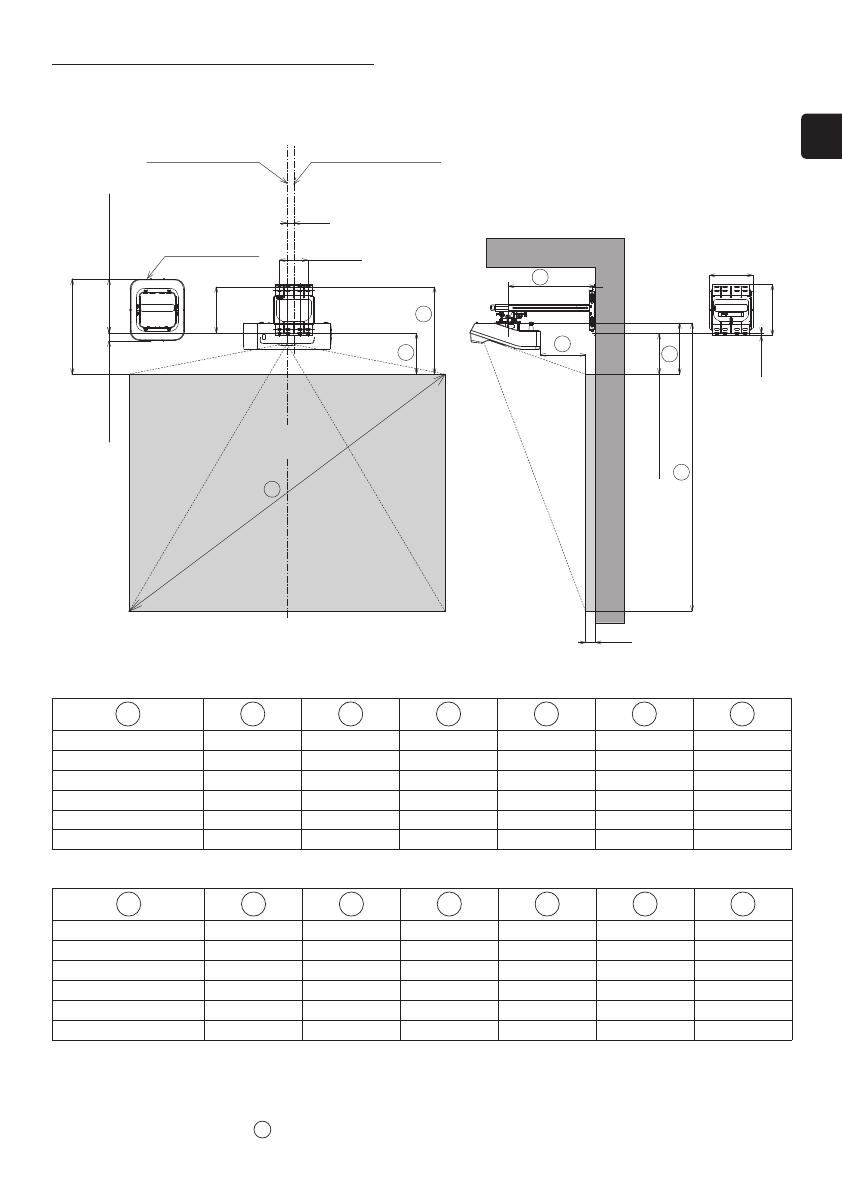
ENGLISH
7
HAS-WM03
224(8.82)
262
(10.3)
11.8
(0.46)
146
(5.74)
34.6
(1.36)
238
(9.37)
489
(19.3)
c
4
c
5
c
1
c
2
c
3
a
b
(*1)
257297
(10.111.7)
1959
(0.72.3)
16:10 screen
a b
c1 c2 c3 c4 c5
Diagonal size (inches) mm (inches) mm (inches) mm (inches) mm (inches) mm (inches) mm (inches)
60
128(5.0) 308(12.1) 1116(43.9) 252(9.9) 490(19.3) 343(13.5)
70
198(7.8) 346(13.6) 1288(50.7) 293(11.5) 531(20.9) 412(16.2)
80
268(10.5) 383(15.1) 1460(57.5) 330(13.0) 568(22.4) 483(19.0)
90
338(13.3) 421(16.6) 1633(64.3) 369(14.5) 607(23.9) 554(21.8)
100
408(16.1) 459(18.1) 1805(71.1) 407(16.0) 645(25.4) 622(24.5)
Base bracket attachment diagram
(Full screen: Reference value for 1,280 × 800 pixel image.)
Note:
The wall hole center is 34.6 mm (1.36 inches) to the right of the screen center.
Unit: mm (inches)
Screen center
Screen thickness
Wall hole center
Important dimension
Important dimension
Install 70 mm (2.8 inches) or more
away from the top edge of the
screen.
4:3 screen
a b
c1 c2 c3 c4 c5
Diagonal size (inches) mm (inches) mm (inches) mm (inches) mm (inches) mm (inches) mm (inches)
60
104(4.1) 219(8.6) 1133(44.6) 167(6.6) 405(15.9) 319(12.6)
70
170(6.7) 242(9.5) 1309(51.5) 190(7.5) 428(16.8) 385(15.2)
80
236(9.3) 265(10.4) 1484(58.4) 212(8.3) 450(17.7) 450(17.7)
90
302(11.9) 288(11.3) 1659(65.3) 236(9.3) 474(18.6) 517(20.4)
100
368(14.5) 310(12.2) 1834(72.2) 258(10.2) 496(19.5) 583(23.0)
(*1) For a 50 mm thick screen
Size of images that can be projected with screen sizes of up to 100 inches.
* Use of the supplied template sheet will facilitate positioning of the base bracket.
(Full screen: Reference value for 1,024 × 768 pixel image.)
Note:
Note that projection distance
b
will vary by ±3% depending on what product is used.
Screen center
Cable cover
6
HAS-WM03
2 Attach the base bracket (B) to a wall using the anchor
bolts (M8).
The holes in the base bracket (B) are oval to permit horizontal adjustment.
For details on the length and number of the anchor bolts (M8) that are required,
see “Tools needed for installation” on page 2. Refer to pages 7-8 for instructions
on attaching the base bracket.
■ Use anchor bolts to attach the base bracket (B) to a wall.
■ Use M8 anchor bolts.
■ Use anchor bolts of a length that suits the material, strength and thickness of the wall so that the pullout strength of
each bolt meets or exceeds 2,000 N.
■ If the bolts cannot satisfy the required strength specications, increase the number bolts.
WARNING
■ When attaching the wall mount unit to a wall covered with a layer of plaster or other weak nishing material, make
sure the anchor bolts reach into the underlying concrete.
■ As shown in the gure, at least eight anchor bolts, two in each corner are required.
Concrete
Concrete
Weak material
Weak material
Anchor bolt
Anchor bolt
(B)
M8 anchor bolts (8 or more)
M8 anchor bolts
(8 or more)
Base bracket (B)
Anchor bolt
Concrete
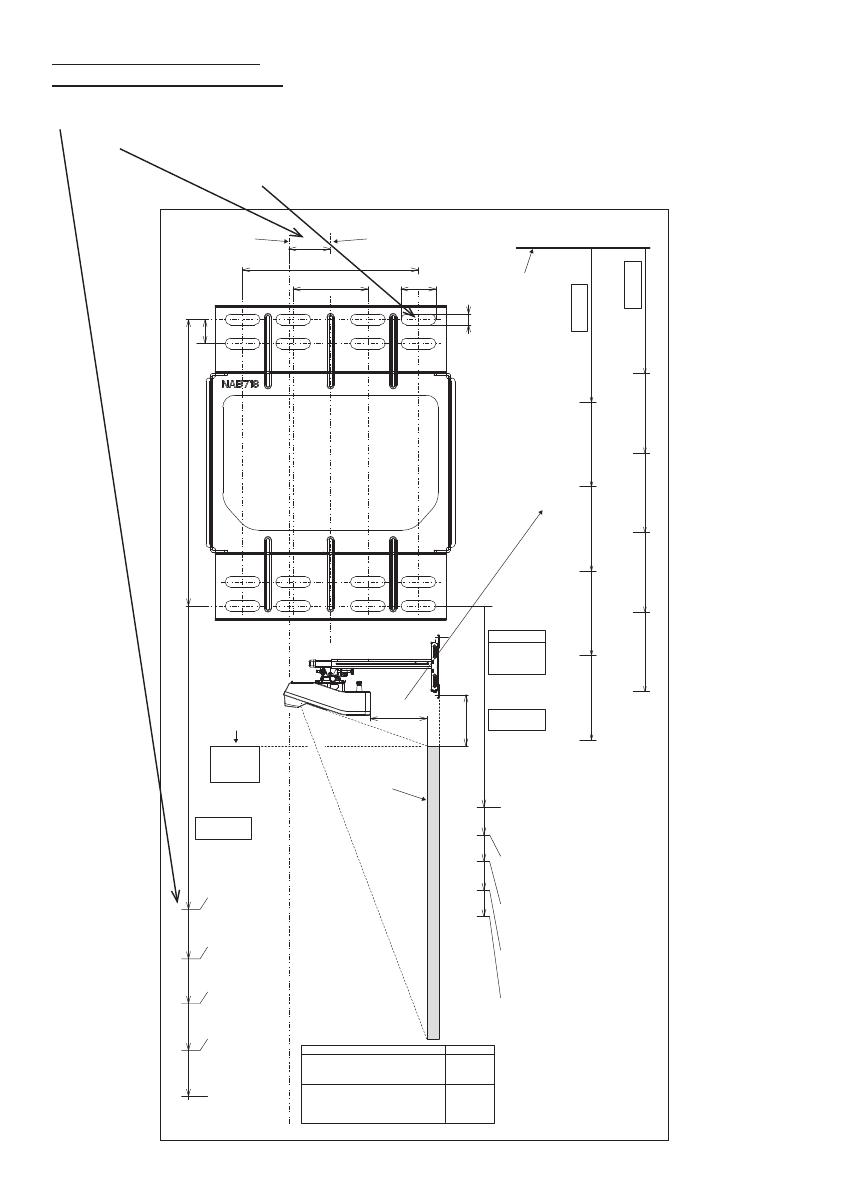
9
HAS-WM03
Adjusting arm length
Arrows at the right and left sides of the template sheet (O) indicate the distance from the screen surface to the back of the
projector.
During rough adjustments of arm length, adjust it according to the dimension of distance from the screen surface
to the back of the projector.
As shown in the gure, place the
template sheet (O) on the wall like
a screen to determine the required
screen size and the distance from the
wall to the back of the projector.
Screen surface
Projection distance for
16:10 screen
Projection distance
for 4:3 screen
QT56621
60inch
252mm
(9.9inch)
70inch
293mm
(11.5inch)
80inch
330mm
(13.0inch)
100inch
407mm
(16.0inch)
90inch
369mm
(14.5inch)
CP-AX2503 (CP-AX2503J)
CP-AX3003 (CP-AX3003J)
CP-AX3503 (CP-AX3503J)
CP-AW2503 (CP-AW2503J)
CP-AW3003 (CP-AW3003J)
CP-TW2503 (CP-TW2503J)
CP-TW3003 (CP-TW3003J)
4 : 3
16 : 10
HITACHI LCD PROJECTOR A MODEL Screen Size
60inch
167mm
(6.6inch)
70inch
190mm
(7.5inch)
80inch
212mm
(8.3inch)
100inch
258mm
(10.2inch)
90inch
236mm
(9.3inch)
Screen Size
h
(WXGA 16:10)
HITACHI
LCD PROJECTOR
A MODEL
Screen Size
h
(XGA 4:3)
HITACHI
LCD PROJECTOR
A MODEL
16:104:3
Screen Top Line
Screen Surface
Minimum
CAUTION
72mm(2.8inch)
and over
b
h
(*1)
(*1)
60inch
104mm
(4.1inch)
70inch
170mm
(6.7inch)
80inch
236mm
(9.3inch)
90inch
302mm
(11.9inch)
100inch
368mm
(14.5inch)
60inch
128mm
(5.0inch)
70inch
198mm
(7.8inch)
80inch
268mm
(10.5inch)
90inch
338mm
(13.3inch)
100inch
408mm
(16.1inch)
Screen Size b
(XGA 4:3)
HITACHI
LCD PROJECTOR
A MODEL
Screen Size b
(XGA 16:10)
HITACHI
LCD PROJECTOR
A MODEL
Screen Surface
Wall Plate Center
Screen Center
20
34.6
146
62 29
9
238
QT56621
60inch
252mm
(9.9inch)
70inch
293mm
(11.5inch)
80inch
330mm
(13.0inch)
100inch
407mm
(16.0inch)
90inch
369mm
(14.5inch)
CP-AX2503 (CP-AX2503J)
CP-AX3003 (CP-AX3003J)
CP-AX3503 (CP-AX3503J)
CP-AW2503 (CP-AW2503J)
CP-AW3003 (CP-AW3003J)
CP-TW2503 (CP-TW2503J)
CP-TW3003 (CP-TW3003J)
4 : 3
16 : 10
HITACHI LCD PROJECTOR A MODEL Screen Size
60inch
167mm
(6.6inch)
70inch
190mm
(7.5inch)
80inch
212mm
(8.3inch)
100inch
258mm
(10.2inch)
90inch
236mm
(9.3inch)
Screen Size
h
(WXGA 16:10)
HITACHI
LCD PROJECTOR
A MODEL
Screen Size
h
(XGA 4:3)
HITACHI
LCD PROJECTOR
A MODEL
16:104:3
Screen Top Line
Screen Surface
Minimum
CAUTION
72mm(2.8inch)
and over
b
h
(*1)
(*1)
60inch
104mm
(4.1inch)
70inch
170mm
(6.7inch)
80inch
236mm
(9.3inch)
90inch
302mm
(11.9inch)
100inch
368mm
(14.5inch)
60inch
128mm
(5.0inch)
70inch
198mm
(7.8inch)
80inch
268mm
(10.5inch)
90inch
338mm
(13.3inch)
100inch
408mm
(16.1inch)
Screen Size b
(XGA 4:3)
HITACHI
LCD PROJECTOR
A MODEL
Screen Size b
(XGA 16:10)
HITACHI
LCD PROJECTOR
A MODEL
Screen Surface
Wall Plate Center
Screen Center
20
34.6
146
62 29
9
238
Example
8
HAS-WM03
Template sheet usage
Determining location of wall holes
Place the template sheet (O) where you want to project the image.
1 Vertical orientation: Align the top of the sheet with the upper edge of the image you want to project.
2 Horizontal orientation: Align with the screen center.
Note: The base bracket center is 34.6 mm (1.36 inches) to the right of the screen center.
3 Make a hole in the wall as indicated by the base bracket gure.
QT56621
60inch
252mm
(9.9inch)
70inch
293mm
(11.5inch)
80inch
330mm
(13.0inch)
100inch
407mm
(16.0inch)
90inch
369mm
(14.5inch)
CP-AX2503 (CP-AX2503J)
CP-AX3003 (CP-AX3003J)
CP-AX3503 (CP-AX3503J)
CP-AW2503 (CP-AW2503J)
CP-AW3003 (CP-AW3003J)
CP-TW2503 (CP-TW2503J)
CP-TW3003 (CP-TW3003J)
4 : 3
16 : 10
HITACHI LCD PROJECTOR A MODEL Screen Size
60inch
167mm
(6.6inch)
70inch
190mm
(7.5inch)
80inch
212mm
(8.3inch)
100inch
258mm
(10.2inch)
90inch
236mm
(9.3inch)
Screen Size
h
(WXGA 16:10)
HITACHI
LCD PROJECTOR
A MODEL
Screen Size
h
(XGA 4:3)
HITACHI
LCD PROJECTOR
A MODEL
16:104:3
Screen Top Line
Screen Surface
Minimum
CAUTION
72mm(2.8inch)
and over
b
h
(*1)
(*1)
60inch
104mm
(4.1inch)
70inch
170mm
(6.7inch)
80inch
236mm
(9.3inch)
90inch
302mm
(11.9inch)
100inch
368mm
(14.5inch)
60inch
128mm
(5.0inch)
70inch
198mm
(7.8inch)
80inch
268mm
(10.5inch)
90inch
338mm
(13.3inch)
100inch
408mm
(16.1inch)
Screen Size b
(XGA 4:3)
HITACHI
LCD PROJECTOR
A MODEL
Screen Size b
(XGA 16:10)
HITACHI
LCD PROJECTOR
A MODEL
Screen Surface
Wall Plate Center
Screen Center
20
34.6
146
62 29
9
238
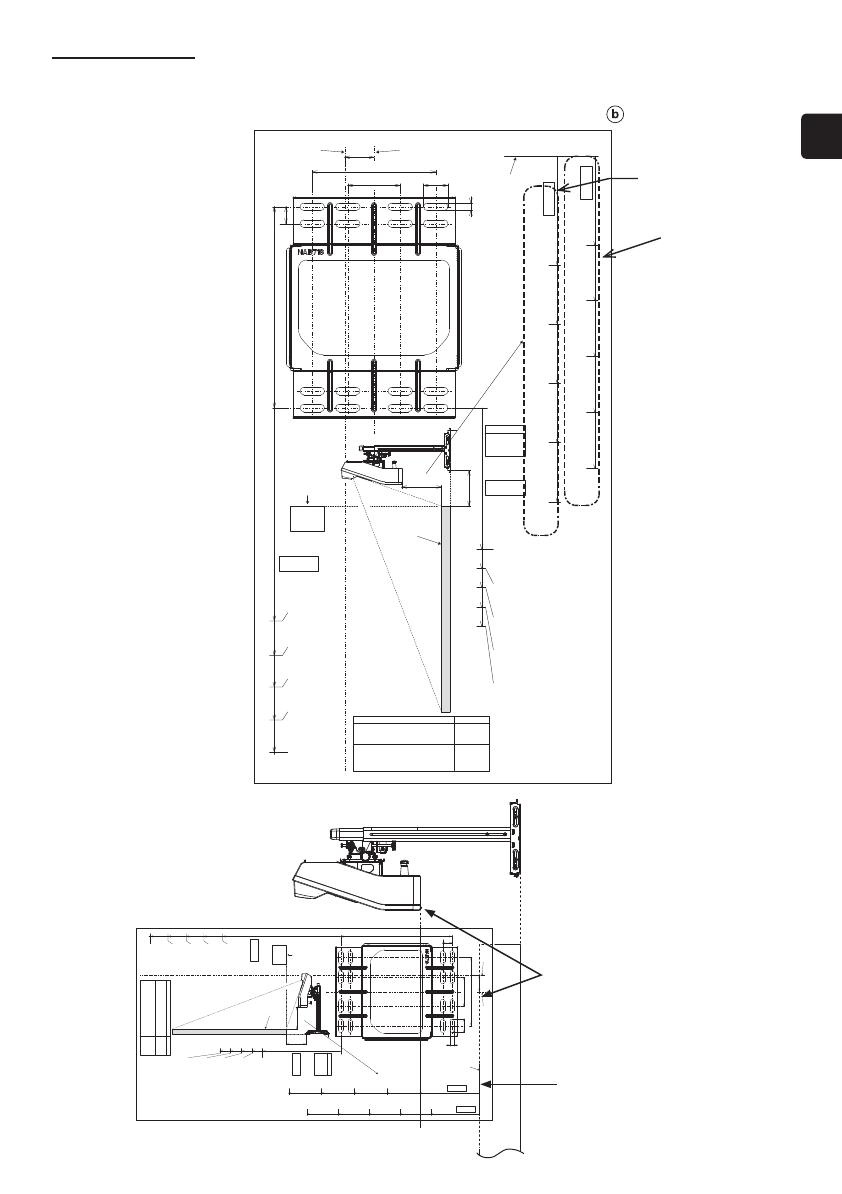
ENGLISH
9
HAS-WM03
Adjusting arm length
Arrows at the right and left sides of the template sheet (O) indicate the distance from the screen surface to the back of the
projector.
During rough adjustments of arm length, adjust it according to the dimension of distance from the screen surface
to the back of the projector.
As shown in the gure, place the
template sheet (O) on the wall like
a screen to determine the required
screen size and the distance from the
wall to the back of the projector.
Screen surface
Projection distance for
16:10 screen
Projection distance
for 4:3 screen
QT56621
60inch
252mm
(9.9inch)
70inch
293mm
(11.5inch)
80inch
330mm
(13.0inch)
100inch
407mm
(16.0inch)
90inch
369mm
(14.5inch)
CP-AX2503 (CP-AX2503J)
CP-AX3003 (CP-AX3003J)
CP-AX3503 (CP-AX3503J)
CP-AW2503 (CP-AW2503J)
CP-AW3003 (CP-AW3003J)
CP-TW2503 (CP-TW2503J)
CP-TW3003 (CP-TW3003J)
4 : 3
16 : 10
HITACHI LCD PROJECTOR A MODEL Screen Size
60inch
167mm
(6.6inch)
70inch
190mm
(7.5inch)
80inch
212mm
(8.3inch)
100inch
258mm
(10.2inch)
90inch
236mm
(9.3inch)
Screen Size
h
(WXGA 16:10)
HITACHI
LCD PROJECTOR
A MODEL
Screen Size
h
(XGA 4:3)
HITACHI
LCD PROJECTOR
A MODEL
16:104:3
Screen Top Line
Screen Surface
Minimum
CAUTION
72mm(2.8inch)
and over
b
h
(*1)
(*1)
60inch
104mm
(4.1inch)
70inch
170mm
(6.7inch)
80inch
236mm
(9.3inch)
90inch
302mm
(11.9inch)
100inch
368mm
(14.5inch)
60inch
128mm
(5.0inch)
70inch
198mm
(7.8inch)
80inch
268mm
(10.5inch)
90inch
338mm
(13.3inch)
100inch
408mm
(16.1inch)
Screen Size b
(XGA 4:3)
HITACHI
LCD PROJECTOR
A MODEL
Screen Size b
(XGA 16:10)
HITACHI
LCD PROJECTOR
A MODEL
Screen Surface
Wall Plate Center
Screen Center
20
34.6
146
62 29
9
238
QT56621
60inch
252mm
(9.9inch)
70inch
293mm
(11.5inch)
80inch
330mm
(13.0inch)
100inch
407mm
(16.0inch)
90inch
369mm
(14.5inch)
CP-AX2503 (CP-AX2503J)
CP-AX3003 (CP-AX3003J)
CP-AX3503 (CP-AX3503J)
CP-AW2503 (CP-AW2503J)
CP-AW3003 (CP-AW3003J)
CP-TW2503 (CP-TW2503J)
CP-TW3003 (CP-TW3003J)
4 : 3
16 : 10
HITACHI LCD PROJECTOR A MODEL Screen Size
60inch
167mm
(6.6inch)
70inch
190mm
(7.5inch)
80inch
212mm
(8.3inch)
100inch
258mm
(10.2inch)
90inch
236mm
(9.3inch)
Screen Size
h
(WXGA 16:10)
HITACHI
LCD PROJECTOR
A MODEL
Screen Size
h
(XGA 4:3)
HITACHI
LCD PROJECTOR
A MODEL
16:104:3
Screen Top Line
Screen Surface
Minimum
CAUTION
72mm(2.8inch)
and over
b
h
(*1)
(*1)
60inch
104mm
(4.1inch)
70inch
170mm
(6.7inch)
80inch
236mm
(9.3inch)
90inch
302mm
(11.9inch)
100inch
368mm
(14.5inch)
60inch
128mm
(5.0inch)
70inch
198mm
(7.8inch)
80inch
268mm
(10.5inch)
90inch
338mm
(13.3inch)
100inch
408mm
(16.1inch)
Screen Size b
(XGA 4:3)
HITACHI
LCD PROJECTOR
A MODEL
Screen Size b
(XGA 16:10)
HITACHI
LCD PROJECTOR
A MODEL
Screen Surface
Wall Plate Center
Screen Center
20
34.6
146
62 29
9
238
Example
8
HAS-WM03
Template sheet usage
Determining location of wall holes
Place the template sheet (O) where you want to project the image.
1 Vertical orientation: Align the top of the sheet with the upper edge of the image you want to project.
2 Horizontal orientation: Align with the screen center.
Note: The base bracket center is 34.6 mm (1.36 inches) to the right of the screen center.
3 Make a hole in the wall as indicated by the base bracket gure.
QT56621
60inch
252mm
(9.9inch)
70inch
293mm
(11.5inch)
80inch
330mm
(13.0inch)
100inch
407mm
(16.0inch)
90inch
369mm
(14.5inch)
CP-AX2503 (CP-AX2503J)
CP-AX3003 (CP-AX3003J)
CP-AX3503 (CP-AX3503J)
CP-AW2503 (CP-AW2503J)
CP-AW3003 (CP-AW3003J)
CP-TW2503 (CP-TW2503J)
CP-TW3003 (CP-TW3003J)
4 : 3
16 : 10
HITACHI LCD PROJECTOR A MODEL Screen Size
60inch
167mm
(6.6inch)
70inch
190mm
(7.5inch)
80inch
212mm
(8.3inch)
100inch
258mm
(10.2inch)
90inch
236mm
(9.3inch)
Screen Size
h
(WXGA 16:10)
HITACHI
LCD PROJECTOR
A MODEL
Screen Size
h
(XGA 4:3)
HITACHI
LCD PROJECTOR
A MODEL
16:104:3
Screen Top Line
Screen Surface
Minimum
CAUTION
72mm(2.8inch)
and over
b
h
(*1)
(*1)
60inch
104mm
(4.1inch)
70inch
170mm
(6.7inch)
80inch
236mm
(9.3inch)
90inch
302mm
(11.9inch)
100inch
368mm
(14.5inch)
60inch
128mm
(5.0inch)
70inch
198mm
(7.8inch)
80inch
268mm
(10.5inch)
90inch
338mm
(13.3inch)
100inch
408mm
(16.1inch)
Screen Size b
(XGA 4:3)
HITACHI
LCD PROJECTOR
A MODEL
Screen Size b
(XGA 16:10)
HITACHI
LCD PROJECTOR
A MODEL
Screen Surface
Wall Plate Center
Screen Center
20
34.6
146
62 29
9
238
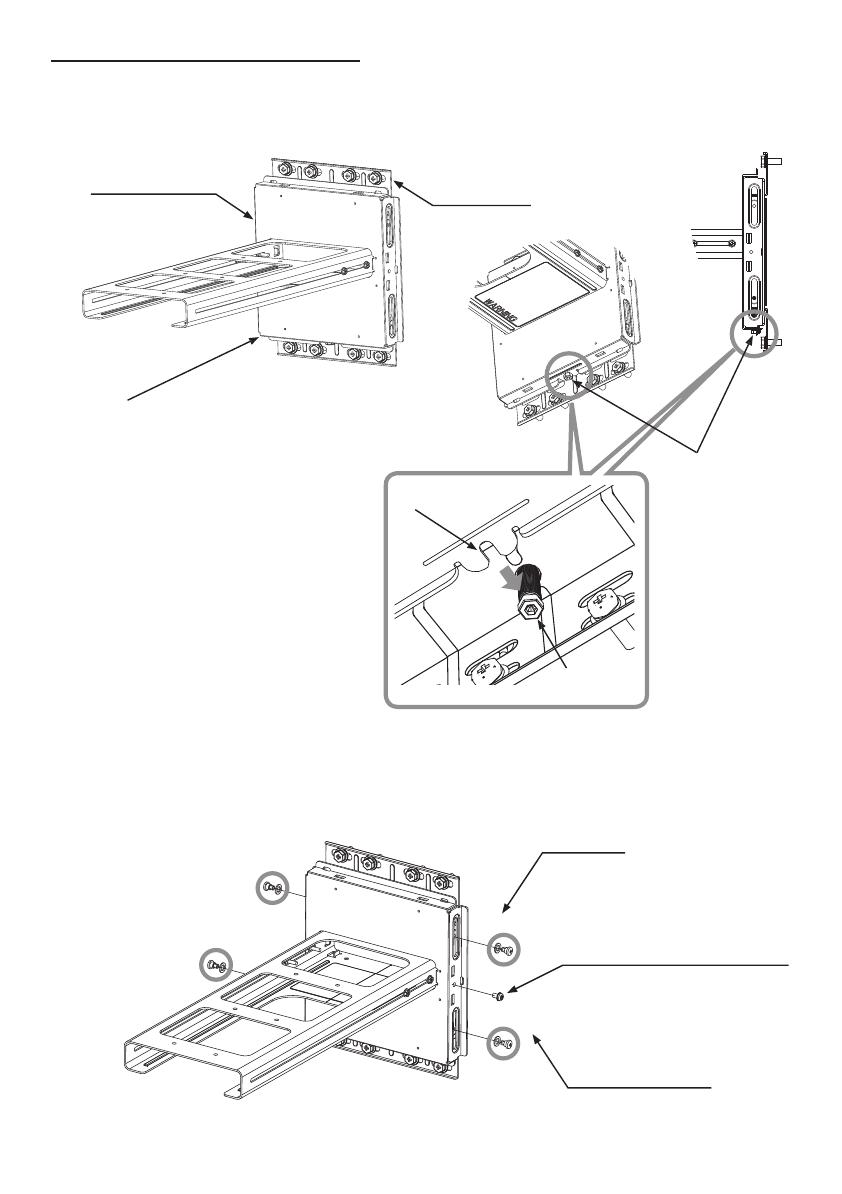
11
HAS-WM03
(K)
(K)
5 Attach the bracket (D) to the LCD projector using four M4 × 8 (G) hexagon
head screws.
Tightening torque: 0.98 N•m (10 kgf•cm)
M4 × 8 hexagon head
screws(G)
Place cushioning material on a workbench.
Turn over the projector and place it upside
down on the cushioning material on the
workbench.
(D)
Note:
Make sure that the bracket
(D) is correctly oriented.
WARNING
■ Never use screws other than those designated.
Failure to heed this warning may cause the projector to fall or
other hazard resulting in damage or injury.
Projection
direction
Projection
direction
Projection
direction
Projection
direction
Note: The adjusting knobs
should face the direction
shown in the gure.
6 Attach the adjusting block (C) to the arm bracket (IN) using four M4 dish screws (K ).
Adjust according to projection screen size and attach as shown in the figure.
Tightening torque: 0.98 N•m (10 kgf•cm)
CAUTION
■ Assemble the adjusting
block (C) according to
projection screen size.
Projection screens smaller than 70 inches Projection screens 70 inches or larger
Arm bracket (IN)
Adjusting block(C)
10
HAS-WM03
3 Arm bracket (OUT) to the base bracket (B).
Place the arm bracket (OUT) on top of the base bracket (B). Then insert the U-groove at the bottom of the arm
bracket (OUT) in the groove of the vertical adjusting nut in the base bracket.
4 Use four M5 shoulder screws (H), four washers (I) and one M5 screw with lock
washer (K) to secure.
Tightening torque: 0.98 N•m (10 kgf•cm)
Note:
The arm bracket (OUT) has not been
tightened.
Be sure to hold it firmly.
The arm bracket (OUT) weighs 2.6 kg. Be
sure to hold it firmly so that you do not
drop it when you are securing it.
Arm bracket (OUT)
Vertical adjusting nut
Base bracket(B)
Vertical
adjusting nut
U-groove
Installing the bracket (continued)
(H)
(H)
(H)
(H)
(I)
(I)
(K)
(I)
(I)
M5 screw with lock washer(K)
Do not tighten this screw.
Adjust it before tightening.
Washer( I )
M5 shoulder screw(H)

ENGLISH
11
HAS-WM03
(K)
(K)
5 Attach the bracket (D) to the LCD projector using four M4 × 8 (G) hexagon
head screws.
Tightening torque: 0.98 N•m (10 kgf•cm)
M4 × 8 hexagon head
screws(G)
Place cushioning material on a workbench.
Turn over the projector and place it upside
down on the cushioning material on the
workbench.
(D)
Note:
Make sure that the bracket
(D) is correctly oriented.
WARNING
■ Never use screws other than those designated.
Failure to heed this warning may cause the projector to fall or
other hazard resulting in damage or injury.
Projection
direction
Projection
direction
Projection
direction
Projection
direction
Note: The adjusting knobs
should face the direction
shown in the gure.
6 Attach the adjusting block (C) to the arm bracket (IN) using four M4 dish screws (K ).
Adjust according to projection screen size and attach as shown in the figure.
Tightening torque: 0.98 N•m (10 kgf•cm)
CAUTION
■ Assemble the adjusting
block (C) according to
projection screen size.
Projection screens smaller than 70 inches Projection screens 70 inches or larger
Arm bracket (IN)
Adjusting block(C)
10
HAS-WM03
3 Arm bracket (OUT) to the base bracket (B).
Place the arm bracket (OUT) on top of the base bracket (B). Then insert the U-groove at the bottom of the arm
bracket (OUT) in the groove of the vertical adjusting nut in the base bracket.
4 Use four M5 shoulder screws (H), four washers (I) and one M5 screw with lock
washer (K) to secure.
Tightening torque: 0.98 N•m (10 kgf•cm)
Note:
The arm bracket (OUT) has not been
tightened.
Be sure to hold it firmly.
The arm bracket (OUT) weighs 2.6 kg. Be
sure to hold it firmly so that you do not
drop it when you are securing it.
Arm bracket (OUT)
Vertical adjusting nut
Base bracket(B)
Vertical
adjusting nut
U-groove
Installing the bracket (continued)
(H)
(H)
(H)
(H)
(I)
(I)
(K)
(I)
(I)
M5 screw with lock washer(K)
Do not tighten this screw.
Adjust it before tightening.
Washer( I )
M5 shoulder screw(H)
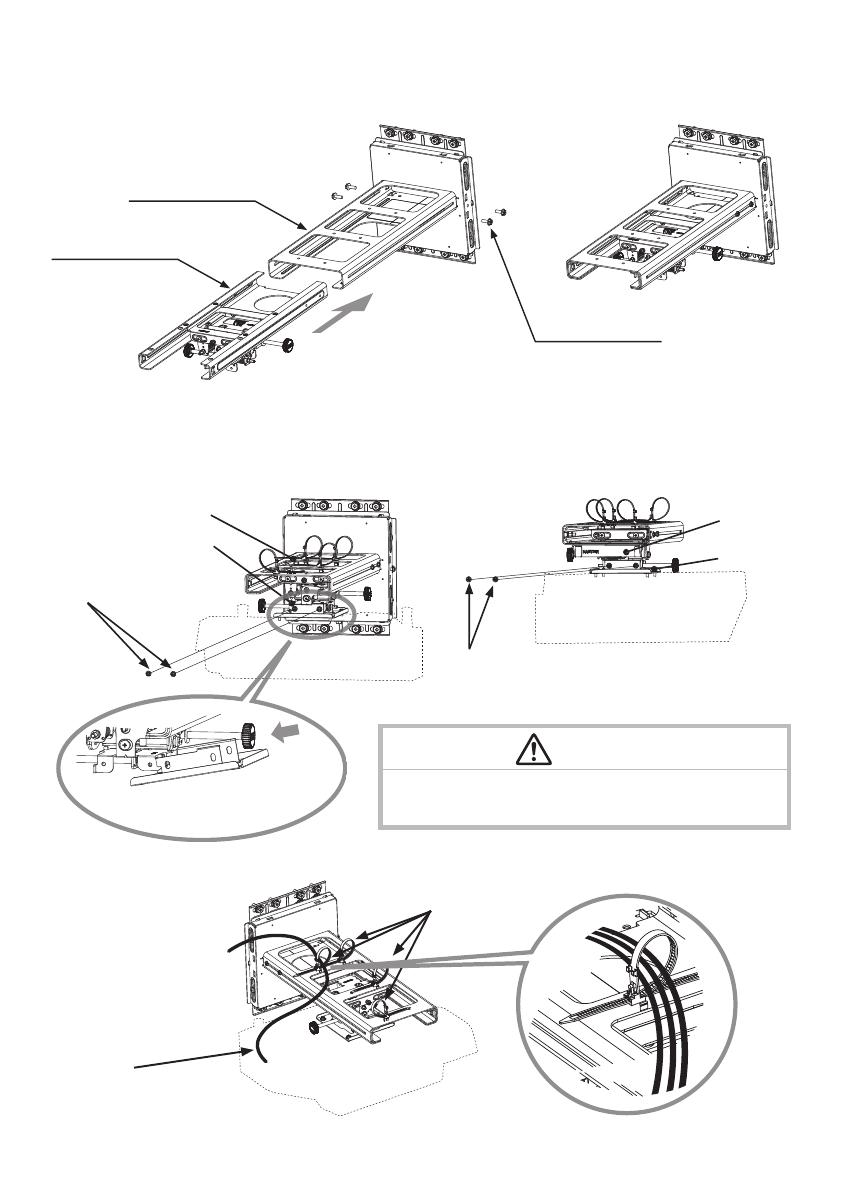
13
HAS-WM03
Adjustments
0 Turn the projector on and project an image to make adjustments.
0-1. Project an image, adjust the image settings and focus on the LCD projector.
• Adjust the focus.
• Select MIRROR.
• Set the D-ZOOM to its maximum value (full screen).
• Reset PERFECT FIT.
• Set the
KEYSTONE and KEYSTONE values to 0.
* For details, see to the User’s Manual for the LCD projector.
0-2. Use the remote control to select a screen for making
adjustments.
1 To simplify adjustments, press the Menu button on the
remote control.
The EASY MENU or ADVANCED MENU appears.
2 Go to step 4 if the ADVANCED MENU
appears.
3 If the EASY MENU appears, use the
cursor buttons (▲/▼) to select the
ADVANCED MENU.
4 Use the cursor buttons (▲/▼) to select
SCREEN.
5 Use the cursor buttons (▲/▼) to select DOT-LINE4
in TEMPLATE.
Then press the ENTER button to display the
DOT-LINE4 screen.
6 When DOT-LINE4 is displayed on the template,
press the INPUT button on the projector or the
RESET button on the remote control for three or
more consecutive seconds to display the operation
guide for the ceiling suspension ttings.
The operation guide will be erased when the ▶
button on the projector or remote control is pressed.
DOT-LINE4 screen
Ceiling Suspension Fittings
Operation Guide
TEMPLATE
ENTER button
RESET button
Cursor button
Menu button
EASY MENU
ADVANCED MENU
VIDEO
DOC.CAMERA
KEYSTONE
ASPECT SEARCH
BLANK
MUTE
MY BUTTON
POSITION
1 2
ESC
ENTER
MENU
RESET
COMPUTER
MY SOURCE/
AUTO
MAGNIFY
VOLUME
ー
ON
OFF
+
FREEZE
FOCUS D-ZOOM
- + - +
PAGE
UP
DOWN
VIDEO
DOC.CAMERA
KEYSTONE
ASPECT SEARCH
BLANK
MUTE
MY BUTTON
POSITION
1 2
ESC
ENTER
MENU
RESET
COMPUTER
MY SOURCE/
AUTO
MAGNIFY
VOLUME
ー
ON
OFF
+
FREEZE
FOCUS D-ZOOM
- + - +
PAGE
UP
DOWN
VIDEO
DOC.CAMERA
KEYSTONE
ASPECT SEARCH
BLANK
MUTE
MY BUTTON
POSITION
1 2
ESC
ENTER
MENU
RESET
COMPUTER
MY SOURCE/
AUTO
MAGNIFY
VOLUME
ー
ON
OFF
+
FREEZE
FOCUS D-ZOOM
- + - +
PAGE
UP
DOWN
VIDEO
DOC.CAMERA
KEYSTONE
ASPECT SEARCH
BLANK
MUTE
MY BUTTON
POSITION
1 2
ESC
ENTER
MENU
RESET
COMPUTER
MY SOURCE/
AUTO
MAGNIFY
VOLUME
ー
ON
OFF
+
FREEZE
FOCUS D-ZOOM
- + - +
PAGE
UP
DOWN
12
HAS-WM03
(L)
Cable
M4 × 8 hexagon head screws(G)
M4 × 8 hexagon head
screws(G)
(D)
(D)
(C)
(C)
8 Attach the LCD projector to which the bracket (D) has been attached to the
adjusting block (C).
Tighten the four M4 x 8 round head screws (G).
Tightening torque: 0.98 N•m (10 kgf•cm)
9 Attach the four cable clamps (L) and connect the cables to the projector.
(LCD projector rear panel)(LCD projector front panel)
Connect as shown in the above gure.
Arm bracket (OUT)
Arm bracket (IN)
M4x12 screws (four)
7 Attach arm bracket (IN) to which the adjustment block (C) has been attached
to arm bracket (OUT) using four M4x12 screws.
Tightening torque: 0.98 N•m (10 kgf•cm)
WARNING
■ Never use screws other than those designated.
Failure to heed this warning may cause the projector to fall or
other hazard resulting in damage or injury.
Attach the bracket from the
right side.

ENGLISH
13
HAS-WM03
Adjustments
0 Turn the projector on and project an image to make adjustments.
0-1. Project an image, adjust the image settings and focus on the LCD projector.
• Adjust the focus.
• Select MIRROR.
• Set the D-ZOOM to its maximum value (full screen).
• Reset PERFECT FIT.
• Set the
KEYSTONE and KEYSTONE values to 0.
* For details, see to the User’s Manual for the LCD projector.
0-2. Use the remote control to select a screen for making
adjustments.
1 To simplify adjustments, press the Menu button on the
remote control.
The EASY MENU or ADVANCED MENU appears.
2 Go to step 4 if the ADVANCED MENU
appears.
3 If the EASY MENU appears, use the
cursor buttons (▲/▼) to select the
ADVANCED MENU.
4 Use the cursor buttons (▲/▼) to select
SCREEN.
5 Use the cursor buttons (▲/▼) to select DOT-LINE4
in TEMPLATE.
Then press the ENTER button to display the
DOT-LINE4 screen.
6 When DOT-LINE4 is displayed on the template,
press the INPUT button on the projector or the
RESET button on the remote control for three or
more consecutive seconds to display the operation
guide for the ceiling suspension ttings.
The operation guide will be erased when the ▶
button on the projector or remote control is pressed.
DOT-LINE4 screen
Ceiling Suspension Fittings
Operation Guide
TEMPLATE
ENTER button
RESET button
Cursor button
Menu button
EASY MENU
ADVANCED MENU
VIDEO
DOC.CAMERA
KEYSTONE
ASPECT SEARCH
BLANK
MUTE
MY BUTTON
POSITION
1 2
ESC
ENTER
MENU
RESET
COMPUTER
MY SOURCE/
AUTO
MAGNIFY
VOLUME
ー
ON
OFF
+
FREEZE
FOCUS D-ZOOM
- + - +
PAGE
UP
DOWN
VIDEO
DOC.CAMERA
KEYSTONE
ASPECT SEARCH
BLANK
MUTE
MY BUTTON
POSITION
1 2
ESC
ENTER
MENU
RESET
COMPUTER
MY SOURCE/
AUTO
MAGNIFY
VOLUME
ー
ON
OFF
+
FREEZE
FOCUS D-ZOOM
- + - +
PAGE
UP
DOWN
VIDEO
DOC.CAMERA
KEYSTONE
ASPECT SEARCH
BLANK
MUTE
MY BUTTON
POSITION
1 2
ESC
ENTER
MENU
RESET
COMPUTER
MY SOURCE/
AUTO
MAGNIFY
VOLUME
ー
ON
OFF
+
FREEZE
FOCUS D-ZOOM
- + - +
PAGE
UP
DOWN
VIDEO
DOC.CAMERA
KEYSTONE
ASPECT SEARCH
BLANK
MUTE
MY BUTTON
POSITION
1 2
ESC
ENTER
MENU
RESET
COMPUTER
MY SOURCE/
AUTO
MAGNIFY
VOLUME
ー
ON
OFF
+
FREEZE
FOCUS D-ZOOM
- + - +
PAGE
UP
DOWN
12
HAS-WM03
(L)
Cable
M4 × 8 hexagon head screws(G)
M4 × 8 hexagon head
screws(G)
(D)
(D)
(C)
(C)
8 Attach the LCD projector to which the bracket (D) has been attached to the
adjusting block (C).
Tighten the four M4 x 8 round head screws (G).
Tightening torque: 0.98 N•m (10 kgf•cm)
9 Attach the four cable clamps (L) and connect the cables to the projector.
(LCD projector rear panel)(LCD projector front panel)
Connect as shown in the above gure.
Arm bracket (OUT)
Arm bracket (IN)
M4x12 screws (four)
7 Attach arm bracket (IN) to which the adjustment block (C) has been attached
to arm bracket (OUT) using four M4x12 screws.
Tightening torque: 0.98 N•m (10 kgf•cm)
WARNING
■ Never use screws other than those designated.
Failure to heed this warning may cause the projector to fall or
other hazard resulting in damage or injury.
Attach the bracket from the
right side.

15
HAS-WM03
1
4
5
2
Rear view
1
2
3
Rear view
1. Fine adjustment of horizontal
position
2. Fine adjustment of horizontal
keystone
3. Fine adjustment of vertical
keystone
4. Fine adjustment of lateral
position
5. Fine adjustment of image size
6. Fine adjustment of focus
For details, see the User’s Manual for the LCD projector.
!-3. Make a rough focus adjustment.
For details, see the User’s Manual for the LCD projector.
!-4. Make ne adjustments.
Follow the steps below to turn the adjusting screws and adjusting knobs to adjust the image.
Blue
Green
Red
(Red)
(Red)
(Blue)
(Green)
(Green)
14
HAS-WM03
A
B
! Adjust the image.
!-1. Loosen the securing screws.
(at the eight locations indicated by the arrows in the gure below)
1. Slide the arm forward and backward to
adjust image size.
The scale on the supplied template sheet
(O) simplies adjustment. See page 8 for
information on how to use the template
sheet.
!-2. Adjustment of image size.

ENGLISH
15
HAS-WM03
1
4
5
2
Rear view
1
2
3
Rear view
1. Fine adjustment of horizontal
position
2. Fine adjustment of horizontal
keystone
3. Fine adjustment of vertical
keystone
4. Fine adjustment of lateral
position
5. Fine adjustment of image size
6. Fine adjustment of focus
For details, see the User’s Manual for the LCD projector.
!-3. Make a rough focus adjustment.
For details, see the User’s Manual for the LCD projector.
!-4. Make ne adjustments.
Follow the steps below to turn the adjusting screws and adjusting knobs to adjust the image.
Blue
Green
Red
(Red)
(Red)
(Blue)
(Green)
(Green)
14
HAS-WM03
A
B
! Adjust the image.
!-1. Loosen the securing screws.
(at the eight locations indicated by the arrows in the gure below)
1. Slide the arm forward and backward to
adjust image size.
The scale on the supplied template sheet
(O) simplies adjustment. See page 8 for
information on how to use the template
sheet.
!-2. Adjustment of image size.

17
HAS-WM03
@-1. The knobs indicated by the arrows can be removed. After you have removed it, put it away
in a safe place.
WARNING
■ Adjusting knobs are small parts that could be swallowed by children and pets and should be kept out
of their reach. If your child swallows an adjusting knob, consult a doctor immediately.
If they are removed, be sure to store them on the projections inside the front cap (C).
@ Procedure for installing exterior parts
Installing exterior parts
1
2
1
2
3
Rear view
Rear view
(Red)
(Red)
(Blue)
(Green)
(Green)
16
HAS-WM03
7. Fine adjustment of vertical position
2. Turn the height adjusting screw to adjust the height.
• Repeat steps 1 to 7 to ne adjust the image to the screen.
See page 22 for details on adjustment range.
!-5. Retighten the eight previously loosened securing screws.
Be careful not to overly tighten the securing screw.
A
A
B
B
Note:
Do not loosen these Four
screws.
1. Loosen the screw in the middle on the right side.
(Refer to page 14.)
Supplied Allen
wrench (N)

ENGLISH
17
HAS-WM03
@-1. The knobs indicated by the arrows can be removed. After you have removed it, put it away
in a safe place.
WARNING
■ Adjusting knobs are small parts that could be swallowed by children and pets and should be kept out
of their reach. If your child swallows an adjusting knob, consult a doctor immediately.
If they are removed, be sure to store them on the projections inside the front cap (C).
@ Procedure for installing exterior parts
Installing exterior parts
1
2
1
2
3
Rear view
Rear view
(Red)
(Red)
(Blue)
(Green)
(Green)
16
HAS-WM03
7. Fine adjustment of vertical position
2. Turn the height adjusting screw to adjust the height.
• Repeat steps 1 to 7 to ne adjust the image to the screen.
See page 22 for details on adjustment range.
!-5. Retighten the eight previously loosened securing screws.
Be careful not to overly tighten the securing screw.
A
A
B
B
Note:
Do not loosen these Four
screws.
1. Loosen the screw in the middle on the right side.
(Refer to page 14.)
Supplied Allen
wrench (N)

19
HAS-WM03
⑬-2. Leading the cables out from the bottom
Route one cable to the right and the other to the left.
⑬
-3. Leading the cables out from the top
Route the cables so that
they lie flat.
Route the cables so that they lie flat.
(L)
(L)
(M)
Cable
Cable
Cable
①
②
③
⑦
④
⑤
⑥
⑧
Use holes (1) to (6) to secure the cables
using cable clamps (M).
Use a cable clamp (M) to secure the cables
at the base (7).
Use a cable clamp (M) to secure the cables at
the base (8).
Side view
Side view
Side view
Side view
#-1. Use the cable clamp (L) to secure the cables.
# Connecting cables
18
HAS-WM03
@-2. Attach the front cap (E) at the front end of the Arm bracket (IN).
Engage the left and right claws.
@-3. Attach the cable cover.
Insert the two tabs (1) and (2) in the cable cover with the two holes (1) and (2) in the LCD projector.
Secure the cable cover screw (3) to the LCD projector (3).
Front cap(E)
1
2
3
1
2
3
Route the cables through the holes
in the top of the cable cover.
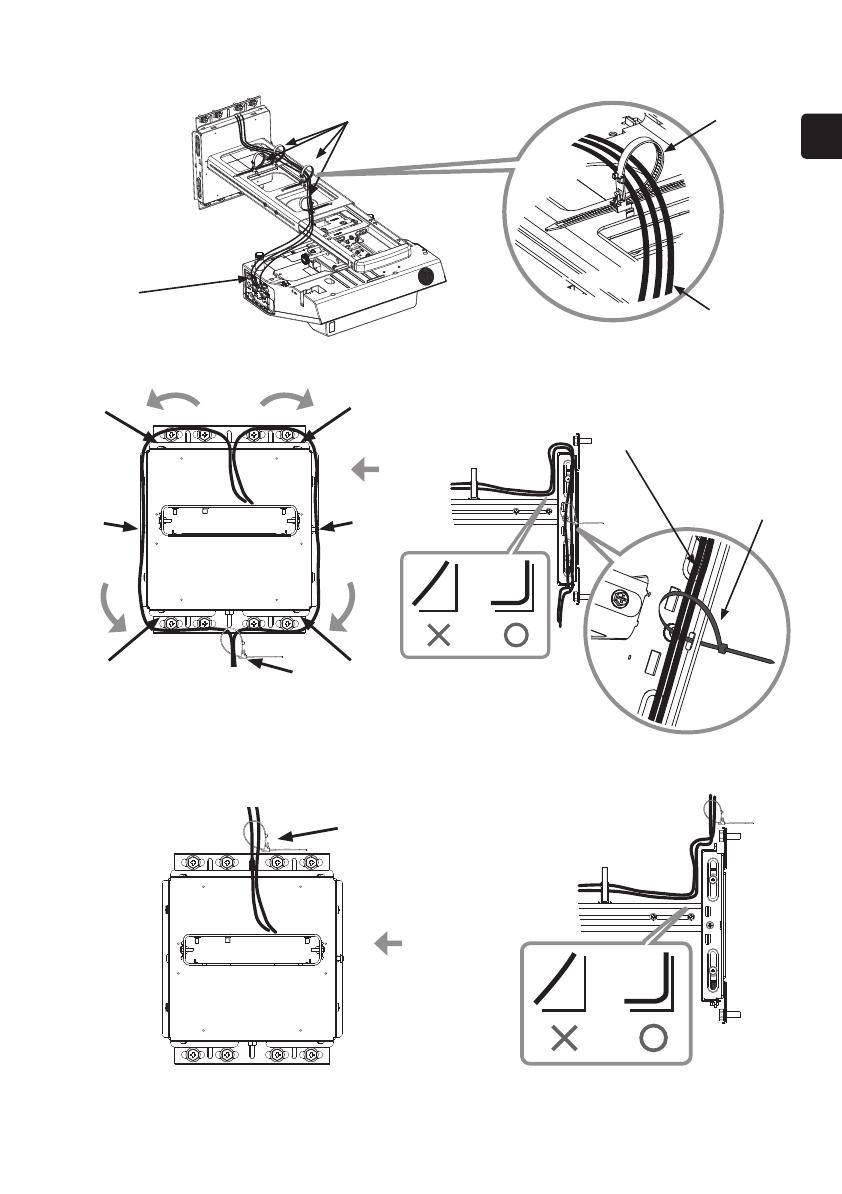
ENGLISH
19
HAS-WM03
⑬-2. Leading the cables out from the bottom
Route one cable to the right and the other to the left.
⑬
-3. Leading the cables out from the top
Route the cables so that
they lie flat.
Route the cables so that they lie flat.
(L)
(L)
(M)
Cable
Cable
Cable
①
②
③
⑦
④
⑤
⑥
⑧
Use holes (1) to (6) to secure the cables
using cable clamps (M).
Use a cable clamp (M) to secure the cables
at the base (7).
Use a cable clamp (M) to secure the cables at
the base (8).
Side view
Side view
Side view
Side view
#-1. Use the cable clamp (L) to secure the cables.
# Connecting cables
18
HAS-WM03
@-2. Attach the front cap (E) at the front end of the Arm bracket (IN).
Engage the left and right claws.
@-3. Attach the cable cover.
Insert the two tabs (1) and (2) in the cable cover with the two holes (1) and (2) in the LCD projector.
Secure the cable cover screw (3) to the LCD projector (3).
Front cap(E)
1
2
3
1
2
3
Route the cables through the holes
in the top of the cable cover.

21
HAS-WM03
(both 4:3 and 16:10 screens)
• Roll down screens and other screens that are not perfectly at tend to substantially distort the projection surface
and cannot be used. Use board screens or other at screens.
Bead-type screens with a high screen gain are not suitable for this projector. Use of a matte screen with a wide
viewing angle and a gain of about 1.0 is recommended.
Interaction between the screen pattern and LCD pixels may result in interference fringes (moiré). This is not a
malfunction. Use a screen that suppresses this phenomenon.
• The size of the image at the top of the screen changes with focus adjustment. Fine-tune screen position and
angle after adjusting focus the rst time.
• Reset corner t before starting adjustments.
• Make sure that the digital zoom value is set to the maximum value (full screen) before starting adjustments.
• Make sure that the keystone control is set to 0 (no correction) before starting adjustments.
• It takes about 30 minutes for lamp performance to stabilize and a change in environment may cause subtle
changes in projection location and focus. Make proper adjustments to compensate for changes in focus.
Note:
• Changes in temperature, humidity and other ambient environmental factors may result in changes in screen
size and location.
• The minute vibrations and other phenomena that the wall mount unit and the mirror are exposed to will start
to cause changes in projection location a week or so after installation.
1. • Set a screen size that is smaller relative to actual screen size to allow for changes after installation.
• Use the values in the table below to set a vertical and lateral margin.
• Set a margin for each corner to allow for screen distortion.
Adjustment precautions
Screen size
Diagonal size
(inches)
Vertical
margin
(mm)
Lateral
margin
(mm)
60 20 25
80 25 30
100 30 35
Vertical margin
Vertical margin
Lateral
margin
Lateral
margin
Projected image
20
HAS-WM03
Cable cover (F)
Engage the four claws.
$-1. Attach the cable cover (F) to the arm assembly (A).
$ Attaching the cable cover
Cable
Cable
Note:
Attach the cable cover (F)
taking care not to pinch the
cables.
Place your ngers into the cable cover
holes and pull upward.
Then, push the inside of the cable cover
to the left and right until it detaches.
Note:
Attach the cable cover (F)
taking care not to pinch the
cables.
Leading the cables out from the bottom
How to Remove the Cable Cover
Leading the cables out from the top
(Holes)
(Holes)
Page is loading ...
Page is loading ...
Page is loading ...
/