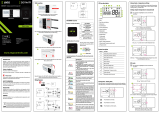Page is loading ...

USER MANUAL
WI-FI THERMOSTAT
ATB100
ENGLISH
REV 1.5
Termoregolatori Campini - Corel SpA
Via Don Guanella 1, 22066 Mariano Comense (CO) ITALY

MANUAL USER WI-FI THERMOSTAT ATB100
Page 1
Index
Warning ...........................................................................................................................................................2
Product description .......................................................................................................................................2
Shipping contents ..........................................................................................................................................2
Compatibility ...................................................................................................................................................3
Supported installations .................................................................................................................................3
Campini Thermostat......................................................................................................................................4
Campini Router ..............................................................................................................................................6
App ..................................................................................................................................................................6
Inserting / replacing batteries ......................................................................................................................7
Configuration ..................................................................................................................................................8
Campini thermostat does not communicate correctly .......................................................................... 10
Router Campini does not communicate correctly ................................................................................. 11
Operating mode .......................................................................................................................................... 12
Heating prediction ...................................................................................................................................... 13
Hysteresis (ON / OFF) / Advanced (PID) Adjustment .......................................................................... 13
Energy efficiency class (ErP) ................................................................................................................... 13
Support ........................................................................................................................................................ 14
Technical specifications ............................................................................................................................ 14
Declaration conformity UE ........................................................................................................................ 15

MANUAL USER WI-FI THERMOSTAT ATB100
Page 2
Warning
• Read the instructions before installing and using this product.
• The product should not be used with different functions other than those described
below.
• Attention: before separating the Campini Thermostat from the relative plate fixed
to the wall, remove the electric current from the system.
• For the use of the product it is necessary to have a WIFI network.
• For the use of the product it is necessary to have a smartphone or Tablet with
internet connection.
• Install the Router Campini within the range of domestic WIFI network.
• The maximum reception distance between Campini Router and Campini
Thermostat in open air is about 100 meters; obstacles between Router and
thermostat, as walls, reduce the receiving distance.
Product description
With the Campini Thermostat it is possible to manage your heating and cooling system
from your smartphone and tablet.
Thanks to the electronic ink display, the Campini Thermostat can operate for a period of
about 1 year with the same batteries, the autonomy depends on the type of operation and
the parameters set. To preserve battery consumption, the update of the room temperature,
shown on the display, is performed if the variation detected is at least 0.2 ° C.
If your house has a multi-zone system, you can install more Campini Thermostats, up to a
maximum of 8, and associate them with the same Campini Router.
Through the Campini Corel Thermostat application, it is possible to associate several
Campini Routers to the same account. Consequently it is possible to control multiple
systems with the same user.
Shipping contents
1 Campini Thermostat 1 Campini Router 3 AAA batteries 1.5V

MANUAL USER WI-FI THERMOSTAT ATB100
Page 3
Compatibility
The Campini Thermostat has a relay in voltage-free deviation and can be used with low
and high voltages, which makes the device compatible with the majority of heating and
cooling. The wiring diagram, placed on the plate of the thermostat, indicates how to connect
the control cables. The following list contains the types of supported systems:
• Gas burner
• Fan coil unit
• Zone valve
• Electric heater
• Radiant or floor plant
• Cooling system
Supported installations
In a single zone installation, the Campini Thermostat directly controls the system via the
control cables. It communicates via radio with the Campini Router which is connected via
a WI-FI network to the internet thus allowing remote control thanks to the Campini Corel
Thermostat application.
If your house has a multi-zone system, you can install more Campini Thermostats, up to a
maximum of 8, and associate them with the same Campini Router.
With this configuration, with the Campini Thermostats connected to the zone valves, it is
possible to remotely control the individual zones.

MANUAL USER WI-FI THERMOSTAT ATB100
Page 4
Campini Thermostat
With this display you can view some of the key information on the status of the Campini
Thermostat operation:
• Detected temperature and setpoint temperature, respectively on the left and right of
the display.
• The icon representing the radio connection status between Campini Thermostat and
Campini Router is located at the top right.
• If the heating mode is active, when the system is turned on, the display shows the
icon .
• If conditioning mode is active, when the system is turned on, the display shows the
icon .
• If the automatic weekly program mode is active, no icon appears on the display.

MANUAL USER WI-FI THERMOSTAT ATB100
Page 5
• If the Campini Thermostat is in manual mode, the display shows the icon .
• If the Campini Thermostat is in Away mode, the display shows the icon .
• If the Campini Thermostat is in antifreeze mode, the display shows the icon .
The Campini Thermostat has two buttons to perform the following actions:
• Modify the setpoint temperature by activating the manual mode for a pre-set time
period that can be modified through the application.
• Start the association process between the Campini Thermostat and the Campini
Router (press the 2 buttons simultaneously for 3 seconds).
• Turn off end turn off the Campini Thermostat (press the 2 buttons simultaneously
and release them).

MANUAL USER WI-FI THERMOSTAT ATB100
Page 6
Campini Router
Using the button you can do one of the following operations (See chapter Configuration):
• Start the pairing process between Campini Router and WIFI network.
• Start the pairing process between Campini Thermostat and Campini Router.
By means of light signals, you can view information about the setup or the status of the
Campini Router:
• The continuous flashing of red light indicates the start of the process of association
between the Campini Thermostat and Campini Router.
• A fast blinking of red light indicates to send a data packet to Campini Thermostat.
• Three quick flashes of blue light followed by a pause indicates that the Campini
Router is ready to be associated with the WIFI network.
• The slow flashing of the blue light with one-second cycles indicates the attempt to
connect to the WIFI network.
• A rapid flashing of the blue light followed by a pause of about 4 seconds indicates
the correct connection with the WIFI network.
App
The application is a necessary tool to manage the thermostat and Campini Router.
In addition to the management of the operating mode and of the weekly program, it is
possible to display graphics with the temperature trend with the relative setpoint and
monthly consumption.
With push and via email notifications, you can receive information on the status of the
product, for example, the need to replace batteries of the Campini Thermostat. The
application is available free on Play Store (Android 4.2 and higher) and App Store (iOS 9
and later).
For more information visit the website atb100.campinicorel.it.

MANUAL USER WI-FI THERMOSTAT ATB100
Page 7
Inserting / replacing batteries
The replacement of the Campini Thermostat batteries must be performed when the icon
appears on the display and on the application. The user will also be notified with
push notifications and, if enabled, notifications via email.
The first icon ( )indicates that the batteries are low and must be replaced, the
second icon ( )indicates that the batteries are exhausted and the thermostat is no
longer in operation.
Attention: before separating the Campini Thermostat from the relative plate fixed to the
wall, remove the electric current from the system.
To separate the Campini Thermostat from the relative plate fixed to the wall, it is sufficient
to insert a suitable tool into the slot located on the right side of the Campini Thermostat
and exert a slight pressure until the front part of the device separates from the plate.
Warning: if the metal contacts in the battery compartment are dirty, they must be
cleaned.At this point it is sufficient to replace the three AAA batteries respecting the
polarity, insert the Campini Thermostat in the plate fixed to the wall and restore the
electric current of the system.

MANUAL USER WI-FI THERMOSTAT ATB100
Page 8
Configuration
The list below shows step by step how to install and activate the Campini Thermostat and
Router:
1) Download the Campini application available for Android and IOS operating systems
which can be downloaded in their stores.
2) Open the APP and create an account.
3) Confirm your account using the email sent by Termoregolatori Campini - Corel S.p.A.
to the email address indicated in the account's creation.
4) Ensure that your mobile device is connected to the WIFI network that you want to set
in the Campini Router.
5) Log in to the Campini Corel Thermostat application.
6) Press "COMBINE A CAMPINI ROUTER" or, alternatively, go to the page
"Accommodations" in the application and press "+".
7) Connect the Campini Router to an electric socket while pressing the button for at least
2 seconds (continuous quick blinking of the blue light followed by a pause).
8) Connect your mobile device to the Wi-Fi network created by the Campini Router (SSID:
CCCT).
9) Enter SSID and password of domestic Wi-Fi in the appropriate fields.
10) Click " CONNECT TO THE ROUTER “
11) Wait for your mobile device to be connected with internet.
12) Click " CONFIRM".
13) Enter information regarding accommodations in the provided fields.

MANUAL USER WI-FI THERMOSTAT ATB100
Page 9
14) Click “CONFIRM”.
Before proceeding, it is advisable to check the correct connection of the Campini
Router to the home WIFI network. Wait at least for one minute and observe the blue
light propagated by the button:
• The slow flashing of the blue light with one-second cycles indicates the attempt to
connect to the WIFI network. If the type of luminous signaling does not change, see
the chapter Router Campini does not communicate correctly.
• A rapid flashing of the blue light followed by a pause of about 4 seconds indicates the
correct connection with the WIFI network. Go to the next step.
15) Press and hold the two buttons on the Campini Thermostat until its code is shown and
then press for at least 2 seconds the Campini Router button (flashing red) to pair the
two devices.
At the end of the association of the 2 devices, the Campini Thermostat display returns
to normal display and the symbol . If this symbol does not appear, the Campini
Thermostat is too far from the Campini Router, or there is an obstacle, such as thick
walls or shielding materials, between them. In this case it is necessary to bring the
Campini Router closer to the Campini Thermostat and repeat point 15
Press the icon on the Campini Corel Thermostat application to display, in the list
proposed, the new Campini Thermostat associated. If the application does not show
the newly paired device, press the icon again until it appears.
16) Remove the protective film placed on the front part of the Campini Thermostat.

MANUAL USER WI-FI THERMOSTAT ATB100
Page 10
Campini thermostat does not communicate
correctly
If the icon appears on the Campini Thermostat, this means that communication with
the Campini Router is not available
This icon, if rarely observed, does not constitute a functional problem for the device. The
most likely cause is the energy saving system which tends to dampen the power of the
radio signal. In complete autonomy the Campini Thermostat will increase the radio signal
strength to re-establish the radio transmission.
If the icon is displayed often, the causes can be multiple:
1) The Campini Thermostat or the Campini Router have recently been moved. In this
case the radio communication can be interrupted for a few minutes due to the
energy saving system. If the problem is temporary it is not necessary to intervene.
2) The Campini Thermostat is too far from the Campini Router, or there is an obstacle,
such as thick walls or shielding materials, between them. In this case it is necessary
to bring the Campini Router closer to the Campini Thermostat.
3) The Campini Thermostat has been eliminated using the Campini Corel Thermostat
application.
4) The Campini Router is turned off.
If the icon or icon does not appear on the Campini Thermostat, this means
that the association with the Campini Router has not been performed (see the
Configuration chapter).

MANUAL USER WI-FI THERMOSTAT ATB100
Page 11
Router Campini does not communicate correctly
Through the light signals emitted by the Campini Router it is possible to know its operating
status. Therefore to intervene in case of malfunctions it is sufficient to observe these
luminous signals.
• The red light signals indicate the correct radio communication between Campini
Thermostat and Campini Router. If you observe the system is working properly.
• Three quick flashes of blue light followed by a pause indicates that the Campini
Router is ready to be associated with the WIFI network and, therefore, to your
Campini Corel Thermostat account. If the Configuration procedure is not in
progress, it is sufficient to switch the Campini Router off and on again to exit this
procedure.
• The slow flashing of the blue light with one-second cycles indicates the attempt to
connect to the WIFI network. Once powered, the Campini Router will try to connect
to the Wi-fi network set during the Configuration procedure. If this warning persists,
it means that the device cannot connect to the WIFI network.
The causes can be:
1) The password entered during the Configuration procedure is incorrect.
2) The SSID inserted during the Configuration procedure is incorrect.
3) The WIFI access point is turned off.
To resolve causes 1 and 2, it is sufficient to carry out the Configuration procedure
again. Cause 3 can be solved by turning on the access point or, alternatively, repeat
the Configuration procedure and associate the Campini Router with another WIFI
access point.
If a WIFI network is not available, the Campini Thermostat and the Campini Router
will continue to operate according to the last parameters set via the Campini Corel
Thermostat application.
• A rapid flashing of the blue light followed by a pause of about 4 seconds indicates
the correct connection with the WIFI network, therefore the Campini Router is
working correctly. If, despite this indication, it is impossible to manage the product
using the Campini Corel Thermostat application, carry out the following checks:
1) Check if the access point is connected to an internet line
2) Check if the WIFI access point does not limit communications with some
devices. This case can occur if the Campini Router is connected to corporate
networks or networks equipped with MAC filters.

MANUAL USER WI-FI THERMOSTAT ATB100
Page 12
Operating mode through the application (App)
The desired temperature (set point) can be set using one of the following modes:
• Automatic: the setpoint is automatically changed according to the weekly
program set by the application.
• Manual: You can select a set point to be maintained for a period of time same
as the selected one, or always active.
• Absent: You can select a set point that is kept until the date and selected time, or
always active.
• Antifreeze: the setpoint is set to 5°C until the date and selected time, or always
active.
When one of the Manual, Absent and Antifreeze mode ends, the Campini Thermostat
automatically returns to the Automatic weekly program mode.

MANUAL USER WI-FI THERMOSTAT ATB100
Page 13
Heating prediction
According to the weather conditions and the characteristics of the house, the Campini
Thermostat is able to turn on the heating in advance to reach the desired temperature at
the programmed time. Alternatively, you can use the parameter "Minutes in advance for
each ° C" which is a value fixed in advance; you have to put the minutes required to get
the variation of a degree of temperature with heating system on active mode. You can also
adjust viewing the graph with the trend of the ambient temperature.
You can also set the advanced fixed value to 0, but in this case you will not be able to
receive notifications of any system abnormalities.
Hysteresis (ON / OFF) / Advanced (PID)
Adjustment
The Campini Thermostat can take advantage of two different algorithms to adjust the
temperature: hysteresis or advanced adjustment.
When the Campini Thermostat is turned on the first time, it is set with hysteresis adjustment
suitable to any type of system. For systems in which the temperature change is faster, by
setting the advanced adjustment you obtain a slowdown of the temperature rise near the
setpoint set such as to reduce the over temperature and obtain an energy saving with a
more stable temperature control.
Before activating the advanced adjustment, you also need to consider that the Campini
Thermostat must acquire the thermal inertia of your home and your heating system so to
manage the “ Advanced heating prediction ” mode, and therefore it is recommended the
hysteresis adjustment for at least the first two weeks of operation of the Campini
Thermostat with active heating system.
The following table can be used to figure out what the ideal setting for your home is:
Hysteresis Advanced
With the heating always on, how much does the t
emperature
increase in an hour?
<3 ° C > 3 ° C
Is it compatible with a heat pump? YES NO
Is it compatible with a wood boiler? YES NO
Energy efficiency class (ErP)
Supplier name or trademark: Temperature Campini - Corel SpA
Vendor identifier model: ATB100
Class of temperature control: IV
Contribution of temperature control of Energy Efficiency: 2%

MANUAL USER WI-FI THERMOSTAT ATB100
Page 14
Support
If necessary, you can consult the Internet address atb100.campinicorel.it.
If you cannot find a solution to your problem, you can contact the technical assistance by
writing an email to the email address [email protected].
Technical specifications
CAMPINI THERMOSTAT
• Power supply: 3 AAA alkaline batteries (LR03), Duration: about 1 year
• Size: 115x80x27 mm
• Temperature measurable: from 0 ° C to 50 ° C (Resolution: ± 0.1 ° C)
• Setting temperature: 5 ° C to 35 ° C (Resolution: ± 0.1 ° C)
• Maximum switching current: 8 A
• Maximum switching voltage: 250 Vac / 30 Vdc
• Operating temperature: from 0 to 40 ° C
• Relative Humidity: Max 85% (non-condensing)
• Transport temperature: from -10 to 50°C
• Protection Degree: IP20
• RF connection: 868 MHz
• Control cables: maximum Ø 1.5mm
• Type of action: 1B
• Degree of pollution: 2
• Pulse voltage: 4000V
• Software: Class A
• Electrical insulation: Class II
CAMPINI ROUTER
• Power supply: 100-240VAC 50 / 60Hz
• Power consumption: 45mA Max
• Size: 103x62x60 mm
• Operating temperature: from 0 to 60 ° C
• Relative Humidity: Max 85% (non-condensing)
• Transport temperature: from -10 to 60 ° C
• Protection Degree: IP40
• WI-FI: IEEE 802.11 b / g / n 2.4 GHz
• RF Connection: 868 MHz
• Type of action: 1B
• Degree of pollution: 2
• Pulse voltage: 4000V
• Software: Class A
• Electrical insulation: Class II

MANUAL USER WI-FI THERMOSTAT ATB100
Page 15
Declaration conformity UE
The manufacturer, Termoregolatori Campini-Corel Spa, declares that the ATB100 radio
equipment device complies with the 2014/53/EU Directive.
The complete text of the Eu declaration of conformity is available at the following Internet
address: atb100.campinicorel.it/UE.pdf.
The WEEE symbol means that according to local laws and
regulations your product and / or its battery should be recycled
separately from household waste. When the product becomes
unusable, take it to a collection point designated by local
authorities. The separate collection and recycling of your product
and / or its battery at the time of disposal will help conserve natural
resources and ensure that recycling takes place in respect of
human health and the environment.
/