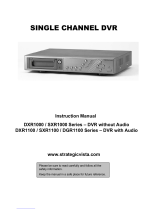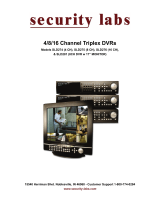Page is loading ...

EVERFOCUS ELECTRONICS CORPORATION
EDVR SERIES
Instruction Guide
2005 EverFocus Electronics Corp
www.everfocus.com
All rights reserved. No part of the contents of this manual may be reproduced or transmitted
in any form or by any means without written permission of the Everfocus Electronics
Corporation.
Release Date: Oct. 2008

Federal Communication Commission Interference Statement
This equipment has been tested and found to comply with the limits for a Class B digital
device, pursuant to Part 15 of the FCC Rules. These limits are designed to provide
reasonable protection against harmful interference in a residential installation. This
equipment generates, uses and can radiate radio frequency energy and, if not installed
and used in accordance with the instructions, may cause harmful interference to radio
communications. However, there is no guarantee that interference will not occur in a
particular installation. If this equipment does cause harmful interference to radio or
television reception, which can be determined by turning the equipment off and on, the
user is encouraged to try to correct the interference by one of the following measures :
•Reorient or relocate the receiving antenna.
•Increase the separation between the equipment and receiver.
•Connect the equipment into an outlet on a circuit different from that to which the receiver
is connected.
•Consult the dealer or an experienced radio/TV technician for help. FCC Caution: Any
changes or modifications not expressly approved by the party responsible for compliance
could void the users’s authority to operate this equipment. This device complies with Part
15 of the FCC Rules. Operation is subject to the following two conditions: (1) This device
may not cause harmful interference, and (2) this device must accept any interference
received, including interference that may cause undesired operation. This device and its
antenna(s) must not be co-located or operating in conjunction with any other antenna or
transmitter.

CE Declaration
This equipment has been tested and found to comply with the limits for a CE Class A
digital device.
The changes or modifications not expressly approved by the party responsible for
compliance could void the user’s authority to operate the equipment.
In a domestic environment this product may cause radio interference. In which case the
user may be required to take adequate measures.

TABLE OF CONTENTS
1. PRODUCT OVERVIEW ..............................................................................................1
1.1 Features.................................................................................................................1
1.2 Specifications.........................................................................................................2
1.3 Front Panel Keypads .............................................................................................4
1.4 Back Panel Connections........................................................................................7
1.5 Monitor Display....................................................................................................10
2. INSTALLATION.........................................................................................................13
2.1 Packing................................................................................................................13
2.2 System Floorplan.................................................................................................13
2.3 Basic Wiring Instructions......................................................................................14
2.4 Final Install Process.............................................................................................15
3. DVR MENU SETUP ..................................................................................................16
3.1 Time/Date Setup Menu........................................................................................17
3.2 Camera Setup Menu............................................................................................21
3.3 Record Setup Menu.............................................................................................26
3.4 Alarm Setup Menu...............................................................................................28
3.5 Motion Setup Menu..............................................................................................31
3.6 VIDEOLOSS Setup Menu....................................................................................34
3.7 Network Setup Menu ...........................................................................................36
3.7.1 CONFIG........................................................................................................36
3.7.2 ALARM (NETWORK) ....................................................................................38
3.7.3 EMAIL ...........................................................................................................39
3.7.4 PASSWORD..................................................................................................41
3.7.5 PPPoE...........................................................................................................42
3.7.6 DDNS............................................................................................................43
3.8 Schedule Setup Menu..........................................................................................44
3.9 Disk Setup Menu .................................................................................................46
3.10 Control Setup Menu...........................................................................................48
3.11 Warning Setup Menu..........................................................................................50
3.11.1 FAN FAULT..................................................................................................50
3.11.2 HDD TEMP..................................................................................................51
3.11.3 NO HDD ......................................................................................................53
3.11.4 HDD FULL...................................................................................................54
3.12 System Setup Menu...........................................................................................55
4. RECORDING OVERVIEW........................................................................................59

4.1 Instant (N) Recording Setup ................................................................................59
4.2 Schedule Recording Setup..................................................................................60
4.3 Event Recording Setup........................................................................................60
5. PLAYBACK OVERVIEW...........................................................................................63
5.1 Basic Playback ....................................................................................................63
5.2 Search Playback..................................................................................................65
6. COPYING VIDEO......................................................................................................68
6.1 Viewing a Copied File..........................................................................................70
7. CALL OVERVIEW.....................................................................................................72
8. SCREEN DISPLAY SETTING & MODE....................................................................74
8.1 Mode Button ........................................................................................................76
9. UPGRADE FIRMWARE............................................................................................77
10. NETWORKING OVERVIEW ...................................................................................78
10.1 Introduction to TCP/IP........................................................................................78
10.2 Subnet Masks....................................................................................................78
10.3 Gateway Address...............................................................................................79
10.4 Virtual Ports .......................................................................................................79
10.5 Pre-Installation...................................................................................................80
10.6 What Type of Network Connection do you have?..............................................81
10.7 Simple One to One Connection .........................................................................82
10.8 Direct High Speed Modem Connection..............................................................88
10.9 Router or LAN Connection.................................................................................90
11. LINKSYS PORT FORWARDING ............................................................................93
12. D-LINK PORT FORWARDING ...............................................................................97
13. DDNS....................................................................................................................101
13.1 Creating a DDNS Account ...............................................................................101
14. VIEWING THROUGH INTERNET EXPLORER ....................................................103
14.1 Search .............................................................................................................107
14.1.1 Search by TIME.........................................................................................107
14.1.2 Search by EVENT.....................................................................................108
14.2 PTZ control......................................................................................................109
14.3 Remote Archive ............................................................................................... 111
14.4 Remote Configuration......................................................................................116
APPENDIX A: REMOTE CONTROL ..........................................................................123

APPENDIX B: ALARM BOARD CONFIGURATION ..................................................124
APPENDIX C: RJ45 (RS485) PIN ASSIGNMENT......................................................127
APPENDIX D: LAPSE MODE RECORDING TABLE.................................................128
APPENDIX E: INSTALLATION STEPS OF NERO INCD SOFTWARE......................132
APPENDIX F: SATA BOARD INSTALLATION...........................................................141
INDEX .........................................................................................................................143
TROUBLESHOOTING................................................................................................145

Safety Warning
WARNING
To reduce risk of fire or electric shock, do not expose this appliance to
rain or moisture.
CAUTION
Do not remove cover. No user serviceable parts inside. Refer
servicing to qualified service personnel.
Note:
This equipment has been tested and found to comply with the limits
for a Class A digital device,
The changes or modifications not expressly approved by the party
responsible for compliance could void the user's authority to operate
the equipment.
Note:
This is a class A product. In a domestic environment this product may
cause radio interference
In which case the user may be required to take adequate measures.
Notice:
The information in this manual was current when published.
The manufacturer reserves the right to revise and improve its products.
All specifications are therefore subject to change without notice.
CAUTION
Risk of explosion if battery is replaced by an incorrect type.
Dispose of used batteries according to the instructions.

Safety Precautions
Refer all work related to the installation of this product to qualified service
personnel or system installers.
Do not block the ventilation opening or slots on the cover.
Do not drop metallic parts through slots. This could permanently damage the
appliance. Turn the power off immediately and contact qualified service
personnel for service.
Do not attempt to disassemble the appliance. To prevent electric shock, do not
remove screws or covers. There are no user-serviceable parts inside. Contact
qualified service personnel for maintenance. Handle the appliance with care.
Do not strike or shake, as this may damage the appliance.
Do not expose the appliance to water or moisture, not try to operate it in wet
areas. Do take immediate action if the appliance becomes wet. Turn the power
off and refer servicing to qualified service personnel. Moisture may damage
the appliance and also cause electric shock.
Do not use strong or abrasive detergents when cleaning the appliance body.
Use a dry cloth to clean the appliance when it is dirty. When the dirt is hard to
remove, use a mild detergent and wipe gently.
Do not overload outlets and extension cords as this may result in a risk of fire
or electric shock.
Do not operate the appliance beyond its specified temperature, humidity or
power source ratings. Do not use the appliance in an extreme environment
where high temperature or high humidity exists. Use the appliance at
temperature within indoor type DVR for 0°C~40°C (32 °F~104°F) and a
humidity between 20%~80%. The input power source for this appliance is
100~240VAC.

Safety Precautions
Read Instruction
All the safety and operating instructions should be read before the unit is
operated.
Retain Instructions
The safety and operating instructions should be retained for future reference.
Heed Warnings
All warnings on the unit and in the operating instructions should be adhered to.
Follow Instructions
All operating and use instructions should be followed.
Cleaning
Unplug the unit from the outlet before cleaning. Do not use liquid cleaners or
aerosol cleaners. Use a damp cloth for cleaning
Attachments
Do not use attachment not recommended by the product manufacturer as they
may cause hazards.
Water and Moisture
Do not use this unit near water-for example, near a bath tub, wash bowl, kitchen
sink, or laundry tub, in a wet basement, near a swimming pool, in an unprotected
outdoor installation, or any area which is classified as a wet location.
Servicing
Do not attempt to service this unit by yourself as opening or removing covers
may expose you to dangerous voltage or other hazards. Refer all servicing to
qualified service personnel.
Power Cord Protection
Power supply cords should be routed so that they are not likely to be walked on
or pinched by items placed upon or against them, playing particular attention to
cords and plugs, convenience receptacles, and the point where they exit from
the appliance.
Object and Liquid Entry
Never push objects of any kind into this unit through openings as they may touch
dangerous voltage points or short-out parts that could result in a fire or electric
shock. Never spill liquid of any kind on the unit.

1
11
1
1. Product Overview
The latest EverFocus digital video recorder generation is based on MPEG-4
compression technology, resulting in enhanced recording capacity and improved
network image transmission speed with high image quality. Comprehensive features
and extended event recording settings enable the almost universal application of this
DVR series.
1
1.
.1
1
F
Fe
ea
at
tu
ur
re
es
s
Pentaplex Operation (Live, Recording, Playback, Archiving, Remote Viewing)
Built-in MPEG4 Codec with Configurable Quality
Composite and VGA main outputs
EDVR16D1/F1, EDVR9D1/F1, EDVR4D1/F1: Variable Recording Speeds Up to
120/100(CIF) Pictures per second for NTSC/PAL
EDVR16D2/F2: Variable Recording Speeds Up to 240/200(CIF) Pictures per
second for NTSC/PAL
EDVR16D3: Variable Recording Speeds Up to 480/400 (CIF) Pictures per second
for NTSC/PAL
Audio Recording capabilities
2 way audio supported
Multiple Motion Detection Capabilities for each camera (28*22)
Support RS485 for PTZ and/or control keyboard
Built-in real time clock and Auto Time Synchronization with global NTP server
through Internet
F Serial (without DVD): Built-in up to Four 3.5” IDE Hard Disks can be added
D Serial (with DVD RW): Built-in up to Two 3.5” IDE Hard Disks can be added
Note: If you use SATA Hard Disk, a SATA board is an optional accessory to be purchased.
Please see Appendix F for SATA Hard Disk installation steps.
Ethernet Interface for Remote Network Viewing and Controlling
Shuttle/Jog Dial for Picture-by-Picture or Fast/Slow Viewing
Easy-to-use User Friendly Control via Front panel keypad, Shuttle/Jog, IR remote
controller (optional), and Control Keyboard (optional)
On-Screen Menus Operations with Multi-Language Support
Real-Time Live Display for all Cameras
2 USB 2.0 Interface, one for archiving and the other one for mouse usage
Support external DVD+RW for archiving
D Serial (with DVD RW): built-in DVD+RW for video clip exporting
Water Mark Capabilities helps to identify purposely modification of recorded data
USB2.0 port for video clip exporting, supports USB thumb drive
Chapter
1

2
22
2
Free DDNS server for use with dynamic IP addresses
Remote configuration function
Remote Firmware Upgrade function
System diagnostic feature alerts users of HDD or system problems via Email or
alarm output
1
1.
.2
2
S
Sp
pe
ec
ci
if
fi
ic
ca
at
ti
io
on
ns
s
Video Format NTSC or PAL
Operating System Embedded Linux
Video Input 16/9/4 camera inputs, BNC 1.0Vp-p, 75ohm
Video Output
1 Video Output for Main Monitor, BNC 1.0Vp-p, 75ohm
1 Video Output for Call Monitor, BNC 1.0Vp-p, 75ohm
1 VGA Output
16/9/4 Video Outputs for Looping, BNC 1.0Vp-p, 75ohm
Video Compression MPEG4
Video Resolution
Selectable
D1/F1
NTSC: 360X240(120IPS), 720X240(60IPS), 720X480(30IPS)
PAL: 360X288(100IPS), 720X288(50IPS), 720X576(25IPS)
D2/F2
NTSC: 360X240(240IPS), 720X240(120IPS), 720X480(60IPS)
PAL: 360X288(200IPS), 720X288(100IPS), 720X576(50IPS)
D3
NTSC: 360X240(480IPS), 720X240(240IPS), 720X480(120IPS)
PAL: 360X288(400IPS), 720X288(200IPS), 720X576(100IPS)
Video Display
Full, PIP(Live only), 4, 7, 9, 10, 13, 16 and 2X2 Zoom for Live and
Playback
Display Resolution 720X480 (NTSC) or 720X576 (PAL)
Video Pause Yes
Alarm Input 16/9/4 Alarm Inputs
Alarm Output 1 Alarm Output(D3:4 Alarm Outputs)
Hard Disk Storage 2 Internal 3.5" IDE Hard Disk
Recording Rate
D1/F1: Up to 120 IPS(360X240) for NTSC / Up to 100
IPS(360X288) for PAL
D2/F2: Up to 240 IPS(360X240) for NTSC / Up to 200
IPS(360X288) for PAL

3
33
3
D3/F3: Up to 480 IPS(360X240) for NTSC / Up to 400
IPS(360X288) for PAL
Recording Mode Continue, Time-lapse, Schedule or Event Recording (Motion,
Alarm)
Play Search By Date/Time or Event
Motion Detection Yes,
with Multiple configurable detection areas (28X22) & 10 levels
of sensitivity
Video Loss Detection Yes
Event Log Yes
User Interface User friendly OSD Menu Driven
Setup On screen display setup
User Input Device Front Panel Keypad with Shuttle/Jog, Keyboard(Optional), IR
remote Control, Mouse
Timer Built-in real time clock and Auto Time Synchronization with global
NTP Server through Internet
Watch Dog Timer Yes
Title 12-characters title for each camera
Ethernet RJ-45 connector for network communications, 10/100Mbs
Archive 2 USB2.0, DVD RW (D series only); Internet Transmission
RS-232 9-pin female connector for local communication
RS-485 For control Keyboard or PTZ connection
Audio 4 mono (MIC) input for Ch1, 2, 3, 4
1 mono (Speaker) output from Ch1
Power Source 100VAC~240VAC
Power Consumption 240VAC, 65W Max
100VAC, 52W Max
Dimensions 402(L) X 430(W) X 72(H) mm ; 15.8"(L) X 16.9"(W) X 2.8"(H)
Weight 6.42kg ; 14.2lbs
Operating Temperature 0℃~40℃ ; 32
o
F ~ 104
o
F (20%~80% Humidity)

4
44
4
1
1.
.3
3
F
Fr
ro
on
nt
t
P
Pa
an
ne
el
l
K
Ke
ey
yp
pa
ad
ds
s
Keys:
1
REC
Press this key to start instant recording.
2
STOP
Press this key to stop recording and playing back.
3
PLAY
Play Back.
4
PAUSE
Press this key to pause the playback picture.
5
SEARCH
Press this key to enter the SEARCH MENU.
6
COPY
Opens image export menu. In playback mode, the current playback position is
stored as image export start position.
7
ENTER
Press this key to enter items, or jump to next subentry in the menu setting.
8
DISPLAY
Press this key to switch display of channels, display color of channels (Black, Red,
Yellow, Pink, Blue and White are available as choices) and/or status bar.

5
55
5
9
SELECT
On live view, press this key to assign a camera to a multi-screen or to adjust single
screen display properties. In menus, press this key to select certain features.
10
MODE
Switch PIP, 4, 7, 9, 10, 13 and 16 displays in Live and Playback modes.
11
ZOOM
In full screen mode, 2x electronic zoom. Zoom screen can be moved through JOG.
Enter key changes the direction. Pressing the zoom key again switches the
electronic zoom off.
In multiscreen mode: Image orientation adjustment. Use the JOG to adjust the
image to the respective monitor type. ENTER switches between horizontal and
vertical adjustment. Press the zoom key again to exit screen adjustment.
12
SEQ
Press this key to enter the auto sequential switching mode.

6
66
6
13
CALL
Press this key to enter and set up CALL MENU.
14
Menu
Press this key to enter MAIN SETUP MENU or to exit from any submenu.
15
Shuttle and Jog Dial Shuttle:
In the Playback mode, turn the Shuttle dial to fast
forward/rewind the video.
In the Pause mode, turn the Shuttle dial to slow
forward/rewind the video.
In the event list, turn the Shuttle to change pages.
Jog Dial:
In the Pause mode, turn the Jog dial to forward/rewind the
video frame by frame. In the Menu mode, turn the Jog dial to
change settings and values in subentries.
16
System LEDs
LEDs for system active HDD, ALARM and LAN display.
Note: External HDD LED will only be light on for EDVR16D3 model.
17
Channel Key (1~16)
Press channel key (CH1~CH16) to display that channel in full screen view.
18
Mouse
For connecting the mouse.
19
DVD+RW Burner
DVD+RW burner (only available for D series).
20
USB Slot
USB port allows you to archive files into your storages.
21
LCD Panel
To display Date and Time, and other system information.
22
IR receiver
Receiver for optional infrared remote control.

7
77
7
1
1.
.4
4
B
Ba
ac
ck
k
P
Pa
an
ne
el
l
C
Co
on
nn
ne
ec
ct
ti
io
on
ns
s
1
Main Power plug
Connect power jack (AC 100~240V).
2
Power Switch
Switch DVR on or off.
3
MAIN MONITOR
This connector is used for the main monitor display, a number of different display
modes may be selected for viewing.
4
CALL MONITOR
This connector is used for the call monitor. This monitor can only display a full
screen, but not able to enter Setup Menu.
POWER
MONITOR
For models:
EDVR16D1/F1, EDVR16D2/F2,
EDVR9D1/F1, EDVR4D1/F1
For model:
EDVRD3

8
88
8
VIDEO IN
5
16 CH:
VIDEO OUT (1~16): BNC connectors for video looping out 1~16.
VIDEO IN (1~16): BNC connectors for video input 1~16.
9 CH:
VIDEO OUT (1~9): BNC connectors for video looping out 1~9.
VIDEO IN (1~9): BNC connectors for video input 1~9.
4 CH:
VIDEO OUT (1~4): BNC connectors for video looping out 1~4.
VIDEO IN (1~4): BNC connectors for video input 1~4.
ALARM INPUT/OUTPUT
6
ALM-INPUT
Normal open or normal close type alarm signal inputs.
The Alarm Input can be selected as normal open (N.O.) or normal close (N.C.) input
in the ALARM SETUP MENU. When an alarm occurs, alarm recording will
automatically start.
ALM-OUTPUT: A built-in relay offers 3 nodes which are ALM-COM (common),
ALM-NO (normal open) and ALM-NC (normal close) for external use.
Note: Please check APPENDIX B to see other available alarm input/output
functions.
LAN
7
LAN Connector
The RJ-45 LAN connector.
RS232
8
RS232 connector
9-pin Sub-D control input/output for service purpose.
RS485
9
RS485 connector
RJ 45 Connector to cascade/control multiple Digital Video Recorders.

9
99
9
VGA
10
VGA
Connect to the monitor that has VGA input.
REMOTE CONTROL (extension cable is optional)
11
Remote Control
Connector for IR extension cable that has an IR remote control receiver.
AUDIO
12
Audio IN
Audio inputs 1~4 for recording, and it can be enabled by setting to “YES” or “NO” in
the RECORD SETUP MENU.
Audio OUT
Connect an audio output to a monitor or other device. Audio 1 corresponds to CH 1,
audio 2 corresponds to CH 2, audio 3 corresponds to CH 3 and audio 4 corresponds
to CH 4.
SCSI (Only available for EDVR16D3)
13
SCSI Connector
For connecting the optional external hard drive array (EDA800).
S-VIDEO (Only available for EDVR16D3)
14
S-Video
Provides S-Video connector.

10
1010
10
1
1.
.5
5
M
Mo
on
ni
it
to
or
r
D
Di
is
sp
pl
la
ay
y
The status information of the cameras or machine will show up, and be located at
different places on the screen.
1
. Channel tag
A channel tag indicates the channel name of the screen.
2
. Event sign
Event signals which are small icons with a capital letter and red background show
the events on each screen. There are a total of 6 different signals:
Alarm event.
Alarm event shows on a channel if an ALARM is enabled for that camera in the
ALARM SETUP MENU and an alarm is triggered.
Motion event.
Motion event only shows up when the camera’s MOTION is enabled in MOTION
SETUP MENU and the camera detects movement.
Video loss event.
Video loss event only shows when the camera’s VIDEOLOSS is enabled in
VIDEOLOSS SETUP MENU and the camera signal is lost.
Sequence sign.
Sequence sign shows up when the display is in sequence mode.
A
M
V
S
/