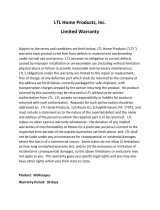Page is loading ...

LTL ACORN®
General Information
1.1 Features
1.2 Application
1.3 Illustration
Quick Start
2.1 Insert SIM Card
2.2 Load Batteries
2.3 Insert SD Card
2.4 Enter Test Mode
2.5 Enter Live Mode
2.6 Advantages of two horizontal PIR design
Advanced Settings
3.1 Parameter Settings
3.2 File Format
3.3 Set up Camera on PC
3.4 Set up MMS Function on PC
3.5 Set up SMTP Function on PC
3.6 MMS Remote Control & Table of Command Code
3.7 View Local MPNO Name and Signal Strength on TFT LCD Screen
3.8 Camera Working with MMS
Ltl-5511 Series Products
4.1 Models for Purchase
Important Information
5.1 Prevent From Short-Circuits
5.2 Power Supply and Battery Box
5.3 SD Card
5.4 Auto Adjustment on Video Length
5.5 850nm and 940nm IR LED
Firmware Upgrades
6.1 Firmware Upgrades
Warranty Information
Appendix II Package Contents
Appendix III Instruction For Installing Battery Box
Appendix IV Instruction For Installing Camera with Battery Box
1 ………………………………………………………………………………
………………………………………………………………………………… 1
………………………………………………………………………………… 2
………………………………………………………………………………… 2
………………………………………………………………………………………… 5
…………………………………………………………………………… 5
…………………………………………………………………………… 5
……………………………………………………………………………… 6
…………………………………………………………………………… 8
……………………………………………………………………………………… 8
…………………………………………… 8
………………………………………………………………………………… 10
……………………………………………………………………… 10
…………………………………………………………………………………… 13
………………………………………………………………… 13
………………………………………………………… 16
………………………………………………………… 18
………………………………… 21
…………… 23
…………………………………………………………… 24
……………………………………………………………………… 26
………………………………………………………………………… 26
………………………………………………………………………………… 28
………………………………………………………… 28
……………………………………………………… 28
……………………………………………………………………………………… 28
…………………………………………………… 29
…………………………………………………………… 29
……………………………………………………………………………………… 30
………………………………………………………………………… 30
…………………………………………………………………………………… 31
23 …………………………………………………………
……………………………………………………………… 35
……………………………………… 36
…………………… 38
Version: Ltl-5511M-02
TABLE OF CONTENTS

1
LTL ACORN®
GENERAL INFORMATION
Introduction
This manual applies to model Ltl-5511MC, Ltl-5511MG, Ltl-5511WMC, Ltl-5511WMG.
Ltl-5511 series camera, with its highly sensitive Passive Infra-Red (PIR) sensor, detects
the sudden change of ambient temperature caused by moving game in a region of interest
(ROI), triggers to take pictures/videos, and sends the images via 2G GSM network to your
cell phone or email account.
1.1 Features:
• Programmable 1.3, 5 or 12-Megapixel high resolution.
• Programmable 320x240640x480,128 0x720 or 1920x1080 video size.
• Ltl-5511WMC/WMG with FOV of 100 degrees.
• 44 LEDs greatly improve the quality of night picture and video.
as 25m, low-grow 940nm 20m.
glow 940nm 15m.
• In “Cam + Video” mode, camera takes both pictures and video at every trigger event.
up to 6 months with 12 ×AA batteries).
• LTL ACORN unique two horizontal PIR patented design comes up with a 100° angle
of induction, makes our camera activated in advance and gets ready to shoot, this
split-second process could be short as 0.2 second.
• The design of two horizontal PIR improves accuracy on shooting, reduce false trigger.
• Perform in the most extreme temperatures from -40°F (-40°C) to 158°F (70°C).
• Compact size. Well designed to deploy covertly.
• Rapid trigger time (1 second).
• In Time Lapse setting, the camera automatically and constantly takes pictures/videos
building nest, or monitor unattended properties such as parking lots.
exclusively. This feature can work together with Time Lapse feature.
• Convenient to be mounted on trunk or tripod.
• Serial Number setting enables you to code locations in the photos. The setting of
serial number here can change the filename as well .
• Built-in 2.36” TFT LCD color display to review images and videos.
• Date, time, temperature and moon phase would be stamped on the bottom of the pictures.
• Lockable and password protected.

2
Figure 1.1: Front View of Ltl-55
L
TL ACORN®
11MG
• Advanced Remote Cellular Technology transmits images to your cell phone and/or
email account constantly at lower battery consumption and shorter transmission
time, compared to similar products on the market.
• Get SMS Text alert when battery power level gets low.
• Check cellular signal reception on the screen.
• Operates globally via 2G GSM/GPRS network. Supports four bands: 850 / 900 / 1800 / 1900MHz.
1.2 Application
• Trail camera for hunting
• Animal or event observation
1.3 Illustration
• Figure 1.1 shows the front view of the camera (Part # Ltl-5511MG)
• Figure 1.2 shows the bottom view of the camera (Part # Ltl-5511M)
• Figure 1.3 shows the back view of the camera (Part # Ltl-5511M) and front view of
the battery box (Part # Ltl-MM3)

3
LTL ACORN®
HIGH ENERGY LITHIUM AA BATTERIES
CoveroftheBattery
Compartment
DCPower
Jack
SDCard
Slot TVOut
Jack USBPort Power/Mode
Switch
Push to open/close
the battery
compartment cover
The camera provides the following connections for external devices: USB 2.0 port, SD card
slot, TV out jack, and external DC power in jack. The 3-way Power/Mode Switch is used to
select the main operation modes: OFF, ON and TEST.
To power up the camera, install four NEW
Figure 1.2: Bottom View of Ltl-5511M
CAUTION
RISK OF EXPLOSION IF BATTERY REPLACED
BY AN INCORRECT TYPE
DISPOSE OF USED BATTERIES ACCORDING TO THE INSTRUCTIONS
high-performance alkaline or lithium AA
batteries in the camera. FOR BETTER PERFORMANCE, WE RECOMMEND USING
additional battery box which contains four more AA batteries. (Please refer to Appendix III:
Instruction for Installing Battery Box)

4
LTL ACORN®
Figure 1.3: Back View of Ltl-5511M and Front View of Battery Box(Part # Ltl-MM3)
CAUTION: If you are not using the camera for an extended period of time, it is highly
recommended to remove the batteries from the camera to avoid possible acid leak
that may damage the camera and void the warranty.
battery, please pay attention to following instructions especially for lithium battery:
.
Second, to avoid short-circuit faults, please load the battery as the polarity sign on
the battery compartment.
Third, to prevent the environment from being polluted .Please do not throw battery
away casually. The battery may explode if damaged or disposed in high temperature.
current of charger.

5
QUICK START
2.1 Insert SIM Card (Only for Model Ltl-5511MG/WMG)
You need to purchase the SIM card from your local Mobile Phone Network Operators
(MPNO), making sure they provide Multimedia Messaging Service (MMS). Ask them for
3.4 Set up MMS Function on PC in the Advanced Operation section.)
Open the battery compartment cover, slide the SIM card in the slot and lock it.
2.2 Load Batteries
below.
• Install 4 AA batteries. Make sure the polarity matches the sign on the cover.
OPEN
LTL ACORN®
Figure 2-1 MMS-module Battery Box
To install batteries on the camera (Part # Ltl-5511M ), please follow the instructions
• Follow direction of arrow, push left slip switch, it will pop out.

Insert the Card
Upward
LTL ACORN®
6
Figure 2-2
Attention: Please switch the camera to OFF mode before loading or removing
batteries/ SD card.
2.3 Insert SD Card
The camera does not come with internal memory. please insert the SD card properly before
powering on, or No SD Card! would be prompted and data cannot be stored. Before inserting
the SD card, please make sure the write-protect switch is on “OFF” side (NOT in the “LOCK”
position). The supported memory capacity is up to 16GB. If you use a SD card which capacity
is larger than 16GB, please make sure that you test it in advance.
• Replace the cover.
To install the additional battery box (Part # Ltl-MM3), please refer to Appendix III:
Instructions For Installing Battery Box)
Alternatively the camera can run on an external 6V~12V DC power source (optional).
When both external power and batteries are connected, the camera will be powered by
the external one preferentially. Bundled with our external solar power supply (purchased
When battery level gets low, in the TEST mode, the message “Low Battery” would be
shown on the TFT LCD screen.
The MMS wireless camera (Part # Ltl-5511MG/WMG ) will automatically send a “Low
battery” text alert to your cell phone. Meanwhile, the battery level would be shown as Code
B1/B2/B3 on the received MMS pictures. B3 means high level and B1 indicates the level
is low and you may need to change the batteries soon.

LTL ACORN®
7
• Press the key to set the camera to shoot video clips.
• Press the key to set the camera to take pictures.
• Press the SHOT key to manually trigger the shutter. A photo or video (depending
on the camera setting) will be taken and saved to the SD card. If the display shows
“CARD PROTECTED” when you press the SHOT key, switch the power OFF, remove
the SD card and slide its write-protect switch to OFF.
• Press the REPLAY key to review/playback photos/videos on the TFT screen,
or a connected TV monitor. Use and key to navigate.Use and key to zoom
in and out the pictures.Under zoom in,short press to move picture rightwards, long
press to move picture upwards, short press to move leftwards, long press to
move downwards.
There is another key MENU, on the keypad that allows you to program the camera to work
the way you want. Please refer to 3.1 Parameter Settings in Advanced Operation section.
Under the test mode, one useful function you would like is testing the work area of the
perform the test:
• First strap the camera on a tree to aiming the region of interest (ROI).
• Walk slowly from one side of the ROI to the other parallel to the camera. Try
different distances and angles from the camera.
and blue ,it indicates the position you located is detected by overlapping area of left
and right PIR sensors, it is the region where camera is ready to shoot.
it is recommended to place the camera 3 to 6 feet (1 to 2 meters) above the ground.
2.4 Enter Test Mode
Switch to the TEST position to enter the Test mode. In this mode you can take pictures or
video clips like a regular digital camera, or enter the Menu to set up parameters. On the
keypad there are four “shortcut” functional keys (see Figure 2-3) working as below:
Figure 2-3

LTL ACORN®
8
FlashBlue
LeftPIR Baffle
Plate
RightPIR
FlashRed
FlashBlue
AndRed
2.5 Enter Live Mode
the PIR area, the PIR sensor will detect and be activated. If the game continually enters
into the overlapping area of left and right sensor, the camera takes picture or video
immediately. If the game leaves the overlapping area, the camera would be off and enter
sleep mode.
2.6 Advantages of two horizontal PIR design
In general, to save battery power, an Infer-Red camera is in “sleep” mode, with only the
PIR sensor working. When game is detected by the PIR sensor, the camera is powered on
time. The trigger time varies from different scouting camera brands in the market, generally
from 1.3 to 5 plus seconds. Our LTL ACORN scouting camera has an impressive 1 second
trigger time.
Ltl-5511series infrared camera is our latest product with new patented design of two
To avoid potential false triggers due to temperature and motion disturbances, please do
not aim the camera at a heat source (i.e. the sun) or nearby tree branches and limbs. The
ideal direction to aim at is North or South. Also, remove any limbs close to the front of the
camera.

LTL ACORN®
9
horizontal Pyroelectric Infrared Radial (PIR) Sensors. This design has the following
advantages:
Minimize the time for shooting. Two side PIR come up with a 100° angle of induction,
crosses the PIR area of the PIR sensor, the camera is activated and ready to shoot. If the
game continually enters into the overlapping area of left and right sensor, the camera takes
pictures immediately, therefore catching the whole body of the game. This split-second
process could be short as 0.2 second. However, when game passes quickly, traditional
camera may only capture the rear part of the game, and possibly nothing at all .While our
LTL ACORN scouting camera can catch the complete picture.
different levels of electromagnetic interference in different environment. Our LTL ACORN
scouting camera designed with two horizontal PIR sensors, it takes picture or video only
when two side PIR both been triggered, thus to avoid wrong shoot by the shortage of anti-
interference capability on single PIR.
Detect the position of the game. When game comes into detective area from random
direction, related PIR will feedback to Camera Processor. The system would judge if there
is game into PIR area, whether it is in one side of PIR sensing area (Left PIR/Right PIR) or
in shooting area.
LeftPIR
Activate Activate
Shoot
55angle
Baffle
Plate RightPIR
100angle

LTL ACORN®
10
ADVANCED SETTINGS
The LTL ACORN trail camera comes with preset manufacturer settings. You can change the
settings to meet your requirements. Please make sure the camera is in the TEST mode.
3.1 Parameter Settings
Press “MENU” key to enter/exit the menu. Press , to move the marker, , to
to save
the change. Otherwise you will lose your new setting.
Parameter Settings
(Bold = default) Description
Mode
Camera,
Video,
Cam+Video
Select whether photos or video clips
are taken. In Camera+Video mode,
shoots videos immediately.
Format Enter
the SD card. Highly recommend to
format the SD card if it has been used
previously on other devices. Caution:
Photo Size 1.3MP,5MP, 12MP
Select desired resolution for photos
from 1.3 to 12 megapixels. Higher
resolution produces better quality
take more of the SD card capacity.
time to write to the SD card, which will
slightly slow the shutter speed. 5MP is
recommended.
Video Size
1920x1080@15fps
640×480@30fps
320×240@30fps
1280x720@30fps
Higher resolution produces better
quality videos, but occupies more
space.
1280x720 is recommended.

LTL ACORN®
11
Set Clock Enter
Press Enter to set up date and time.
Internal capacitor will retain the clock
time for up to 7 minutes when changing
batteries.
Picture No. 01 Photo, 02 Photos,
03 Photos
Select the number of photo taken at
every trigger in Camera mode. Please
also refer to the Interval parameter .
Video Length AVI 10 s, optional from
1s to 60s
Videos are in AVI format that can be
played back on most media players.
Interval 1 Min, optional from 0S
to 60M
Select the length of time that the
camera will wait from when the last
picture was taken and written in the
SD card, until it responds to any new
triggers from the PIR sensor. During
the selected interval, the camera will
not take pictures/videos. This prevents
many redundant images.
Sense Level High, Normal, Low, Off
Select the sensitivity of the PIR
sensor. The High setting suits
indoors and environments with little
interference, while the Normal/Low
suits outdoors and environments with
more interference, Off which turns the
function off(Note: in this mode, the
PIR sensor is closed. )Temperature
also affects the sensitivity. The High
setting is suitable when the ambient
temperature is warm, and the Low
setting is helpful in cold weather.
Time Stamp On, Off
Select On if you want the serial No.,
temperature, moon phase, date & time
imprinted on every photo.

LTL ACORN®
12
Timer 1 Off, On
Select On if you only want the camera
every day. For instance, if the starting
time is set at 18:35 and the ending
time at 8:25, the camera will function
from 18:35 the current day to 8:25
the next day. Outside the time period
the camera will not be triggered or
take photos/videos. This feature can
be used together with Time Lapse
feature.
Timer 2 Off, On
Timer2 is help to set another working
time period. The function is same as
above Timer1.
Password Set Off, On
Set up a password to protect your
camera from unauthorized users. (THE
PASSWORD CAN ONLY BE SET UP
ON THE CAMERA, NOT ON THE PC.)
Serial NO Off, On
Select On to assign a serial number to
each camera you have. You can use
the combination of 4 digits (0~9) and/or
alphabets (A~Z) to record the location
in the photos (e.g. YSP1 for Yellow
Stone Park). This helps multi-camera
users identify the location when
reviewing the photos.
Time Lapse Off, On
If set On, the camera will automatically
take photos/videos at the set interval.
It would be helpful to observe cold-
blooded animals like snakes, or the
can work together with Timer feature.
Phone No. On
Press Enter to the submenu to input
the phone number you want to send
MMS to.In the submenu, you can set
the daily number of pictures sent via
MMS. 0 stands for Unlimited.1-99/Day
Recycle
Choosing ON enables the “cycling
save” function, which automatically
deletes the oldest files when the SD
card becomes full to make room for
the latest pictures or videos.
Off, On

LTL ACORN®
13
MMS Status Off, VGA,SMS
The default setting is Off. VGA is to
send 640x480 pictures, while SMS
means text messages only. Off is to
turn the MMS function off.
Attention: This function needs to
install MMS-module battery box.
Default Set
Press OK Enter to return all
your camera settings back to the
manufacturer default setting.
3.2 File Format
The SD card stores all original pictures and videos in the folder \DCIM\100IMAGE, and
In the OFF to a computer.
on the computer without downloading.
The AVI video can be played on most popular media players, such as Windows Media
Player, etc. Please try another player if the video cannot be played.
3.3 Set up Camera on PC
To get the Setup.exe
After formatting the SD card on the camera, use Micro USB cable to connect the camera
to computer. Or insert the SD card into the computer (a SD card reader may be needed).
Get enclosed CD from gift box and run on computer (an external disc drive would be
Or download from LTL ACORN’s website: http://www.ltlacorn.cn/about/downloaden.html
The following Setup.exe illustration:
pictures per day.
Attention: This function needs to
install MMS-module battery box

15
Set up the camera based on your own need. Please refer to Section 3.1 Parameter
Settings
Set up the camera based on your need. Click on to retrieve the computer time.
Click on to choose the directory to save your settings, usually under the root
directory of the SD card (You need to insert the SD card in the SD card reader and plug it
in your computer.)
Then, click on . A message window will pop out as below.
menu.dat
menu.dat
TEST position to enter the
THE PC.
LTL ACORN®
would be created and saved in the directory you just selected. If
you selected a directory other than the SD card, you need to move the
Retrieve the SD card and insert it in the camera. Switch to the
TEST mode. Message “Updated menu.dat Successfully” show up on the TFT display,
ATTENTION: THE PASSWORD CAN ONLY BE SET UP ON THE CAMERA, NOT ON
You can also use the manufacturer default settings by clicking on if needed.
root directory of the SD card before inserting the card into camera.

LTL ACORN®
17
MMS Status, choose among three options: “VGA”,
“SMS”, and “OFF”.
• VGA: the camera will send 640×480 pictures to your phone or e-mail account
• SMS: the camera will send only texts to you
• OFF: the camera will not send anything
Then you need to choose how you like to set up the MMS Mode
--Auto or Manual. Choose Auto (recommended), then select
the country and the Mobile Phone Network Operator (MPNO).
With Auto setup, the URL, APN, Gateway, and Port sections will be in gray. You would
only need to input the phone number and/or email address you’d like to receive MMS
pictures. You can enter up to three different phone numbers and/or email accounts.
NOTE: At least one valid phone number needs to be put in. Otherwise the camera would
not be able to send data. The phone number cannot start with 0. If used locally, the country
code needs not be included; if absolutely necessary, please replace the initial zero(s) with
“+”. For example: “001” would become “+1”.
If you choose Manual to manually input all the parameters, you need to contact your
Mobile Phone Network Operator (MPNO) to have them provide you all the required
information such as URL, APN, Gateway, and Port.
NOTE: The MMS parameters of the major MPNO’s in each country have been pre-stored
in the setup program. You’re recommended to choose Auto to let the system to set up
the MMS. However, because each local MPNO has their own settings for their MMS
service, and those settings can change over time, you may need to acquire the settings
from your MPNO if the Auto
have changed according to the information provided by your MPNO, or you have settings
from your MPNO that is not on our Operators list, please notify us so we can update our
program.
example, the SD card is inserted on Drive F:\. Then you select only F:\. DO NOT choose
any folder under F:\.
Click on . A message window pops out as below. Click OK
setup.dat has been created and saved in the root directory of the SD card.
/