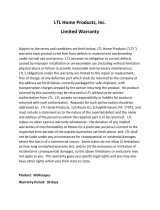Page is loading ...

- 1 -
TABLE OF CONTENTS
General Information ....................................................................................................................... 2
1.1 Features ............................................................................................................................... 2
1.2 Application .......................................................................................................................... 2
1.3 Illustration ........................................................................................................................... 3
Quick Start ...................................................................................................................................... 6
2.1 Insert SIM Card ................................................................................................................... 6
2.2 Load Batteries ..................................................................................................................... 6
2.3 Insert SD Card ..................................................................................................................... 6
2.4 Enter Test Mode .................................................................................................................. 7
2.5 Enter Live Mode ................................................................................................................. 8
2.6 Advantages of Prep Sensors ................................................................................................ 8
Advanced Settings ........................................................................................................................... 9
3.1 Parameter Settings ............................................................................................................... 9
3.2 File Format ........................................................................................................................ 11
3.3 Set up Camera on PC ........................................................................................................ 13
3.4 Set up MMS Function on PC ............................................................................................ 15
3.5 Camera Working with MMS ............................................................................................. 16
3.6 View Local MNOP Name and Signal Strength on TFT display........................................ 17
Ltl-5210M Series Products ........................................................................................................... 20
4.1 Parts ................................................................................................................................... 20
4.2 Models for Purchase .......................................................................................................... 20
Important Information ................................................................................................................. 21
5.1 Prevent From Short-Circuits ............................................................................................. 21
5.2 Power Supply and Battery Box ......................................................................................... 21
5.3 SD Card ............................................................................................................................. 21
5.4 Auto Adjustment on Video Length ................................................................................... 21
5.5 850nm and 940nm IR LED ............................................................................................... 22
5.6 Mount on Tripod ............................................................................................................... 22
5.7 FAQs on MMS Function ................................................................................................... 23
Firmware Upgrades ...................................................................................................................... 24
6.1 Firmware Upgrades ........................................................................................................... 24
Warranty Information .................................................................................................................. 25
Appendix I Technical Specifications ............................................................................................ 26
Appendix II Package Contents .................................................................................................... 28
Appendix III Instruction on Installing Battery Box .................................................................. 29
http://www.jedmark.co.uk

General Information
- 2 -
GENERAL INFORMATION
1.1 Introduction
The Ltl Acorn M Series (Model Ltl-5210MC and Ltl-5210MM) are the second generation of our
Ltl-5210 scouting camera. Bundled with the MMS-module (Multimedia Messaging Service)
battery box (Part # LTL-MM), the standard scouting camera (Part # Ltl-5210M) can be upgraded
to work as a remote cellular camera. With its highly sensitive Passive Infra-Red (PIR) sensor, the
camera detects the sudden change of ambient temperature caused by moving game in a region of
interest (ROI), triggers to take pictures/videos, and sends the images via GSM network to the
user’s cell phone or email account.
Features:
Programmable 5 or 12-Megapixel high-quality resolution.
Infrared night vision LEDs for flash range as far as 65 feet
In “Cam + Video” mode, camera takes both pictures and video at every trigger event
Ultra low standby power consumption. Extremely long in-field life (in standby mode, up
to 6 months with 8 x AA batteries)
Unique side Prep Sensor design provides wider sensing angle and enhances camera’s
response speed
Perform in the most extreme temperatures from -22°F to 158°F
Compact size (5 ½ x 3 ½ x 2 ½ inches). Well designed to deploy covertly
Impressively quick trigger time (1.2 second)
Under Time Lapse setting, works as Time-lapse camera taking pictures/videos at
specified interval
When Timer setting on, programmable to only work in specified period every day. This
feature can be used together with Time Lapse feature to meet your timetable
Backpack-looking tree grabber makes mounting and aiming a snap
Serial Number setting enables you to code locations in the photos, helping multi-camera
users identify the location when reviewing the photos on home computer
Built-in 2 ¼” TFT color display to review images and videos
Date, time, temperature and moon phase can be stamped in the pictures
Lockable and password protected
Two MMS image size options: 640 x 480 or 320 x 240
Camera and MMS function can be conveniently configured by running the enclosed CD
on the computer
Separation of the Camera and the MMS module provides users flexibility: starting with
the standard scouting camera, and upgrading to the Cellular model with MMS function.
Advanced Remote Cellular Technology transmits images to your cell phone and email
account constantly at lower battery consumption and shorter transmission time,
compared to products of its kind on the market.
http://www.jedmark.co.uk

General Information
- 3 -
Automatically send text alert when battery power level goes low
Check cellular signal information on the built-in TFT display in the field
All MMS pictures, as well as the original ones, saved on SD card
Internal antenna design makes the camera portable while still emitting strong signal
Operates globally via GSM/GPRS network. Supports four bands: 850 / 900 / 1800 /
1900MHz.
1.2 Application
Trail camera for hunting
Animal or event observation
Motion-triggered security camera, for home, office and community
All other indoor/outdoor surveillance where invasion evidence needed
1.3 Illustration
Figure 1.1 shows the front view of the camera (Part # Ltl-5210M)
Figure 1.2 shows the bottom view of the camera (Part # Ltl-5210M)
Figure 1.3 shows the back view of the camera (Part # Ltl-5210M) and front view of
the battery box (Part # LTL-BM1 or LTL-MM1)
http://www.jedmark.co.uk

General Information
- 5 -
The camera provides the following connections for external devices: USB 2.0 port, SD card slot,
TV out jack, and external DC power in jack. The 3-way Power/Mode Switch is used to select the
main operation modes: OFF, ON and TEST.
To power up the camera, install four NEW high-performance alkaline or lithium AA batteries in
the camera. FOR BETTER PERFORMANCE, WE RECOMMEND USING ENERGIZER
LITHIUM AA BATTERIES. To achieve longer in-field life, always install the additional
battery box which contains four more AA batteries. (Please reference Appendix III: Instruction
on Installing Battery Box)
Figure 1.3: Back View of Ltl-5210M and Front View of Battery Box
CAUTION: If you are not using the camera for an extended period of time, it is highly
recommended that you remove the batteries from the camera to avoid possible acid leak
that may damage the camera which would void the warranty.
http://www.jedmark.co.uk

Quick Start
- 6 -
QUICK START
2.1 Insert SIM Card (Only for Model Ltl-5210MM)
You need to purchase the SIM card from
your local Mobile Phone Network Operators
(MPNO), making sure they provide
Multimedia Messaging Service (MMS). Ask
them for the relevant information to
configure the MMS settings on your camera.
(Please reference 3.4 Set up MMS Function
on PC in the Advanced Operation section.)
Open the battery compartment cover, slide
the SIM card in the slot and lock it.
Figure 2-1 MMS-module Battery Box
2.2 Load Batteries
To install batteries on the camera (Part # Ltl-5210M), please follow the instructions below.
Open the bottom cover by pulling down the lock hole.
Push the cover of the battery compartment and release. It will pop out.
Install 4 AA batteries. Make sure the polarity matches the sign on the cover.
Replace the cover.
To install the battery box (Part # LTL-BM1 or LTL-MM1), please reference Appendix III:
Instructions on Installing Battery Box.
Alternatively the camera can run on an external 6V~12V DC power source (optional). When
both external power and batteries are connected, the camera will be powered by the external one
preferentially. Hooked up with our external solar panel (purchased separately), the camera can
work in the field over one year without changing batteries.
When battery level gets low, the Motion Indicator in the LED array will flash blue. The MMS
Wireless camera will automatically send a “Battery Low” text alert to the user’s cell phone or
email account.
2.3 Insert SD Card
The camera does not come with internal memory. So it will not work without a SD (Secure
Digital) memory card or SDHC (High Capacity) card. Before inserting the SD card into the card
http://www.jedmark.co.uk

Quick Start
- 7 -
slot, please make sure the write-protect switch on the side of the SD card is “off” (NOT in the
“Lock” position). The supported memory capacity is up to 32GB. If you use a card capable of
above 32GB, make sure you test it before putting the camera in use.
Figure 2-2
CAUTION: ALWAYS SWITCH THE CAMERA TO OFF MODE BEFORE YOU INSTALL
OR REMOVE THE BATTERIES OR THE SD CARD.
2.4 Enter Test Mode
Switch to the TEST position to enter the Test mode. In this mode you can take pictures or video
clips like a regular digital camera, or enter the Menu to set up parameters. On the keypad there
are four “shortcut” functional keys (see Figure 2-3) working as below:
Figure 2-3
Press the key to set the camera to shoot video clips.
Press the key to set the camera to take still pictures.
Press the SHOT key to manually trigger the shutter. A photo or video (depending
on the camera setting) will be taken and saved to the SD card. If the display shows
“CARD PROTECTED” when you press the SHOT key, switch the power OFF, remove
the SD card and slide its write-protect switch to off.
Press the REPLAY key to review/playback photos/videos on the LCD screen, or a
connected TV monitor. Use and key to navigate.
The MENU on the keypad allows you to program the camera to work the way you want. Please
make reference to 3.1 Parameter Settings in the Advanced Operation section.
http://www.jedmark.co.uk

Quick Start
- 8 -
Under the test mode, one useful function you would like is testing the work area of the PIR
(Passive Infrared) sensor, specifically the sensing angle and distance. To perform the test:
First strap the camera on a tree aiming the region of interest (ROI).
Walk slowly from one side of the ROI to the other parallel to the camera. Try different
distances and angles from the camera.
If the Motion Indicator flashes blue, it indicates the position from where you are
detected by one of the side Prep PIR sensors. If the Motion Indicator flashes red, it
indicates the position from where you are captured by the main PIR sensor.
By doing this test, you can find the best placement when mounting and aiming the Ltl Acorn
camera. In general, you are recommended to place the camera 3 to 6 feet (1 to 2 meters) above
the ground.
To avoid potential false triggers due to temperature and motion disturbances, please do not aim
the camera at a heat source (i.e. the sun) or nearby tree branches and limbs. The ideal direction to
aim at is North or South. Also, remove any limbs close to the front of the camera.
2.5 Enter Live Mode
Switch to the ON position to enter the live mode. The Motion Indicator will flash red for about
10 seconds and the camera starts working by itself without any manual handling. It will at once
shoot pictures or record videos when game or other objects enter the PIR area of the main sensor
directly. If the game enters the PIR area of the prep sensors from the side, the prep sensors detect
the movement and activate the camera. While the game keeps moving into the PIR area of the
main sensor, the camera takes photos/videos immediately. If the game roams away after entering
the PIR area of the prep sensors, the camera will power off and enter standby mode.
2.6 Advantages of Prep Sensors
In general, to save battery power, an Infer-Red camera is in “sleep” mode, with only the PIR
sensor working. When game is detected by the PIR sensor, the camera is powered on and starts
shooting pictures. The time period from being activated to starting firing is called trigger time.
The trigger time varies among different scouting camera brands in the market, generally from 1
to 5 plus seconds. Our Ltl Acorn scouting camera has an impressive 1.2 second trigger time.
However, when game passes across very quickly, the picture may only capture the rear part of
the body, and possibly nothing at all.
With the unique side prep PIR sensors design, our Ltl Acorn solves this issue. The combination
of the two side prep sensors and the main sensor comes up with a 100 to 120° angle of induction,
a very wide scope far outweighing the 50 ° angle of the camera lens. When game first crosses the
PIR area of the prep sensor, the camera is activated and ready to shoot after 1 second. If the
game continually enters into the PIR area of the main sensor, the camera takes pictures
immediately, therefore catching the whole body of the game. This split-second process could be
as short as 0.2 second.
http://www.jedmark.co.uk

Quick Start
- 9 -
In the case the game browses only in the PIR area of the prep sensors, to avoid the camera being
powered on constantly, the system is designed to work in the following way: If the game does
not enter the PIR area of the main sensor and therefore not trigger the main sensor, the camera
will power off after 3 seconds. If the trigger events consecutively happened twice only in the PIR
area of the prep sensors, the camera will not be activated by the side prep sensors, but only by
the main sensor. So later on when the game enters the PIR area of the main sensor eventually,
since it is not in fast movement, the picture will by all means capture the whole body of the game
based on our standard 1.2 second response time.
http://www.jedmark.co.uk

Advanced Settings
- 10 -
ADVANCED SETTINGS
The Ltl Acorn trail camera comes with preset manufacturer settings. You can change the settings
to meet your requirements. Please make sure the camera is in the test mode.
3.1 Parameter Settings
Press “MENU” key to enter/exit the menu. Press , to move the marker, , to
change the setting, and to confirm the change. Always remember to press to save
the change. Otherwise you will lose your new setting.
Parameter
Settings
(Bold = default)
Description
Mode
Camera,
Video,
Cam+Video
Select whether still photos or video clips
are taken. In Camera+Video mode,
camera first takes photos and then shoots
videos immediately.
Format
Enter
All files will be deleted after formatting
the SD card. Highly recommend you
format the SD card if it has been used
previously on other devices. Caution:
make sure wanted files on the SD card
have been backed up first!
Photo Size (affects still
photos only)
5MP, 12MP, 1.3MP
Select desired resolution for still photos
from 1.3 to 12 megapixels. Higher
resolution produces better quality
photos, but creates larger files that take
more of the SD card capacity. Besides,
larger files require longer time to write
to the SD card, which will slightly slow
the shutter speed. 5MP is recommended.
Video Size (affects
video clips only)
640×480,
320×240
Select video resolution (pixels per
frame). Higher resolution produces
better quality videos, but creates larger
files that take more of the SD card
capacity. 640×480 is VGA mode in
standard 4:3 format.
Set Clock
Enter
Press Enter to set up date and time.
Internal capacitor will retain the clock
time for up to 7 minutes when changing
batteries.
Picture No. (affects
01 Photo, 02 Photos,
Select the number of photos taken in
http://www.jedmark.co.uk

Advanced Settings
- 11 -
still photos only)
03 Photos
sequence per burst in Camera mode.
Please also refer to the Interval
parameter.
Video Length (affects
video clips only)
Avi 10 s, optional from
1s to 60s
Videos are in AVI format that can be
played back on most media players.
Interval
1 Min, optional from
1S to 60M
Select the length of time that the camera
will wait from when the last picture was
taken and written in the SD card, until it
responds to any new triggers from the
PIR sensor. During the selected interval,
the camera will not take pictures/videos.
This prevents the SD card from filling up
with too many redundant images.
Sense Level
Normal, High, Low
Select the sensitivity of the PIR sensor.
The High setting suits indoors and
environments with little interference,
while the Normal/Low suits outdoors
and environments with more
interference. Temperature also affects
the sensitivity. The High setting is
suitable when the ambient temperature is
warm, and the Low setting is helpful in
cold weather.
Time Stamp (affects
still photos only)
On, Off
Select On if you want the date & time
imprinted in every photo.
Timer
Off, On
Select On if you only want the camera to
work within a specified time period
every day. For instance, if the starting
time is set at 18:35 and the ending time
at 8:25, the camera will function from
18:35 the current day to 8:25 the next
day. Outside the time period the camera
will not be triggered or take
photos/videos. This feature can be used
together with Time Lapse feature.
Password Set
Off, On
Set up a password to protect your camera
from unauthorized users.
Serial No.
Off, On
Select On to assign a serial number to
each camera you have. You can use the
combination of 4 digits and/or alphabets
to record the location in the photos (e.g.
YSP1 for Yellow Stone Park). This helps
multi-camera users identify the location
when reviewing the photos.
http://www.jedmark.co.uk

Advanced Settings
- 12 -
Time Lapse
Off, On
If set On, the camera will automatically
take photos/videos at the set interval
(Note: in this mode, the PIR sensor is
disabled). This is helpful when
observing cold-blooded animals like
snakes, or the process of flowering, etc.
This feature can work together with
Timer feature.
Side PIR
On, Off
The default setting is On. The two side
prep PIR sensors provide wider sensing
angle and enhance response time.
(Reference 2.5 Advantages of Prep
Sensors.) However, in some situations
you have difficulty removing the
interfering branches, or avoiding the
sunlight. If so, you have the option to
turn off the side sensors.
MMS Phone No.
Enter
Press Enter to input the phone number
you want to send MMS to. To input
more phone numbers, or to set up email
accounts, reference 3.4 Set up MMS
Function on PC.
In the submenu, you can set the daily
number of pictures sent via MMS. 0
stands for Unlimited. 1-99/Day gives
you flexibility sending up to 99 pictures
per day
MMS Status
Off, VGA, QVGA
The default setting is Off, which turns
the MMS function off. To turn it on,
choose either VGA=640x480 or
QVGA=320x240, which defines the
resolution size of the MMS picture. If
the original picture’s size too large, its
MMS picture will be converted to
QVGA format to save transmission time
and power consumption.
Default Set
Press OK Enter to return all your
camera settings back to the manufacturer
default. However, all the MMS function
settings will remain except for MMS
Phone No. and MMS Status.
http://www.jedmark.co.uk

Advanced Settings
- 13 -
3.2 File Format
The SD card stores all original pictures and videos in the folder \DCIM\100IMAGE, and all
MMS pictures in the folder \MMS\ with the same filename. Pictures are saved with filenames
like IMAG0001.JPG and videos like IMAG0001.AVI.
In the OFF mode, you can use the provided USB cable to download the files to a computer. Or
you can put the SD card to a SD card reader, plug in a computer, and browse the files on the
computer without downloading.
The AVI video files can be played back on most popular media players, such as Windows Media
Player, QuickTime, etc.
3.3 Set up Camera on PC
You can set up your camera and/or MMS function on your home PC. Run the Setup.exe file on the
enclosed CD. You can also visit the national distributor’s website to download the program, or ask
your retailer for direction.
The following window prompts:
Click on Camera Setup, and you will see the following interface:
http://www.jedmark.co.uk

Advanced Settings
- 14 -
Set up the camera based on your need. Click on to retrieve the computer time.
Click on to choose the directory to save your settings, usually under the root
directory of the SD card (You need to insert the SD card in the SD card reader and plug it in your
computer.) Then, click on . A file named menu.dat will be created and saved in
the directory you just selected. If you selected a directory other than the SD card, you need to
move the menu.dat file to the root directory of the SD card before inserting the card in the camera
later on.
If you like, you can use the manufacturer default settings by clicking on .
At this point, if your camera is Model Ltl-5210MM, or you’ve just upgraded your standard
scouting camera, Model Ltl-5210MC, to Model Ltl-5210MM by purchasing the MMS-module
battery box (Part # LTL-MM1), skip to 3.4 Set up MMS Function on PC. If your camera is
Model Ltl-5210MC, the standard scouting camera, you’re done with the camera setting. Click on
Exit to exit the interface.
Retrieve the SD card from the computer and insert it in the camera. Switch to the TEST position
to enter the TEST mode. A message will show up on the TFT display, indicating the Camera has
been successfully set up. You are set with the camera.
http://www.jedmark.co.uk

Advanced Settings
- 15 -
ATTENTION: THE PASSWORD CAN ONLY BE SET UP ON THE CAMERA, NOT ON
THE PC.
3.4 Set up MMS Function on PC
After you click on Exit on the Camera Setup interface, the following window prompts again:
Click on MMS Setup, and you will see the following interface:
http://www.jedmark.co.uk

Advanced Settings
- 16 -
First, you need to choose how you like to set up the MMS Mode --Auto
or Manual. If you choose Auto, then you need to choose the country
and the Mobile Phone Network Operator (MPNO). Input the
phone number and/or email address you’d like the MMS pictures to be sent to. You can enter up to
three different phone numbers and/or email accounts.
If you choose Manual to manually input all the parameters, you need to contact your Mobile
Phone Network Operator (MPNO) to have them provide you all the required information such as
URL, APN, Gateway, and Port.
Note: The MMS parameters of the major MPNO’s in each country have been pre-stored in the
program on the enclosed CD. You’re suggested to choose Auto to let the system to set up the
MMS. However, because each local MPNO has their own settings for their MMS service, and
those settings can change over time, you may need to acquire the settings from your MPNO if the
Auto-selected settings fail to work. If you find out those settings have changed according to the
information provided by your MPNO, or you have settings from your MPNO that is not on our
Operators list, please notify us so we can update our program.
Click on to choose the directory to save the settings, usually under the root
directory of the SD card (You need to insert the SD card in the SD card reader and plug it in your
computer.) Then, click on . A file named menu.dat will be created and saved in
the directory you just selected. If you selected a directory other than the SD card, you need to
move the menu.dat file to the root directory of the SD card before inserting the SD card in the
camera later on.
Click on Exit to exit the MMS Setup interface. Retrieve the SD card and insert it in the camera.
Switch to the TEST position to enter the TEST mode. A message will show up on the TFT display,
indicating the MMS function has been successfully set up. Congratulations! You camera (Model
Ltl-5210MM) is all set to send color pictures to your cell phone and/or email account every time it
is triggered.
3.5 Camera Working with MMS
When you have the Model Ltl-5210MM, or you have upgraded your Model Ltl-5210MC by
purchasing the MMS-module battery box (Part # LTL-MM1), not only will your camera work as a
standard trail camera, but also send pictures to your cell phone and/or email account, when it
http://www.jedmark.co.uk

Advanced Settings
- 17 -
meets the following requirements.
The camera is ON and functions. The SD card has enough space. 8 AA batteries with
enough power capacity. The camera is in Cam mode or Cam+Video mode, not Video
mode.
SIM card is installed. The MMS service is activated (some MMS services need pre-paid
balance in the account.) The SIM card is not password-protected.
Only when the switch is in OFF position, you install the MMS-module battery box.
The signal is strong in the field. The recipient’s phone number and/or email account is
entered correctly. You are suggested to take the receiving phone with you and do the
send-and-receive test on site.
MMS parameters are set correctly.
The Timer function is OFF. If you have the Timer ON, make sure you are in the specified
time period when expecting incoming MMS pictures.
Make sure MMS Status is not set OFF.
The setting is “0”, or the
daily limit has not been reached. If the daily limit has been reached, you can reset that
number on your computer or on the TFT display. Then the daily limit starts to count from
No. One.
The camera is stationary while sending MMS pictures.
3.6 View Local MNPO name and Signal Strength on TFT Display
You can find your local Mobile Phone Network Operator’s name and the signal strength on
the TFT display on the camera, just like you can see the information on a regular cell phone.
Install the SIM card and 8 AA batteries. Make sure the camera is switched in OFF position.
Attach the MMS-module battery box to the camera. Switch to the TEST position. If you like,
you can connect the camera to a TV, using provided TV AV IN cable. Wait for one minute and
then you will be able to view the MPNO name and the signal strength on the TV. If you don’t
have an access to a TV, wait for one minute and detach the battery box. Then you can view the
information on the TFT display.
http://www.jedmark.co.uk

Advanced Settings
- 18 -
There are three bars indicating the signal strength. To make the MMS module to work, at least
one bar is required.
If a code, instead of the MPNO information, shows on the screen, it indicates something is
wrong, missing, or going on. Specifically,
SIM: No SIM card or installed incorrectly.
CSQ: No signals.
CREG: SIM card is password-protected, or deactivated due to zero balance in the
account, or not able to register with the GSM system.
CGREG: Not able to register with GPRS network.
COPS: Searching for the MNPO of the SIM card. Once found, the operator’s name
and the signal strength will show on the screen.
If No MM1 shows on the screen, it means the MMS-module is not found (installed). If your
camera is a standard Model Ltl-5210MC, then it is OK because your camera is not equipped
with MMS-module battery box. If it is a MMS Model Ltl-5210MM, you can take out from
the battery box one of the batteries and replace it. Then attach the battery box and re-check
the MNPO signal by following the aforementioned steps.
Attention:The camera MUST be set in OFF position when attaching the MMS-module
battery box to it. Secure the battery box by locking up the buckle. Otherwise, the MMS
http://www.jedmark.co.uk

Advanced Settings
- 19 -
function may not perform normally. When trying to view the operator’s name and the signal
strength, if you wait less than one minute before detaching the battery box, you will more
than likely see one of the codes aforementioned. You need to switch the camera to OFF
position, install the battery box securely, wait for one minute, and then try it again.
http://www.jedmark.co.uk
/