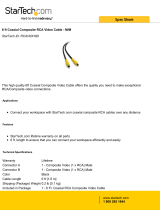Page is loading ...

© MuxLab Inc.
Specifications
Environment
Component (YPbPr) video. Composite video.
Devices
DVD, VCR, TV, satellite receivers, monitors,
switchers, home theatre and other equipment
supporting component video.
Transmission
Transparent to the user.
Bandwidth
Video: DC to 8 MHz.
Maximum Input
1.1Vp-p
Insertion Loss
Less than 2 dB per pair over the frequency range
from DC to 8 MHz
Return Loss
Greater than 15 dB over the frequency range from
DC to 8 MHz
Common Mode
Rejection
Greater than 40 dB @ 8 MHz
Max. Distance Color –
Cat 5 UTP
Component (YPbPr): 1,000 ft (305m).
Composite: 2200 ft (670m)
Cable – UTP
24 gauge or lower solid copper twisted pair wire
impedance: 100 ohms at 1 MHz
Maximum capacitance: 20 pf/foot.
Attenuation: 6.6 dB/1000 ft at 1 MHz
Cable – BNC
Impedance: 75 ohms at 1 MHz
Connectors
Reverse polarity sensitive
One (1) gold-plated RCA connector
Two (2) screw terminals for twisted pair
Impedance
Input: 75 ohms unbalanced (RCA connector)
Output: 100 ohms balanced UTP (screw terminals)
Temperature
Operating: 0° to 55°C. Storage:-20° to 85°C.
Humidity: up to 95%
Enclosure
ABS fire retardant plastic
Dimensions
1.25” x 0.5” x 0.5” (3.2 x 1.3 x 1.3 cm)
Weight
1.5 oz (42.5gm)
Warranty
Lifetime
Order Information
500021 VideoEase Component Video Balun
5450 Cote de Liesse, Montreal
Quebec, Canada, H4P 1A5
Tel.: (514) 905-0588
Fax: (514) 905-0589
Toll Free (N.Am): (877) 689-5228
E-mail: [email protected]
URL: www.muxlab.com
94-000334-A SE-000311-A
VideoEase Component Video Balun (500021)
Installation Guide
Introduction
The VideoEase Component Video Balun allows a single component video signal
(Y, Pb, or Pr) to be transmitted via cost-effective unshielded twisted pair (UTP)
cable. Three (3) balun pairs are required for one point-to-point component (YPbPr)
video connection. The product allows three coaxial cables to be replaced by one
Category 5 twisted pair cable allowing standard structured cabling techniques to be
used for neater and more streamlined cabling. The Component Video Balun is
compact enough to allow three (3) units to be connected side by side on the back of
the component video equipment.
Installation
Component Video (YPbPr) Connection:
Three (3) pairs of Component Video Baluns (six baluns) are needed to complete one
component (YPbPr) connection via Cat5 twisted pair. To install the VideoEase
Component Video Baluns, perform the following steps:
1. Identify the pin configuration of the baluns. One twisted pair is required. The
Component Video Balun is reverse polarity sensitive. Please ensure that wiring
is straight-through (Ring to Ring, Tip to Tip)
Component Video Balun
(500021)
Top View (cover off)
Ring
Tip
RCA male
Ring
Tip
Twisted pair cable
1 pair
Blue/White
White/Blue Blue/White
White/Blue
2. The Component Video Balun works in pairs. For each component signal (Y or
Pb or Pr), plug one balun into the component video output (coaxial) of the
video source.

© MuxLab Inc.
3.
Plug a second balun into the each of the component video inputs (coaxial) of
the video monitor or receiver at the remote end.
4. Complete the connection between the two baluns, using standard twisted pair
cabling techniques as shown below. Each balun must be connected to its
corresponding component video balun at the other end. For example, the
component video balun for the “Y” component at the output must be connected
to the component video balun for the “Y” component at the other end.
5. Power-on the component video equipment. Check the image quality and refer
to the troubleshooting table below if the image quality is unsatisfactory. The
following diagram shows a typical installation.
Component Video Source
Component Video Baluns (500021)
Six (6) required per YPbPr connection
4-pair Cat5 twisted pair cable
DVD or VCR
Component Video Monitor
Y
Pb
Pr
Y
Pb
Pr
Composite Video (NTSC,PAL,SECAM) Connection:
One (1) pair of Component Video Baluns (two baluns) are needed to complete one
composite video connection via Cat5 twisted pair. To install the VideoEase Component
Video Baluns, perform the same steps as listed above by connecting the Component
Video Baluns to the composite video input/output connectors of the equipment. The
following diagram shows a typical installation.
Composite Video Source
Component Video Baluns (500021)
4-pair Cat5 twisted pair cable
DVD or VCR
Composite Video Monitor
Troubleshooting
The following table describes some of the symptoms, probable causes and possible
solutions in respect to the installation of the Component Video Balun. If you still
cannot diagnose the problem, please call MuxLab Customer Technical Support at
877-689-5228 (toll-free in N.Am) or 514-905-0588 (Intl).
Symptom Probable Causes Possible Solutions
No video No continuity in video
link
Verify cable continuity between
pairs of baluns.
No video Power off Check power supplies of video
equipment.
No video Improper connection
Swapped pairs
Check that baluns are connected to
correct video inputs and outputs.
Unusual colors Reversed polarity Check wiring and ensure straight-
through polarity
Background pattern EMI interference Identify possible radiating
frequency sources (ie; wireless
LANs, switching power supplies)
Try to isolate them from the video
connection.
Use shielded twisted pair grounded
at least on one end.
Smearing Exceeded distance Verify cable grade. Use higher
grade cable if necessary.
Weak contrast Exceeded distance Verify cable grade. Use higher
grade cable if necessary.
Increase contrast on monitor.
Weak contrast Unusual link attenuation Verify cable distance using
ohmmeter or cable tester.
Image not stable Defective link or
equipment
Verify video equipment interface
integrity.
Horizontal bars
moving slowly
Substantial crosstalk
between multiple video
sources
Consecutively turn off other video
sources to determine which video
source is the cause of interference.
Snowy picture Distance is near limit Verify cable grade. Use higher
grade cable if necessary.
Reduce color intensity at monitor.
/