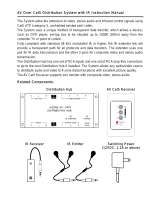© MuxLab Inc. Component Video Hub Installation Guide
5.
Product Warranty Policy
Items under warranty - Company Policy
MuxLab guarantees its products to be free of defects in manufacturing and workmanship for the warranty period from the date
of purchase. If this product fails to give satisfactory performance during this warranty period, MuxLab will either repair or
replace this product at no additional charge, except as set forth below. Repair and replacement parts will be furnished on an
exchange basis and will be either reconditioned or new. All replaced parts and products become the property of MuxLab. This
limited warranty does not include repair services for damage to the product resulting from accident, disaster, misuse, abuse, or
unauthorized modifications or normal decay of battery driven devices. Batteries if included with the product are not covered
under this warranty.
Limited warranty service can be obtained by delivering the product during the warranty period to the authorized MuxLab dealer
from whom you purchased the product, or by sending it to MuxLab. MuxLab will not accept any such product for repair
without a Return Material Authorization number (RMA#) issued by its Customer Service Department and a proof of purchase
date. If this product is delivered to MuxLab by mail, you agree to assume risk of loss or damage in transit, to prepay shipping
charges to the warranty service location, and to use the original shipping container or equivalent.
THE ABOVE LIMITED WARRANTY IS THE ONLY WARRANTY COVERING YOUR MUXLAB PRODUCT. THERE
ARE NO OTHER WARRANTIES, EXPRESSED OR IMPLIED, INCLUDING WARRANTIES OF MERCHANTABILITY OR
FITNESS FOR A PARTICULAR PURPOSE. SOME STATES DO NOT ALLOW LIMITATIONS ON IMPLIED
WARRANTIES, SO THE ABOVE LIMITATION MAY NOT APPLY TO YOU.
IF THIS PRODUCT IS NOT IN GOOD WORKING ORDER, YOUR SOLE REMEDY SHALL BE REPAIR OR
REPLACEMENT AS PROVIDED FOR ABOVE. IN NO EVENT SHALL MuxLab BE LIABLE TO YOU FOR ANY
DAMAGES, INCLUDING ANY LOSS OF PROFITS, LOST SAVINGS, OR OTHER INCIDENTAL OR CONSEQUENTIAL
DAMAGES ARISING OUT OF THE USE OF OR INABILITY TO USE THIS PRODUCT, EVEN IF MUXLAB OR AN
AUTHORISED MuxLab DEALER HAS BEEN ADVISED OF THE POSSIBILITY OF SUCH DAMAGES; NOR WILL
MUXLAB BE LIABLE FOR ANY CLAIM BY ANY OTHER PARTY. SOME STATES DO NOT ALLOW THE
EXCLUSION OR LIMITATION OF INCIDENTAL OR CONSEQUENTIAL DAMAGES FOR CONSUMER PRODUCTS, SO
THE ABOVE LIMITATIONS OR EXCLUSIONS MAY NOT APPLY TO YOU. THIS WARRANTY GIVES YOU SPECIFIC
LEGAL RIGHTS. YOU MAY ALSO HAVE OTHER RIGHTS WHICH MAY VARY FROM STATE TO STATE.
Warranty Periods
Any product found to be defective within three (3) months of invoice, including one (1) month shelf life, may be returned for
replacement by a new unit or a satisfactory repair within one (1) month of receiving any returned product. The customer must
provide MuxLab with the serial number and proof of purchase of the defective unit being returned. All R.M.A.’s issued are
subject to inspection by MuxLab, and will be returned to customer if not properly package – units must be returned in original
container or equivalent. MuxLab will not accept any such product for repair without an authorization for its Technical
Support department and without a return authorization number issued by MuxLab Customer Service department. For credit
& replace R.M.A., customer will be liable to pay replacement invoice if defective products are not returned.
Product more than six months old, including shelf life.
The defective unit must be returned prepaid to MuxLab and then the unit will be repaired or if repair is not possible, replaced by
an equivalent unit and returned to the customer within one (1) month of receiving any returned product. There is no charge for
repair (parts and labor) during the full warranty period.
Items Defective and not under Warranty
For products which are no longer under warranty the policy is repair and return. An amount of 25% of the products
published list price at the time of purchase will be charged. Customer must issue a purchase order to cover the cost of repair.
Each unit will be returned to the customer within one (1) month from receipt of the unit by MuxLab. The defective unit must
be returned prepaid to MuxLab. The repaired unit will be returned to the customer FOB MuxLab. The repaired unit has a 90
day warranty.