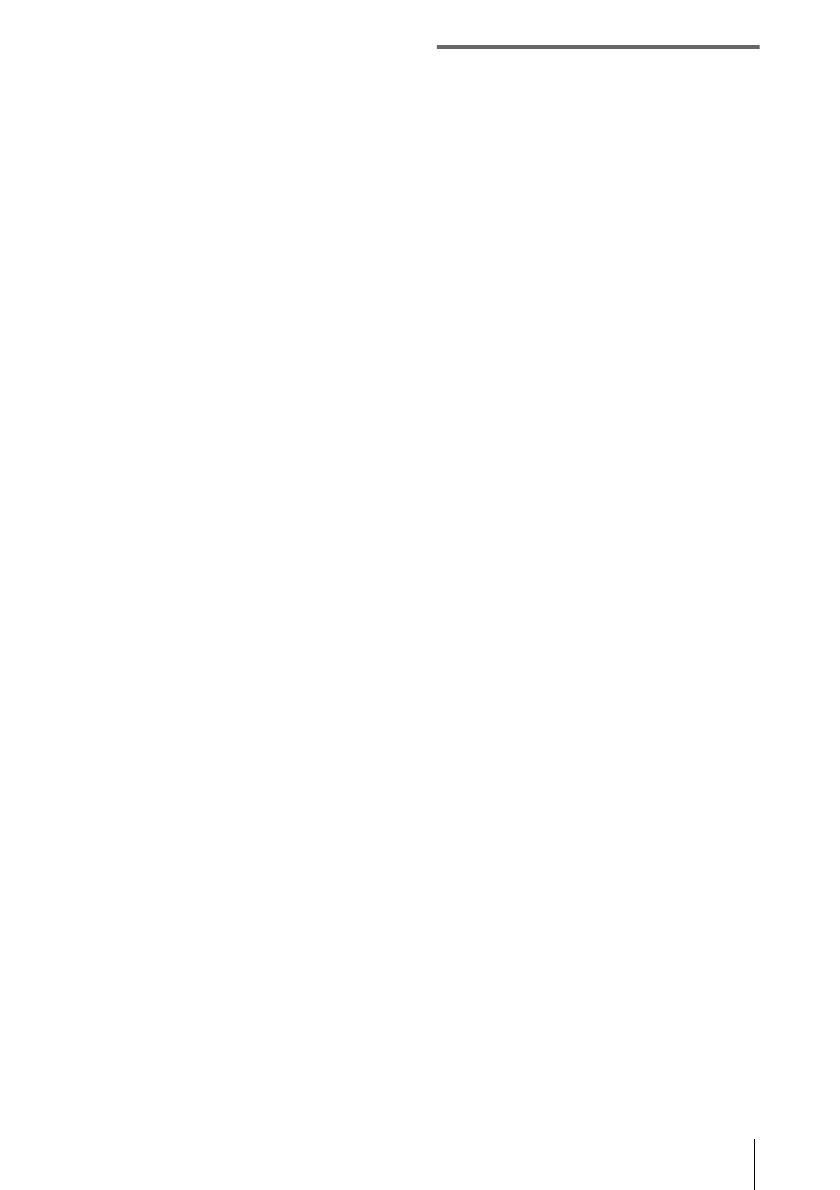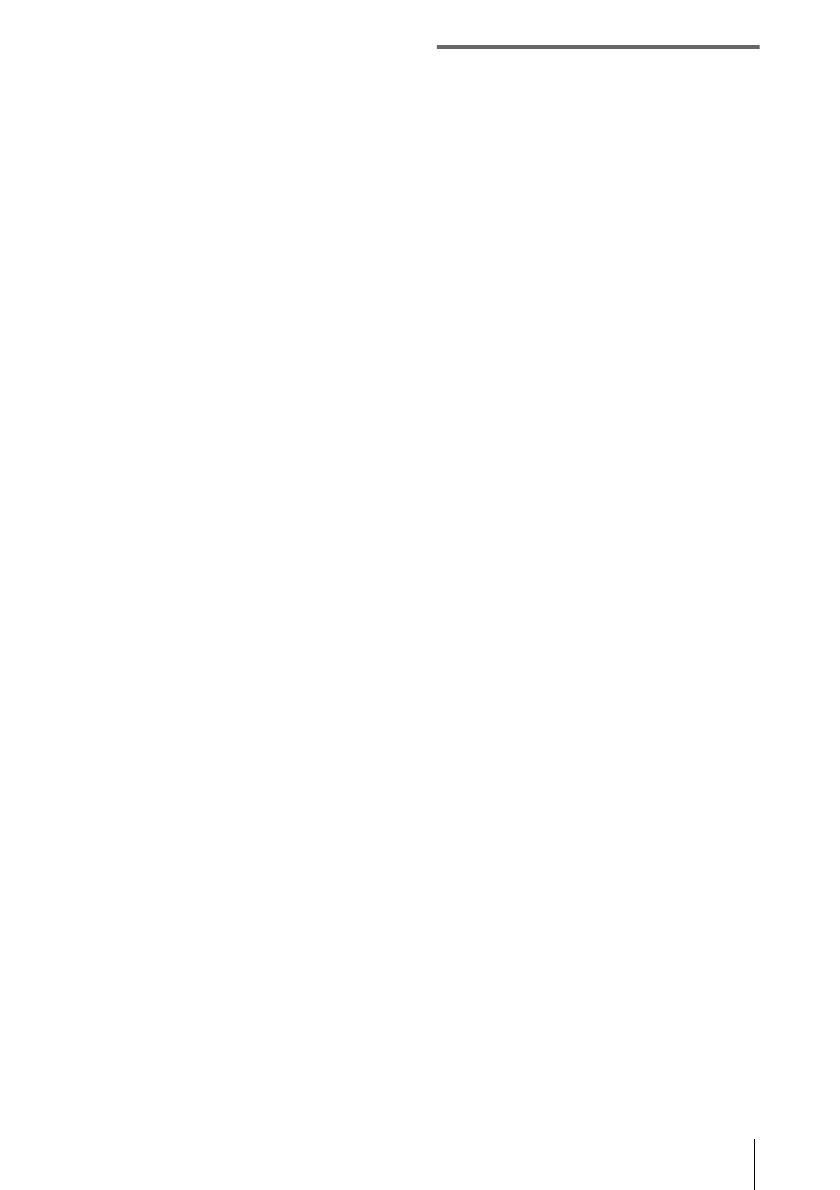
3
CAUTION
You are cautioned that any changes or
modifications not expressly approved in this
manual could void your authority to operate this
equipment.
b Note:
• This equipment has been tested and found to comply
with the limits for a Class B digital device, pursuant
to Part 15 of the FCC Rules.
These limits are designed to provide reasonable
protection against harmful interference in a
residential installation. This equipment generates,
uses, and can radiate radio frequency energy and, if
not installed and used in accordance with the
instructions, may cause harmful interference to radio
communications. However, there is no guarantee
that interference will not occur in a particular
installation. If this equipment does cause harmful
interference to radio or television reception, which
can be determined by turning the equipment off and
on, the user is encouraged to try to correct the
interference by one or more of the following
measures:
– Reorient or relocate the receiving antenna.
– Increase the separation between the equipment and
receiver.
– Connect the equipment to an outlet on a circuit
different from that into which the receiver is
connected.
– Consult the dealer or an experienced radio/TV
technician for help.
The interface cable supplied must be used with the
equipment in order to comply with the limits for a
digital device pursuant to Subpart B of Part 15 of
FCC Rules.
Notes on use
Your camcorder is capable of recording in both
HDV and DV formats. You can use only mini DV
cassettes in your camcorder.
The HDV standards
• Digital high-definition (HD) video signals are
recorded and played back on a DV format cassette.
• HDV signals are compressed in MPEG2 format,
which is adopted in BS (broadcast satellite) digital
and terrestrial digital HDTV broadcastings and in
Blu-ray disc recorders.
z
Tip
• Your camcorder adopts the HDV1080i
specification, which utilizes 1080 effective scanning
lines, within the HDV standards, and records
pictures at the image bit rate of about 25 Mbps. The
i.LINK Interface is adopted as the digital interface
enabling a digital connection with TVs and personal
computers compatible with the HDV format.
Recording
• Before starting to record, test the recording function
to make sure the picture and sound are recorded
without any problems.
• Compensation for the contents of recordings cannot
be provided, even if recording or playback is not
possible due to a malfunction of the camcorder,
storage media, etc.
• TV color systems differ depending on the country/
region. To view your recordings on a TV, you need
an NTSC system-based TV.
• Television programs, films, video tapes, and other
materials may be copyrighted. Unauthorized
recording of such materials may be contrary to the
copyright laws.
The LCD panel, viewfinder, and lens
• The LCD screen and the viewfinder are
manufactured using extremely high-precision
technology, so over 99.99% of the pixels are
operational for effective use.
However, there may be some tiny black points and/
or bright points (white, red, blue, or green in color)
that appear constantly on the LCD screen and the
viewfinder.
These points are normal results of the manufacturing
process and do not affect the recording in any way.
• Exposing the LCD screen, the viewfinder, or the lens
to direct sunlight for long periods of time may cause
malfunctions. Be careful when placing the camera
near a window or outdoors.
,continued