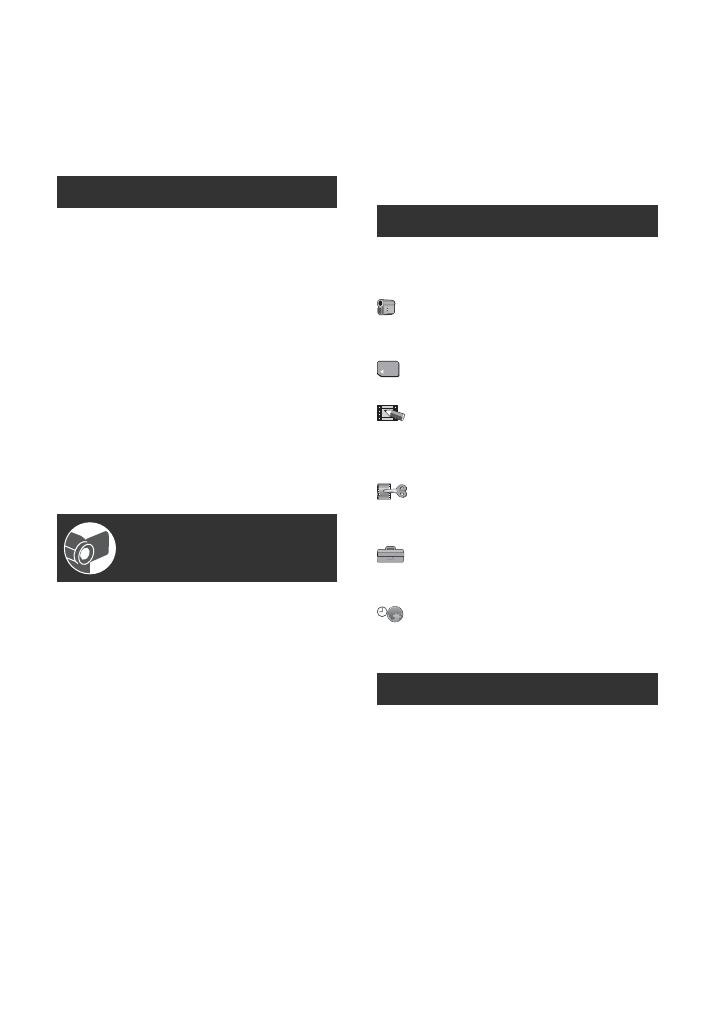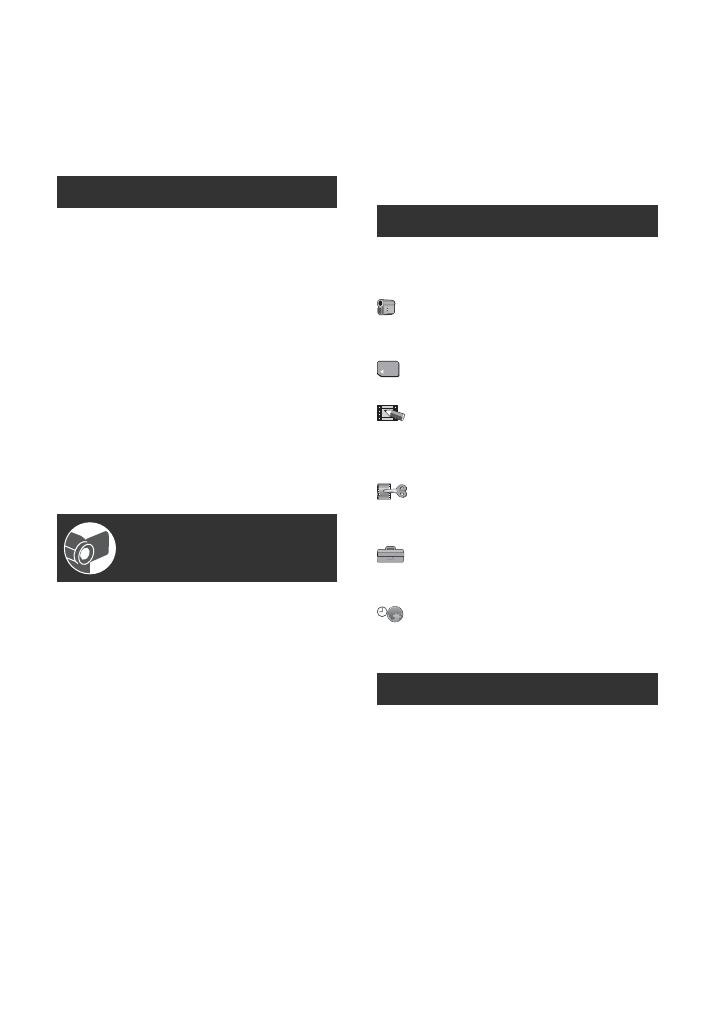
15
Table of Contents
Read this first ..................................2
Notes on use ................................. 12
Using the CD-ROM Manual ..........17
Step 1: Checking supplied items ... 18
Step 2: Attaching the supplied
microphone, eyecup and the lens
hood ............................................19
Step 3: Charging the battery pack
.....................................................21
Step 4: Turning the power on and
setting the date and time ............24
Changing the language setting .... 24
Step 5: Making setting adjustments
before recording ..........................25
Step 6: Inserting a tape or a “Memory
Stick Duo” ...................................26
Recording .....................................28
Zooming ...................................... 30
Recording high quality still images
during tape recording (Dual Rec)
................................................... 30
Controlling the image settings
manually with the RING ............ 31
Recording in dark places
(NightShot) ............................... 31
Adjusting the exposure for backlit
subjects .................................... 32
Recording in mirror mode ........... 32
Playback .......................................33
Using PB zoom ........................... 35
Searching for the starting point ..... 36
Searching for the last scene of the
most recent recording (END
SEARCH) .................................. 36
Reviewing the most recently
recorded scenes (Rec review)
................................................... 36
Playing the picture on a TV ...........37
Connecting to a high definition TV
................................................... 38
Connecting to a 16:9 (wide) or 4:3 TV
................................................... 39
Using the menu items ..........42
Menu items ...................................43
CAMERA SET menu ...............45
Settings to adjust your camcorder to
the recording conditions
MEMORY SET menu .............52
Settings for the “Memory Stick Duo”
PICT.APPLI. menu ................55
Special effects on pictures or
additional functions on recording/
playback
EDIT/PLAY menu ..................58
Settings for editing or playing back in
various modes
STANDARD SET menu .........59
Settings while recording on a tape or
other basic settings
TIME/LANGU. menu ..............65
Customizing Personal Menu .........66
Dubbing to VCR or DVD/HDD
recorders .....................................68
Recording pictures from a VCR ....71
Dubbing pictures from a tape to a
“Memory Stick Duo” ....................73
Deleting recorded pictures from the
“Memory Stick Duo” ....................73
Marking images on the “Memory Stick
Duo” with specific information (Print
mark/Image protection) ...............74
Printing recorded images (PictBridge
compliant printer) ........................75
Getting Started
Recording/Playback
Using the Menu
Dubbing/Editing
Continued ,