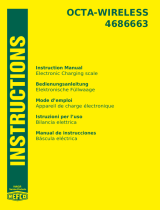Digi
TheSmartest ConnectionYouCanMake
®
6400 Flying Cloud Drive
Eden Prairie, MN 55344
(612) 943-9020
DigiBoard GmbH
Domkloster 1
50667 Köln
Germany
+49 221 920520
Installation
Guide
DigiBoard PC/X and MC/X
Non-Intelligent Asynchronous
Serial Communications Boards
90029700A

DigiBoard
®
is a registered trademark of Digi International Inc. DigiWARE™,
PC/X™, MC/X™, PC/16™, PC/8™, PC/4™, MC/16™, MC/8™ and MC/4™
are trademarks of Digi International Inc. All other brand and product names are
the trademarks of their respective holders.
© Digi International Inc. 1994
All Rights Reserved
Digi International Inc.,
d. b. a. DigiBoard
6400 Flying Cloud Drive
Eden Prairie, MN 55344
Phone (612) 943-9020
FAX (612) 943-5398
BBS (612) 943-0812
DigiBoard GmbH
Domkloster 1
50667 Köln
Germany
Phone +49 221 920520
FAX +49 221 9205210
BBS +49 221 9205211
Information in this document is subject to change without notice and does not
represent a commitment on the part of DigiBoard.
DigiBoard provides this document “as is,” without warranty of any kind, either
expressed or implied, including, but not limited to, the particular purpose. Digi-
Board may make improvements and/or changes in this manual or in the prod-
uct(s) and/or the program(s) described in this manual at any time.
This product could include technical inaccuracies or typographical errors.
Changes are periodically made to the information herein; these changes may be
incorporated in new editions of the publication.

Contents iii
Table of Contents
Certification Information.....................................................................................vii
The DigiBoard Bulletin Board System.............................................................. viii
Internet FTP Server ........................................................................................... viii
FaxBack Server.................................................................................................. viii
Technical Support.................................................................................................ix
Customer Service..................................................................................................ix
Device Driver Support..........................................................................................xi
Return Procedures................................................................................................xii
Introduction ...........................................................................................................1
Components....................................................................................................1
Installation.............................................................................................................2
PC/4 and PC/8 Boards....................................................................................3
Before you plug in the board. . ...............................................................3
Setting the I/O Port Addresses.........................................................4
Setting the Interrupt Status Register Address..................................9
Setting the IRQ ..............................................................................10
Board Identification.......................................................................12
Daisy Chain Connectors P2 and P3...............................................13
Plugging in the Board............................................................................14
PC/16 Boards................................................................................................15
Before you plug in the board. . .............................................................15
I/O Port Addresses.........................................................................15
IRQ Selection.................................................................................18
Board Identification.......................................................................19
Daisy Chain Connector P3.............................................................20
Plugging in the Board............................................................................21
MC/X Boards ...............................................................................................22
Before you plug in the board. . ....................................................................22
Plugging in the Board...................................................................................24
Configuring the Board..................................................................................25
Connecting Peripherals.................................................................................29
Terminals and Printers ..........................................................................29
Software Handshaking (XON/XOFF) ...........................................29
Hardware Handshaking (Ready/Busy) ..........................................31
Modems.................................................................................................32
ALTPIN Modem Wiring (RJ-45 Versions)...................................33

iv DigiBoard PC/X and MC/X Serial Communications Boards
RS-232 Cables and Connector Options...............................................................34
Cables...........................................................................................................34
Grounding .............................................................................................34
Environment..........................................................................................34
Capacitance vs. Length of Run .............................................................34
Connector Options........................................................................................35
DB-25 Connectors........................................................................................35
DB-25 Connector Options.....................................................................36
Quad and Octa Cable Option (DTE or DCE) ................................36
Quad and Octa Connector Boxes (DTE or DCE)..........................37
DB-9 Connectors..........................................................................................38
RJ-45 Connectors.........................................................................................39
Modular Plugs.......................................................................................40
RJ-45 to DB-25 Conversion..................................................................41
Daisy Chaining PC/X Boards..............................................................................43
PC/4 and PC/8 Boards..................................................................................43
PC/16 Boards................................................................................................47
Daisy Chain Cables......................................................................................48
Using PC/X and MC/X Boards with MS-DOS Applications..............................49
PC/X Boards.................................................................................................49
MC/X Boards ...............................................................................................52
Programming Information...................................................................................53
Enabling Interrupts.......................................................................................53
Using the Interrupt Status Register ..............................................................54
PC/4 and PC/8.......................................................................................54
PC/16.....................................................................................................55
MC/X.....................................................................................................56
Specifications.......................................................................................................57
Index....................................................................................................................63

Contents v
List of Figures
Figure 1 PC/8 Board Layout ..........................................................................3
Figure 2 Breakdown of DIP Switches DS2-DS9 ...........................................4
Figure 3 Breakdown of DIP Switch DS1.......................................................9
Figure 4 Board ID Jumper Settings for PC/4 and PC/8 Boards...................12
Figure 5 Connectors P2 and P3 (Single Board Configuration)....................13
Figure 6 PC/16 Board Layout ......................................................................15
Figure 7 PC/16 Board ID Jumper Settings...................................................19
Figure 8 PC/16 Daisy Chain Connector P3, with Jumper............................20
Figure 9 Folding the Interface Cables..........................................................21
Figure 10 MC/4 and MC/8 Board Layout......................................................23
Figure 11 MC/16 Board Layout.....................................................................23
Figure 12 Simple Terminal/Printer Cable (DB-25) ...................................... 30
Figure 13 Simple Terminal/Printer Cable (RJ-45)........................................ 30
Figure 14 Terminal/Printer Cable with DTR Handshaking (DB-25)............ 31
Figure 15 Terminal/Printer Cable with DTR Handshaking (RJ-45)............. 31
Figure 16 Modem Cable................................................................................ 32
Figure 17 Full 10-Wire Modem Cable (RJ-45) .............................................32
Figure 18 8-Wire Modem Cable for use with ALTPIN Configuration......... 33
Figure 19 Octa Cable Assembly.....................................................................36
Figure 20 Eight-Port DB-25 Connector Box..................................................37
Figure 21 Eight-Port RJ-45 Connector Box...................................................39
Figure 22 RJ-45 to DB-25 “Cable Leg”.........................................................41
Figure 23 Single Board System (PC/4, PC/8)................................................44
Figure 24 Two Board System (PC/4, PC/8)...................................................44
Figure 25 Three Board System (PC/4, PC/8).................................................45
Figure 26 Four Board System (PC/4, PC/8)...................................................46
Figure 27 One Board System (PC/16)............................................................47
Figure 28 Two Board System (PC/16)...........................................................47

vi DigiBoard PC/X and MC/X Serial Communications Boards
List of Tables
Table 1 DIP Switch Settings for I/O Port Addresses....................................5
Table 2 IRQ Selection for PC/4 and PC/8 Boards......................................11
Table 3 Standard (DOS) PALs and their Associated I/O Addresses..........16
Table 4 Pick PALs and their Associated I/O Addresses.............................17
Table 5 PC/16 IRQ Jumper Settings...........................................................18
Table 6 DB-25 Connector Pin Assignments...............................................35
Table 7 DB-25 Cable Options and Part Numbers.......................................36
Table 8 Connector Box Options and Part Numbers....................................37
Table 9 DB-9 Connector Pin Assignments.................................................38
Table 10 DB-9 Quad and Octa Cable Options and Part Numbers................38
Table 11 RJ-45 Connector Box Options.......................................................39
Table 12 Cable Leg Options and Part Numbers ...........................................41

Certification Information vii
Certification Information
Radio Frequency Interference (RFI) (FCC 15.105)
This equipment has been tested and found to comply with the limits for Class B digital
devices pursuant to Part 15 of the FCC Rules. These limits are designed to provide
reasonable protection against harmful interference in a residential environment. This
equipment generates, uses, and can radiate radio frequency energy, and if not installed
and used in accordance with the instruction manual, may cause harmful interference to
radio communications. However, there is no guarantee that interference will not occur in
a particular installation. If this equipment does cause harmful interference to radio or
television reception, which can be determined by turning the equipment off and on, the
user is encouraged to try and correct the interference by one or more of the following
measures:
•
Reorient or relocate the receiving antenna.
•
Increase the separation between the equipment and the receiver.
•
Connect the equipment into an outlet on a circuit different from that to which the
receiver is connected.
•
Consult the dealer or an experienced radio/TV technician for help.
Labeling Requirements (FCC 15.19)
This device complies with Part 15 of FCC rules. Operation is subject to the following
two conditions: (1) this device may not cause harmful interference, and (2) this device
must accept any interference received, including interference that may cause undesired
operation.
Modifications (FCC 15.21)
Changes or modifications to this equipment not expressly approved by DigiBoard may
void the user’s authority to operate this equipment.
Cables (FCC 15.27)
Shielded cables must be used to remain within the Class B limitations.
Canadian DOC Notice
This digital apparatus does not exceed the Class B limits for radio noise for digital appa-
ratus set out in the Radio Interference Regulations of the Canadian Department of Com-
munications.

viii DigiBoard PC/X and MC/X Serial Communications Boards
The DigiBoard Bulletin Board System
DigiBoard provides an electronic bulletin board service (BBS) for our
customers. This bulletin board provides general and technical information about
DigiBoard’s products.
The DigiBoard BBS allows users to download software drivers as soon as they
become available. There is also a feature to allow users with problems or
questions about DigiBoard products to leave messages to DigiBoard Technical
Support.
Using the DigiBoard BBS is easy. Simply dial
(612) 943-0812
or
(612) 943-
0549
. The bulletin board accepts calls at 1200, 2400, 9600 and 14.4K baud.
V.32, HST 14.4, V.42 and V.42bis standards are supported, with full MNP class
1-5 error correction and data compression.
The recommended modem communications parameters are 8 bits, no parity and
one stop bit (
8 N 1
). Other settings may also work.
Download protocols include Zmodem, Xmodem, Ymodem, Kermit and others.
Internet FTP Server
DigiBoard has also set up an Anonymous FTP server for those with access to the
Internet network. The address is ftp.digibd.com (192.83.159.193).
Log in as anonymous, and enter your E-mail address when asked for a
password. Drivers and installation tips are located in the /drivers directory.
A text file, download.doc, gives information on uncompressing the files after
downloading. Tip: Be sure to enter
“
bin
”
before downloading, to ensure binary
transfer of files.
FaxBack Server
Manuals and technical information can also be obtained by FAX. To use the
FaxBack server, simply call (612) 943-0573 on a touch tone phone.

Technical Support and Customer Service ix
Technical Support
At DigiBoard, we are proud of our products, and support them. Our dealers and
distributors are fully trained on our product line, so that they can help you on a
technical level should assistance be needed.
Your first level of support is your DigiBoard dealer, the place where you pur-
chased your PC/X or MC/X board. Your dealer has the training to help you
with any installation questions or difficulties you might have.
If you still experience difficulties (after contacting your first level of support),
DigiBoard has a staff of Technical Support Specialists that can assist you. They
can be reached at
(612) 943-0578
. In Europe, call +
49 221 920520
. FAX
numbers are: (612) 943-0579 (USA) and +49 221 9205210 (Europe).
When you call DigiBoard Technical Support, please call from a position where
you can operate your system. Also, please fill out the form on the opposite page
before calling, so your Technical Support representative can have a clear picture
of your system and any potential conflicts between devices.
DigiBoard Technical Support can also be reached via Internet E-mail. Please
send correspondences to [email protected], and include your voice and
FAX phone numbers.
Before calling Tech Support, be sure to run the user
diagnostics, UD-STD.EXE, in the \DIAGS directory of the
Windows, OS/2 and FOSSIL driver diskette (provided with
the board). Refer to USER-STD.TXT and the help screens
in the UD-STD.EXE for instructions.
Customer Service
DigiBoard also has a staff of Customer Service representatives to help you with
software and documentation update requests, as well as Returned Merchandise
Authorizations (RMAs) in case you need to return your board to DigiBoard for
repair (see page xii). They can be reached at
(612) 943-0577
.
DigiBoard Customer Service can also be reached via Internet E-mail. Please
send correspondences to [email protected], and include your voice
and FAX phone numbers.

Technical Support Information
Please assist your Technical Support representative by filling in the following information.
Serial number of your PC/X or MC/X board: _______________ PAL #s (PC/16) U46: ________ U58: ________
Make, model and clock speed of your computer: ___________________________________________________
How much RAM does your computer have? _____ MB
Hard disk controller:Type: ___________ Memory addressed at: _______ I/O port used: ____ IRQ: _____
LAN card: Type: ___________ Memory addressed at: _______ I/O port used: ____ IRQ: _____
Other: Type: ___________ Memory addressed at: _______ I/O port used: ____ IRQ: _____
Operating system: _________________ Version: __________________
DigiBoard device driver version: __________

Device Driver Support xi
Device Driver Support
This product is shipped with device drivers for some of the most commonly used
operating systems. Other device drivers may be available, however, and may be
obtained, free of charge, from DigiBoard. For information on availability, and to
order additional drivers, please contact DigiBoard Customer Service or dial in to
the DigiBoard BBS.

xii DigiBoard PC/X and MC/X Serial Communications Boards
Return Procedures
All DigiBoard products have a five-year parts and labor warranty, and we are
ultimately responsible for any defective parts, according to the limits specified in
the warranty. However, many of the reported problems are due to factors other
than defects in the product itself. To save you time and possibly additional cost,
DigiBoard asks that you first try to resolve any difficulties by contacting our
Technical Support representatives at
(612) 943-0578.
Be sure to have the serial number of your board at hand
before calling Technical Support.
Returns should be directed to the dealer or distributor from whom you purchased
the product. If you need to return your PC/X or MC/X board to DigiBoard for
repair, it is first necessary to obtain an RMA (Returned Merchandise Authori-
zation) number from DigiBoard, by speaking to a DigiBoard Customer Service
representative. Authorized returns should be shipped to DigiBoard, 10000 West
76th Street, Eden Prairie, MN 55344. The RMA number should appear on the
shipping carton, on or near the address label.
Products received without an RMA number clearly marked
on the outside of the package will be returned, unopened, to
the sender

Introduction 1
Introduction
This Installation Guide covers the installation and configuration of the
DigiBoard PC/X and MC/X asynchronous serial communications boards for ISA
and Micro Channel personal computers (“ISA” stands for Industry Standard
Architecture, and includes IBM AT and compatible computers, and
80386/80486/Pentium based computers that employ the ISA bus.; Micro
Channel computers include most PS/2 computers).
In addition to the board itself (hardware), you may also need to install device
driver software for your operating system, so that programs can communicate
with the board. Device driver installation instructions are in separate manuals,
included with the software diskette(s).
Components
The carton in which your PC/X or MC/X board was shipped should contain the
following items:
• PC/X or MC/X board
• Installation Guide (this book)
• One or more software packets containing device driver diskettes and
manuals

2 DigiBoard PC/X and MC/X Serial Communications Boards
Installation
PC/X and MC/X boards contain static-sensitive components.
Always touch a grounded surface to discharge static
electricity before handling the circuit board.
The procedures for installing the boards in the PC/X and MC/X families begin
on the pages listed below:
PC/4 and PC/8 .......................................................................................................3
PC/16...................................................................................................................15
MC/4, MC/8 and MC/16 .....................................................................................22

Installation 3
PC/4 and PC/8 Boards
This section provides instructions for installing and configuring PC/4 and PC/8
boards in ISA computers. These include IBM AT and compatible computers,
and 80386/80486/Pentium based computers that employ the ISA (Industry
Standard Architecture) bus.
Instructions for installing PC/16 boards begin on page 15.
Instructions for installing MC/4 and MC/8 boards (in Micro Channel computers)
begin on page 22.
Before you plug in the board. . .
Write down the serial number of the board in the form on page
x
. You will
need it if you have to contact DigiBoard regarding the product.
Figure 1 PC/8 Board Layout
Jumpers
J1-J10
Daisy Chain Plugs
P2 and P3
Serial
Number
Jumpers
J85-J90
DIP Switches
DS1
DS2 DS3 DS4 DS5 DS6 DS7 DS8 DS9
DBI A/N 30000354
REV
S/N
U25 (Channel 1)
U26 (Channel 3)
U27 (Channel 5)
U28 (Channel 7)
U33 (Channel 2) U34 (Channel 4) U35 (Channel 6) U36 (Channel 8)
There are a number of DIP switches and jumpers which must be set prior to
installing the board in your computer. The DIP switches are used to set the I/O
port addresses of the individual asynchronous serial channels and the Interrupt
Status Register address. The jumpers are used to select the IRQ (Interrupt
Request) line(s) and the board ID number. Consult your software manual for the
recommended settings for these parameters.

4 DigiBoard PC/X and MC/X Serial Communications Boards
Setting the I/O Port Addresses
Each port on the PC/X board has its own unique I/O port address, which points
to the first of eight I/O registers which are used by that port. DIP switches DS2-
DS9 determine the I/O address of ports 1 through 8, respectively (on PC/4
boards, DS6-DS9 are absent).
Each port can be set to any hexadecimal address from 000h to 3F8h (PC/X I/O
addresses must always end with 0 or 8). The breakdown of the DIP switches is
shown in Figure 2, below.
Figure 2 Breakdown of DIP Switches DS2-DS9
00xx xxxx x000
Port
Enable/Disable
MSB LSB
The switches form a binary representation of the I/O address; note that the two
most significant bits (MSB) and the three least significant bits (LSB) are always
0. Thus, switches 1 and 2 set the first hex digit of the address to 0-3, switches 3
through 6 set the second digit to 0-F, and switch 7 sets the third digit to 0 or 8.
Switch 8 enables (ON) or disables (OFF) the port.
Table 1, on the following pages, gives the DIP switch settings for all possible
addresses from 000h to 3F8h.

Installation 5
Table 1 DIP Switch Settings for I/O Port Addresses
I/O SW-1 SW-2 SW-3 SW-4 SW-5 SW-6 SW-7 SW-8
000h
ON ON ON ON ON ON ON ON
008h
ON ON ON ON ON ON OFF ON
010h
ON ON ON ON ON OFF ON ON
018h
ON ON ON ON ON OFF OFF ON
020h
ON ON ON ON OFF ON ON ON
028h
ON ON ON ON OFF ON OFF ON
030h
ON ON ON ON OFF OFF ON ON
038h
ON ON ON ON OFF OFF OFF ON
040h
ON ON ON OFF ON ON ON ON
048h
ON ON ON OFF ON ON OFF ON
050h
ON ON ON OFF ON OFF ON ON
058h
ON ON ON OFF ON OFF OFF ON
060h
ON ON ON OFF OFF ON ON ON
068h
ON ON ON OFF OFF ON OFF ON
070h
ON ON ON OFF OFF OFF ON ON
078h
ON ON ON OFF OFF OFF OFF ON
080h
ON ON OFF ON ON ON ON ON
088h
ON ON OFF ON ON ON OFF ON
090h
ON ON OFF ON ON OFF ON ON
098h
ON ON OFF ON ON OFF OFF ON
0A0h
ON ON OFF ON OFF ON ON ON
0A8h
ON ON OFF ON OFF ON OFF ON
0B0h
ON ON OFF ON OFF OFF ON ON
0B8h
ON ON OFF ON OFF OFF OFF ON
0C0h
ON ON OFF OFF ON ON ON ON
0C8h
ON ON OFF OFF ON ON OFF ON
0D0h
ON ON OFF OFF ON OFF ON ON
0D8h
ON ON OFF OFF ON OFF OFF ON
0E0h
ON ON OFF OFF OFF ON ON ON
0E8h
ON ON OFF OFF OFF ON OFF ON
0F0h
ON ON OFF OFF OFF OFF ON ON
0F8h
ON ON OFF OFF OFF OFF OFF ON
Note: Addresses below 100h are not recommended—these addresses may be reserved by your
system. See following pages for more addresses.

6 DigiBoard PC/X and MC/X Serial Communications Boards
I/O SW-1 SW-2 SW-3 SW-4 SW-5 SW-6 SW-7 SW-8
100h
ON OFF ON ON ON ON ON ON
108h
ON OFF ON ON ON ON OFF ON
110h
ON OFF ON ON ON OFF ON ON
118h
ON OFF ON ON ON OFF OFF ON
120h
ON OFF ON ON OFF ON ON ON
128h
ON OFF ON ON OFF ON OFF ON
130h
ON OFF ON ON OFF OFF ON ON
138h
ON OFF ON ON OFF OFF OFF ON
140h
ON OFF ON OFF ON ON ON ON
148h
ON OFF ON OFF ON ON OFF ON
150h
ON OFF ON OFF ON OFF ON ON
158h
ON OFF ON OFF ON OFF OFF ON
160h
ON OFF ON OFF OFF ON ON ON
168h
ON OFF ON OFF OFF ON OFF ON
170h
ON OFF ON OFF OFF OFF ON ON
178h
ON OFF ON OFF OFF OFF OFF ON
180h
ON OFF OFF ON ON ON ON ON
188h
ON OFF OFF ON ON ON OFF ON
190h
ON OFF OFF ON ON OFF ON ON
198h
ON OFF OFF ON ON OFF OFF ON
1A0h
ON OFF OFF ON OFF ON ON ON
1A8h
ON OFF OFF ON OFF ON OFF ON
1B0h
ON OFF OFF ON OFF OFF ON ON
1B8h
ON OFF OFF ON OFF OFF OFF ON
1C0h
ON OFF OFF OFF ON ON ON ON
1C8h
ON OFF OFF OFF ON ON OFF ON
1D0h
ON OFF OFF OFF ON OFF ON ON
1D8h
ON OFF OFF OFF ON OFF OFF ON
1E0h
ON OFF OFF OFF OFF ON ON ON
1E8h
ON OFF OFF OFF OFF ON OFF ON
1F0h
ON OFF OFF OFF OFF OFF ON ON
1F8h
ON OFF OFF OFF OFF OFF OFF ON

Installation 7
I/O SW-1 SW-2 SW-3 SW-4 SW-5 SW-6 SW-7 SW-8
200h
OFF ON ON ON ON ON ON ON
208h
OFF ON ON ON ON ON OFF ON
210h
OFF ON ON ON ON OFF ON ON
218h
OFF ON ON ON ON OFF OFF ON
220h
OFF ON ON ON OFF ON ON ON
228h
OFF ON ON ON OFF ON OFF ON
230h
OFF ON ON ON OFF OFF ON ON
238h
OFF ON ON ON OFF OFF OFF ON
240h
OFF ON ON OFF ON ON ON ON
248h
OFF ON ON OFF ON ON OFF ON
250h
OFF ON ON OFF ON OFF ON ON
258h
OFF ON ON OFF ON OFF OFF ON
260h
OFF ON ON OFF OFF ON ON ON
268h
OFF ON ON OFF OFF ON OFF ON
270h
OFF ON ON OFF OFF OFF ON ON
278h
OFF ON ON OFF OFF OFF OFF ON
280h
OFF ON OFF ON ON ON ON ON
288h
OFF ON OFF ON ON ON OFF ON
290h
OFF ON OFF ON ON OFF ON ON
298h
OFF ON OFF ON ON OFF OFF ON
2A0h
OFF ON OFF ON OFF ON ON ON
2A8h
OFF ON OFF ON OFF ON OFF ON
2B0h
OFF ON OFF ON OFF OFF ON ON
2B8h
OFF ON OFF ON OFF OFF OFF ON
2C0h
OFF ON OFF OFF ON ON ON ON
2C8h
OFF ON OFF OFF ON ON OFF ON
2D0h
OFF ON OFF OFF ON OFF ON ON
2D8h
OFF ON OFF OFF ON OFF OFF ON
2E0h
OFF ON OFF OFF OFF ON ON ON
2E8h
OFF ON OFF OFF OFF ON OFF ON
2F0h
OFF ON OFF OFF OFF OFF ON ON
2F8h
OFF ON OFF OFF OFF OFF OFF ON
continued on next page

8 DigiBoard PC/X and MC/X Serial Communications Boards
I/O SW-1 SW-2 SW-3 SW-4 SW-5 SW-6 SW-7 SW-8
300h
OFF OFF ON ON ON ON ON ON
308h
OFF OFF ON ON ON ON OFF ON
310h
OFF OFF ON ON ON OFF ON ON
318h
OFF OFF ON ON ON OFF OFF ON
320h
OFF OFF ON ON OFF ON ON ON
328h
OFF OFF ON ON OFF ON OFF ON
330h
OFF OFF ON ON OFF OFF ON ON
338h
OFF OFF ON ON OFF OFF OFF ON
340h
OFF OFF ON OFF ON ON ON ON
348h
OFF OFF ON OFF ON ON OFF ON
350h
OFF OFF ON OFF ON OFF ON ON
358h
OFF OFF ON OFF ON OFF OFF ON
360h
OFF OFF ON OFF OFF ON ON ON
368h
OFF OFF ON OFF OFF ON OFF ON
370h
OFF OFF ON OFF OFF OFF ON ON
378h
OFF OFF ON OFF OFF OFF OFF ON
380h
OFF OFF OFF ON ON ON ON ON
388h
OFF OFF OFF ON ON ON OFF ON
390h
OFF OFF OFF ON ON OFF ON ON
398h
OFF OFF OFF ON ON OFF OFF ON
3A0h
OFF OFF OFF ON OFF ON ON ON
3A8h
OFF OFF OFF ON OFF ON OFF ON
3B0h
OFF OFF OFF ON OFF OFF ON ON
3B8h
OFF OFF OFF ON OFF OFF OFF ON
3C0h
OFF OFF OFF OFF ON ON ON ON
3C8h
OFF OFF OFF OFF ON ON OFF ON
3D0h
OFF OFF OFF OFF ON OFF ON ON
3D8h
OFF OFF OFF OFF ON OFF OFF ON
3E0h
OFF OFF OFF OFF OFF ON ON ON
3E8h
OFF OFF OFF OFF OFF ON OFF ON
3F0h
OFF OFF OFF OFF OFF OFF ON ON
3F8h
OFF OFF OFF OFF OFF OFF OFF ON
Page is loading ...
Page is loading ...
Page is loading ...
Page is loading ...
Page is loading ...
Page is loading ...
Page is loading ...
Page is loading ...
Page is loading ...
Page is loading ...
Page is loading ...
Page is loading ...
Page is loading ...
Page is loading ...
Page is loading ...
Page is loading ...
Page is loading ...
Page is loading ...
Page is loading ...
Page is loading ...
Page is loading ...
Page is loading ...
Page is loading ...
Page is loading ...
Page is loading ...
Page is loading ...
Page is loading ...
Page is loading ...
Page is loading ...
Page is loading ...
Page is loading ...
Page is loading ...
Page is loading ...
Page is loading ...
Page is loading ...
Page is loading ...
Page is loading ...
Page is loading ...
Page is loading ...
Page is loading ...
Page is loading ...
Page is loading ...
Page is loading ...
Page is loading ...
Page is loading ...
Page is loading ...
Page is loading ...
Page is loading ...
Page is loading ...
Page is loading ...
Page is loading ...
Page is loading ...
Page is loading ...
Page is loading ...
Page is loading ...
Page is loading ...
/