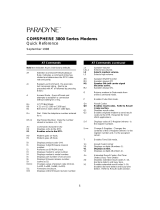Page is loading ...

TM
Digi International Inc.
11001 Bren Road
Minnetonka, MN 55343
(800) 344-4273
(612) 912-3444
Digi International GmbH
Domkloster 1
50667 Köln
Germany
+49 221 920520
Digi International Asia Pte Ltd
13-06 Tower ‘A’
391A Orchard Road
Ngee Ann City
Singapore 0923
+65 732 1318
Installation Guide
and
Reference Manual
AccelePort Modem/8em, Modem/4em
Modem Modules for Xem Systems, EPC/X
Concentrators and PortServer II Systems
90031700 Rev A

AccelePort
™
,
Xem
™
,
PORTS/16em
™
,
PORTS/8em
™
,
PORTS/8emp
™
,
Modem/8em
™
,
Modem/4em
™
,
PC/Xem
™
,
PCI/Xem
™
,
EISA/Xem
™
,
MC/Xem
™
,
AccelePort Xem
™
and the Digi logo
are trademarks of Digi
International Inc. All other brand and product names are the trademarks of their
respective holders.
© Digi International Inc. 1992-1996
All Rights Reserved
Digi International Inc.
11001 Bren Road
Minnetonka, MN 55343
Phone (800) 344-4273
(612) 912-3444
FAX (612) 912-4952
BBS (612) 912-4800
Digi International GmbH
Domkloster 1
50667 Köln
Germany
Phone +49 221 920520
FAX +49 221 9205210
BBS +49 221 9205211
Digi International Asia Pte Ltd
13-06 Tower ‘A’
391A Orchard Road
Ngee Ann City
Singapore 0923
Phone +65 732 1318
FAX +65 732 1312
BBS +65 292 7163
Information in this document is subject to change without notice and does not
represent a commitment on the part of Digi International.
Digi provides this document “as is”, without warranty of any kind, either ex-
pressed or implied, including, but not limited to, the implied warranties of fitness
or merchantability for a particular purpose. Digi may make improvements
and/or changes in this manual or in the product(s) and/or the program(s)
described in this manual at any time.
This product could include technical inaccuracies or typographical errors.
Changes are periodically made to the information herein; these changes may be
incorporated in new editions of the publication.

Contents iii
Table of Contents
Approvals and Notices...........................................................................................v
Federal Communications Commission (FCC) Statement ..............................v
FCC Part 68...................................................................................................vi
Industry Canada Compliance Statement ......................................................vii
Safety............................................................................................................vii
Fax Branding.............................................................................................. viii
Introduction ...........................................................................................................1
Features ..........................................................................................................2
Installation.............................................................................................................3
AccelePort Xem Systems...............................................................................3
EPC/CON-16 and PortServer II.....................................................................4
Configuring the Modem/Xem ........................................................................5
Speaker Control.......................................................................................5
Connecting to Phone Lines.............................................................................6
Modem/Xem Software Setup.........................................................................7
Modem/Xem Command Reference.......................................................................8
Basic AT Commands......................................................................................8
AT& (Ampersand) Commands .....................................................................16
AT% (Percent) Commands ..........................................................................25
AT\ (Backslash) Commands.........................................................................26
AT- (Dash) Commands ................................................................................31
AT" (Quote) Commands ..............................................................................32
Class 1 FAX Commands..............................................................................33
Class 2 FAX Commands..............................................................................36
Class 2 FAX Responses ........................................................................44
S Registers....................................................................................................46
S Register Definitions...........................................................................47
Result Codes.................................................................................................64
Display Format Options........................................................................64
Extended Message Options...................................................................65
Negotiation Progress Messages.............................................................67
Specifications.......................................................................................................71

iv Digi AccelePort Modem/Xem Modules
Digi Support Services..........................................................................................72
The Digi Bulletin Board System..................................................................72
Internet FTP Server......................................................................................73
World Wide Web Server..............................................................................73
DigiFACTs FaxBack Server ........................................................................73
Technical Support ........................................................................................75
Customer Service .........................................................................................75
Return Procedures ........................................................................................76
Index....................................................................................................................77
Figures
Figure 1 EBI and POWER Connectors.........................................................3
Figure 2 EPC/CON-16 Concentrator with Two Modem/Xem Modules........4
Figure 3 Speaker Control DIP Switch Settings..............................................5
Figure 4 Modem/8em Rear Panel...................................................................6
Figure 5 Modem/4em Rear Panel...................................................................6
Tables
Table 1 Supported FAX Transmit/Receive Modulations ...........................34

Approvals and Notices v
Approvals and Notices
Federal Communications Commission
(FCC) Statement
Radio Frequency Interference (RFI) (FCC 15.105)
This equipment has been tested and found to comply with the limits for Class A
digital devices pursuant to Part 15 of the FCC Rules. These limits are designed
to provide reasonable protection against harmful interference in a residential
environment. This equipment generates, uses, and can radiate radio frequency
energy, and if not installed and used in accordance with the instruction manual,
may cause harmful interference to radio communications. However, there is no
guarantee that interference will not occur in a particular installation. If this
equipment does cause harmful interference to radio or television reception,
which can be determined by turning the equipment off and on, the user is en-
couraged to try and correct the interference by one or more of the following
measures:
• Reorient or relocate the receiving antenna.
• Increase the separation between the equipment and the receiver.
• Connect the equipment into an outlet on a circuit different from that to
which the receiver is connected.
• Consult the dealer or an experienced radio/TV technician for help.
Labeling Requirements (FCC 15.19)
This device complies with Part 15 of FCC rules. Operation is subject to the
following two conditions: (1) this device may not cause harmful interference,
and (2) this device must accept any interference received, including interference
that may cause undesired operation.
Modifications (FCC 15.21)
Changes or modifications to this equipment not expressly approved by Digi may
void the user’s authority to operate this equipment.
Cables (FCC 15.27)
Shielded cables must be used to remain within the Class A limitations.

vi Digi AccelePort Modem/Xem Modules
FCC Part 68
FCC Registration: 5TLUSA-30679-MD-E
Ringer Equivalence Number: 0.1B
This modem module complies with Part 68 of FCC Rules. On the bottom of the
Modem/Xem is a label that includes the FCC Registration Number and Ringer
Equivalence Number (REN) for this modem module.
The REN is used to determine the number of devices you may connect to your
telephone line and still have all of those devices ring when your number is
called. In most, but not all, areas, the sum of the RENs of all devices connected
to one line should not exceed five (5.0). To be certain of the number of devices
you may connect to your line, as determined by the REN, you should contact
your local telephone company to determine the maximum REN for your calling
area.
If your modem module interferes with the network, the Telephone Company
may discontinue your service temporarily. If possible, they will notify you in
advance. If advance notice isn’t practical, you will be notified as soon as
possible. You will be informed of your right to file a complaint with the FCC.
Your telephone company may make changes in its facilities, equipment,
operations or procedures that could affect the proper function of your modem. If
they do, you will be notified in advance to give you an opportunity to maintain
uninterrupted telephone service.
Problems with your Modem/Xem
If you experience trouble with your Digi Modem/Xem, please contact Digi
Technical Support (see page 72 for phone numbers) for information on obtaining
service or repairs. The telephone company may ask you to disconnect this
equipment from the network until the problem has been corrected or you are sure
that the equipment is not malfunctioning.
This equipment may not be used with coin operated telephones or party lines.

Approvals and Notices vii
Industry Canada Compliance Statement
This Class A digital apparatus meets the requirements of the Canadian Interference-
Causing Equipment Regulations.
This digital apparatus meets the telecom requirements of ICCS-03 (1846 7426 A).
Cet appareil numérique de la Classe A respecte toutes les exigences du
Règlement
sur le
matériel brouilleur du Canada.
Cet appareil numérique satisfait les exigences télécommunications d’ICCS-03 (1846
7426 A).
Safety
This product complies with the following safety standards:
• UL 1950
• CSA 22.2 No. 950

viii Digi AccelePort Modem/Xem Modules
Fax Branding
The Telephone Consumer Protection Act of 1991 makes it unlawful for any
person to use a computer or other electronic device to send any message via a
telephone fax machine unless such message clearly contains in a margin at the
top or bottom of each transmitted page or on the first page of the transmission,
the date and time it is sent and an identification of the business or other entity, or
other individual sending the message and the telephone number of the sending
machine or such business, other entity, or individual.
This information must be configured into your fax application software. Please
consult the documentation provided with your fax application software for
instructions.

Introduction 1
Introduction
This manual covers the installation, configuration and operation of the Digi
AccelePort Modem/8em and Modem/4em modules. Software installation is
described in a separate manual.
Digi offers two modem modules: the Modem/4em, which provides four high-
speed asynchronous modems, and the Modem/8em, which provides eight high-
speed asynchronous modems. The modems support throughput rates of up to
33,600 bps in data mode and up to 14,400 bps in FAX mode.
Modem/Xem modules may be connected to the following Digi products:
• AccelePort Xem host adapters
• PORTS/Xem modules
• Additional Modem/Xem modules
• EPC/CON-16 concentrators
• PortServer II network concentrators
The modem modules are connected to compatible products by a Digi EBI
(external bus interface) cable. Additional modem modules can be daisy-chained
to the first, for a total of up to 32 modems (four modules) per daisy chain.

2 Digi AccelePort Modem/Xem Modules
Features
• Data modes:
V.34: 33.6K bps - 2400 bps
V.32terbo: 19.2K bps, 16.8K bps (TCM)
CCITT V.32bis: 14.4K bps, 12.0K bps, 7200 bps (TCM)
CCITT V.32: 9600 bps (TCM), 4800 bps (QAM)
CCITT V.22bis: 2400 bps (QAM)
CCITT V.22: 1200 bps (DPSK)
CCITT V.21: 300 bps (FSK)
CCITT V.23: 600/75 bps, 1200/75 bps (FSK)
Bell 212A: 1200 bps (DPSK)
Bell 103: 300 bps (FSK)
• FAX modes:
CCITT V.17: 14.4K bps, 12.0K bps, 9600 bps, 7200 bps (TCM)
CCITT V.29: 9600 bps, 7200 bps (QAM)
CCITT V.27ter: 4800 bps, 2400 bps (DPSK)
CCITT V.21 Channel 2: 300 bps (FSK)
• V.42 error correction (LAPM and MNP)
• V.42bis and MNP Class 5 data compression
• V.42 Appendix III—robustness of operation
• FAX command set: EIA/TIA 578 Class 1, 2
• Extensive AT command set

Installation 3
Installation
AccelePort Xem Systems
The modem modules are connected to the Xem host adapter with the Digi EBI
cable. Plug one end of the cable into the host adapter, and the other end into the
connector on the modem module labeled EBI IN.
Up to three additional modules can be daisy-chained to the first module with an
EBI cable between the EBI OUT connector of the first module and the EBI IN
connector of the added module (a short cable is provided with additional
modules for this purpose).
Any combination of PORTS and/or modem modules (Modem/4em,
Modem/8em, PORTS/16em, PORTS/8em, PORTS/8emp) can be connected in
this manner.
Make sure that power to the host system is turned OFF
before plugging the modem module into the host adapter.
Also make sure that power to the host system is turned OFF
before connecting two modem modules with a daisy-chain
cable.
To remain within Class A emissions standards, the Digi-
supplied cabling between the host adapter and modem
module (or between two modem modules) must be used.
Figure 1 EBI and POWER Connectors (Modem/Xem)
EBI OUT
EBI IN
PWR
Speaker
Volume
(Left side of modem module)
II
OO

4 Digi AccelePort Modem/Xem Modules
EPC/CON-16 and PortServer II
Modem/Xem modules may also be connected to the EBI ports of EPC/CON-16
and PortServer II concentrators.
To connect Modem/Xem modules to an EPC/CON-16 or PortServer II
concentrator, connect the “EBI Out” port of the concentrator to the “EBI In” port
of the modem module (use the short cable provided with the module).
Additional modem modules can be connected in the same way, as shown below.
Figure 2 EPC/CON-16 Concentrator with Two Modem/Xem Modules
PPOWOWERER
RREMOTEMOTEE
11
00
TD
RD
RTS
CTS
DSR
DCD
DTR
RI
OFC
IFC
100%
0%
Cable from host adapter or
"Remote" port of another
concentrator
EPEPC/CON-1C/CON-166
TM
OH
OH
OH
OH
PWR
CD
CD
CD
CD
CHANNEL 4
Modem/4em
CHANNEL 2
CHANNEL 3
CHANNEL 1
TD
TD
TD
TD
RD
RD
RD
RD
TM
PWR
Modem/8em
TM
OH
CD
CHANNEL 4
TD
RD
OH
CD
CHANNEL 8
TD
RD
OH
CD
CHANNEL 3
TD
RD
OH
CD
CHANNEL 7
TD
RD
OH
CD
CHANNEL 2
TD
RD
OH
CD
CHANNEL 6
TD
RD
OH
CD
CHANNEL 1
TD
RD
OH
CD
CHANNEL 5
TD
RD

Installation 5
Configuring the Modem/Xem
Speaker Control
The Modem/Xem has one bank of DIP switches at the rear of the unit that
selects which port is connected to the speaker. Refer to the figure below for the
switch setting for each port. Note that switch 1 turns the speaker on or off;
switches 2-4 form a binary number from 0-7, which corresponds to ports 1-8.
Figure 3 Speaker Control DIP Switch Settings
1 2 3 4
OFF
None
1 2 3 4
OFF
Modem/8em: Port 8
Modem/4em: Port 4
1 2 3 4
OFF
Modem/8em: Port 7
Modem/4em: Port 3
1 2 3 4
OFF
Modem/8em: Port 6
Modem/4em: Port 2
1 2 3 4
OFF
Modem/8em: Port 5
Modem/4em: Port 1
1 2 3 4
OFF
Modem/8em: Port 4
Modem/4em: None
1 2 3 4
OFF
Modem/8em: Port 3
Modem/4em: None
1 2 3 4
OFF
Modem/8em: Port 2
Modem/4em: None
1 2 3 4
OFF
Modem/8em: Port 1
Modem/4em: None
A speaker volume control is provided on the left side of the module, near the
power and EBI connectors.
To turn up the volume, use a small screwdriver turn the speaker control
potentiometer counter-clockwise. To turn down the volume turn the control
clockwise. The speaker will remain on for the entire duration of the call (not just
for the training sequence). You must use the dip switches to turn off the
speaker. AT commands do not effect the operation of the speaker.

6 Digi AccelePort Modem/Xem Modules
Connecting to Phone Lines
The Modem/Xem has four or eight RJ-11 telephone jacks on the rear of the unit.
Use standard RJ-11C telephone cables to connect the modem module to the
telephone lines.
Modem/Xem modules are to be connected only to analog
telephone circuits. Never connect the modem module to a
digital wall jack. If you are using an internal telephone
system, it may be a PBX (Private Branch Exchange), which
is a digital system.
The Modem/Xem is intended for use only with public
access phone lines. Leased line operation is not supported.
Figure 4 Modem/8em Rear Panel
Figure 5 Modem/4em Rear Panel

Installation 7
Modem/Xem Software Setup
Digi provides a modem inf file with the Windows NT and Windows 95 drivers.
This file is copied to your system during the driver installation. The modem inf
file provides information that allows the operating system to detect and initialize
the Modem/Xem.
Novell provides a modem definition file which includes the Digi Modem/Xem.
Contact Novell for an updated file.
Some programs may require you to enter a modem initialization string as part of
the program’s modem setup. If this is the case, enter the following string to
initialize your modem with the optimal settings:
AT&F <Enter>
This sets the modem to the default factory settings, which include: hardware
flow control, error control, and data compression.
To enable auto answer, use the following string:
AT&FS0=1 <Enter>
In addition to the factory defaults, the modem will answer a call after one ring.

8 Digi AccelePort Modem/Xem Modules
Modem/Xem Command
Reference
Default values of command parameters, if applicable, are
indicated by an asterisk (*).
Basic AT Commands
A/
Repeat Last Command
Repeats execution of the previous command string. “
A/
” must not be
preceded with AT, or followed by pressing <Enter>.
A
Answer
Causes the modem to go off-hook and attempt to establish a connection,
even in the absence of a ring.
B
n
Line Modulation Options
Configures the modem to the desired communications standard setting
at a particular line speed.
B0: Selects CCITT V.22 mode when the modem is at 1200 bps,
and CCITT V.21 when the modem is at 300 bps.
*B1: Selects Bell 212A when the modem is at 1200 bps, and Bell
103 when the modem is at 300 bps.
B2: Selects V.23 originate mode receive 1200 bps, transmit 75
bps; answer mode receive 75 bps, transmit 1200 bps.
B3: Selects V.23 originate mode receive 75 bps, transmit 1200
bps; answer mode receive 1200 bps, transmit 75 bps.
Result Codes:
OK Returned when
n
= 0, 1, 2 or 3.
ERROR Returned for any other value of
n
.

Command Reference 9
C
n
Carrier Control Option (no operation)
This command is included to provide backward compatibility with
communications software that issues this command.
C0: Returns ERROR.
C1: Normal transmit carrier switching.
Result Codes:
OK Returned when
n
= 1.
ERROR Returned for any other value of
n
.
D
n
Dial Command
Initiates the dialing sequence. The string n includes the dial modifiers
and the telephone number to be dialed.
Dial Modifiers:
P: Pulse dial. Only digits 0-9 may be used in pulse dial
mode.
R: Reverse dial mode. Originates call in answer mode.
S=
n
: Dial stored number. Dials the number stored in location n
(0-3).
T Tone DTMF dial. Any digit 0-9, *, #, A, B, C, D may be
dialed as a tone.
W Wait for dial tone. The modem waits for dialtone before
dialing.
, Pause. Causes the modem to pause before processing the
next character in the dial string.
! Flash hook. Causes the modem to go on-hook for 0.5
seconds, then go off-hook again.
@ Wait for quiet answer. Wait for five seconds of silence
after dialing the number.
; Return to idle state. Modem returns to command mode
after dialing a number, but does not disconnect call.

10 Digi AccelePort Modem/Xem Modules
E
n
AT Command Echo Options
Enables or disables echo of characters from the modem to the DTE
when the modem is in command mode.
E0: Echo disabled.
*E1: Echo enabled.
Result Codes:
OK Returned when
n
= 0 or 1.
ERROR Returned for any other value of
n
.
F
n
Online Echo Command (no operation)
This command is included to provide backward compatibility with
communications software that issues this command.
F0: Returns ERROR.
F1: Online echo disabled.
Result Codes:
OK Returned when
n
= 1.
ERROR Returned for any other value of
n
.
H
n
Switchhook Control
Provides control of the line relay.
H0: Causes modem to go on-hook.
H1: Causes modem to go off-hook, but does not train.
Result Codes:
OK Returned when
n
= 0 or 1.
ERROR Returned for any other value of
n
.

Command Reference 11
I
n
Modem Identification
Causes modem to provide information about itself.
I0: Returns product code (for example, “Digi International
Modem/Xem”).
I1: Returns 3-digit checksum of ROM.
I2: Checks ROM by calculating and verifying checksum. Returns
“ROM IS OK” or “ERROR”.
I3: Returns type of ROM (for example, “ROM 27C010”).
I4: Returns modem capabilities: “007040C0040000”
Result Codes:
OK Returned when
n
= 0, 1, 2, 3 or 4.
ERROR Returned for any other value of
n
.
L
n
Speaker Volume (dummy command)
This command is used by some modems to control speaker volume.
This product supports this command only to ensure compatibility with
scripting tools. This command has no effect.
See Speaker Control, on page 5.
L0: Lowest speaker volume.
L1: Low speaker volume.
*L2: Medium speaker volume.
L3: High speaker volume.
Result Codes:
OK Returned when
n
= 0, 1, 2 or 3
ERROR Returned for any other value of
n
.

12 Digi AccelePort Modem/Xem Modules
M
n
Speaker Control (dummy command)
This command is used by some modems to enable the speaker. This
product supports this command only to ensure compatibility with
scripting tools. This command has no effect.
See Speaker Control, on page 5.
M0:Speaker always off.
*M1:Speaker on until carrier present.
M2:Speaker always on.
M3:Speaker off during dialing and on until carrier.
Result Codes:
OK Returned when
n
= 0, 1, 2 or 3
ERROR Returned for any other value of
n
.
N
n
Select Negotiate Handshake
Controls automode enable/disable.
N0: When originating or answering, handshake only at the
communication rate specified by register S37 and command
B
n
, with no fallback.
*N1: When originating or answering, start handshake at the
communication standard specified by register S37 and
command B
n
. During handshake, fallback to lower speed
may occur except in \N1 mode.
Result Codes:
OK Returned when
n
= 0 or 1.
ERROR Returned for any other value of
n
.
/