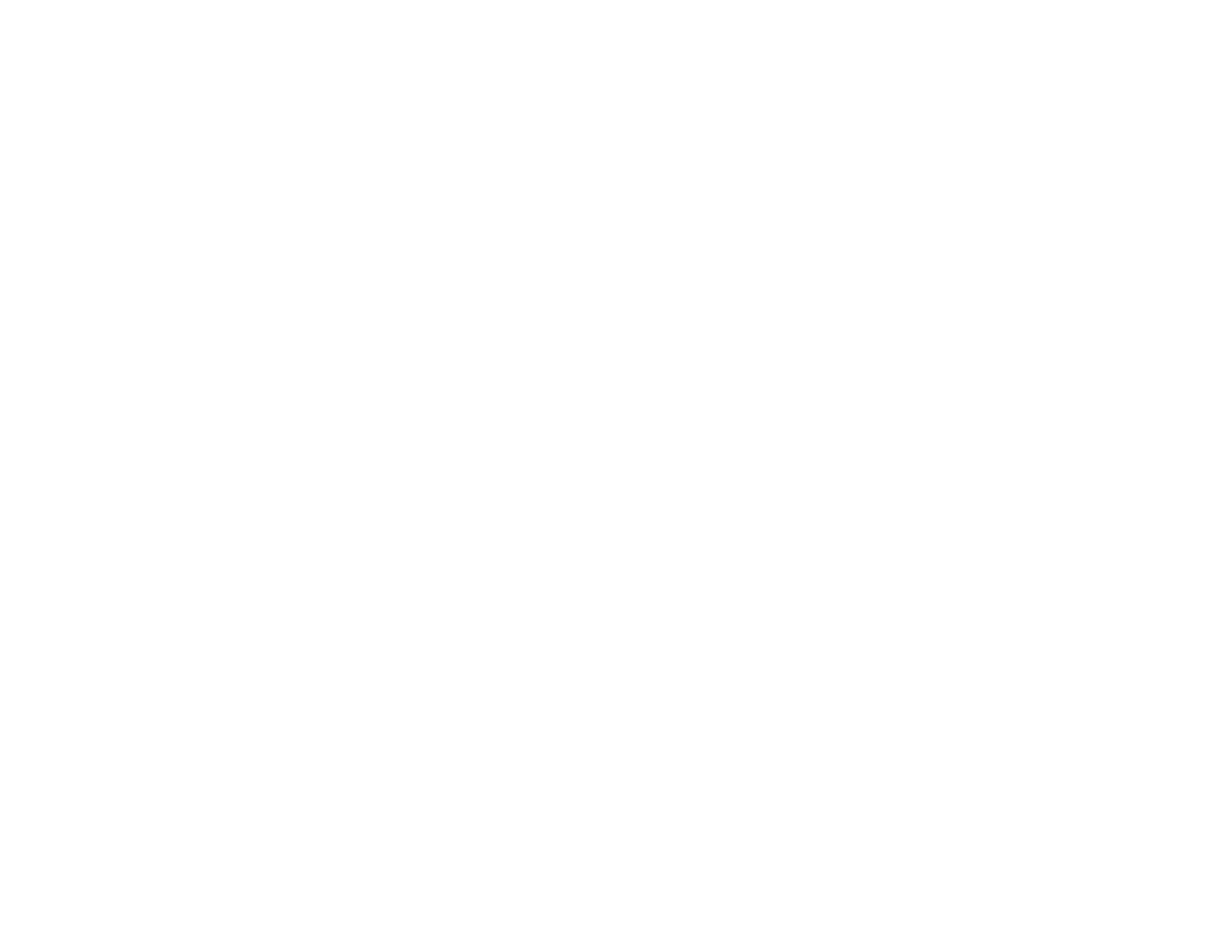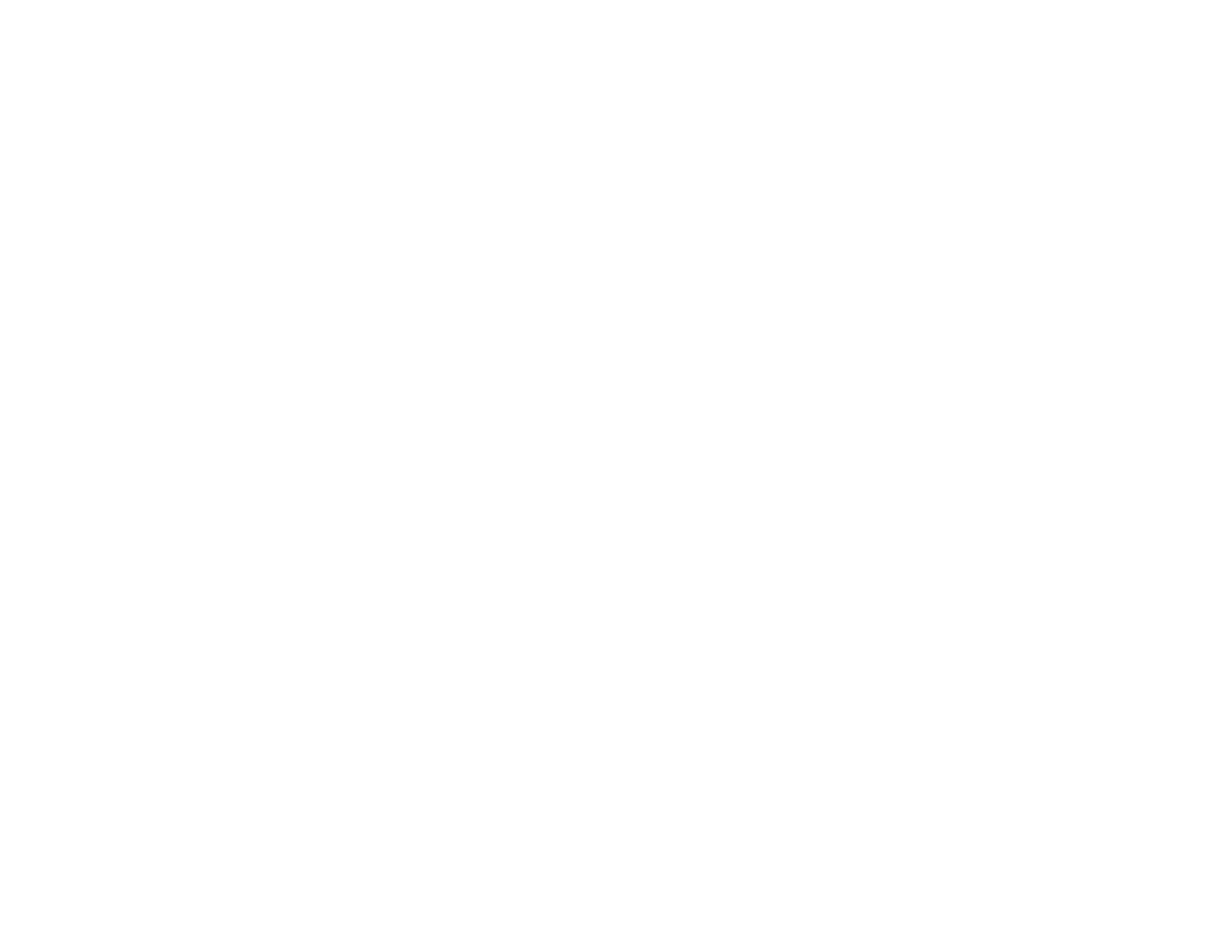
9
Solving Projector or Remote Control Operation Problems ............................................................... 284
Solutions to Projector Power or Shut-Off Problems..................................................................... 284
Solutions to Remote Control Problems........................................................................................ 285
Solutions to Password Problems ................................................................................................. 286
Solutions When a Battery Message Appears ................................................................................... 287
Solving Network Problems ............................................................................................................... 287
Solutions When Wireless Authentication Fails ............................................................................ 287
Solutions When You Cannot Access the Projector Through the Web ......................................... 288
Solutions When the Image Contains Static During Network Projection ....................................... 288
Solutions When Network Alert E-Mails are Not Received............................................................ 289
Solutions to Problems using Content Playback................................................................................ 289
Where to Get Help............................................................................................................................ 290
Technical Specifications ........................................................................................................................ 292
General Projector Specifications ...................................................................................................... 292
Projector Light Source Specifications............................................................................................... 294
Remote Control Specifications ......................................................................................................... 295
Projector Dimension Specifications.................................................................................................. 295
Projector Electrical Specifications .................................................................................................... 295
Projector Environmental Specifications............................................................................................ 296
Projector Safety and Approvals Specifications................................................................................. 297
Supported Video Display Formats.................................................................................................... 297
Notices ..................................................................................................................................................... 300
Recycling.......................................................................................................................................... 300
Important Safety Information ............................................................................................................ 300
Important Safety Instructions............................................................................................................ 300
Laser Safety Information ............................................................................................................. 303
Laser Light Source Warning ....................................................................................................... 305
Restriction of Use ........................................................................................................................ 305
List of Safety Symbols (corresponding to IEC60950-1 A2)............................................................... 306
FCC Compliance Statement............................................................................................................. 310
Binding Arbitration and Class Waiver ............................................................................................... 311
Trademarks...................................................................................................................................... 314
Copyright Notice............................................................................................................................... 314