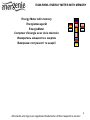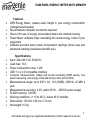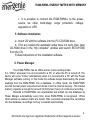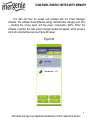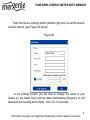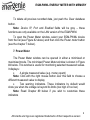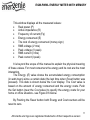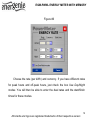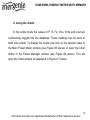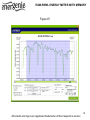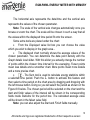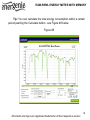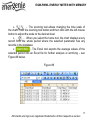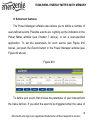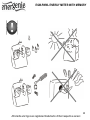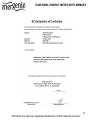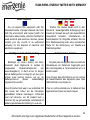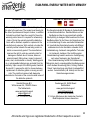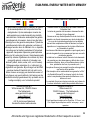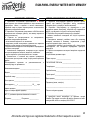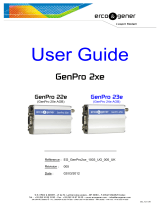DirekTronik 20106085 User manual
- Category
- Energy cost meters
- Type
- User manual
This manual is also suitable for

USER MANUAL
HANDBUCH
HANDLEIDING
MANUEL DESCRIPTIF
РУКОВОДСТВО ПОЛЬЗОВАТЕЛЯ
КЕРІВНИЦТВО КОРИСТУВАЧА
EGM-PWML
ENERGY METER WITH MEMORY

2
EGM-PWML ENERGY METER WITH MEMORY
All brands and logos are registered trademarks of their respective owners
Energy Meter with memory
Energiemessgerät
EnergieMeter
Compteur d'énergie avec de la mémoire
Измеритель мощности и энергии
Вимірювач потужності та енергії

3
EGM-PWML ENERGY METER WITH MEMORY
All brands and logos are registered trademarks of their respective owners
Features
USB Energy Meter, creates exact insight in your energy consumption
(voltage/current/power)
No permanent computer connection required
Stores 34 hours of energy consumption data in the internal memory
Power Meter software helps calculating the actual energy costs of your
equipment
Software provides basic power consumption readings (home use) and
advanced readings (business/scientific use)
Specifications
Input: 220-240 V AC 50-60 Hz
Load max: 10 A
Power consumption max: 1.2W
USB 1.1 or 2.0 compatible interface
Computer measurements: voltage and current measuring (RMS values), true
power measuring, real energy consumed during a time period (kWh)
Measurements range: up to 250 V AC, 10 A (RMS), 2500 W, 22 MW a
year
Measurements accuracy: ± 2% (within 50 W - 2500 W power range)
FLASH memory: 128 KB
Working conditions: (+ 10 to 40) C, below 90 % humidity
Dimensions: 130 mm x 92 mm x 72 mm
Net weight: 0.3 kg

4
EGM-PWML ENERGY METER WITH MEMORY
All brands and logos are registered trademarks of their respective owners
1. Indicators and controls of the EGM-PWМL
Figure #1
Socket 1
Load indicator
Day/Night mode
indicator
USB socket

5
EGM-PWML ENERGY METER WITH MEMORY
All brands and logos are registered trademarks of their respective owners
2. Hardware requirements
A free USB port
Windows XP/2000/Vista/Windows 7
3. Package contents
EGM-PWML
User manual
USB cable
CD with Power Manager software for Windows
4. Installation of EGM-PWML
To use EGM-PWML please follow next steps:
1. Install the software.
2. Connect the EGM-PWML to the PC with USB cable.
It is strongly recommended to avoid damp or wet places for
installation.
EGM-PWML should be connected to the European AC wall
socket of the standard DIN 49 440;

6
EGM-PWML ENERGY METER WITH MEMORY
All brands and logos are registered trademarks of their respective owners
It is possible to connect the EGM-PWMLL to the power
source via other multi-plugs, surge protectors, voltage
regulators or UPS.
5. Software installation
a. Insert CD with the software into the PC CD-ROM drive.
b. If for any reason the automatic setup does not work, then open
CD-ROM drive in the “My computer” window and launch SETUP.EXE
from the CD.
Follow instructions of the installation software.
6. Power Manager
Your EGM-PWML has an offline and an online working mode.
It is “offline” whenever it is not connected to a PC, or when the PC is turned off. The
device will come “online” automatically when it is connected to a PC with the Power
Manager software running. In this mode the software keeps downloading the power
readings from the EGM-PWML into a database. In offline mode, the EGM-PWML
records the real power consumed and stores it into the internal memory. The internal
memory capacity is enough for around 34 (thirty four) hours of continuous recording.
Records in EGM-PWML are downloaded and added into the database by
Power Manger automatically every time, when EGM-PWML is recognized. When
chart window is opened charts are rebuilt. After succesfull download the recordings
into the database, recordings memory is cleared automatically.

7
EGM-PWML ENERGY METER WITH MEMORY
All brands and logos are registered trademarks of their respective owners
The data can then be viewed and analised with the Power Manager
software. The software shows different energy characteristics changing over time
– including the money spent and the power consumption (kWh). When the
software is started, the main power manager window will appear, which shows a
list of all connected devices (see Figure #2 below).
Figure #2

8
EGM-PWML ENERGY METER WITH MEMORY
All brands and logos are registered trademarks of their respective owners
Push the Device settings button (bottom right here) to set the device-
specific options (see Figure #3 below)
Figure #3
In the settings screen you are able to change the name of your
device (in the Name field) and the data downloading frequency (in the
Measurement reading period field) - from 2 to 10 seconds.
EGM-PWML

9
EGM-PWML ENERGY METER WITH MEMORY
All brands and logos are registered trademarks of their respective owners
To delete all previous recorded data, just push the Clear database
button.
Note: Device IP,Port and Enabled fields will be grey – these
functions are only available on the LAN version of the EGM-PWM.
To open the Power Meter window, select your EGM-PWML device
from the list (see Figure #2 above) and then click the Power meter button
(see the chapter 7 below).
7. Power Meter
The Power Meter window can be opened in either a minimized or
maximized mode. The minimized Power Meter window is shown in Figure
#4 below. This window is useful for monitoring selected measured values.
It displays:
A single measured value (e.g. money spent)
Note: Click with the right mouse button over this field to choose a
different measured value to display
Two warning indicators. These indicators by default would
show you when the voltage is beyond its limits (too high or too low)
Note: Read Chapter #9 below if you wish to customize these
indicators

10
EGM-PWML ENERGY METER WITH MEMORY
All brands and logos are registered trademarks of their respective owners
Figure #4
Push Maximize button in this window to open the full-size Power
Meter window – see Figure #5 below.
Figure #5

11
EGM-PWML ENERGY METER WITH MEMORY
All brands and logos are registered trademarks of their respective owners
This window displays all the measured values:
Real power (P)
Active impedance (R)
Frequency of current (Fq)
Energy consumed (E)
The cost of energy consumed (money sign)
RMS voltage (V rms)
Peak voltage (V peak)
RMS current (I rms)
Peak current (I peak)
It is beyond the scope of this manual to explain the physical meaning
of these values. For most consumers the energy and its cost are the most
interesting.
The Energy (E) value shows the accumulated energy consumption
(in watt-hours) since a certain date (the last time when Reset button was
pressed). This date is shown below the Cost display. The Cost value is
based on the amount of energy consumed and the energy costs. Push
the Set button (near the Cost value) to specify the energy costs for your
home or office situation– see Figure # 6 below.
By Pushing the Reset button both Energy and Cost counters will be
reset to zero.

12
EGM-PWML ENERGY METER WITH MEMORY
All brands and logos are registered trademarks of their respective owners
Figure #6
Choose the rate (per kWh) and currency. If you have different rates
for peak hours and off-peak hours, just check the box Use Day/Night
modes. You will then be able to enter the dual rates and the start/finish
times for these modes.

13
EGM-PWML ENERGY METER WITH MEMORY
All brands and logos are registered trademarks of their respective owners
8. Using the charts
In the online mode the values of P, R, Fq, Irms, Vrms and Cost are
continuously logged into the database. These readings can be used to
build time charts. To display the charts just click on the desired value in
the Main Power Meter window (see Figure #5 above) or push the Chart
button in the Power Manager window (see Figure #2 above). This will
open the Chart window as displayed in Figure # 7 below.

14
EGM-PWML ENERGY METER WITH MEMORY
All brands and logos are registered trademarks of their respective owners
Figure #7
EGM-PWML Cost

15
EGM-PWML ENERGY METER WITH MEMORY
All brands and logos are registered trademarks of their respective owners
The horizontal axis represents the date/time and the vertical axis
represents the values of the chosen parameter.
Note: The scale of the vertical axis changes automatically once you
browse or zoom the chart. The scale will be chosen in such a way that all
the values within the displayed time period fit onto the screen.
Some extra tools are placed under the chart:
From the Displayed value list box you can choose the value
which you wish to display in the graph area...
The displayed chart normally shows the average values of the
chosen parameter. You can determine the data point density with the
Graph details level slider. With this slider you actually change the number
of points within the chosen time interval for the averaging. Fewer points
mean less details and a smoother chart. More points mean more details
and a more precise chart.
- The Sum tool is used to calculate energy statistics within
a selected time period. Push the Σ- button to activate this feature and
then select a time period on the chart area by dragging and dropping with
the left mouse button. Doing so you will select the period as shown on the
Figure # 8 below. The chosen period will be selected on the chart and the
start and finish values of the interval will be shown in the corresponding
fields inside Statistics for the period box. The calculated average value
will be shown in the Mean value field.
Note: you can also adjust the Start and Finish fields manually.

16
EGM-PWML ENERGY METER WITH MEMORY
All brands and logos are registered trademarks of their respective owners
Tip: You can calculate the total energy consumption within a certain
period pushing the Calculate button - see Figure #8 below
Figure #8
EGM-PWML Real Power

17
EGM-PWML ENERGY METER WITH MEMORY
All brands and logos are registered trademarks of their respective owners
- The zooming tool allows changing the time scale of
the chart. Push the zooming tool button and then click with the left mouse
button to adjust the scale to the desired level
- When you select the home tool, the chart displays every
record from the whole period where the selected parameter has any
records in the database
- The Excel tool exports the average values of the
selected period into an Excel file for further analysis or archiving – see
Figure #9 below.
Figure #9

18
EGM-PWML ENERGY METER WITH MEMORY
All brands and logos are registered trademarks of their respective owners
9. Advanced features
The Power Manager software also allows you to define a number of
user-defined events. Possible events are: Lighting up the indicators in the
Power Meter window (see Chapter 7 above), or run a user-specified
application. To set the parameters for such events (see Figure #10
below), just push the Events button in the Power Manager window (see
Figure #2 above)
Figure #10
To define your event, first choose the parameter of your interest from
the Value list box. If you wish the event to be triggered when the value of

19
EGM-PWML ENERGY METER WITH MEMORY
All brands and logos are registered trademarks of their respective owners
this parameter exceeds a certain maximum – fill in the Max field then. If
you wish the event to be triggered when the value of this parameter drops
below a certain minimum – fill in the Min field. Secondly you select the
desired action from the Action list box. If you choose to execute a specific
application or program, you can select the path to this application in the
Path field. It is possible to give the event a practical name in the Name
field.
Select the Use growth checkbox if you are interested in the
difference between the current value of the parameter and its previous
value, rather than in its absolute value.
Tip: Use growth checkbox might be particularly useful if you wish to
do something whenever a certain device gets switched on or off.

20
EGM-PWML ENERGY METER WITH MEMORY
All brands and logos are registered trademarks of their respective owners
Page is loading ...
Page is loading ...
Page is loading ...
Page is loading ...
Page is loading ...
-
 1
1
-
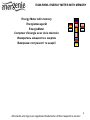 2
2
-
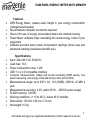 3
3
-
 4
4
-
 5
5
-
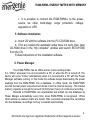 6
6
-
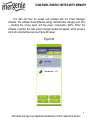 7
7
-
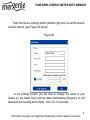 8
8
-
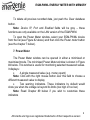 9
9
-
 10
10
-
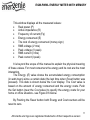 11
11
-
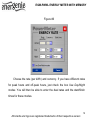 12
12
-
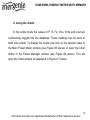 13
13
-
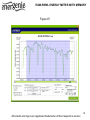 14
14
-
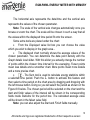 15
15
-
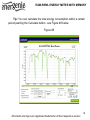 16
16
-
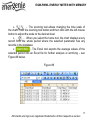 17
17
-
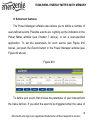 18
18
-
 19
19
-
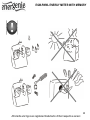 20
20
-
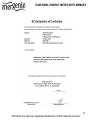 21
21
-
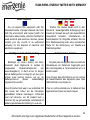 22
22
-
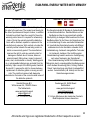 23
23
-
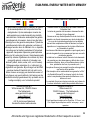 24
24
-
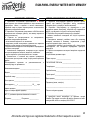 25
25
DirekTronik 20106085 User manual
- Category
- Energy cost meters
- Type
- User manual
- This manual is also suitable for
Ask a question and I''ll find the answer in the document
Finding information in a document is now easier with AI
Other documents
-
Energenie EGM-PWM User manual
-
Energenie EGM-PWM User manual
-
NXP FRDMGD3100HBIEVM Operating instructions
-
NXP GD3100 User guide
-
IFM CR0709 Operating instructions
-
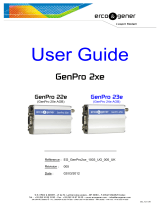 Erco & Gener GenPro 18e User manual
Erco & Gener GenPro 18e User manual
-
Brocade Communications Systems PowerConnect B-8000 User guide
-
Brocade Communications Systems PowerEdge M600 User guide
-
Dell PowerEdge M1000e User guide