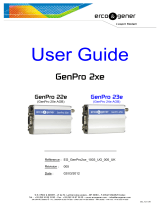EGM-PWM-LAN ENERGY METER WITH LAN INTERFACE
All brands and logos are registered trademarks of their respective owners
Alternatively if the option Use NTP for timer correction is enabled (by
default) then the time will be taken from NTP server. The device will try to
connect with the server every 18 hours. The first synchronization would
take place in 15 seconds after you press the Apply button.
NTP server field should have a valid name of NTP server (by default
“pool.ntp.org”). If for any reason the NTP time correction doesn’t work
you can choose the best NTP server for your country via the website
www.pool.ntp.org.
NOTE: for NTP time correction to work properly the device should
have access to the Internet and have a proper DNS server setting (see
section 4.3 above).
Server name can be convenient to identify the web server if you
have more than one EGM-PWM-LAN. It is “Server 1” by default.
The password is necessary to access EGM-PWM-LAN both from
your web browser and the Power Manager software (see section 6
below). This password is case-sensitive and can be up to 32 characters
long. Alphanumeric characters and spaces are allowed to be entered.
Only the first eight characters of the password are used to access the
device with the Power Manager software. You will need to enter this
password in the Add LAN device window (see section 7 below).
The Power Manager software accesses EGM-PWM-LAN via a
certain client port (by default 5000). You can change this port to any other
except port 80 which is always occupied by the web server.
Don’t forget to push the Apply button to save your settings.