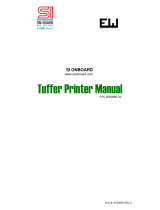Page is loading ...

VITA II
Service Instructions

Copyright by Carl Valentin GmbH / 7948025A11.15
Information on the scope of delivery, appearance, performance,
dimensions and weight reflect our knowledge at the time of printing.
We reserve the rights to make modifications.
All rights, including those regarding the translation, are reserved.
No part of this document may be reproduced in any form (print,
photocopy or any other method) or edited, copied or distributed
electronically without written permission from Carl Valentin GmbH.
Due to the constant further development of our devices discrepancies
between manual and device can occur.
Please check www.carl-valentin.de for the latest update.
Trademarks
All named brands or trademarks are registered brands or registered
trademarks of their respective owners and may not be separately
labelled. It must not be concluded from the missing labelling that it is
not a registered brand or a registered trademark.
Carl Valentin label printers comply with the following safety guidelines:
CE
EG Low-Voltage Directive (2006/95/EC)
EG Electromagnetic Compatibility Directive (2004/108/EC)
Carl Valentin GmbH
Postfach 3744
78026 Villingen-Schwenningen
Neckarstraße 78 – 86 u. 94
78056 Villingen-Schwenningen
Phone
Fax
+49 (0)7720 9712-0
+49 (0)7720 9712-9901
E-Mail
Internet
info@carl-valentin.de
www.carl-valentin.de

Vita II series
Table of contents
11.15
Service instructions
3
Table of contents
Table of contents .............................................................................. 3
1 Notes on this document ....................................................... 5
1.1 User notes ............................................................................... 5
1.2 Warnings ................................................................................. 5
1.3 Cross references ..................................................................... 6
2 Safety instructions ................................................................ 7
2.1 General safety instructions ...................................................... 7
2.2 Safety handling when working with electricity ......................... 9
3 Connector pin assignment (printer rear) .......................... 10
4 Cleaning ............................................................................... 11
4.1 General cleaning ................................................................... 11
4.1 Cleaning the Transfer Ribbon Drawing Roller ....................... 12
4.2 Cleaning the pressure roller .................................................. 12
4.3 Cleaning the printhead .......................................................... 13
4.4 Cleaning the label photocell .................................................. 14
5 Replacing components ....................................................... 15
5.1 Tool list .................................................................................. 15
5.2 Replacing the printhead ........................................................ 16
5.3 Adjusting the Print Position ................................................... 18
5.4 Replacing pressure roller ...................................................... 19
5.5 Replacing the label photocell ................................................ 20
5.6 Replacing the CPU PCB ....................................................... 21
5.7 Replacing the power supply .................................................. 22
5.8 Replacing the WLAN module ................................................ 23
5.9 Replacing the battery............................................................. 24
6 Adjustments, settings and alignments ............................. 25
6.1 Adjusting the print mechanism .............................................. 25
6.2 Adjusting the printhead .......................................................... 26
6.3 Adjusting the transfer ribbon feed path ................................. 28
6.4 Adjusting the ribbon rewinder/unwinder ................................ 29
6.5 Adjusting the head switch ...................................................... 30
6.6 Oil and Lubricate ................................................................... 31
7 Refitting options .................................................................. 33
7.1 I/O plate ................................................................................. 33
7.2 Dispensing unit ...................................................................... 34
7.3 Cutting unit ............................................................................ 35
8 Error correction ................................................................... 37
9 Control inputs and outputs ................................................ 47
10 Wiring plan ........................................................................... 53
10.1 CPU component placement specification ............................. 54
11 Environmentally-Friendly Disposal ................................... 55
12 Index ..................................................................................... 57


Vita series
Notes on this document
11.15
Service instructions
5
1 Notes on this document
1.1 User notes
This service manual is intended for qualified service and maintenance
staff.
This manual contains information about hardware and mechanical
part of the label printers 103/8 T, 104/8, 106/12, 106/24 and 108/12 T.
Information about operation of printer can be taken from our operating
manual.
If a problem arises that cannot be solved with help of this service of
manual, then please contact your responsible dealer.
1.2 Warnings
Warnings are presented with three signal words for the different levels
of danger.
DANGER identifies an extraordinarily great and immediate danger
which could lead to serious injury or even death.
WARNING identifies a possible danger would could lead to serious
bodily injury or even death if sufficient precautions are not taken.
CAUTION indicates a potentially dangerous situation which could lead
to moderate or light bodily injury or damage to property.
DANGER!
Risk of death via electric shock!
⇒ Before opening the housing cover, disconnect the
device from the mains supply and wait approx. 2 - 3
minutes until the power supply unit has discharged.

Notes on this document
Vita series
6
Service instructions
11.15
1.3 Cross references
References to specific items in a figure are marked with item
numbers. They are identified with parentheses in the text, e.g. (9). If
no figure number is provided, item numbers in the text always refer to
the graphic directly above the text. If a reference is made to another
graphic, the figure number is specified, e.g. (2, in figure 5).
For a cross reference to chapters and sections, the chapter number
and page number are specified, e.g. a reference to this section: see
chapter 1.3.2, on page 35.
References to other documents have the following form: see
'operating manual'.
Item numbers
Cross references to
chapters and sections
References to other
documents

Vita II series
Safety instructions
11.15
Service instructions
7
2 Safety instructions
2.1 General safety instructions
⇒ Keep the area around the device clean during and after
maintenance.
⇒ Work in a safety-conscious manner.
⇒ Store dismantled device parts in a safe place while maintenance
is being performed.
CAUTION!
The drawing in of items of clothing by moving parts can
lead to injuries.
⇒ If possible, do not wear clothing which could be
caught by moving device parts.
⇒ Button or roll up shirt or jacket sleeves.
⇒ Tie or pin up long hair.
⇒ Tuck the ends of scarves, ties and shawls into your
clothing or secure them with non-conductive clips.
DANGER!
Risk of death from increased flow of current via metals
parts which come into contact with the device.
⇒ Do not wear clothing with metal parts.
⇒ Do not wear jewellery.
⇒
Do not wear glasses with a metal frame.
Workplace and
method of working
Clothing

Safety instructions
Vita II series
8
Service instructions
11.15
If a possible danger to your eyes is present, wear protective goggles,
especially in the following cases:
• when knocking in or knocking out pins and similar parts with a
hammer
• when using spring hooks
• when loosening or inserting springs, snap rings and gripping rings
• when soldering
• when using solvents, cleaning agents or other chemicals
WARNING!
Risk of injury in case of missing or faulty protective
equipment.
⇒ After performing maintenance work, attach all safety
equipment (covers, safety precautions, ground cables
etc.).
⇒ Replace faulty parts and those which have become
unusable.
Protective clothing
Protective equipment

Vita II series
Safety instructions
11.15
Service instructions
9
2.2 Safety handling when working with electricity
⇒ The following work may only be performed by instructed and
trained electricians:
• work on the electrical assemblies
• work on the device while it is open and connected to the
power supply.
⇒ Locate the emergency-stop or power switch so that it can be
actuated in case of an emergency.
⇒ Unplug the device from the electrical outlet before performing
the following work:
• removing or installing power supply units
• working in the immediate vicinity of exposed power supply
parts
• mechanical inspection of power supply parts
• modifying the device circuits.
⇒ Ensure that the device is de-energized.
⇒ Check the workplace for possible sources of danger, e.g. moist
floors, defective extension cables, faulty protective conduction
connections.
⇒ Give another person the task of remaining near the workplace.
This person must be familiar with the location and operation of
the emergency-stop and power switches and switch off the
power if danger arises.
⇒ Use only one hand while working on electrical circuits when a
device is switched on. Hold the other hand behind your back or
put it in your jacket pocket.
This prevents the electricity from flowing through your body.
⇒ To not use worn or damaged tools.
⇒ Use only tools and testing equipment that is suitable for the
respective task.
⇒ Proceed in a very cautions and calm manner.
⇒ Avoid endangering yourself.
⇒ Switch the power off.
⇒ Request medical help (emergency physician).
⇒ Call for first aid if necessary.
Qualifications of
personnel
General precautions to
be heeded when
beginning maintenance
Additional precautions
to be heeded for
devices with exposed
energized parts
Tools
What to do in case an
accident occurs

Vita II series
Connector pin assignment (printer rear)
11.15
Service instructions
10
3 Connector pin assignment (printer rear)
E
B
F
G
H
D
J
I
C
A
1
2
Figure 1
A
Power supply
B
Plug-in for CF card
C
Winder connection
D
USB interface
E
Serial interface RS-232
Pin 2 = TXD, Pin 3 = RXD, Pin 5 = GND,
Pin 7 = CTS, Pin 8 = RTS
F
Ethernet 10/100 interface
G
USB host for USB keyboard and USB memory stick
H
Parallel interface
I
External output/input (option)
J
Switch On/Off
1 - LED orange
1 –Lighting = Connection active
1 –Flashing = Data transfer
1 - Off = No connection
2 - LED green
2 - Lighting: Speed 100 MBit
2 - Off: Speed 10 MBit

Vita II serie
Cleaning
11.15
Service instructions
11
4 Cleaning
DANGER!
Risk of death via electric shock!
⇒ Before opening the housing cover, disconnect the
device from the mains supply and wait approx. 2 - 3
minutes until the power supply unit has discharged.
Task Frequency
General cleaning
(see chapter 4.1, on page 11).
As necessary.
Cleaning transfer ribbon
drawing roller (see section 4.1,
page 12).
Each time the transfer ribbon is
changed or when the printout is
adversely affected.
Cleaning print roler
(see chapter 4.2, on page 12).
Each time the label roller is
changed or when the printout and
label transport are adversely
affected.
Cleaning printhead
(see chapter 4.3, on page 13).
Direct thermal printing:
Each time the label roller is
changed.
Thermal transfer printing:
Each time the transfer ribbon is
changed or when the printout is
adversely affected.
Cleaning label photocell
(see chapter 4.4, on page 14).
When the label roller is changed.
WARNING!
Risk of fire by easily inflammable label soluble!
⇒ When using label soluble, dust must be completely
removed from the label printer and cleaned.
4.1 General cleaning
CAUTION!
Abrasive cleaning agents can damage the label printer!
⇒ Do not use abrasives or solvents to clean the outer
surface of the label printer.
⇒ Remove dust and paper fuzz in the printing area with a soft
brush or vacuum cleaner.
⇒ Clean outer surfaces with an all-purpose cleaner.
Cleaning schedule

Cleaning
Vita II series
12
Service instructions
11.15
4.1 Cleaning the Transfer Ribbon Drawing Roller
A soiled print roll can lead to reduced print quality and can affect
transport of material.
1. Open printer cover.
2. Remove transfer ribbon from the label printer.
3. Remove deposits with roller cleaner and a soft cloth.
4. If the roller appears damaged, replace it.
4.2 Cleaning the pressure roller
A soiled pressure roller can lead to reduced print quality and can
affect transport of material.
CAUTION!
Print roller can be damaged!
⇒ Do not use sharp or hard objects to clean the print
roller.
D
C
A
B
Figure 2
1. Turn lever (A) counter clockwise to lift up
the printhead (B).
2. Remove labels and transfer ribbon form the
label printer.
3. Remove deposits with roller cleaner and a
soft cloth.
4. Turn the roller (C) manually step by step to
clean the complete roller (only possible
when printer is switched off, as otherwise
the step motor is full of power and the roller
is kept in its position).
5. If the roller appears damaged, replace it
(see chapter 5.3,
on page 18).

Vita II series
Cleaning
11.15
Service instructions
13
4.3 Cleaning the printhead
Printing can cause accumulation of dirt at printhead e.g. by colour
particles of transfer ribbon, and therefore it is necessary to clean the
printhead in regular periods depending on operating hours,
environmental effects such as dust etc.
CAUTION!
Printhead can be damaged!
⇒ Do not use sharp or hard objects to clean the
printhead.
⇒ Do not touch protective glass layer of the printhead.
Figure 3
1. Turn lever (A, Figure 2) counter clockwise to lift up the printhead.
2. Remove labels and transfer ribbon from the label printer.
3. Clean printhead surface with special cleaning pen or a cotton
swab dipped in pure alcohol.
4. Allow printhead to dry for 2-3 minutes before commissioning the
printer.

Cleaning
Vita II series
14
Service instructions
11.15
4.4 Cleaning the label photocell
CAUTION!
Label photocell can be damaged!
⇒ Do not use sharp or hard objects or solvents to clean
the label photocell.
The label photocell can become dirtied with paper dust and this can
adversely affect label detection.
B
C
A
Figure 4
1. Turn lever (A) counter clockwise to lift up the printhead.
2. Remove labels and transfer ribbon from the label printer.
3. Pull label photocell slowly outwards via the tab (C). Ensure that
the label photocell cable is not tensioned by this.
4. Clean label photocell and sensor units (B) with brush or cotton
swab soaked in pure alcohol.
5. Push label photocell back via tab (C) and set it.
6. Reload labels and transfer ribbon.

Vita II series
Replacing components
11.15
Service instructions
15
5 Replacing components
DANGER!
Risk of death via electric shock!
⇒ Before opening the housing cover, disconnect the
device from the mains supply and wait approx. 2 - 3
minutes until the power supply unit has discharged.
5.1 Tool list
Some service work requires the following tools:
• Philips-head screwdriver, size 1
• Hexagonal wrench 1.5 mm
• Hexagonal wrench 2.5 mm
• Spring scale 10 N
• Spring scale 25 N

Replacing components
Vita II series
16
Service instructions
11.15
5.2 Replacing the printhead
NOTICE!
The printhead (D) is preinstalled on a head plate (A) and
aligned at the factory.
BCA
D
E
F F
Figure 5
A
Head plate
B
Plug connection signal
C
Plug connection tension
D
Printhead
E
Focal line
F
Screw
CAUTION!
The printhead can be damaged by static electricity
discharges and impacts!
⇒ Set up printer on a grounded, conductive surface.
⇒ Ground your body, e.g. by wearing a grounded
wristband.
⇒ Do not touch contacts on the plug connections (B, C).
⇒ Do not touch printing line (E) with hard objects or your
hands.

Vita II series
Replacing components
11.15
Service instructions
17
Figure 6
1. Remove labels and transfer ribbon from the label printer.
2. When printhead is closed, loosen the fixing screw (B).
3. Turn red lever (C) counter clockwise to lift up the printhead.
4. If the printhead (D) is not disengaged on the pressure roller,
continue loosen the fixing screw (B).
5. Remove the printhead carefully to the front until you can reach the
plug connections.
6. Remove plug connections and then remove printhead (D).
7. Loosen fixing screws (G) and remove guiding (H).
1. Mount guiding (H) and fixing screws (G) at the printhead.
2. Attach plug connections.
3. Position printhead in printhead mounting bracket in such a way
that the pins are secured in the corresponding holes in the head
plate.
4. Lightly keep printhead mounting bracket on the printer roller with
one finger and check for correct positioning of the printhead.
5. Screw in fixing screw (B) and tighten it.
6. Reload labels and transfer ribbon.
7. Check resistance value on the type plate of printhead and if
necessary change the value in the service functions/heater
resistance.
8. Check the position of printout and if necessary adjust the print
position (see chapter 5.3).
Removing the
printhead
Installing the
printhead

Replacing components
Vita II series
18
Service instructions
11.15
5.3 Adjusting the Print Position
Press key to access the function menu.
Press key as long as you arrive the Service Functions menu.
Press key to select the menu.
Press key as long as you arrive the menu item Zero point
adjustment.
Indication of value in 1/100 mm.
After replacing the printhead - the print cannot be continued at the
same position on the label, the difference can be corrected in printing
direction.
NOTICE!
The value for zero point adjustment is set ex works. After
replacing the printhead, only service personnel are allowed to
set this value anew.
Press key to arrive the next menu item.
Indication of value in 1/100 mm.
After replacing the printhead - the print cannot be continued at the
same position on the label, the difference can be corrected across the
printing direction.
NOTICE!
The value for zero point adjustment is set ex works. After
replacing the printhead, only service personnel are allowed to
set this value anew.
Zero point adjustment
in Y direction
Zero point adjustment
in X direction

Vita II series
Replacing components
11.15
Service instructions
19
5.4 Replacing pressure roller
A
B
C
D
F G
Figure 7
1. Remove left printer cover.
Loosen two screws at the lower left printer edge and three screws
at the chassis upper edge.
2. Remove the protective conductor at the inside of the printer cover.
3. Loosen screw (E) and remove tear off edge (if mounted) before
the pressure roller.
4. Turn red lever (A) counter clockwise to lift up the printhead.
5. Loosen pins (F) from belt pulley (G) on the pressure roller (B).
6. Remove protective disc (D) and ball bearing (C).
7. Pull pressure roller (B) through the drillings outwards.
Hold the belt pulley (G).
1. Mount the new pressure roller (B) throught the drillings and the
belt pulley (G).
2. Mount protective disc (D) and ball bearing (C).
3. When reassembling the belt pulley (G), a pin must meet the milled
surface of roller axe.
4. Tighten pins (F) strongly.
The roller has to be installed precisely.
5. Connect the protective conductor to the inside of cover.
6. Mount again the printer cover.
Removing the
pressure roller
Installing the
pressure roller

Replacing components
Vita II series
20
Service instructions
11.15
5.5 Replacing the label photocell
NOTICE!
Soiling of the label photocell can also cause malfunctions.
Before replacing the label photocell, check whether it is soiled
and clean it if necessary (see chapter 4.4, on page 14).
A
B
A
C
Figure 8
1. Remove media from the printer.
2. Remove the left printer cover.
3. Slide the label photocell assembly onto the tab (B) towards the left
printer cover until it stops.
4. Unplug the cable (C) from the plug on the rear end of the label
photocell (A).
5. Pull out the label photocell (A) via the tab (B) towards the right
cover side.
1. Insert the label photocell (A) into the guide from the cover side
and slide it onto the tab (5) towards the left printer cover.
2. Connect the cable (C) to the label photocell (A).
3. Pull the label photocell (A) via the tab (B) as far as possible
towards the right cover side.
This prevents the cable (C) from being pinched when installing the
left printer cover.
4. Install the left printer cover.
5. Adjust the label photocell.
Removing label
photocell
Installing the label
photocell
/