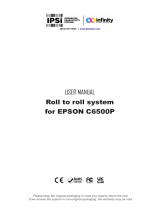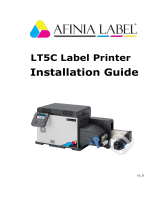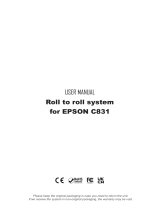Page is loading ...

FLEXICODE
Service Instructions

Copyright by Carl Valentin GmbH / 7979025.0920
Information on the scope of delivery, appearance, performance,
dimensions and weight reflect our knowledge at the time of printing.
We reserve the rights to make modifications.
All rights, including those regarding the translation, are reserved.
No part of this document may be reproduced in any form (print,
photocopy or any other method) or edited, copied or distributed
electronically without written permission from Carl Valentin GmbH.
Due to the constant further development of our devices discrepancies
between manual and device can occur.
Please check www.carl-valentin.de for the latest update.
Trademarks
All named brands or trademarks are registered brands or registered
trademarks of their respective owners and may not be separately
labelled. It must not be concluded from the missing labelling that it is
not a registered brand or a registered trademark.
Carl Valentin direct print modules comply with the following safety
guidelines:
CE
EG Machinery Directive (2006/42/EG)
EG Low-Voltage Directive (2006/95/EG)
EG Electromagnetic Compatibility Directive (2004/108/EG)
Carl Valentin GmbH
Postfach 3744
78026 Villingen-Schwenningen
Neckarstraße 78 – 86 u. 94
78056 Villingen-Schwenningen
Phone
Fax
+49 7720 9712-0
+49 7720 9712-9901
E-Mail
Internet
info@carl-valentin.de
www.carl-valentin.de

Flexicode
Table of Contents
09.20
Service Instructions
3
Table of Contents
1 Notes on this Document ..................................................... 5
1.1 User Notes ............................................................................ 5
1.2 Instructions ........................................................................... 5
1.3 Cross References ................................................................. 6
2 Safety Instructions .............................................................. 7
2.1 General Safety Instructions ................................................... 7
2.2 Safety Handling when Working with Electricity ....................... 9
3 General Notes .................................................................... 11
3.1 Continuous Mode ................................................................ 11
3.2 Intermittent Mode ................................................................ 12
3.3 Changing the Module Type.................................................. 13
4 Electronics ........................................................................ 15
4.1 Replace the Primary Fuses ................................................. 15
4.2 Replace the CPU PCB ........................................................ 16
4.3 Replace the Battery ............................................................. 17
4.4 Replace the Input/Output Board .......................................... 18
4.5 Replace the Distributor Plate ............................................... 19
4.6 Replace the Power Supply Unit ........................................... 20
5 Mechanics ......................................................................... 21
5.1 Cleaning Instructions ........................................................... 21
5.2 Clean the Transfer Ribbon Drawing Roller ........................... 22
5.3 Clean the Printhead............................................................. 22
5.4 Replace the Printhead ......................................................... 23
5.5 Angle Adjustment ................................................................ 24
5.6 Replace Parts at the Printing Carriage ................................. 25
5.7 Replace the Power Electronics + Distributor Plate ............... 29
5.8 Replace the Valve and Pressure Control Device .................. 31
5.9 Replace the Transfer Ribbon Drawing Roller ....................... 33
5.10 Replace the Transfer Ribbon Rewinder/Unwinder Unit ........ 35
5.11 Replace the Encoder ........................................................... 37
5.12 Replace the Cover Switch ................................................... 38
5.13 Replace the Limit Switch ..................................................... 39
6 Error Correction ................................................................ 41
7 Control Inputs and Outputs .............................................. 51
8 Wiring Plans ...................................................................... 59
8.1 Control Unit ......................................................................... 59
8.2 Print Mechanics................................................................... 60
9 Layout Diagrams ............................................................... 61
9.1 CPU .................................................................................... 61
9.2 Distributor Plate (Control Unit) ............................................. 62
9.3 Distributor Plate (Print Mechanics)....................................... 63
9.4 Power Electronics ............................................................... 64
9.5 Operating Panel .................................................................. 65
10 Connection Plan Control Unit ........................................... 67
10.1 Connection Cable Mechanics - Control Unit ......................... 68
10.2 Encoder (Continuous Mode) ................................................ 69
10.3 External Inputs/Outputs ....................................................... 70
10.4 Touch Panel ........................................................................ 71
11 Environmentally-Friendly Disposal .................................. 73
12 Index .................................................................................. 75

Inhaltsverzeichnis
Flexicode
4
Service Instructions
09.20

Flexicode
Notes on this Document
09.20
Service Instructions
5
1 Notes on this Document
1.1 User Notes
This service manual is intended for qualified service and maintenance
staff.
This manual contains information about the electronics and the
mechanical part of the direct print module.
Information about operation of the direct print module can be taken
from our operating manual.
If a problem arises that cannot be solved with help of this service
instructions, then please contact your responsible dealer.
1.2 Instructions
Basic information and warning references with the corresponding
signal words for the danger level are as follows specified in this
manual:
DANGER identifies an extraordinarily great and immediate
danger which could lead to serious injury or even death.
WARNING identifies a possible danger would could lead
to serious bodily injury or even death if sufficient
precautions are not taken.
WARNING of cutting injuries.
Pay attention that cutting injuries caused by blades, cutting
devices or sharp-edged parts are avoided.
WARNING of hand injuries.
Pay attention that hand injuries caused by closing
mechanical parts of a machine/equipment are avoided.
WARNING of hot surfaces.
Pay attention so as not to come into contact with hot
surfaces.
CAUTION indicates a potentially dangerous situation
which could lead to moderate or light bodily injury or
damage to property.
NOTICE gives you tips. They make a working sequence
easier or draw attention to important working processes.
Gives you tips on protecting the environment.
Handling instruction
Optional accessories, special fittings
Date
Information in the display

Notes on this Document
Flexicode
6
Service Instructions
09.20
1.3 Cross References
References to specific items in a figure are marked with letters. They
are identified with parentheses in the text, e.g. (A). If no figure number
is provided, letters in the text always refer to the graphic directly
above the text. If a reference is made to another graphic, the figure
number is specified, e.g. (A, in figure 5).
For a cross reference to chapters and sections, the chapter number
and page number are specified, e.g. a reference to this section: see
chapter 1.3.2, page 35).
References to other documents have the following form: See
'operating manual'.
Drawings
Cross references to
chapters and sections
References to other
documents

Flexicode
Safety Instructions
09.20
Service Instructions
7
2 Safety Instructions
2.1 General Safety Instructions
Keep the area around the device clean during and after
maintenance.
Work in a safety-conscious manner.
Store dismantled device parts in a safe place while maintenance
is being performed.
CAUTION!
The drawing in of items of clothing by moving parts can
lead to injuries.
If possible, do not wear clothing which could be
caught by moving device parts.
Button or roll up shirt or jacket sleeves.
Tie or pin up long hair.
Tuck the ends of scarves, ties and shawls into your
clothing or secure them with non-conductive clips.
DANGER!
Risk of death from increased flow of current via metals
parts which come into contact with the device.
Do not wear clothing with metal parts.
Do not wear jewellery.
Do not wear glasses with a metal frame.
If a possible danger to your eyes is present, wear protective goggles,
especially in the following cases:
• when knocking in or knocking out pins and similar parts with a
hammer
• when using an electric drill
• when using spring hooks
• when loosening or inserting springs, snap rings and gripping rings
• when soldering
• when using solvents, cleaning agents or other chemicals
Workplace and
method of working
Clothing
Protective clothing

Safety Instructions
Flexicode
8
Service Instructions
09.20
WARNING!
Risk of injury in case of missing or faulty protective equipment.
After performing maintenance work, attach all safety
equipment (covers, safety precautions, ground cables etc.).
Replace faulty parts and those which have become unusable.
The direct print module is configured for a voltage of 230 V AC or
115 V AC (see type plate). It has to be plugged into a grounded
socket only. Couple the direct print module to devices using extra low
voltage only.
Before making or undoing connections, switch off all devices involved
(computer, printer, accessories etc.).
Operate the direct print module in a dry environment only and do not
get it wet (sprayed water, mist etc.).
Do not operate the direct print module in explosive atmosphere and
not in proximity of high voltage power lines.
Operate the direct print module only in an environment protected
against abrasive dust, swarf and other similar impurity.
Maintenance and servicing work can only be carried out by trained
personnel.
Operating personnel must be trained by the operator on the basis of
the operating manual.
Depending on use, ensure that clothing, hair, jewellery and similar
personal items do not contact the exposed rotating parts and/or the
moving parts (e.g. print carriage).
NOTICE!
With the open printing unit (due to construction) the requirements
of EN 60950-1/EN 62368-1 regarding fire protection casing are
not fulfilled. These must be ensured by the installation into the end
device.
The print unit and parts of it (e.g. motor, printhead) can get hot during
printing. Do not touch the printhead during operation. Cool down the
print unit before changing material, removal or adjustment.
Never use highly inflammable consumables.
Carry out only the actions described in these operating instructions.
Any work beyond this may only be performed by the manufacturer or
upon agreement with the manufacturer.
Unauthorized interference with electronic modules or their software
can cause malfunctions.
Other unauthorized work or modifications to the direct print module
can endanger operational safety.
Protective equipment
General safety
instructions

Safety Instructions
Flexicode
09.20
Service Instructions
9
Always have service work done in a qualified workshop, where the
personnel have the technical knowledge and tools required to do the
necessary work.
There are warning stickers on the direct print modules that draw your
attention to dangers. Therefore the warning stickers are not to be
removed as then you and others cannot be aware of dangers and may
be injured.
CAUTION!
Two-pole fuse.
Before opening the housing cover, disconnect the
printing system from the mains supply and wait for a
moment until the power supply unit has discharged.
2.2 Safety Handling when Working with Electricity
The following work may only be performed by instructed and
trained electricians:
• work on the electrical assemblies
• work on the device while it is open and connected to the
power supply.
Locate the emergency-stop or power switch so that it can be
actuated in case of an emergency.
Unplug the device from the electrical outlet before performing
the following work:
• removing or installing power supply units
• working in the immediate vicinity of exposed power supply
parts
• mechanical inspection of power supply parts
• modifying the device circuits.
Ensure that the device is de-energized.
Check the workplace for possible sources of danger, e.g. moist
floors, defective extension cables, faulty protective conduction
connections.
Qualifications of
personnel
General precautions to
be heeded when
beginning maintenance

Safety Instructions
Flexicode
10
Service Instructions
09.20
Give another person the task of remaining near the workplace.
This person must be familiar with the location and operation of
the emergency-stop and power switches and switch off the
power if danger arises.
Use only one hand while working on electrical circuits when a
device is switched on. Hold the other hand behind your back or
put it in your jacket pocket.
This prevents the electricity from flowing through your body.
Do not use worn or damaged tools.
Use only tools and testing equipment that is suitable for the
respective task.
Proceed in a very cautions and calm manner.
Avoid endangering yourself.
Switch the power off.
Request medical help (emergency physician).
Call for first aid if necessary.
Additional precautions
to be heeded for
devices with exposed
energized parts
Tools
What to do in case an
accident occurs

Flexicode
General Notes
09.20
Service Instructions
11
3 General Notes
3.1 Continuous Mode
Please note that the material has sufficient adhesion at the pressure
transducer roll or encoder roll to permit the exact speed by the
encoder.
It is only possible to print when respecting the operating conditions,
i.e. the speed has to be observed.
Figure 1
After starting a print order the printhead moves against the print
medium. The feed of material is registered by the encoder and then
evaluated. The printhead is in start position as long as the printing
onto the moving material is finished and then it moves back to its
home position.
Figure 2
NOTICE!
In case the encoder is connected to the counter-pressure roll
or the encoder roll you have to observe that the material has
sufficient adhesion at the pressure roll or encoder roll to
guarantee an exact speed by the encoder.
Material Speed
Print Principle
Material Guiding

General Notes
Flexicode
12
Service Instructions
09.20
3.2 Intermittent Mode
Lift
Print surface
Feed
Packaging material
Printhead
Figure 3
After starting a print order the printhead moves against the print
medium. Afterwards the printing carriage moves corresponding to the
set or transferred layout length linear over the material which is to be
printed. After the print procedure the printhead again lifts up and the
printing carriage moves again to the starting position.
The direct print module has a print length of 40 mm maximum. The
print start position is in a difference of approx. 40 mm to the side
panel.
ca.40mm max. 40mm
A B
Figure 4
A: Start position
B: End position
Print Principle
Print Position

General Notes
Flexicode
09.20
Service Instructions
13
3.3 Changing the Module Type
Switch on the control unit and the display shows the main menu.
Press the key to access the function menu.
Press the key until the menu Service functions is displayed.
Press the key to select the menu.
Press the key until the menu Paper counter is displayed.
Press the key to access the menu Password.
Enter the service password '2904'.
Press the key to confirm the entry.
Press the key or to select the module type.
Press the key to confirm the selection.
The changed module type is indicated in the display.
Press the key to move to the next display.
Indication if a standard motor (ID166) or a stronger motor (ID267) is
installed.
Press the key to move to the next display.
Press the key or to select if a left or a right print module is
mounted.

General Notes
Flexicode
14
Service Instructions
09.20

Flexicode
Electronics
09.20
Service Instructions
15
4 Electronics
DANGER!
Risk of death via electric shock!
Before opening the housing cover, disconnect the
printing system from the mains supply and wait for
a moment until the power supply unit has
discharged.
4.1 Replace the Primary Fuses
A
Figure 5
NOTICE!
The primary fuses are in the line filter block that can be accessed
from outside.
1. Unplug the machine and then open the cover (A).
2. Remove the fuse-holder (the fuse-holder is placed behind the
cover).
3. Replace the fuses (microfuse two T4A 250 V).

Electronics
Flexicode
16
Service Instructions
09.20
4.2 Replace the CPU PCB
Figure 6
NOTICE!
Save direct print module configuration onto a CF card.
1. Unplug the module from the electrical outlet.
2. Remove the screws (B) and remove the cover of control unit.
3. Unplug all connections from the CPU PCB (C).
4. Unscrew the fixing screws (D) at the parallel interface.
5. Unscrew the fixing screws (H) at the serial interface.
6. Remove the screws (A).
7. Remove the CPU BCP (C) carefully of one of the lateral housing
openings.
8. If necessary, remove the hexagonal pillar of the CPU.
1. If necessary, install the hexagonal pillar of the old CPU.
2. Pass the CPU (C) through one of the lateral housing openings
and fasten the CPU again with the screws (A, D, E).
3. Insert all plug connections in the PCB.
4. Install again the control unit cover with the screws (B).
5. Restore all interface connections.
6. Connect again the power cable.
7. Verify the firmware version and update it, if necessary.
8. Load the direct print module configuration from CF card.
Otherwise set the configuration with help from the function menu.
Remove the
CPU PCB
Install the
CPU PCB

Flexicode
Electronics
09.20
Service Instructions
17
4.3 Replace the Battery
A
Figure 7
DANGER!
Danger of explosion due to improper replacement of the
battery!
Use non-conductive tools.
Pay attention to polarity.
1. Lift up the fixing bracket by means of a non-metallic device (e.g.
plastic ruler).
2. Remove the battery (A).
3. Insert a new battery (CR 2032) into the support.
NOTICE!
Pay attention to polarity.

Electronics
Flexicode
18
Service Instructions
09.20
4.4 Replace the Input/Output Board
NOTICE!
The inputs/outputs can be tested in the 'Service Functions'.
If an input is activated then the position corresponding to this
input changes to 1.
To activate an output, move the cursor to the corresponding
position and press the keys and to set value 1.
To deactivate the output, set the corresponding position again
to 0.
Inputs and outputs marked with 'x' are not occupied (example
at the left side). The example refers to the I/O Profile
'standard_direct' (see function menu 'I/O Parameters').
Figure 8
1. Unplug the module from the electrical outlet.
2. Remove the screws (C) and remove the control unit cover.
3. Unscrew the fixing screws (D) at the SUB-D socket.
4. Remove the screw (B).
5. Remove the I/O board and remove the connections.
1. Connect the I/O board (A) to the appropriate cable and position it.
2. Install the fixing screws (D) and screw (B).
3. Install again the control unit cover with the screws (C).
4. Connect again the power cable.
Remove the
I/O board
Install the
I/O board

Flexicode
Electronics
09.20
Service Instructions
19
4.5 Replace the Distributor Plate
Figure 9
1. Unplug the module from the electrical outlet.
2. Remove the screws (A) and remove the control unit cover.
3. Unscrew the fixing screws (D) at the SUB-D socket.
4. Remove the screw (B).
5. Remove the distributor plate (C) and remove the connections.
1. Insert all connections in the distributor board and place the
distributor plate.
2. Install the fixing screws (D) and screw (B).
3. Install again the control unit cover with the screws (A).
4. Connect again the power cable.
Remove the
distributor plate
Install the
distributor plate

Electronics
Flexicode
20
Service Instructions
09.20
4.6 Replace the Power Supply Unit
Figure 10
1. Unplug the module from the electrical outlet.
2. Remove the screws (B) and remove the control unit cover.
3. Remove the CPU PCB (see chapter 4.2, page 16).
4. Remove transparent cover above the clamps (C).
5. Loosen clamps (C) and remove all wires.
6. Unscrew the fixing screws (A) of power supply unit (D) from
electronics underside.
At the same time hold power supply unit.
NOTICE!
Pay attention to the correct position of voltage selector switch in
the power supply unit.
1. Place the new power supply unit (D) in the cover of the control
unit and fix it with the screws (A).
2. Fix again all connections at the clamps (C).
NOTICE!
Pay attention to the correct cable configuration at the screw-
type terminal.
3. Apply the transparent cover above the clamps.
4. Install again the CPU PCB.
5. Install again the control unit cover with the screws (B).
6. Connect again the power cable.
Remove the power
supply unit
Install the power
supply unit
/