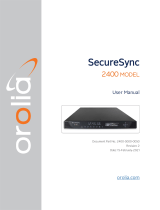Page is loading ...

ibaClock
Time synchronization module for ibaPDA systems
Manual
Issue 2.0

ibaClock
Manual
2
Issue 2.0
Manufacturer
iba AG
Koenigswarterstr. 44
90762 Fuerth
Germany
Contacts
Main office
+49 911 97282-0
Fax
+49 911 97282-33
Support
+49 911 97282-14
Engineering
+49 911 97282-13
E-Mail: iba@iba-ag.com
Web: www.iba-ag.com
This manual must not be circulated or copied, or its contents utilized and disseminated, without
our express written permission. Any breach or infringement of this provision will result in liability
for damages.
©iba AG 2023, All Rights Reserved
The content of this publication has been checked for compliance with the described hardware and
software. Nevertheless, deviations cannot be excluded completely so that the full compliance is
not guaranteed. However, the information in this publication is updated regularly. Required cor-
rections are contained in the following regulations or can be downloaded on the Internet.
The current version is available for download on our web site http://www.iba-ag.com.
Protection note
Windows® is a label and registered trademark of the Microsoft Corporation. Other product and
company names mentioned in this manual can be labels or registered trademarks of the corre-
sponding owners.
Certification
The device is certified according to the European standards and directives. This device corre-
sponds to the general safety and health requirements. Further international customary standards
and directives have been observed.
Issue
Date
Revision
Chapter
Author
Version
HW / FW
2.0
09-2023
Scope of delivery, ibaPDA GUI

ibaClock
Manual
Issue 2.0
3
Table of contents
1 About this manual ........................................................................................... 5
1.1 Target group .................................................................................................. 5
1.2 Notations ....................................................................................................... 5
1.3 Used symbols ................................................................................................ 6
2 Introduction ..................................................................................................... 7
3 Scope of delivery............................................................................................. 8
4 Safety instructions .......................................................................................... 9
5 System requirements .................................................................................... 10
5.1 Hardware .................................................................................................... 10
5.2 Software ...................................................................................................... 10
6 Mounting and Dismounting .......................................................................... 11
6.1 Mounting and Connecting.............................................................................11
6.2 Dismounting .................................................................................................11
7 Device description ........................................................................................ 12
7.1 Device views ............................................................................................... 12
7.1.1 Front view ................................................................................................... 12
7.1.2 Bottom view................................................................................................. 12
7.2 Display elements ......................................................................................... 13
7.3 Connections ................................................................................................ 13
7.3.1 FO connections X10 and X11 ...................................................................... 13
7.3.2 Power supply X14 ....................................................................................... 14
7.3.3 Digital outputs ............................................................................................. 14
7.3.4 GPS input X44 ............................................................................................ 14
7.3.5 IRIG-B input X45 ......................................................................................... 14
7.3.6 Ethernet interface ........................................................................................ 15
8 System integration ........................................................................................ 16
8.1 Time source via FO ..................................................................................... 16
8.2 Time server via network .............................................................................. 17
8.2.1 TIME Protocol ............................................................................................. 17
8.2.2 DAYTIME Protocol ...................................................................................... 17
8.2.3 NTP ............................................................................................................. 17
8.2.4 PTP ............................................................................................................. 22
9 Initial start-up ................................................................................................ 23
9.1 Basis ........................................................................................................... 23
9.2 Setup of communication connections .......................................................... 23
9.2.1 Ethernet interface ........................................................................................ 23
9.3 Web interface .............................................................................................. 26
9.3.1 Open the web interface ............................................................................... 26
9.3.2 Information - start page ............................................................................... 28
9.3.3 Network ....................................................................................................... 29
9.3.4 Settings ....................................................................................................... 30

Manual
ibaClock
4
Issue 2.0
9.3.5 GPS ............................................................................................................ 33
9.3.6 PTP ............................................................................................................. 34
9.3.7 Administration ............................................................................................. 36
9.3.8 Help ............................................................................................................ 37
10 Configuration with ibaPDA ........................................................................... 38
10.1 First steps ................................................................................................... 38
10.2 ibaClock - "General" tab .............................................................................. 40
10.3 ibaClock – “Analog” tab ............................................................................... 41
10.4 ibaClock - "Digital" tab ................................................................................. 42
10.5 ibaClock - "Diagnostics" tab ........................................................................ 42
11 Technical data ............................................................................................... 45
11.1 Main data .................................................................................................... 45
11.2 Dimension sheet ......................................................................................... 48
11.3 Pin assignment antenna cable .................................................................... 49
11.4 Example for FO budget calculation ............................................................. 51
12 Accessories ................................................................................................... 53
12.1 Antenna mounting ....................................................................................... 53
12.1.1 Mounting socket .......................................................................................... 54
12.1.2 Wall bracket ................................................................................................ 54
13 Trouble shooting ........................................................................................... 55
13.1 Antenna configuration ................................................................................. 56
14 Security .......................................................................................................... 58
14.1 List of ports used ......................................................................................... 59
14.2 Other types of access ................................................................................. 59
15 PTP ................................................................................................................. 60
15.1 Functional principle ..................................................................................... 60
15.2 Network requirements ................................................................................. 61
16 NTP ................................................................................................................. 63
16.1 Functional principle ..................................................................................... 63
17 GPS ................................................................................................................ 65
17.1 Functional principle ..................................................................................... 65
18 Timescales ..................................................................................................... 67
18.1 Leap second ............................................................................................... 67
18.2 GPS ............................................................................................................ 67
18.3 Temps Atomique International (TAI) ............................................................. 67
18.4 Coordinated Universal Time UTC ................................................................ 67
18.5 Local ........................................................................................................... 67
18.6 Links ........................................................................................................... 68
19 Support and Contact .................................................................................... 69

ibaClock
Manual
Issue 2.0
5
1 About this manual
This manual describes the construction, the use and the operation of the device
ibaClock.
1.1 Target group
This manual addresses in particular the qualified professionals who are familiar with han-
dling electrical and electronic modules as well as communication and measurement tech-
nology. A person is regarded to as professional if he/she is capable of assessing safety
and recognizing possible consequences and risks on the basis of his/her specialist train-
ing, knowledge and experience and knowledge of the standard regulations.
1.2 Notations
The following designations are used in this manual:
Action
Notations
Menu command
Menu „Logic diagram“
Call of menu command
„Step 1 – Step 2 – Step 3 – Step x”
Example:
Select menu „Logic diagram – Add – New logic dia-
gram”
Keys
<Key name>
Example: <Alt>; <F1>
Press keys simultaneously
<Key name> + <Key name>
Example:
<Alt> + <Ctrl>
Buttons
<Button name>
Example:
<OK>; <Cancel>
File names, Paths
„File name“, „Path”
Example:
„Test.doc“

Manual
ibaClock
6
Issue 2.0
1.3 Used symbols
If safety instructions or other notes are used in this manual, they mean:
The non-observance of this safety information may result in an imminent risk of death
or severe injury:
• By an electric shock!
• Due to the improper handling of software products which are coupled to input and
output procedures with control function!
If you do not observe the safety instructions regarding the process and the system or
machine to be controlled, there is a risk of death or severe injury!
The non-observance of this safety information may result in a potential risk of death or
severe injury!
The non-observance of this safety information may result in a potential risk of injury or
material damage!
Note
A note specifies special requirements or actions to be observed.
Tip
Tip or example as a helpful note or insider tip to make the work a little bit easier.
Other documentation
Reference to additional documentation or further reading.

ibaClock
Manual
Issue 2.0
7
2 Introduction
ibaClock is a compact device for the time synchronization of several connected ibaPDA
systems.
The time base of every ibaPDA system is the time of the respective ibaPDA computer.
In case of requirements such as real time measurements or correlation of decentralized
data, distributed systems may require a synchronization of all computers.
ibaClock indicates the time base for all connected ibaPDA systems as central master
clock and ensures an exact and timely synchronized acquisition of the data. Thereby, a
precision of better than 150 ns can be reached.
For a high-precision synchronization, ibaClock receives the time signal of the GPS sat-
ellites. The functions of ibaClock are adjusted to the “Trimble® Acutime™ GG” and “Trim-
ble® Acutime™ 360” smart antennas, therefore the use of the device is exclusively pro-
vided for one of these antennas. The antennas, the suitable antenna cables and mount-
ing accessories are also available at iba, see chapter 12. The length of the antenna cable
has to be indicated when placing the order.
Alternatively, ibaClock can use the time code IRIG-B as external time source. The fol-
lowing telegrams are supported, e.g. IEEE C37.118, AFNOR NF S87-500, IEEE 1344 or
B004 + B124, B005 + B125, B006 + B126, B007 + B127, see chapter 7.3.5.
The distribution of the time signal to the ibaPDA systems is made via fiber-optic cables.
For this purpose, the ibaPDA computers need a card of the ibaFOB-D-family with FO
input and output for the connection of an ibaClock device.
Beginning with firmware version v01.02.001, time synchronization with ibaClock is pos-
sible via network. The following protocols are supported: TIME protocol, DAYTIME pro-
tocol and NTP.
Furthermore, the firmware version v01.04.001 provides the possibility to use PTPv2
(IEEE 1588) for synchronization. This functionality is available both as master and as
slave.
ibaClock has an internal clock that will continue to set the time in case of a failure of the
GPS signal. Here, ibaClock provides a stability of < 0.150 ppm for temporary signal fail-
ures.
ibaClock can be configured comfortably via ibaPDA or the web interface.

Manual
ibaClock
8
Issue 2.0
3 Scope of delivery
After unpacking, please check the completeness and integrity of the delivery.
The scope of delivery comprises:
❑ ibaClock device
❑ 2-pin connector for power supply
❑ 4-pin connector for digital outputs
Required accessories:
GPS:
❑ “Trimble® Acutime™ GG” or “Trimble® Acutime™ 360” smart antenna
❑ Pre-assembled cable
The cable length has to be indicated when placing the order.
❑ Antenna base, optional
❑ Mounting bar, optional
IRIG-B:
❑ IRIG-B time source
❑ Coaxial cable, e.g. RG58 with BNC connector

ibaClock
Manual
Issue 2.0
9
4 Safety instructions
The device is only to be used as shown in the chapter 11 “Technical Data”.
This is a Class A device. This equipment may cause radio interference in residential
areas. In this case, the operator will be required to take appropriate measures.
Strictly observe the operating voltage range
The device is supplied with a voltage of 24 V DC ±10%. When connecting to the voltage,
please ensure compliance with the correct power level and polarity.
Important note
A possibly necessary lightning protection for the GPS antenna, that might be needed,
must be foreseen and built by an electrician.
Important note
Do not open the device! Opening the device results in a loss of warranty!
Note
Clean the device only on the outside with a dry or slightly damp and statically dis-
charged cloth.

Manual
ibaClock
10
Issue 2.0
5 System requirements
5.1 Hardware
❑ External time source:
▪ “Trimble® Acutime™ GG” or “Trimble® Acutime™ 360” GPS smart antenna
▪ Time code IRIG-B
▪ PTP (IEEE 1588), E2E and P2P
❑ Pre-assembled antenna cable for a point-to-point-connection from the antenna to
the device
❑ Connection to an ibaPDA system: 2 fiber optic patch cable for a bidirectional fiber
optic connection to one of the following ibaFOB cards in the ibaPDA computer
(suitable FO patch cables are available at iba):
▪ ibaFOB-io-D
▪ ibaFOB-2io-D
▪ ibaFOB-2i-D, optionally with extension module ibaFOB-4o-D
▪ ibaFOB-4i-D, optionally with extension module ibaFOB-4o-D
▪ ibaFOB-io-ExpressCard
▪ ibaFOB-io-USB adapter
The firmware of the ibaFOB-D-card must eventually be upgraded to a state D3 or
higher for the use of ibaClock. Please contact the iba support in case of a required
firmware update.
❑ Connection to a standard computer: standard Ethernet cable
5.2 Software
❑ ibaPDA version 6.34.0 and higher
❑ Web browser for configuration and diagnosis via the web interface of the device

ibaClock
Manual
Issue 2.0
11
6 Mounting and Dismounting
6.1 Mounting and Connecting
1. Insert the DIN rail clip at the backside of the device into the upper part of the DIN rail,
then press the device downwards-backwards and let it snap into the DIN rail.
2. Then, connect the DC 24 V power supply with the correct polarity and create the
following connections:
▪ FO connection to the ibaPDA computer
▪ Or Ethernet connection to a standard computer
3. Connection of the GPS smart antenna to the “GPS X44” connection via the supplied
antenna cable. The device must be connected with the antenna via a point-to-point
connection only.
Note for the mounting of the antenna
The antenna must be installed in the outdoor area with “sight contact” to the satellites.
For the calculation of the exact time at least 4 satellites must be detected. At free sight
to the horizon, averagely 7-9 satellites are visible.
The antenna should be installed with greatest possible opening angle towards the sky. A
mounting rob for the mounting on buildings is available at iba.
Other documentation
Please find information for positioning and mounting of the antenna in the antenna man-
ual.
As a registered user you can find the manual at www.iba-ag.com in the download area.
6.2 Dismounting
1. First, remove all connections of the device.
2. Grasp the upper part of the device with one hand. Press the device slightly down-
wards in order to hold it safely in both hands later to prevent the device from falling
down.
3. Grasp the bottom part of the device with the other hand and pull it forwards-upwards.
Thereby, the device will get detached from the DIN rail.

Manual
ibaClock
12
Issue 2.0
7 Device description
7.1 Device views
7.1.1 Front view
Operating state display
FO input (RX) X11
FO output (TX) X10
LEDs for the state of time sources
Voltage supply X14
Digital outputs X27
GPS input X44
IRIG-B input X45
Ethernet interface X22
7.1.2 Bottom view
USB interfaces (for service purposes only) X12

ibaClock
Manual
Issue 2.0
13
7.2 Display elements
The operating status of the device is shown by colored status LEDs.
Operating state
LED
Color
State
Description
Run
Green
Flashes slowly
Flashes quickly
Off
Ready for use, power supply is applied to
Programming mode, e.g. at a firmware update
Out of service, no voltage supply
-
Yellow
-
Without function
Link
White
On
Flashes
Off
Valid signal at RX
Signal at RX, but configuration deviates from the detected
signal
No signal at RX
Error
Red
Flashes
Off
Error message
Error-free operation
Status of time sources
The LED of the activated time source is always the only one activated (currently GPS).
Every LED can accept the following statuses:
Status
Description
Off
Time source not selected
Green
Time source OK
Flashes green
Synchronization to time source or time source disrupted
Red
Time source defective
7.3 Connections
7.3.1 FO connections X10 and X11
❑ X11 (RX): FO receive interface
❑ X10 (TX): FO send interface
A bidirectional FO connection is required for the connection to an ibaPDA system. A FO
card type ibaFOB-D or ibaFOB-Dexp has to be installed in the ibaPDA computer so
that data can be received and sent.
Maximum distance of fiber optic connections
The maximum distance of fiber optic connections between 2 subscribers depends on
various influencing factors. This includes, for example, the specification of the fiber (e.g.
62.5/125 μm, 50/125 μm or other), or the attenuation of other components in the fiber
optic cable such as couplers or patch panels.

Manual
ibaClock
14
Issue 2.0
However, the maximum distance can be estimated on the basis of the sender output
power of the transmitting interface (TX) or the receiving responsivity of the receiving in-
terface (RX). An example calculation can be found in chapter 11.4.
The specification of the sender output power and the receiving responsivity of the fiber
optic components installed in the device can be found in chapter "Technical data" 11.1
under "ibaNet interface".
7.3.2 Power supply X14
The 2-pin input serves for the supply of the device with DC 24 V ±10% (non regulated).
The operating voltage should be put in via the supplied Phoenix threaded coupling con-
nector. If requested, you can also order DIN rails or plug-in power supply units at iba.
7.3.3 Digital outputs
❑ Alarm
Semiconductor relay output, switching current up to 200 mA, open in de-energized state.
If GPS is configured as time source and the connection to the GPS antenna is interrupted
for > 3 minutes, the alarm output will be closed.
❑ Pulse
Reserved for future functions.
7.3.4 GPS input X44
The GPS interface serves to connect the “Trimble® Acutime™ GG” or “Trimble®
Acutime™ 360” smart antenna with the pre-assembled cable. ibaClock only supports this
antenna type. The antenna must be connected with a point-to-point connection to the
device.
It is recommended to only use the cable which is assembled by iba. When placing the
order the required cable length must be indicated (max. 400 m). Due to the technical
specification, the use of standard antenna cables is not possible.
No separate power supply is needed for the antenna. The power supply is made via
ibaClock.
The GPS antenna receives the time signal and position data of the GPS satellites which
are in their viewing range. The GPS universal time (GPS-UTC, Universal Time Coordi-
nated) is calculated from the time signal and the runtimes. The world time UTC is calcu-
lated from the GPS-UTC by subtraction of the switching seconds.
A configuration of the GPS input is not required.
7.3.5 IRIG-B input X45
Time sources using IRIG-B time code formats can be connected via the IRIG interface
X45.
The following IRIG-B telegrams are supported by ibaClock:
▪ IEEE C37.118
▪ AFNOR NF S87-500
▪ IEEE 1344
▪ B004 + B124, B005 + B125
▪ B006 + B126, B007 + B127

ibaClock
Manual
Issue 2.0
15
Note
If the IRIG-B time code format sent by your time source is not listed above, please contact
our support team. Usually all IRIG-B time code formats transmitting the date in years are
supported.
7.3.6 Ethernet interface
The device can be connected to a computer or to a network via the Ethernet interface
X22. The web interface of the device can be accessed via the Ethernet connection.
For more information, please refer to chapter 9.2.1.
The NTP and PTP protocols for time synchronization are also available via the Ethernet
interface.

Manual
ibaClock
16
Issue 2.0
8 System integration
8.1 Time source via FO
Synchronization via FO
As shown in the figure above, several distributed ibaPDA systems can be synchronized
exactly in time with ibaClock by means of a data distributor or an optical signal multiplier
like ibaBM-DIS-i-8o or ibaBM-FOX-i-3o/-D. ibaClock receives the time signal of the GPS
satellites; alternatively a IRIG-B or PTP time source can be used. Subsequently the time
information is transferred via FO to connected ibaPDA systems.
With the first ibaPDA system, the configuration is made by ibaPDA or the web interface.
The configuration system must be connected with ibaClock via a bidirectional FO con-
nection. An additional Ethernet cabling is hereby not necessary.
Synchronization of remote systems
Measuring systems which are located very far apart can also be synchronized. There-
fore, each measuring point needs an ibaClock module which synchronizes the recording
of the corresponding ibaPDA system to the global GPS time. The local time zone is taken
into consideration. Thus, the local time is used in the measuring data. To compare the
measuring data, the offset against the GPS time has to be taken into account. The offset
will be saved as an information field in the measuring data.

ibaClock
Manual
Issue 2.0
17
8.2 Time server via network
Synchronization via network
The following protocols are available for time synchronization via network:
8.2.1 TIME Protocol
Using this protocol, the time is sent as an unsigned 32-bit integer to the connected de-
vice, representing the number of seconds since January 1, 1900, 00:00 GMT.
The protocol requires port 37 (TCP/UDP). This port has to be released in the firewall, if
a firewall is used.
8.2.2 DAYTIME Protocol
When a host is connected to the server, the host will receive the current date and time
as ASCII character string. The used format may vary from system to system.
Possible format:
Weekday, month, day, year time zone
Example:
Tuesday, December 14, 1982 13:37:42-GMT
The protocol requires port 13 (TCP/UDP), which has to be released in the firewall.
8.2.3 NTP
Many controls and PCs can be synchronized with NTP (Network Time Protocol). When
using the NTP client integrated in Windows (from Windows 2000), a precision of 1 – 2 s
can be reached. If a higher precision is required, then third party programs have to be
used, since the Windows built-in client does not provide higher accuracy. Since Windows
10 1607 (Anniversary Update) and its counterpart Windows Server 2016, the client inte-
grated in Windows also offers an accuracy of up to 1 ms.
The protocol uses port 123 UDP. This port has to be released in the firewall to ensure a
proper function.
Setup under Windows 7 (as example):
1. Click with the left mouse button on the time display in the taskbar.

Manual
ibaClock
18
Issue 2.0
2. Click the menu item „Change date and time settings…“
3. Click the button <Change settings…> on the Internet time tab.

ibaClock
Manual
Issue 2.0
19
4. Enter the IP address or the host name in the dialog and click <Update now>.
Confirm with <OK>.
Setup under Windows 10
1. Right-click on the time display in the taskbar.
2. Click on the menu item "Adjust date/time“

Manual
ibaClock
20
Issue 2.0
3. Click "Add clocks for different time zones" under "Related settings“
4. Switch to the tab "Internet Time“
/