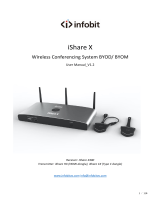Page is loading ...

M15W Instruction Manual
PACKAGE CONTENTS
The items below are included with this product. If any item is
missing, contact the dealer from whom you purchased this product.
M15W unit Power adapter/
Power plug USB cable
Instruction manual Wi-Fi Dongle
OPTIONAL ACCESSORIES
Carrying Bag Anti-glare Sheet
MORE HELP
For FAQs, technical support, software and instruction manual
download, please visit:
https://www.averusa.com/education/support/
HARDWARE PARTS
1
2
3
4
567 8
1. Camera head 2. LED lighting
3. Arm 4. Control panel
5. Wi-Fi dongle 6. USB port
7. HDMI output 8. DC power jack
CONTROL PANEL
1
2
3
468
579
10
1. Power indicator
2. Wi-Fi indicator
3. Battery indicator
4. Power button
(on/off/standby)
5. Freeze
6. Lamp(on/off)
7. Auto focus
8. Zoom in
9. Zoom out
10. Built-in MIC
LED INDICATOR
Power Solid green: Power on
No light: Power off
Solid red: Standby mode
Wi-Fi Solid blue: AP Mode Ready / STA connected
Slow flashing blue: Software connection
with camera
Short flashing blue: Create AP mode / STA
connecting
Solid green: Miracast mode ready
Slow flashing green: Miracast streaming
start
Quick flashing green: Miracast device scan /
connecting
Battery
Solid green(x3): Battery is full(100% ~ 60%)
Solid green(x2): Battery is 60% ~ 30%
Solid green(x1): Battery is 30% ~ 5%
Solid red (x1): Battery is 5% ~ 0%
Flashing red (x1): Battery is out of power
Solid orange(x3): Battery is abnormal
[Note]
1. The battery will be exhausted for long-term usage. Do not
replace the battery by yourself. Please contact your dealer.
2. To complete turn off camera,press and long press the power
button.
COMPOUND KEY
Snapshot the current
screen image to software
or cloud.
P/N: 300APW00-???

COMPOUND KEY (Cont.)
Back to factory default settings.
Press to switch between following modes:
- Auto detects the best resolution(4K, 720P, 1080P)
- 1024x768 (If HDMI device support)
- 4K 60Hz (If HDMI device support)
Press to switch between following modes:
- Normal: Adjust the gradient of image.
- Motion: Increase frame rate.
Su fficient lighting is required
when using this mode.
- High quality: Better image quality.
DEVICE CONNECTION
P2P connection via Wi-Fi Dongle
Connect M15W to laptop and HDMI display.
[Note]
The Wi-Fi mode is on when the camera is powered up.
When camera connects to a laptop through the USB port,
the Wi-Fi mode is disabled. Please follow the direction on
HDMI device.
1
Plug in power adapter and turn on M15W.
[Note]
Please fully charge the camera for the first time use.
When the camera is power on, the camera is in “Standby”
mode. In standby mode, it can be charging with the USB
connection between other devices; but the power supply is
required 5V2A and the charging time will be longer.
The laptop, projector, or monitor cannot provide the power
through the USB connection to the camera while the camera
is operating.
When the camera is charging with the wall outlet, the battery
indicator is in green flashing.
Press + when the camera doesn't work
properly. The camera back to standby mode.
2
1 Plug-in the WiFi dongle to PC/laptop and Install the
AVerTouch application.
AVerTouch
Wi-Fi Dongle Laptop
2 Open AVerTouch application, click to
connect the camera.
[Note] Check serial number at bottom of the camera to
find your camera.
3 Click Next to continue.
4 Entering the Camera Name and Passcode, click Done
to continue.
5 Click Done button to connect camera.
[Note] It takes about 60 seconds to complete connection.
6 Select X can exit the live view page.
[Note] When connecting is successful, you should see
the live view of the camera.

Wi-Fi Connection
MIRACAST CONNECTION
Select to make a connection with camera.
1 Power on the camera.
Check the Wi-Fi status – Blue light on.
2 Open AVerTouch and follow on-screen instruction to
enable Wi-Fi function on camera.
[Note]
The software will auto detect the camera on your
network.
Select the camera that you want to connect with it.
The camera name will be “AVer ‘model name’ - WiFi
dongle Mac address”. The Mac address will be different
from the device.
3
Select to switch to camera live screen.
4
2 Select Wireless > Mode > Miracast to enable Miracast
mode.
3 Select Miracast > display device.
[Note]
The detected display devices will be list out.
Press back to the menu.
The camera image will display on the display device’s
screen after connecting.
1 Press to enter selection menu.
[Note]
Using and button to go to the selection
and press button to confirm the selection.
Make sure M15W and display device (such as an
Interactive flat panel) are on same Wi-Fi network and
Wi-Fi is connected.
A commercial Miracast Dongle (Wireless Adapter) is
required for the display device.

USING THE CAMERA
Storage the Camera
Using Angle of the Camera
180°
180°
135°
Mounting the Camera on a Flat Surface
75mm
Rotate the Camera Head
Move the camera head as the figure shown.
[CAUTIION] To avoid damage to the camera head, hold the edge of
the camera head to rotate the camera head.
90°
90°
USING THE CAMERA(Cont.)
Shooting Area
When camera position is 330mm high, the shooting area will be A3
size. Place the object as illustrated show, the object image is in a
positive direction.
330mm
Object direction
Image Shooting Direction
To shoot people, adjust the camera lens as illustrated shown; the
person's image is in a positive direction.
SPECIFICATION
Sensor 1/3.06" VCM
Pixel Count 13 megapixels
Frame Rate 60 fps (max.)
Image mode Normal / High Frame / High Quality
Effect Rotate / Freeze
HDMI Output 4K; Full HD 1080p 60Hz; HD 720p 60Hz
Focusing Auto / Manual/ Area (SW)
Shooting Area 426mm x313mm @ 330 mm
Zooming Total 23X maximum
Dual Mode AP / Station DHCP(Server/Client)
WiFi Streaming 1080P@30fps, up to 4K@30fps
Dual Band 5GHz/2.4GHz
Miracast Yes
Compatibility 802.11a/b/g/n/ac (45 ft effective range)
Wireless Security
SUPPORT WEP, WPA/WPA2-PSK,
WPA/WPA2-Enterprise*
*EAP-PEAP, EAP-TLS
Power Source DC5V/ 2A, AC 100-240V
Consumption 4 Watts(lamp on)
3.5 Watts(lamp off)
USB Bus Power Yes(Standby mode only)
Lamp Type LED light
USB USB2.0 Type-A(WiFi Dongle)
USB Type mini-B x 1
DC 5V Input Power Jack
MIC Built-in
Operating 518mm(L)*84 mm(W)*351mm(H)
(+/-2mm include rubber foot)
Folded 280mm(L)*84mm(W)*42mm(H)
(+/-2mm include rubber foot)
Weight 1.4 kg (about 3.1lbs)
Software Supported
ePTZ
Image/ Area capture
Picture by Picture
Timer
Cloud library
Recording
Annotation

Federal Communications Commission Statement
NOTE: This equipment has been tested and found to comply
with the limits for a Class A digital device, pursuant to part 15 of
the FCC Rules. These limits are designed to pro-vide
reasonable protection against harmful interference when the
equipment is operate din a commercial environment. This
equipment generates, uses, and can radiate radiofrequency
energy and, if not installed and used in accordance with the
instruction manual, may cause harmful interference to radio
communications. Operation of this equipment in a residential
area is likely to cause harmful interference in which case the
user will be required to correct the interference at his own
expense.
FCC Caution: Any changes or modifications not expressly
approved by the party responsible for compliance could void the
user's authority to operate this equipment.
This device complies with part 15 of the FCC Rules.
Operation is subject to the following two conditions:
(1) This device may not cause harmful interference, and
(2) this device must accept any interference received, including
interference that may cause undesired operation.
CE Class A
Warning:
This is a class A product. In a domestic environment this
product may cause radio interference in which case the user
may be required to take adequate measures.
NOTICE
SPECIFICATIONS ARE SUBJECT TO CHANGE WITHOUT
PRIOR NOTICE. THE INFORMATION CONTAINED HEREIN IS
TO BE CONSIDERED FOR REFERENCE ONLY.
COPYRIGHT
©2019 AVer Information Inc. All rights reserved.
TRADEMARKS
“AVer” is a trademark owned by AVer Information Inc. Other
trademarks used herein for description purpose only belong to
each of their companies.
CAUTION
Risk of Explosion if Battery is replaced by an Incorrect Type.
Dispose of Used Batteries According to the Instructions.
WARNING
To reduce the risk of fire or electric shock, do not expose this
appliance to rain or moisture. Warranty will be void if any
unauthorized modifications are done to the product.
Do not drop the camera or subject it to physical shock.
Use the correct power supply voltage to avoid the damaging
camera.
Do not place the camera where the cord can be stepped on
as this may result in fraying or damage to the lead or the
plug.
Hold the bottom of the camera
with both hands to move the
camera. Do not grab the lens or
Flexible arm to move the
camera.
Do not pull the mechanical arm
and camera part in the opposite
direction.
RADIO FREQUENCY
FOR PORTABLE DEVICE USAGE (<20m from body/SAR
needed eg. BT dongle, smartphone)
Radiation Exposure Statement:
The product comply with the FCC portable RF exposure limit set
forth for an uncontrolled environment and are safe for intended
operation as described in this manual. The further RF exposure
reduction can be achieved if the product can be kept as far as
possible from the user body or set the device to lower output
power if such function is available.
FOR MOBILE DEVICE USAGE (>20cm/low power eg. AP
routers)
Radiation Exposure Statement:
This equipment complies with FCC radiation exposure limits set
forth for an uncontrolled environment. This equipment should be
installed and operated with minimum distance 20cm between
the radiator & your body.
RADIO FREQUENCY
Europe – EU Declaration of Conformity
This device complies with the essential requirements of the
Radio Equipment Directive (2014/53/EU). The following test
methods have been applied in order to prove presumption of
conformity with the essential requirements of the Radio
Equipment Directive (2014/53/EU)
DISCLAIMER
No warranty or representation, either expressed or implied, is
made with respect to the contents of this documentation, its
quality, performance, merchantability, or fitness for a particular
purpose. Information presented in this documentation has been
carefully checked for reliability; however, no responsibility is
assumed for inaccuracies. The information contained in this
documentation is subject to change without notice.
In no event will AVer be liable for direct, indirect, special,
incidental, or consequential damages arising out of the use or
inability to use this product or documentation, even if advised of
the possibility of such damages.
THE MARK OF CROSSED-OUT WHEELED BIN
INDICATES THAT THIS PRODUCT MUST NOT BE
DISPOSED OF WITH YOUR OTHER HOUSEHOLD
WASTE. INSTEAD, YOU NEED TO DISPOSE OF THE
WASTE EQUIPMENT BY HANDING IT OVER TO A
DESIGNATED COLLECTION POINT FOR THE
RECYCLING OF WASTE ELECTRICAL AND
ELECTRONIC EQUIPMENT. FOR MORE
INFORMATION ABOUT WHERE TO DROP OFF YOUR
WASTE EQUIPMENT FOR RECYCLING, PLEASE
CONTACT YOUR HOUSEHOLD WASTE DISPOSAL
SERVICE OR THE SHOP WHERE YOU PURCHASED
THE PRODUCT.
CONTACT INFORMATION
AVer Information Inc.
www.averusa.com
668 Mission Ct
Fremont, CA 94539, USA
Toll-free: 1(877)528-7824
Local: 1(408)263-3828
Support.usa@aver.com
/