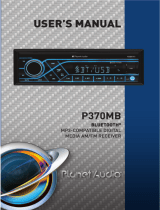Page is loading ...


CONTENTS
ii
Bluetooth Operation.................................................................................................................................... 7
Pair and Connect ................................................................................................................................... 7
Make a Call ............................................................................................................................................ 7
Redial Last Dialed Number ................................................................................................................... 7
Answer a Call......................................................................................................................................... 7
End a Call .............................................................................................................................................. 7
Switch Audio Between Car and Phone .................................................................................................. 7
Adjust Talk Volume................................................................................................................................. 7
Audio Streaming (A2DP)......................................................................................................................... 7
Precautions................................................................................................................................................. 1
Take Precaution......................................................................................................................................1
Installation ...................................................................................................................................................
2-3
Remove of the Main Unit
........................................................................................................................
3
Wiring Connections................................................................................................................................ 3
Control Panel Button Locations..................................................................................................................
4
Operation
...................................................................................................................................................
4-5
Power On/Off
..........................................................................................................................................
4
Troubleshooting..........................................................................................................................................
8
.............................................................................................................................................
9
Installation Procedures
Installation Opening
..........................................................................................................................
................................................................................................................................
2
2
5
Adjust Volume (VOL)
.........................................................................................................
....................................................................................................................
5
................................................................................................................................
5
Setting Time (CLK)
.......................................................................................................................................
6
Change the Source (SRC)
.............................................................................................................................
4
Adjust Menu Options (SEL)
.......................................................................................................................
4
Reset System (RESET)
......................................................................................................................
4
.................................................................................................
4
Switch Between US and EU Frequency
...................................................................................................................
4
Change Bands (BAND)
..........................................................................................................................
5
Manual Tuning (|<< / >>|)
.............................................................................
5
Auto Seek Tuning (|<< / >>|)
..........................................................................................................................................
5
Automatic Store station/ Preset station scan (AMS)
................................................................................
5
Select the track or file for playback in MP3 format
Mute On/Off
....................................................................................................................................
6
Loudness On/Off
........................................................................................................................
6
Hands-free Microphone
...........................................................................................................................
6
Preset EQ (Equalizer)
...........................................................................................................................................
6
LCD Display
Store/Recall Preset Stations (1 - 6)
..........................................................................................................................................
6
Insert SD Card
AUX In Jack
.........................................................................................................................
6
5
5
...........................................................................
Play/Pause, Intro, Repeat, Random, Tracks playback
Track/Folder Navigation
4
4
...............................................................................................................................
........................................................................................................................
........................................................................................................................
Next/Previous Track
Fast Forward/Backward
....................................................................................................................................
6
USB Connection

PRECAUTIONS
Take Precaution
Be sure to lower the volume before switching off the unit or the ignition key.
Some MP3/WMA files may not be playable.
1

INSTALLATION
2
Installation Procedures
Installation Opening
First complete the electrical connections and then check for correctness.
This unit can be installed in any dashboard Having an opening as shown below.
Insert mounting collar into the dashboard and bend the mounting tabs out with a screwdriver.
Make sure that lock lever is flush with the mounting collar( not projecting outward).
2.05 inch
7.20 inch
MOUNTING SLEEVE

INSTALLATION(CONT.)
3
- Only use speakers with 4 ohms impedance.
- The maximum current of the auto antenna is 200mA.
Wiring Connections
!
Removal of the Main Unit
1. Remove the plastic trim out from the main unit.
2. Insert a bracket key into the left and right side of the main unit and draw the unit out of
the mounting sleeve.
WIRING
DIAGRAM
CAUTION
+12V DC
NEGATIVE
GROUND
15
Radio Antenna
15A
Purple +
Rear Left Speaker
Front Left Speaker
White +
Green +
Green/Black -
White/Black -Gray/Black -
Gray +
Front Right Speaker
Purple/Black -
Rear Right Speaker
ACC + (Red)
GND - (Black)
ANT + (Blue)
Power B + (Yellow)
White:Front Left PRE-AMP Output
White: Rear Left PRE-AMP Output
Red: Front Right PRE-AMP Output
Red: Rear Right PRE-AMP Output

CONTROL PANEL BUTTON LOCATIONS
4
OPERATION
1 . Turn Unit on/off (PWR)
Press any button to turun on the unit. Press and hold the VOL/PWR/SEL button to turn off the unit.
Adjust the volume (VOL)
Rotate the VOL knob to increase or decrease the volume level.
Adjust Menu Options (SEL)
Press SEL button repeatedly to cycle through the following adjustable audio functions: BASS, TREBLE,
BALANCE, FADER, EQ OFF, CLASS/ROCK/POP/ FLAT, LOUD ON/OFF, DX/LOC, STEREO/MONO,
CLOCK 12/24, AREA US/EU.
- BASS: -7,-6, ~,-1, 0,+1,~, +6, +7
- TREBLE: -7, -6, ~, -1, 0,+1,~, +6,+7
- BALANCE: L7, L6,~, L1, 0, R1,~,R6,R7
- FADER: R7,R6,~, R1,0,F1,~,F6,F7
- EQ(Equalizer) Setting: OFF, CLASS, ROCK, POP, FLAT
- Loudness: LOUD ON/OFF
- DX/LOCAL: Enables or disables the local broadcast mode (LOCAL).
- Stereo/Mono: Switches between MONO and STEREO reception mode for radio frequencies.
- CLOCK 12/24: Select between 12 hours and 24 hours display.
Note: If 12 hour display is selected , AM= Morning; PM= Afternoon
- AREA US/EU: This car radio is equipped the USA / Europe frequency.
Rotate the volume knob to switch between USA and Europe frequency.
The system will change the frequency setting in about 3 seconds.
5RWDWHWKH92/NQREto adjust the selected item.
2. 3. Manual Tuning / Auto Seek
In the radio mode:
Press and hold the or button to enter the manual tuning mode. In manual tuning mode, briefly
press the or button to search the next or previous frequency step by step.
Press the or button, the automatic search will start, it will search upward or downward for the
strong signal radio station within the cuttent band. The auto searching will stop until find a station.
Next/Previous Track; Faste Forward/Backward
In the USB or SD card mode:
Briefly press the or button to play the the next or previou track.
Press and hold the or button to fast forward or fast backward.

OPERATION
5
4. Change the Source (SRC)
Press this button to select the different modes: Radio, BT(Bluetooth), USB(with USB deviceinserted),
SD(with SD card inserted) and AUX-IN(auxiliary input) modes.
5. Setting Time
Press the CLK button to display time. Press and hold the CLK button again, the hours digits start
flashing on the display. Set hours using the / button.
Press the CLK button again. The minute digits start flashing.
Set minutes using the / button.
Press the CLK button to confirm your settings.
6. Change Bands
In radio mode, shortly press the BAND button to switch between the FM1(F1), FM2(F2), FM3(F3) and
AM1(A1), AM2(A2) bands.
7. Automatic Store station/ Preset station scan (AMS)
Press and hold the AMS button for more than 2 seconds to select six strong stations and store them in the
current band.The radio will automatically scan the current frequency and enter the six strongest stations into
the preset memory positions for that band.
Briefly press the AMS button to recall each preset station that saved in the memories in each band.
Select the track or file for playback in MP3 format
a) Press the AMS button to enter track search mode. The “TRK0000” will appear on the display.
E5RWDWHWKHYROXPHNQREWRVHOHFWWKH³¿UVWQXPEHU´ 7KHQSUHVVWKHEXWWRQWRPRYHWKH³¿UVWQXPEHU´
to the left and enter the next number.
c) When the desired track number appears, confirm your selection by pressing SEL button (VOL knob).
8~13 To Store / Recall Preset Stations
The radio can be stored 6 preset stations for each band (FM1, FM2, FM3,AM1 and AM2) for a total of 30
preset stations.
- To memorize a station:
Press and hold one of the six preset buttons (1-6) to save a radio station.
- To recall a preset station:
Briefly press the respective station button (1-6) to recall the corresponding preset station.
Play / Pause
Press the button to interrupt the playback of a music title (pause function). Press this button again to
continue the playback.
Introduction Scan
Press the INT button to play the first 10 seconds of all track. Press again to stop the introduction scan, and
play the current track.
Repeating the track
Press the RPT button to toggle between RPT ALL (Play all track), RPT FLR (Continuously repeats all tracks
in current folder) and RPT ONE (Continuously repeats current track).
Playing all tracks in random
Press the RDM button. A random playback of all tracks will start. Press the button again to set the normal
playback.
Track/Folder Navigation
- Press the -10/+10 buttons to jump 10 tracks backward or forward. It is required that over 10 tracks be
available on the storage medium.
- Press and hold the -10/+10 button to select the previous or the next folder. (If there are folders on the
storage medium.)
14. Mute on/off
In power on mode, briefly press the MUTE button to toggle mute on or off. The muted state will be also
released when the volume knob is used.

OPERATION
6
15. Loudness on/off
Press the LOUD button to turn on the loudness to reinforce the output of bass frequencies, press again
to turn it off.
16. Hands-free Microphone
To receive your voice when you calling by using this bluetooth handsfree system.
17. Preset EQ (Equalizer)
Press the EQ button to toggle between EQ OFF, CLASS, ROCK, POP, FLAT.
18. LCD Display
19. USB Port / Micor SD Card Slot
Insert an SD card with the label to the right into the SD card slot, until it “clicks” into place.
The data will be automatically played.
USB Connection
If you would like to playback data contained on a USB stick, please insert the stick into the USB port.
The data will be played automatically.
The USB port of this car radio is also designed for charging for iPhone / andriod mobile phone.
The charging current consumption is 1 ampere.
20. AUX Socket
Using this socket, it is possible to hear the sound of other playback devices such as MP3
players, CD players etc. through the car loudspeaker.
1. Please connect the external device with a 3.5 mm stereo jack plug to the AUX socket.
2. Press the
SRC button repeatedly until “AUX IN” appears in the display.
3. You hear the playback from the external device via the loudspeakers. You can adjust the
volume of the external device to a comfortable level with the volume control of this device.
21. Reset
Push the RESET button with a thin object with a pointed end to reset all parameters to factory
default settings.This function may be used when the LCD does not display normally or sound
is distorted, or when any of controls are disabled.

7
BLUETOOTH OPERATION
Pair and Connect
Prior to using the Bluetooth device as a handsfree system for a Bluetooth-enabled mobile
phone for the
time, you must pair and connect the two devices as follows:
1. In any mode, prior to pairing and connecting, the BT logo
in the LCD indicating
that no device is connected. To begin pairing, enable BT mode on your mobile phone.
2. When the phone
the car audio system, the PLANET P370MB name will be displayed.
3. Choose the PLANET P370MB from the device list to pair and connect with the car audio
system. Upon
the BT logo will stop
4. When pairing is complete, the mobile phone audio will automatically transfer to the car
audio system whenever a call is made or received, or when the mobile phone plays
music.
Make a Call
To make a call, dial the call directly from the paired mobile phone.
Redial Last Dialed Number
Press and hold the button on the control panel to redial the last dialed phone number.
Answer a Call
When the mobile phone is called, the incoming telephone number displays in the LCD.
To receive the call, press the button on the control panel or remote control.
To reject the call or end an active call, press the button.
Reject or End a Call
Switch Audio Between Car and Phone
During a call, press the VOL knob/button to switch the audio source from the car audio
system back to your mobile phone.
Adjust Talk Volume
During a call, use VOL knob or VOL + and VOL - buttons to adjust the volume level.
Use the MUTE button to mute sound.
Audio Streaming (A2DP)
1. Press the SRC button to enter BT mode and display pause in the LCD display.
2. When a mobile device is paired, music played through that device will automatically be
heard through the car audio system.
3. Press the or button to play the next or previous
on the mobile phone.
4. Press the button to pause or resume music playback.

TROUBLESHOOTING
8
If you suspect something is wrong, immediately switch power off. Do not use the unit in
abnormal condition, for example without sound, or with smoke or foul smell, can cause fire or
electric shock.
Immediately stop using it and call the store where you purchased it. Never try to repair the
unit by yourself because it is dangerous to do so.
Turn you car's key to ACC or ON.
Check the connection.
Replace fuse.
Check volume or mute on/off, adjust volume to a desired level.
The installation angle is more than 30°. Adjust the installation angle less than 30°.
The built-in micro- computer is not operating properly due to noise. Press the RESET button
to restore the program to zero.
Station or signal is too weak. Select other stations of stronger signal level.
Insert the antenna cable firmly into the antenna socket of this car radio.
Battery cable is not correctly connected. Connect the battery cable to the terminal that is
always live.
a) USB or SD card connection is not good. Take it out and insert again.
b) USB or SD card is damaged or no music file inside. Change to another USB or SD card, or
record music inside it.
General
1) Car's engine switch is not on.
2) Cable is not correctly connected.
3) Fuse is burnt.
4) Volume is in mute or minimum.
5) Sound skips.
6) The operation keys do not work.
Radio
1) Much noise in broadcasts.
2) The antenna cable is not connected.
3) Preset station is reset.
USB/SD
USB or SD card is connecting but no sound

9
SPECIFICATIONS
General
Power supply Requirement : DC 12V
Maximum power output : 50W X 4CH
Speaker impedance : 4 - 8 Ohm
Unit Dimensions(WxHxD) : 7.0 X 2.0 X 3.8 inch
Weight : 1.54 Lb (0.7 kg)
Fuse : 15 A
FM
Frequency Range USA / EUROPE: 87.5 MHz - 107.9 MHz / 87.5 MHz - 108.0MHz
Channel step: 200 KHz / 50 KHz
AM
Frequency Range USA / EUROPE: 530 KHz - 1710 KHz / 522-1620 KHz
Channel step: 10 KHz / 9 KHz
USB/Card
RADIO
Usable Audio Formats MP3/WMA
Pre-amp Output Front and Rear
Frequency Response 20 Hz - 20 KHz
S/N Ratio 60dB
BT
BT Profile supports
Range of frequency
A2DP , AVRCP & HFP
2.4GHz spectrum
USB Port Type 2.0
USB Charging 5V/1A
Card Type MicroSD™

/