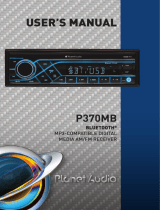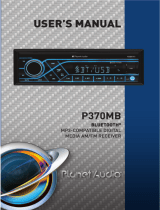Page is loading ...

Installation Installation
Installation Procedures
First complete the electrical connections and then check for correctness.
Insert mounting collar into the dashboard and bend the mounting
tabs out with a screwdriver.
Make sure that lock lever is flush with the mounting collar( not
projecting outward).
- Loudness: LOUD ON/OFF
- DX/LOCAL: Enables or disables the local broadcast mode (LOCAL).
- Stereo/Mono: Switches between MONO and STEREO reception mode
for radio frequencies.
- CLOCK 12/24: Select between 12 hours and 24 hours display.
Note: If 12 hour display is selected , AM= Morning; PM= Afternoon
- AREA US/EU: This car radio is equipped the USA / Europe frequency.
Rotate the volume knob to switch between USA and Europe frequency.
The system will change the frequency setting in about 3 seconds.
- 7 color-changing illumination in buttons:
This car radio device is equipped 7 color-changing illumination in buttons.
The illumination color can be preset Auto(color automatically change one
by one), blue, red, Cyan, Green, Purple, Yellow, White.
• Rotate the knob to adjust the selected item.
Setting the Clock
Press the CLK button to display time. Press and hold the CLK button, the
hours digits start flashing on the display. Set hours by pressing the and
button. Then briefly press the CLK button. The minute digits start flashing.
Set minutes by pressing the and .
Finally press the CLK button to confirm your settings.
LCD Display
Mute On/Off
In power on mode, briefly press the MUTE button to toggle mute on or off.
USB Port
Hands-free Microphone
Auxiliary Input Jack
Removing the Front Panel
Press the Release ( ) button to detach the front panel.
IR remote sensor
Reset
Push the RESET button with a thin object with a pointed end to reset all
parameters to factory default settings.This function may be used when the
LCD does not display normally or sound is distorted, or when any of controls
are disabled.
Connect all wiring harness and slide the head unit into the mounting
collar until it clicks into place.
Turn Unit on/off, Change the Source
• Press the /SRC button to turun on the unit. Press and hold the /SRC
button to turn off the unit.
• Press the /SRC button to select the different modes: Radio, USB(with
USB device inserted), AUX-IN(auxiliary input) and BT(Bluetooth) modes.
Adjust the volume (VOL)
Rotate the VOL knob to increase or decrease the volume level.
Adjust Menu Options (SEL)
• Press SEL button repeatedly to cycle through the following adjustable
audio functions:
- BASS/TREBLE:-7, -6, ~, 1, 0, +1,~, +6, +7
- BALANCE:L7, L6,~, L1, 0, R1,~,R6, R7
- FADER:R7, R6, ~, R1, 0, F1, ~ ,F6, F7
- EQ(Equalizer) Setting: OFF, CLASS, ROCK, POP, FLAT
Installation Opening
This unit can be installed in any dashboard Having an opening as shown
below.
2.05 inch
7.20 inch
- Only use speakers with 4 ohms impedance.
- +12V DC Negative Ground.
- The maximum current of the Amp remote trigger is 200mA.
!
Wiring Connections
15
White:Front Left PRE-AMP Output
Red: Front Right PRE-AMP Output
White: Rear Left PRE-AMP Output
Red: Rear Right PRE-AMP Output
Radio Antenna
ACC + (Red)
GND - (Black)
ANT + (Blue)
Power B + (Yellow)
15A
Purple
Rear Right Speaker
Front Right Speaker
Rear Left Speaker
Front Left Speaker
Purple/Black Green/Black
White
White/Black
Gray
Gray/Black
Green
Overview of the Components
General Operation
General Operation Radio Operation
Switch Between USA area and Europe area Frequency
In radio mode, press the PWR/SEL button to enter the switch state of the US
(USA) and EU(europe)frequency, then rotate it to switch between US(USA)
and EU(europe) frequency. The system will change the frequency setting in
about 3 seconds.
Change Bands
In radio mode, shortly press the BAND/AMS button to switch between the
FM1(F1), FM2(F2), FM3(F3) and AM1(A1), AM2(A2) bands.
To Store / Recall Preset Stations
The radio can be stored 6 preset stations for each band (FM1, FM2, FM3,
AM1 and AM2) for atotal of 30 preset stations.
- To memorize a station:
Press and hold the desired preset buttons (1-6) to save a radio station.
- To recall a preset station:
Briefly press the respective station button (1-6) to recall the corresponding
preset station.
Manual Tuning
In the radio mode:
Press and hold the or button to enter the manual tuning mode.
In manual tuning mode, briefly press the or button to search the next
or previous frequency step by step.
Seek Tuning
In radio mode, press the or button, the automatic search will start, it
will search upward or downward for the strong signal radio station within the
cuttent band. The auto searching will stop until find a station.
Automatic Store Preset station (AMS)
Press and hold the BAND/AMS button to store 18 FM stations and 12 AM
stations automatically.
Automatic Preset Scan
Briefly press the BAND/AMS button on the remote control to recall each
preset station that stored in the memories in each band.
LOCAL/DX
In FM radio mode, press the LOC button on the remote control to choose
local or distant reception mode.
Stereo/Mono
In FM radio mode, press the ST button on the remote control to choose FM
STEREO or MONO audio effect.
USB Operation
If you would like to playback files contained in a USB stick, please insert the
stick into the USB port. The MP3/WMA files will be played automatically.
Note: The USB port of this car radio is also designed for charging for iPhone /
andriod mobile phone. The charging current consumption is 1 ampere.
Select Next Track or Previous Track
In the USB mode, briefly press the or button to play the the next or
previou track.
Faste Forward/Reverse
Press and hold the or button to fast forward or reverse a track.
Play / Pause
Press the button to interrupt the playback of a music (pause function).
Press this button again to continue the playback.
Introduction Scan
Press the INT button to play the first 10 seconds of all track.
Press again to stop theintroduction scan, and play the current track.
Repeating the track
Press the RPT button to toggle between RPT ALL (Play all track), RPT FLR
(Continuously repeats all tracks in current folder) and RPT ONE
(Continuously repeats current track).
Playing all tracks in random
Press the RDM button. A random playback of all tracks will start.
Press the button again to set the normal playback.
Track/Folder Navigation
- Press the -10/+10buttons to jump 10 tracks backward or forward.
It is required that over 10 tracks be available on the storage medium.
- Press and hold the F-/F+ button to select the previous or the next folder.
(If there are folders on the storage medium.)
Select the track or file for playback in MP3 format
a) Press and hold the BAND/AMS button to enter track search mode.
First “TRK0000“ will appear on the display.
b) Rotate the volume knob and select the “first number”. Then press the
button to move the “first number” to the left and enter the next number.
c) When the desired track number appears, confirm your selection by
pressing SEL button.
If no any operation in 5 seconds,it will play the current track.
Using this socket, it is possible to hear the sound of other playback devices
such as MP3 players, CD players etc. through the car loudspeaker.
1. Please connect the external device with a 3.5 mm stereo jack plug to the
AUX socket.
2. Press the SRC button repeatedly until “AUX IN” appears in the display.
3. You hear the playback from the external device via the loudspeakers.
You can adjust the volume of the external device to a comfortable level with
the volume control of this device.
Auxiliarly Operation
Bluetooth Operation
Pair and Connect
Prior to using the Bluetooth device as a handsfree system for a Bluetooth
enabled mobile phone for the first time, you must pair and connect the two
devices as follows:
1. In any mode, prior to pairing and connecting, the BT logo in the LCD
indicating that no device is connected. To begin pairing, enable BT mode
on your mobile phone.
2. When the phone finds the car audio system, the “BOSS 460BRGB” name
will be displayed.
3. Choose the “BOSS 460BRGB” from the device list to pair and connect with
the car audio system. Upon confirming, the BT logo will stop flashing.
4. When pairing is complete, the mobile phone audio will automatically
transfer to the car audio system whenever a call is made or received, or
when the mobile phone plays music.
Make a Call
• To make a call, dial the call directly from the paired mobile phone.
• To make a call with this bluetooth handsfree system:
a) When linking up the Bluetooth-enabled mobile phone to this bluetooth
handsfree system, press the button to access the dial telephone
number mode, then press the “0~9”, * and # button on remote control to
input the telephone number, and the entered number will be shown on the
LCD display.
b) If a number has been incorrectly inputted, press the DEL button or
button to delete it.
c) Press the button to make outgoing call.
Bluetooth Operation
Redial Last Dialed Number
Press and hold the button on the control panel to redial the last dialed
phone number.
Answer a Call
• When the mobile phone is called, the incoming telephone number displays
on the LCD.
• To receive the call, press the button on the front panel or remote control.
Reject or End a Call
To reject or end the call, press the button on the front panel or remote
control.
Switch Audio Between Car Audio and mobile Phone
During a call, press the VOL knob/button to switch the audio source from the
car audio system back to your mobile phone.
Adjust Call Volume
• During a call, use VOL knob or VOL+ /VOL- button to adjust the call
volume level.
• Use the MUTE button to mute sound.
Audio Streaming (A2DP)
The unit supports A2DP (advanced audio distribution profile) wireless
streaming audio from your Bluetooth mobile device directly to your head unit.
You can also control your music from the front panel of the head unit using
AVRCP (audio video remote control profile).
1. After pairing, connecting and enabling streaming audio from a compatible
mobile device,
press the SRC button to enter BT mode and display pause in the LCD
display.
2. When a mobile device is paired, music played through that device will
automatically be heard through the car audio system and display A2DP in
the LCD display.
3. Press the or button to play the next or previous on the mobile
phone.
4. Press the button to pause or resume music playback.
Remote Control
1. (Power on/off) button
2. VOL+/VOL-(volume increase/decrease) button
3. Band button, (answer call) button
4. PREV: tune down, seek down;
Track down, fast reverse
5. SEL(selection) button
6. NEXT: tune up, seek up;
Track up, fast forward
7. Mute button, DEL(Delete) button
8. CLK(clock setting) button,
(end call) button
9. button, preset station 1 button,
keypad 1
10. INT(intro) button, preset station 2 button,
keypad 2
11. RPT(repeat) button, preset station 3 button,
keypad 3
12. RDM(random), preset station 4 button, keypad 4
13. -10(previous 10 tracks), preset station 5 button, keypad 5
14. +10(next 10 tracks), preset station 6 button, keypad 6
15. ST(stereo) button, keypad 7
16. LOUD(loudness) button, keypad 8
17. AMS(automatic music search) button, keypad 9
18. SRC(Source) button, keypad *
19. EQ(Equalizer) button, keypad 0
20. LOC(local)/DX button, keypad #
Note: When using the remote control for the first time, you must pull out the
portective plastic tab from the battery compartment found on the back of the
remote control.
11
2
10
4
12
15
9
18
19
20
1
3
8
14
6
7
5
17
16
13
Specifications
General
Power supply Requirement : DC 12V
Maximum power output : 50W X 4CH
Speaker impedance : 4 - 8 Ohm
Unit Dimensions(WxHxD) : 7.0 X 2.0 X 3.8 inch
Weight : 1.54 Lb (0.7 kg)
Fuse : 15 A
FM
Frequency Range: 87.5 MHz - 107.9 MHz (USA)
87.5 MHz - 108.0MHz (EUROPE)
Channel step: 200 KHz(USA)
50 KHz(EUROPE)
AM
Frequency Range: 530 KHz - 1710 KHz (USA)
522-1620 KHz(EUROPE)
Channel step: 10 KHz(USA)
9 KHz(EUROPE)
USB
RADIO
Usable Audio Formats: MP3/WMA
Pre-amp Output: Front and Rear
Frequency Response: 20 Hz - 20KHz
S/N Ratio: 60dB
USB Port Type: 2.0
USB Charging: 5V/1A
BT
BT Profile supports: Headset, Handsfree and A2DP & AVRCP
Range of frequency: 2.4GHz spectrum
REMOVE PANEL
/