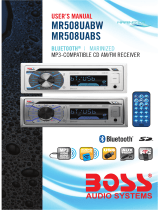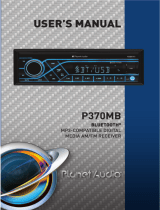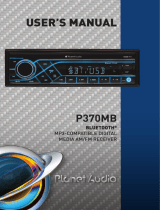ii
CONTENTS
Precautions..................................................................................................................1
How to Handle Discs...................................................................................................1
Precautions & Warnings..............................................................................................1
Lithium Battery Cell Warnings.....................................................................................1
Drivers and Connections.............................................................................................1
Other Warnings..........................................................................................................1
Installation..................................................................................................................2-3
Prepare Installation....................................................................................................2
To Mount the Car Radio...............................................................................................2
Electrical Connections...................................................................................................3
Removal of the Main Unit...............................................................................................3
Control Panel Button Locations.......................................................................................4
General Operation......................................................................................................5-6
Turn Unit On/Off.........................................................................................................5
Adjust Volume (VOL)..................................................................................................5
Adjust Menu Options (SEL)......................................................................................5-6
Set the Clock (CLK)....................................................................................................6
Change the Source (SRC)...........................................................................................6
Mute on/off................................................................................................................6
Loudness on/off.........................................................................................................6
Preset EQ(Equalizer).................................................................................................6
USB Port...................................................................................................................6
Release the detachable front panel.............................................................................6
SD Card Slot..............................................................................................................6
Hands-free Microphone..............................................................................................6
AUX input Connector..................................................................................................6
Reset Sytstem (Reset)................................................................................................6
Radio Operation............................................................................................................7
Change Bands (BAND)................................................................................................7
Manual Tuning (
|<< / >>|)............................................................................................7
Auto Seek Tuning (
|<< / >>|).......................................................................................7
To Store/Recall Preset Stations (1 - 6)...........................................................................7
Disc/USB/SD Card Operation.........................................................................................8
To Insert Disc/USB/SD Card........................................................................................8
Eject Disc/USB/SD Card..............................................................................................8
Play/Pause.................................................................................................................8
Next/Previous Track....................................................................................................8
Fast Forward/Backward...............................................................................................8
Introduction Scan........................................................................................................8
Repeating the same track...........................................................................................8
Playing All Tracks in Random.......................................................................................8
Track/Folder Navigation..............................................................................................8
Remote Control...........................................................................................................11
Specifications................................................................................................13
Switch Between USA area and Europe area Frequency...................................................7
Automatic Store Station / Preset Station Scan (AMS).....................................................7
Local/DX....................................................................................................................7
Stereo/Mono...............................................................................................................7
Pair and Connect.......................................................................................................10
Make a Call...............................................................................................................10
Redial Last Dialed Number.........................................................................................10
Answer a Call / Reject a Call / End a Call......................................................................10
Switch Audio Between Car audio and Moble Phone.......................................................10
Adjust Call Volume....................................................................................................10
Audio Streaming (A2DP)............................................................................................10
Troubleshooting........................................................................................................12
Select the track or file for playback in MP3 format...........................................................9
Auxiliary Input operation................................................................................................9
Bluetooth Operation.....................................................................................................10