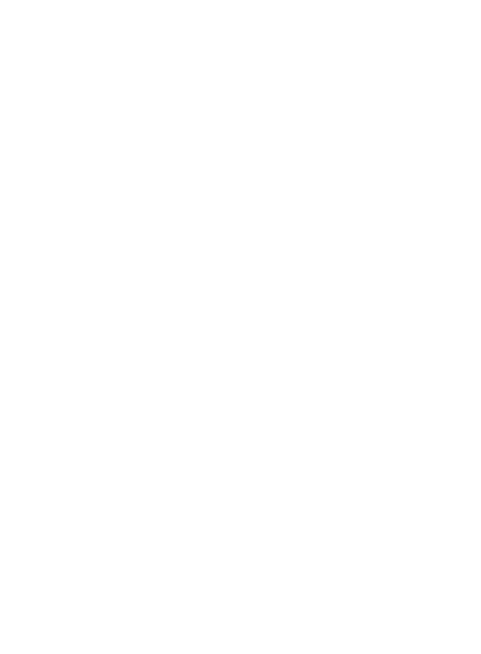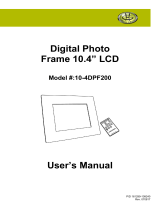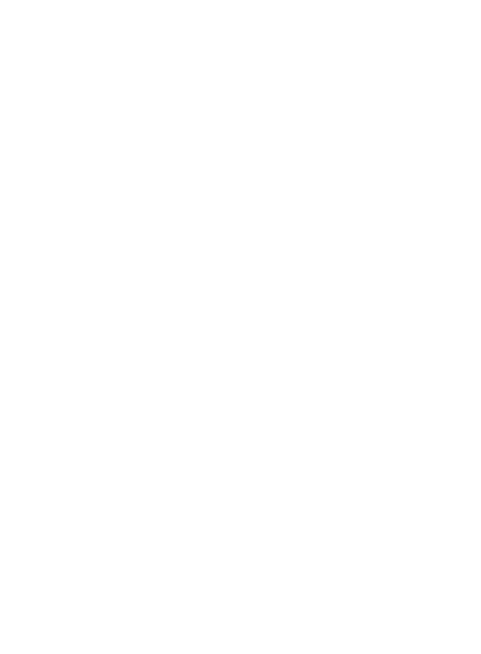
14
• Let the person you are
speaking with know you are
driving; if necessary, suspend
the call in heavy traffic or
hazardous weather conditions.
Rain, sleet, snow, ice and even
heavy traffic can be hazardous.
• Do not take notes or look up
phone numbers while driving.
Jotting down a “to do” list or
flipping through your address
book takes attention away from
your primary responsibility,
driving safely.
• If possible, place calls when
you are not moving or before
pulling into traffic. Try to plan
calls when you will not be
driving.
• Do not engage in stressful
or emotional conversations
that may be distracting. Make
people you are talking with
aware you are driving and
suspend conversations that
have the potential to divert
your attention from the road.
• Use your wireless phone
to call emergency services
for yourself or others. Dial
0-0-0 for local emergency
services in the case of fire,
traffic accident or medical
emergencies in Australia. Dial
1-1-1 for local emergency
number in New Zealand. Dial
1-1-2 any where in the world
to reach emergency services.
Remember, it is a free call on
your wireless phone!
• Call roadside assistance or a
special nonemergency wireless
assistance number when
necessary. If you see a broken
down vehicle posing no serious
hazard, a broken traffic signal,
a minor traffic accident where
no one appears injured, or a
vehicle you know to be stolen,
call roadside assistance or
other special non-emergency
wireless number.
Guidelines for safe and efficient use
GT540 MR_VNZ_Newzealand Voda_1.014 14 2010.12.16 8:24:31 PM