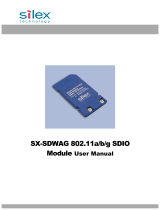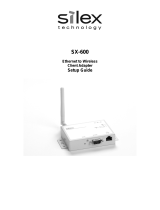Page is loading ...

StitchLink Simple
StitchLink II Simple
Wireless PC Adapter
and
Wireless Sewing Machine Adapter
User’s Guide
© 2006 silex technology, Inc. All rights reserved.
Part number 40190-100 Rev. A
Thank you for purchasing this product.
Please read the instructions before attempt-
ing to install the product.
It is recommended that you do not con-
nect the USB PC Adapter in to your com-
puter’s USB slot until the software
prompts you to do so (in step #7).
Make sure that the computer that you are
installing the USB PC Adapter in and the lo-
cation of the device server are within range
(90 meters or 300 feet in ideal conditions),
and that it is away from metal objects and
other devices that generate radio signals
(like Bluetooth, Cordless Phones, and Micro-
wave ovens).
System Requirements
•
A PC with the Windows XP operating
system that has an available USB Port
•
At least 5MB of free hard disk space to
install the software
•
A CD-ROM drive (to load the software)
User Registration
Make sure to fill out the user registration
form included on the CD or at
www.silexamerica.com.
Package Contents
•
SX-Simple USB PC Adapter
•
StitchLink or Stitchink II Device Server
•
CD-ROM
•
Setup Guide
Connect the StitchLink or Stitch-
Link II to the Sewing Machine
1. With the sewing machine turned off, con-
nect the USB cable from the StitchLink or
StitchLink II to the sewing machine USB
port.
2. Plug in the AC Adapter from your power
outlet to the StitchLink or StitchLink II de-
vice server.
3. Turn on the sewing machine
Note: This User’s Guide is specific to Win-
dows XP Service Pack 2. If you are not us-
ing Service Pack 2 the screens may slightly
differ.
Note: You must be logged in to Windows
with administrator privileges in order to in-
stall the SX-Simple drivers and software.
Install the software and connect the
USB PC Adapter to your PC
Insert the CD supplied into the CD-ROM
drive of your computer. The CD should auto-
matically start and display a menu screen.
Note: If the CD does not start automatically,
click the Start button on the bottom left of
your screen, click Run, and type
D:/Launch.exe
(where “D” corresponds to the letter associ-
ated with your CD-ROM on your PC).
1. Click Install Software
2. The welcome screen will appear. Click
Next
3. If you agree, choose I accept the terms
in the license agreement and click Next
4. Click Next. Do not change any of the ad-
dress settings unless instructed to do so
by silex technical support. If you change
the address settings you might not be
able to connect.
5. Click Install
6. Click Continue Anyway

7. Insert the PC Adapter into an available
USB slot on your PC, and click OK
8. The Windows Found New Hardware Wiz-
ard will begin when you install your PC
Adapter. Choose No, not at this time
and click Next
Note: This step will only appear if you have Service
Pack 2 installed on your Windows XP computer
9. Choose Install the software automati-
cally and click Next
10. Click Continue Anyway
11. Click Finish to complete the hardware
wizard.
12. Click Yes to add this software to your
Windows Firewall exceptions. If you click
No you might not be able to connect.
Note: This step will only appear if you have Service
Pack 2 installed on your Windows XP computer.
13. Click Finish to complete the installation.
14. The software will automatically set up
your wireless connection. Please wait for
the software to connect.
15. Choose your Device Server and click
OK. If more than one device server are in
your list, look at the label on the back of
the device server and choose the one
with the same Ethernet Address
(underneath the bar code label)
16. If you are using any device server
other than a StitchLink (for example,
StitchLink II or SX-2000WG), please go
ahead to step 17. If you make a connec-
tion to a StitchLink device server, you will
be prompted for which sewing machine
model type you are connecting to.
Choose one and click OK.
Note: If you choose Babylock or Brother from the
drop-down list, it will give you instructions for mapping
a drive to the sewing machine memory. Follow the
instructions on screen to complete your installation. If
you choose any other sewing machine, the software
should automatically make a connection.
Note: If you are connecting to any other device server
(for example, StitchLink II or SX-2000WG), you will
not be prompted for which sewing machine model
and can go to the next step.
17. You should now be connected to your
sewing machine or other device as if
you were connected directly via a USB
cable connection. Open the software for
your Sewing Machine or other device and
you should now be able to use all of the
same functionality as if you were directly
connected.
Post Installation Notes
After you have installed successfully, you
can click Hide and the software will minimize
down to the task tray.
1. If you get disconnected or can no longer
connect to your device, you can right-
click the icon, select Choose Device
Server and highlight your StitchLink or
StitchLink II device server again and click
Connect.
2. If you do not see your StitchLink or
StitchLink II device server, check all of
your cable connections and click Search.
3. If you still do not see any servers in your
list, unplug the power to your StitchLink
or StitchLink II, hold down the button
while you plug in the power. Wait until the
LEDs flash, and let go of the button. This
resets the unit to factory defaults and you
can try to search again.
Contacts
Corporate Headquarters
silex technology america, Inc.
157 West 7065 South
Salt Lake City, UT 84047 USA
Phone +1 (801) 748-1199
www.silexamerica.com
Technical Support
North and South America
U.S. 48 contiguous States: +1 (866) 765-
8761
Canada, Alaska, Hawaii, and South Amer-
ica: +1 (801) 748-1199
E-Mail: [email protected]
Europe
silex technology europe GmbH
Mollsteld 5
40670 Meerbusch Germany
Phone: +49-(0)2159-6750-0
www.silexeurope.com
This equipment has been tested and found
to comply with the limits for a Class B digital
device, pursuant to Part 15 of the FCC
Rules. These limits are designed to provide
reasonable protection against harmful inter-
ference in a residential installation. This
equipment generates, uses, and can radiate
radio frequency energy and, if not installed
and used in accordance with the instruc-
tions, it may cause harmful interference to
radio communications. However, there is no
guarantee that interference will not occur in
a particular installation. If this equipment
does cause harmful interference to radio or
television reception, which can be deter-
mined by turning the equipment off and on,
the user is encouraged to try to correct the
interference by one or more of the following
measures:
•
Reorient or relocate the receiving an-
tenna.
•
Increase the separation between the
equipment and receiver.
•
Connect the equipment into an outlet on
a circuit different from that to which the
receiver is connected.
•
Consult the dealer or an experienced ra-
dio/TV technician for assistance.
This device complies with Part 15 of the
FCC Rules. Operation is subject to the fol-
lowing conditions:
(1) This device may not cause harmful inter-
ference.
(2)
This device must accept any interference
received, including interference that may
cause undesired operation.
EN55022 Class-B
EN55024
/