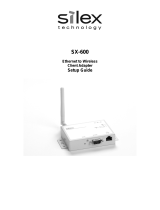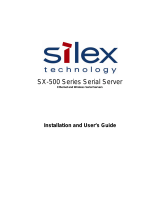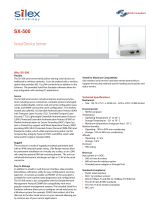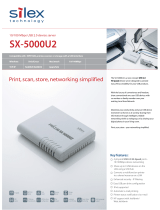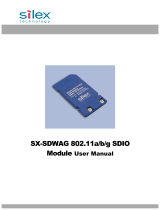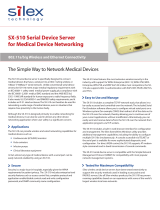Page is loading ...

SX-560 Embedded Intelligent Module
Developer’s Reference Guide

Part Number 140-00192-100
Revision C-2
© 2008 Silex Technology America, Inc.. All rights reserved.
October, 2008
Silex Technology America SPECIFICALLY DISCLAIMS THE IMPLIED WARRANTIES OF MERCHANTABILITY AND
FITNESS OF THIS PRODUCT FOR A PARTICULAR PURPOSE. Silex shall not be liable for any errors contained in this
manual or for any damages resulting from loss of use, data, profits, or any incidental or consequential damages arising from
the use of SILEX products or services. The information contained in this documentation is subject to change without notice.
Information and descriptions contained herein are the property of Silex. Such information and descriptions may
not be copied, disseminated, or distributed without the express written consent of Silex. This publication is
subject to change without notice.
The software embedded in this SX-560 module includes the Linux operating system. Linux and certain other
software programs used in the SX-560 are licensed under GNU GPL compatible Free Software Licenses. In
compliance with these licenses, you can obtain the relevant source code at no charge by contacting Silex at
support@silexamerica.com.
Trademarks
ExtendView is a trademark of Silex Technology America, Inc. All other company or product names referenced
in this document may be trademarks or registered trademarks of their respective owners.
Silex Technology America, Inc.
www.silexamerica.com

Contents
Silex
Page i
Part Number 140-00192-100
Contents
About This Reference Guide............................................................................................................................................ 1
Safety Precautions........................................................................................................................................................ 1
Emissions Disclaimer.................................................................................................................................................... 1
Chapter 1: Introduction ..................................................................................................................................................... 3
Chapter 2 Installing the Evaluation Daughtercard.......................................................................................................... 5
Verify Development Kit Contents................................................................................................................................. 7
Installing the SX-560 Module ....................................................................................................................................... 8
Monitoring Module Status............................................................................................................................................. 9
OEM Interface ............................................................................................................................................................... 9
Electrical Characteristics ............................................................................................................................................ 10
Power Input.............................................................................................................................................................. 10
Power Management................................................................................................................................................ 11
Serial Ports .............................................................................................................................................................. 11
RS-232 Cable .......................................................................................................................................................... 12
26-Pin I/O Header ................................................................................................................................................... 14
LEDs and General Purpose I/O Signals ................................................................................................................ 15
USB Host Port and Ethernet Port ......................................................................................................................... 16
Ethernet Port ........................................................................................................................................................... 16
Additional OEM Interface Signals .......................................................................................................................... 16
Serial Peripheral Interface ...................................................................................................................................... 16
LCD Interface .......................................................................................................................................................... 17
OEM Interface Electrical Characteristics............................................................................................................... 17
Chapter 3 Configuring the SX-560 ................................................................................................................................ 19
Basic Configuration Requirements ............................................................................................................................ 19
Initial Wireless Setup .................................................................................................................................................. 20
Configuration Methods ............................................................................................................................................... 20
Using the ExtendView Utility to Configure the SX-560 (Ethernet Connection) ...................................................... 22
Using a Web Browser to Configure the SX-560 ....................................................................................................... 26
Using the Internal Command Console to Configure the SX-560............................................................................. 28
Chapter 4 Using the SX-560 with Your Application...................................................................................................... 31
Linux Programmability ................................................................................................................................................ 31
Customizing the SX-560 User Interface .................................................................................................................... 31
Power Configuration ................................................................................................................................................... 32
Serial Port Emulator.................................................................................................................................................... 32
Raw TCP connection .................................................................................................................................................. 33
RFC 2217 Remote Modem Control Support............................................................................................................. 34
ECable Mode............................................................................................................................................................... 34
Print Server Mode ....................................................................................................................................................... 35
Console Mode Switching............................................................................................................................................ 35
AT Commands ............................................................................................................................................................ 36

Page ii
Silex
Contents
Part Number 140-00192-100
SNMP Traps, Email Alerts, and GPIO Status ........................................................................................................... 36
Chapter 5 Interfacing the SX-560 to the OEM Device ................................................................................................. 37
SX-560 Power Requirements .................................................................................................................................... 41
Installing the SX-560................................................................................................................................................... 42
Antenna Connectors ................................................................................................................................................... 42
Retaining Bracket (Optional) ...................................................................................................................................... 43
Regulatory Approval Requirements........................................................................................................................... 44
General Purpose I/O Interface ................................................................................................................................... 44
Chapter 6 Advanced Configuration .............................................................................................................................. 45
Factory Default Settings ............................................................................................................................................. 45
Restoring Factory Default Settings ........................................................................................................................ 46
Modifying TCP/IP Settings ......................................................................................................................................... 46
Configuring SNMP ...................................................................................................................................................... 49
Configuring the General Purpose I/O (GPIO) Lines ................................................................................................. 50
Configuring Serial Port Monitor Alert and Trap Configuration ................................................................................. 61
Setting up Email Alerts and SNMP Traps ................................................................................................................. 62
Using AT Modem Commands .................................................................................................................................... 62
Standard AT Commands Supported...................................................................................................................... 63
Response Codes ........................................................................................................................................................ 65
Using ExtendView for Bulk Configuration ................................................................................................................. 65
Chapter 7 Product Specifications ................................................................................................................................. 67
TCP Port Connections ................................................................................................................................................ 68
Appendix A Advanced Security Configuration............................................................................................................. 69
Appendix B Console Commands.................................................................................................................................. 73
Wireless and Network Security Commands.............................................................................................................. 73
Port Commands .......................................................................................................................................................... 78
Server Information Commands .................................................................................................................................. 79
Service Commands .................................................................................................................................................... 81
SNMP Commands ...................................................................................................................................................... 83
String Commands ....................................................................................................................................................... 84
TCP/IP Commands ..................................................................................................................................................... 85
Power Configuration Commands ............................................................................................................................... 89
Miscellaneous Commands ......................................................................................................................................... 90
Help Commands ......................................................................................................................................................... 90
Appendix C Engineering Drawings................................................................................................................................ 91
Antenna Cable Drawings and Specifications............................................................................................................ 91
Antenna Drawings and Specifications....................................................................................................................... 92
Appendix D Firmware Update Procedures ................................................................................................................... 95
Appendix E Using the Silex Virtual Link USB Software ............................................................................................... 97
Appendix F GNU/Linux Open Source and Programming ............................................................................................ 99
Appendix G Silex Contact Information ........................................................................................................................ 101

Contents
Silex
Page iii
Part Number 140-00192-100
Figures
Figure 1 SX-560 top and bottom view ............................................................................................................................ 3
Figure 2 Installing SX-560 Module in Evaluation Daughtercard................................................................................... 5
Figure 3 SX-560 Module Inserted in Daughtercard....................................................................................................... 8
Figure 4 Serial Port DB-9 Connector ........................................................................................................................... 11
Figure 5 RS-232 Cable Pinouts .................................................................................................................................... 13
Figure 6 GPIO Special Functions Jumpers (Example Configuration) ........................................................................ 14
Figure 7 USB/Ethernet Jumper Settings ...................................................................................................................... 16
Figure 9 Using spacers with SX-560 WLAN model..................................................................................................... 42
Figure 10 Main and Auxiliary Antenna Connectors..................................................................................................... 42
Figure 11 Retaining Bracket ......................................................................................................................................... 43
Figure 12 TCP/IP Window............................................................................................................................................. 46
Figure 13 Change Password Window .......................................................................................................................... 47
Figure 14 Advanced TCP/IP Configuration Window ................................................................................................... 48
Figure 15 SNMP Configuration..................................................................................................................................... 50
Figure 16 Antenna Cable Assembly............................................................................................................................. 91
Tables
Table 1 Development Kit Contents................................................................................................................................. 7
Table 2 Status Monitors ................................................................................................................................................... 9
Table 3 OEM Interface Pinout ........................................................................................................................................ 9
Table 4 OEM Interface Signal Descriptions.................................................................................................................. 10
Table 5 DB-9 Pinouts for RS-232 Mode ...................................................................................................................... 11
Table 6 Logical Serial Port 1 Signal Descriptions ....................................................................................................... 12
Table 7 RS-232 Cable Pinout Description ................................................................................................................... 13
Table 8 GPIO Special Functions .................................................................................................................................. 13
Table 9 26-Pin I/O Header ............................................................................................................................................ 14
Table 10 General Purpose I/O Signal Descriptions ..................................................................................................... 15
Table 11 LED and GPIO Descriptions ......................................................................................................................... 15
Table 12 OEM Signal Parameter Descriptions............................................................................................................ 17
Table 13 OEM Interface Pinout .................................................................................................................................... 40
Table 14 OEM Interface Signal Descriptions................................................................................................................ 40
Table 15 Antenna Connector Types............................................................................................................................. 43
Table 16 GPIO Interface ............................................................................................................................................... 44
Table 17 Factory Default Settings ................................................................................................................................ 45
Table 18 TCP/IP Settings.............................................................................................................................................. 47
Table 19 TCP/IP Configuration Settings ...................................................................................................................... 48
Table 20 SNMP Commands ......................................................................................................................................... 49
Table 21 GPIO General Commands ............................................................................................................................ 51
Table 22 GPIO Trigger Commands.............................................................................................................................. 54
Table 23 GPIO Transmit Commands........................................................................................................................... 56
Table 24 GPIO Data Commands.................................................................................................................................. 56
Table 25 E-GPIO TCP Monitor Commands................................................................................................................. 58
Table 26 GPIO SNMP Management ............................................................................................................................ 59
Table 27 Port Monitor Alert Commands...................................................................................................................... 61
Table 28 AT Commands ............................................................................................................................................... 63
Table 29 Extended AT Commands .............................................................................................................................. 64
Table 30 Response Codes ........................................................................................................................................... 65
Table 31 Product Specifications ................................................................................................................................... 67
Table 32 Radio Specifications ...................................................................................................................................... 67
Table 33 TCP Port Connections................................................................................................................................... 68
Table 34 Network Commands ...................................................................................................................................... 73
Table 35 Port Commands ............................................................................................................................................. 78

Page iv
Silex
Contents
Part Number 140-00192-100
Table 36 Server Information Commands ..................................................................................................................... 79
Table 37 Service Commands ....................................................................................................................................... 81
Table 38 SNMP Commands ......................................................................................................................................... 83
Table 39 String Commands .......................................................................................................................................... 84
Table 40 TCP/IP Commands ........................................................................................................................................ 85
Table 41 Power Configuration ...................................................................................................................................... 89
Table 42 Miscellaneous Commands ............................................................................................................................ 90
Table 43 Electrical Performance .................................................................................................................................. 92
Table 44 Electrical Specifications................................................................................................................................. 93

About This Reference Guide
Silex
Page 1
Part Number 140-00192-100
About This Reference Guide
This reference guide provides detailed specifications, diagrams and additional information required to integrate
the SX-560 embedded intelligent module in a product. The intended audiences are the developers and engineers
responsible for the integration of the module in another product.
Safety Precautions
! To prevent damage to the SX-560 module’s electronic circuit components, follow established ESD practices
and procedures for handling static-sensitive devices. All ESD-sensitive components must be stored and
shipped in ESD-conductive bags or bubble-wrap and labeled as such using the standardized ESD adhesive
warning label.
! Ethernet electrical wiring must be at least 6 feet from bare power wiring or lightning rods and associated
wires, and at least 6 inches from other types of wire (antenna wires, doorbell wires, wires from transformers
to neon signs), steam or hot water pipes, and heating devices.
! Protectors and grounding wire placed by the service provider must not be connected to, removed, or
modified by the customer.
Emissions Disclaimer
Final emission certification per FCC, CE and other agency requirements are the responsibility of the OEM using
any printed circuit assemblies or other items used in this developer’s kit in their saleable packaged product.

Page 2
Silex
About This Reference Guide
Part Number 140-00192-100

Introduction
Silex
Page 3
Part Number 140-00192-100
Chapter 1: Introduction
The SX-560 embedded intelligent module provides a complete solution for integrating wireless networking
technology into virtually any OEM product that has an RS-232 or UART serial port, or a USB V1.1 port. It
has a main printed circuit board that contains a processor, memory, flash memory, three (3) serial ports
(one dedicated for use as a console) plus a USB V1.1 host port and an SPI port. The wireless LAN
functionality is provided through an SDIO 802.11a/b/g radio daughtercard based on the Atheros
AR6001XL chipset. The SX-560 measures 49.6 x 34.3 x 9.65 mm (1.95 x 1.35 x 0.38 inches).
The SX-560-6900 Evaluation Daughtercard is available to expedite the development process. This board
includes an RJ45 Ethernet connector, three 9-pin serial connectors, one USB connector, header
connectors for all major I/O, power supply, antenna, cables, and software.
Figure 1 SX-560 top and bottom view

Page 4
silex
Introduction
Part Number 140-00192-100

Installing the Evaluation Daughtercard
Silex
Page 5
Part Number140-00192-100
Chapter 2
Installing the Evaluation Daughtercard
The SX-560-6900 Evaluation Daughtercard is designed to help you in the development of the necessary
hardware and software required to use the SX-560 module. It includes I/O connectors, cables, and power
supply in an easy-to-use package. The SX-560 Module is installed in the Evaluation Daughtercard as
shown in Figure 2.
Figure 2 Installing SX-560 Module in Evaluation Daughtercard

Page 6
silex
Installing the Evaluation Daughtercard
Part Number 140-00192-100
The Evaluation Daughtercard makes it easy to connect to the SX-560 for test and development by
providing the following:
• Three (3) 9-pin connectors and one (1) 10-pin header for connecting the SX-560 serial ports
• One (1) 26-pin header for connecting GPIOs, SPI, power, and ground
• One (1) RJ45 Ethernet connector
• One power jack
• 3 LEDs for displaying the power and network status
• 7 LEDs for monitoring the GPIO signals
• One (1) Test Button for printing configuration data and resetting the SX-560 to factory defaults
• One (1) 18-pin header for selecting GPIOs as modem controls
• Two (2) built-in bead antennas
• Power supply and mounting hardware
• Documentation and software on CD-ROM
The locations of the major Evaluation Daughtercard connectors and headers are shown in the diagram
below.

Installing the Evaluation Daughtercard
Silex
Page 7
Part Number 140-00192-100
Verify Development Kit Contents
The SX-560-6900 Evaluation Module Development Kit consists of the components listed in Table 1.
Please ensure that all materials listed are present and free from visible damage or defects before
proceeding. If anything appears to be missing or damaged, please contact Silex.
Table 1 Development Kit Contents
Description
SX-560-6900 Evaluation Daughtercard
5 VDC 1 Amp Power Supply
AC Power Cord for US
AC Power Cord for Europe
3 x Serial Null Modem Cables with Gender Changer
2 x U.FL/I-PEX to U.FL/I-PEX 100mm (4”) Antenna Cable
2 x U.FL/I-PEX to RP-SMA 100mm (4”) Antenna Cable
2 x 2.4/5GHz Pole Antenna
Metal Retaining Bracket
Plastic bag containing:
! 4 x Rubber Feet with Adhesive
! 3 M2 screws
! 3 M2 nuts
! 3 nylon spacers
CD containing:
! ExtendView Software
! Serial Port Emulator
! UpdateIP Utility Software
! This User’s Guide

Page 8
silex
Installing the Evaluation Daughtercard
Part Number 140-00192-100
Installing the SX-560 Module
To install the SX-560 module in the SX-560-6900 Evaluation Daughtercard:
1. Using the 40-pin OEM interface header (JP2), plug the SX-560 Module in the SX-560-6900
Evaluation Daughtercard and secure with screws, nuts and spacers (you may optionally use the
metal retaining bracket to secure the radio card and to reduce electromagnetic interference; refer to
Chapter 5 for information on using this bracket). Important: The spacers MUST be installed to avoid
potential damage to the boards.
Figure 3 SX-560 Module Inserted in Daughtercard
2. The Evaluation Daughtercard includes both on-board bead antennas and external antennas. Use the
included U.FL to U.FL cables with the bead antennas or the U.FL to RP-SMA cables with the external
antennas. Plug the main antenna cable into the Main Antenna Connector on the card (see Figure 3).
Plug the auxiliary antenna cable into the Auxiliary Antenna Connector (the auxiliary antenna improves
radio reception, but is not required for operation).
3. If you are using the on-board bead antennas, connect the other end of the antenna cable(s) into
either of the built-in bead antenna connectors (J7 and J8) as shown in figure 3. If you are using the
external antennas, connect the RP-SMA end of the antenna cable(s) to the external antenna(s).
4. Connect one serial null-modem cable from the Serial Port 3 DB-9 connector (J5) on the Evaluation
Daughtercard to a serial port on a personal computer or laptop (the computer’s serial port must be set
to 115.2Kbps, no parity, no flow control, and 8-bit character size). The PC or laptop acts as a console
port for command line configuration and monitoring.
5. If you want to use an Ethernet LAN connection for the initial configuration of the SX-560 (recommended),
plug a category 5 Ethernet cable into the RJ-45 jack. The Ethernet interface has Auto-MDIX that
automatically detects and configures itself for either a straight-thru or crossover Ethernet cable.

Installing the Evaluation Daughtercard
Silex
Page 9
Part Number 140-00192-100
Monitoring Module Status
You can monitor the module status using the yellow, green and orange LED status indicators on the
Evaluation Daughtercard. Table 2 defines the default functions of the LED status indicators.
Table 2 Status Monitors
Function
State
Status
On
The module is receiving power
Off
The module is not receiving power
Power
Orange (D8)
Blinking
Firmware update is in progress (Important: Do not
power off the module during the update process)
Network Status
Yellow (D9)
Yellow On
Wireless connection established
OEM Interface
The OEM interface is a 40-pin header (JP2) that is used to connect the SX-560 module to the SX-560-6900
Evaluation Daughtercard. It will also serve as the primary means of communications between the SX-560 and
your OEM device (refer to Chapter 5 for information on using this header to connect with your device).
Table 3 shows the OEM interface pinout for the Evaluation Daughtercard. Table 4 shows the OEM
interface signal descriptions. Please note that the OEM interface signals are not directly accessible from
the OEM header when the Evaluation Daughtercard is used. Rather, these signals are available through
convenient connectors on the Evaluation Daughtercard, such as the 26-pin I/O Header and the 9-pin
serial connectors. These connectors are described later in this chapter.
All input and output signals, except the differential signals, are 0 to 3.3 V logic signals.
Table 3 OEM Interface Pinout
PIN
SIGNAL
PIN
SIGNAL
1
RESETI-
2
GPIO_0
3
GPIO_1
4
GPIO_2
5
GROUND
6
+3.3VDC
7
GPIO_3
8
GPIO_4
9
GPIO_5
10
GPIO_6
11
GPIO_7
12
GPIO_8
13
GPIO_9
14
TXD0
15
GPIO_10
16
CTS0-
17
GROUND
18
+3.3VDC
19
USB+
20
RTS0-
21
USB-
22
RXD0
23
+3.3VDC
24
GROUND
25
SPI_CS-
26
TXD1
27
SPI_CLK
28
CTS1-
29
GROUND
30
+3.3VDC
31
SPI_MOSI
32
RTS1-
33
SPI_MISO
34
RXD1
35
+3.3VDC
36
GROUND
37
IIC_SDC
38
TXD2
39
IIC_SDA
40
RXD2

Page 10
silex
Installing the Evaluation Daughtercard
Part Number 140-00192-100
Table 4 OEM Interface Signal Descriptions
Signal
Pin
Type
Description
GPIO_0, GPIO_1,
GPIO_2, GPIO_3,
GPIO_4, GPIO_5,
GPIO_6l GPIO_7,
GPIO_8, GPIO_9,
GPIO_10
2, 3, 4, 7, 8,
9, 10, 11,
12, 13, 15
Input/Output
General Purpose Input/Output Signals 0-
10, User defined (GPIO_10 is normally
used for the Test Button and GPIO8-
GPIO10 are normally used for the status
LEDs)
RXD0
22
Input
Serial Port 1 Receive Data
TXD0
14
Output
Serial Port 1 Transmit Data
RTS0-
20
Output
Serial Port 1 Request To Send
CTS0
16
Input
Serial Port 1 Clear to Send
RXD1
34
Input
Serial Port 2 Receive Data
TXD1
26
Output
Serial Port 2 Transmit Data
RTS1-
32
Output
Serial Port 2 Request To Send
CTS1
28
Input
Serial Port 2 Clear to Send
USB+, USB-
19, 21
Input/Output
USB V1.1 Host Interface
SPI_CS
25
Output
Serial Peripheral Interface Chip Select
(high-true)
SPI_MOSI
31
Output
Serial Peripheral Interface Data Out
SPI_MISO
33
Input
Serial Peripheral Interface Data In
SPI_CLK-
27
Input and (low-
true)
Serial Peripheral Interface Clock
IIC_SCL
37
Input/Output
Inter-IC Bus (IIC) Clock
IIC_SDA
39
Input/Output
Inter-IC Bus (IIC) Data
RESET-
24
Output
Open-Drain with Pull-up on SX-560
+3.3VDC
6. 23. 30, 35
Power
Power VCC Input
GND
5, 24, 29, 36
Power
Power Ground
Electrical Characteristics
The power requirements, port pinouts, GPIO characteristics, cable connections and wireless operational
modes are described below.
Power Input
Power to the SX-560 Module and the SX-560-6900 Evaluation Daughtercard is supplied through the
power jack, located at J6, at +5VDC ±10%. Use the included power supply or an equivalent +5VDC
power supply with a minimum of 1 amp capacity.
Power of +3.3VDC ±5% is supplied to the SX-560 Module via the I/O header, JP13.

Installing the Evaluation Daughtercard
Silex
Page 11
Part Number 140-00192-100
Power Management
The SX-560 power consumption is typically 280mA for wireless-to-serial usage, with a peak consumption
is 400mA @ 3.3V. In powersave mode (refer to Chapter 4 for more information) with the SX-560
connected wirelessly to an access point, the consumption is 60mA while idling and an average of about
73mA including wakenings to answer the beacon poll.
The above numbers assume that the only active connections are the 802.11 wireless interface and the
serial interface (for example, there are no connections to the GPIOs). Power consumption specifications
are subject to change; contact Silex for more information.
Serial Ports
Standard serial RS-232 signals are available on the DB-9 male connectors J3, J4 and J5 for Serial Ports
1, 2 and 3 (Serial Port 3 is dedicated as a console port, while Serial Port 2 can be set as either a console
port or an I/O port), as shown in Figure 4. Serial Ports 1 and 2 include the RTS and CTS modem signals
for hardware flow control, and Serial Port 1 can also support DCD, DTR, and DSR by setting the
appropriate jumpers on the JP9 header (see the Using the GPIO Special Functions section later in this
chapter). Serial Port 3 does not support any modem signals, and is fixed for operation at 115.2Kbps, no
parity, no flow control, and 8-bit character size.
The DB-9 connectors use industry-standard PC-compatible pinouts as shown below:
Figure 4 Serial Port DB-9 Connector
Table 5 DB-9 Pinouts for RS-232 Mode
DB-9
RS-232 Signal
Type
1
DCD
Input
Enabled via JP9 header (Serial Port 1 only)
2
RXD
Input
3
TXD
Output
4
DTR
Output
Enabled via JP9 header (Serial Port 1 only)
5
Ground
6
DSR
Input
Enabled via JP9 header (Serial Port
1 only)

Page 12
silex
Installing the Evaluation Daughtercard
Part Number 140-00192-100
DB-9
RS-232 Signal
Type
7
RTS
Output (not supported on Serial Port 3)
8
CTS
Input (not supported on Serial Port 3)
9
NC
Serial Port 1 can also be accessed using logic signals via a 10-pin header located at JP6. If you want to
use this header, you must place a jumper on the 2-pin header at JP10 to disable the RS-232 transceiver.
The pinouts are as follows:
Table 6 Logical Serial Port 1 Signal Descriptions
Pin
Signal
Input/Output
Pin
Signal
Input/Output
1
DCD
Input
Enabled via JP9 header
2
DSR
Input
Enabled via JP9 header
3
RXD
Input
4
RTS
Output
5
TXD
Output
6
CTS
Input
7
DTR
Output
Enabled via JP9 header
8
No
Connect
9
GND
10
3.3V
All signals are 0 to 3.3 V logic signals.
The console port (Serial Port 3) can be also be accessed via the 26-pin I/O header pin headers (pin 19 for
TxD and pin 22 for RxD). The console port is normally set to use the DB-9 connector; to use the 26-pin I/O
header, remove the jumper on the header at JP11 so that two sources are not driving the RXD2 signal.
Note that Serial Port 3 is dedicated for use as a console port for configuring the SX-560. Serial port 3 is
always set for operation at 115.2Kbps, 8 bit character size, no parity, and no flow control.
Serial Port 2 is set by default for console operation at 115.2Kbps, 8-bit characters, no parity, and no flow control.
This port can be set as a second I/O port using the SET PORT S2 CONSOLE DISABLE console command.
RS-232 Cable
The supplied DB-9 female-to-female null modem cable is wired as shown below. The pinouts are
compatible with a standard PC 9-pin serial connector, so this cable can be used to directly connect a PC
to Serial Port 3 for use as a console terminal to configure the SX-560. It can also be used to connect
many types of OEM serial devices to Serial Port 1 or Serial Port 2, provided that these devices use PC-
compatible 9-pin connectors.

Installing the Evaluation Daughtercard
Silex
Page 13
Part Number 140-00192-100
Figure 5 RS-232 Cable Pinouts
Table 7 RS-232 Cable Pinout Description
Pin
Description
1
DCD (Data Carrier Detect) Input*
6
DSR (Data Set Ready) Input*
2
RxD (Receive Data) Input
3
TxD (Transmit Data) Output
4
DTR (Data Terminal Ready) Output*
7
RTS (Request To Send) Output*
8
CTS (Clear To Send) Input*
5
Ground
*Note: Serial Port 1 (J3) supports all signals. Serial Port 2 (J4) supports RxD, TxD, RTS, and CTS.
Serial Port 3 (J5; dedicated console port) supports RxD and TxD only.
Using the GPIO Special Functions
Six of the General Purpose I/Os (GPIOs) can be configured for either user-defined operations or for GPIO
for special functions. These special functions are summarized in the following table:
Table 8 GPIO Special Functions
Special Function (default setting)
Description
GPIO_3
TSPICS
Enable SPI temperature sensor
GPIO_4
DTR0
Serial Port 1 DTR modem signal
GPIO_5
DSR0
Serial Port 1 DSR modem signal
GPIO_6
DCD0
Serial Port 1 DCD modem signal
GPIO_7
GRN
Green status LED (D10)
GPIO_8
YEL
Yellow status LED (D9)
The mode of operation for each of the GPIOs can be set by installing jumpers between headers JP7 and
JP8 for GPIO operation, or between headers JP8 and JP9 for special function operation (all of the special
functions are enabled by default). For example, in the follow diagram, GPIO_3 is enabled for SPI
temperature sensor, while GPIO_4 is enabled as the DTR signal (DTR0) for Serial Port 1. The GPIO_5
through GPIO_8 are used as normal GPIOs in this example.

Page 14
silex
Installing the Evaluation Daughtercard
Part Number 140-00192-100
Figure 6 GPIO Special Functions Jumpers (Example Configuration)
The GPIOs are accessed via header JP3 as described in the next section. You can set and read the
GPIO state, and set Email alerts and SNMP traps based on the GPIO state as described in Chapter 6 of
this manual.
26-Pin I/O Header
The I/O Header, located at JP3, is a 26-pin interface for connecting to the SX-560 GPIO and SPI
interfaces. It also provides a direct way of connecting to the SX-560 console interface using 3.3V logic
levels rather than the DB-9 RS-232 connector.
The GPIOs, located on JP3, can be used for controlling or monitoring OEM functions. External pull-ups
are recommended for customization.
Table 9 26-Pin I/O Header
Pin
Signal
Selectable
Pin
Signal
Selectable
1
GPIO_1
2
GPIO_0
3
GPIO_2
4
3.3V
5
GND
6
HGPIO_3
Via JP7
7
HGPIO_5
Via JP7
8
HGPIO_4
Via JP7
9
HGPIO_7
Via JP7
10
HGPIO_6
Via JP7
11
GPIO_9
12
HGPIO_8
Via JP7
13
3.3V
14
GPIO_10
15
SPI CLK
16
GND
17
SPI SLVCS-
18
SPI MOSI
19
TXD2
20
SPI MISO
21
GND
22
RXD2
23
IIC SCL
24
3.3V
25
IIC SDA
26
RESET-
GPIO 3
GPIO 4
GPIO 5
GPIP 6
GPIO 7
GPIO 8
TSPICS
DTR0
DSR0
DCD0
GRN
YEL
JP7
JP8
JP9
NOTE: GPIO_10 is fixed as a switch input (Test Button) and GPIO_9 is fixed as an LED output (power on/off).
/