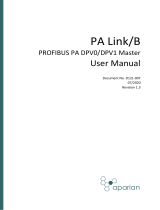Page is loading ...

AN-X-PBCAPT
Profibus
Capture
Module
User Manual

Page
2
AN-X-PBCAPT November 2011
Because of the variety of uses for the products described in this
publication, those responsible for the application and use of these
products must satisfy themselves that all necessary steps have been taken
to assure that each application and use meets all performance and safety
requirements, including any applicable laws, regulations, codes and
standards. In no event will Quest Technical Solutions be responsible or
liable for indirect or consequential damage resulting from the use or
application of these products.
Any illustrations, charts, sample programs, and layout examples shown
in this publication are intended solely for purposes of example. Since
there are many variables and requirements associated with any particular
installation, Quest Technical Solutions does not assume responsibility or
liability (to include intellectual property liability) for actual use based
upon the examples shown in this publication.
Throughout this manual we use notes to make you aware of safety
considerations.
WARNING!
Identifies information about practices or circumstances that can lead to
personal injury or death, property damage, or economic loss.
These warnings help to:
• identify a hazard
• avoid the hazard
• recognize the consequences
IMPORTANT!
Identifies information that is especially important for successful
application and understanding of the product.
TIP
Identifies information that explains the best way to use the AN-X-
PBCAPT
Microsoft is a registered trademark of Microsoft Corporation.
Windows, Windows XP Windows Vista and Windows 7 are trademarks of Microsoft Corporation.

AN-X-PBCAPT MODULE OVERVIEW 2
Hardware Features 2
Package Contents 2
Other Requirements 3
Modes of Operation 3
INSTALLATION 4
Prevent Electrostatic Discharge 4
Power 4
Cabling and Termination 4
Ethernet Cabling 4
Software Installation 5
BASIC CONFIGURATION 6
Ethernet Configuration 6
Example: Standalone Computer 10
Reconfiguring an AN-X from an Unknown State 14
CAPTURING AND DISPLAYING NETWORK DATA 15
Setting the AN-X IP Address 15
Capturing Network Frames 15
Selecting Frames of Interest 18
OPTION FILES 20
Comments 20
Description 20
Reference Numbers 20
Frames with Bad Status 21

Page
4
AN-X-PBCAPT November 2011
Timestamps 21
Graphs 22
Frame Data 24
Delimiters 24
Source and Destination Nodes 25
Frame Count Bit or Station Type 25
Frame Control Values 26
Source and Desination SAPs 28
Detailed Status 29
Frame Data 30
FCS 30
Equations 30
Keywords 31
Constants 35
Passing In Parameters 35
Operators 36
Sample Option Files 36
Captured Data Format 37
USING ANXINIT 39
AnxInit Log 39
Locating Available AN-X Modules 40
Selecting an AN-X 41
Set AN-X IP Configuration 42
Restart an AN-X 43
AN-X Info 43
Read Kernel Parameters 44
Run Config Mode 44
Update AN-X Flash 44
Update Firmware 45
Firmware Update Wizard 45
Update Firmware Command 49
Patch Firmware 49

USING THE WEB INTERFACE 51
Log Files 51
System Error Log 51
System Info Log 51
View All Logs 51
Administration Menu 51
TROUBLESHOOTING 52
LEDs 52
Ethernet LEDs 52
SYS LED 52
NET LED – Network Status 53
UPDATING THE FIRMWARE 54
Reading Version Numbers 54
SPECIFICATIONS 55
SUPPORT 56
WARRANTY 57

AN-X-PBCAPT Module Overview
This document is a user guide for the AN-X-PBCAPT capture module.
It connects to a computer using Ethernet and makes it possible to capture
frames on a Profibus network.
The module passively monitors network traffic and captures all network
frames, with timestamps. It does not occupy a node on the network or
disrupt existing network traffic.
The Windows utility supplied transfers the network frames captured by
AN-X to the host computer over Ethernet.
You can choose to store network frames to one continuous file, or you
can have AN-X act as a ring buffer, storing only the data for the previous
user-specified number of minutes.
Post-capture filtering lets you select specific frames to store to a text file,
based on the criteria you supply. Filtered network data can be viewed
with any text editor.
The module firmware can be updated over Ethernet using the Windows
utility supplied. Refer to page 54 for details.
Hardware Features
The module has:
• LEDs to indicate the status of the connection to the Ethernet, its
own internal state, and the state of the connection to the network
• an Ethernet connector
• a 9-pin D-shell connector to connect to the Profibus network
• a power connector
Package Contents
• AN-X-PBCAPT module

AN-X-PBCAPT Page
3
• CD containing software and documentation
Other Requirements
To transfer data over Ethernet requires:
• 100 Mbit/second Ethernet network and hardware
• Ethernet network should uses switches, not hubs
• For the higher baud rates (3Mbaud and above), data capture requires
a fast computer, to keep up with the amount of data being
transferred. In addition, you should avoid starting or running other
tasks on the computer, since the overhead may interfere with the data
capture.
To understand the contents of the captured frames, you should be
thoroughly familiar with the Profibus specification and network
protocols.
Modes of Operation
There are three AN-X modes of operation:
• Boot mode. The AN-X is running its low level startup firmware.
• Configuration mode. This is the mode when you are updating the
firmware in the AN-X.
• Production mode. This is the normal runtime mode of operation.

Page
4
AN-X-PBCAPT November 2011
Installation
Prevent Electrostatic Discharge
The module is sensitive to electrostatic discharge.
WARNING!
Electrostatic discharge can damage integrated circuits or
semiconductors. Follow these guidelines when you handle the module:
• Touch a grounded object to discharge static potential
• Do not touch the connector pins
Power
AN-X requires a DC power input of anywhere from 12 to 24 VDC.
Left to right the pins on the power connector are chassis ground, negative
voltage and positive voltage.
The chassis ground should be connected.
Power consumption internally is 300 mA @ 12VDC or 150 mA @
24VDC.
The part number for the power connector is Phoenix MSTB
2.5/3-ST-5.08
Cabling and Termination
Use a standard Profibus cable to connect the module to the network.
The network must be terminated at the physical ends of the network.
There should be two and only two terminators on the network.
Ethernet Cabling
AN-X has a standard RJ-45 connector for connecting to Ethernet.

AN-X-PBCAPT Page
5
If you are connecting AN-X to an existing network through a router,
switch or hub, use a standard Ethernet cable.
If you are connecting directly between a computer and AN-X, use a
crossover cable.
Software Installation
You must uninstall any previous version of the software before you can
install a new version. Use the Windows Control Panel Add and Remove
Programs to remove the old version.
Insert the CD supplied with the AN-X module and run the program
setup.exe on the CD.

Page
6
AN-X-PBCAPT November 2011
Basic Configuration
The AN-X-PBCAPT module connects a computer or other device on
Ethernet to a Profibus network.
Before you can use the AN-X-PBCAPT, you must configure its network
properties on Ethernet.
No configuration is required on the Profibus network.
Ethernet Configuration
AN-X can be configured to use a static (unchanging) IP address or it can
be configured to obtain its IP address from a DHCP server.
Unless you have control of the DHCP server, in most applications you
will want to configure AN-X to use a static IP address. Otherwise the
DHCP server may assign a different IP address each time AN-X powers
up, and any software that accesses the AN-X module would have to be
reconfigured.
AN-X is shipped with DHCP enabled. If it finds a DHCP server on the
network, the DHCP server assigns it an IP address. You can use the
utility AnxInit to find the IP address that the DHCP server has assigned.
Select Utilities/Locate All AN-X Modules and AnxInit will locate the
AN-X and display its IP address.
If AN-X does not find a DHCP server within about three minutes of
starting up, it reverts to a temporary static IP address of 192.168.0.41 If

AN-X-PBCAPT Page
7
AN-X is using this temporary IP address, it repeatedly flashes the SYS
LED three times followed by a pause.
IMPORTANT!
Use this temporary IP address only for initial setup of AN-X. AN-X will
not function for its intended purpose at the temporary IP address.
If you are using multiple AN-X modules, configure one at a time,
especially if there is no DHCP server on the network, since they will all
revert to the same temporary IP address when they fail to find a DHCP
server.
IMPORTANT!
If you are connecting AN-X to an existing Ethernet network, consult the
network administrator to obtain information about how you should
configure AN-X and to obtain a static IP address for AN-X.
IMPORTANT!
The AN-X must be on the local Ethernet when you set its IP address.
You configure the Ethernet properties using the Windows utility AnxInit
supplied with AN-X.
Use the Configuration/AN-X IP Settings command to start the AN-X IP
configuration wizard, which takes you step by step through the IP
configuration process.
Step 1
In step 1, you identify the AN-X you are configuring.

Page
8
AN-X-PBCAPT November 2011
1. Select the Ethernet adapter that’s connected to the AN-X. In most
cases there will be just one Ethernet adapter in the computer. The AN-X
must be on the same subnet as the computer.
2. Enter the MAC address of the AN-X you are configuring. This is
printed on the AN-X label. It consists of six pairs of hexadecimal digits,
separated by hyphens. In the example above, it’s 00-0c-1a-00-00-09.
If the AN-X is already online, you can obtain its MAC address using the
Utilities/Locate All AN-X Modules command.
3. Enter the IP address you intend the AN-X to use.
Step 2
In step 2, you choose a method of restarting AN-X to put it in boot mode.
The preferred method is to cycle power on the AN-X. Select the first
option on the screen and click the Next >> button.
The second method, useful if the AN-X in not easily accessible, is to
send it a command over Ethernet. The AN-X must be powered on and
completely running for this method to work. For example, if this is the
first time you are configuring a new AN-X, allow sufficient time for it to
acquire an IP address from a DHCP server or to time out and use its
default IP address (about 3 minutes). Select the second option on the
screen and click the Next >> button.

AN-X-PBCAPT Page
9
Step 3:
Wait for AN-X to enter boot mode. While AnxInit is waiting, the
Next>> button will be disabled. When AN-X is in boot mode, the
Next>> button will be enabled.
If the AN-X does not enter boot mode within about 10 seconds, return to
the previous screens and check the entries.
The AN-X TCP/IP Configuration dialog appears.

Page
10
AN-X-PBCAPT November 2011
Enter a Host Name for the AN-X. This name is used internally by AN-X
and may be used to identify the AN-X if you have a DNS server on your
network. The name can be from 1 to 31 characters long.
To configure the AN-X to obtain its IP address from a DHCP server on
the network, select Obtain an IP address automatically (DHCP)
To configure the AN-X to use a static IP address, select Use the
following Settings and enter:
• the desired IP address for the AN-X.
• the Subnet mask for the AN-X
• the default gateway for your network.
You must enter a valid default gateway address even if there is no device
at the gateway address on the network.
Click OK to complete the configuration.
If you Cancel the Configuration/AN-X IP Settings command, AN-X is
left running the boot code. Use the Utilities/Restart AN-X command to
restart the AN-X.
Example: Standalone Computer
A typical example is a laptop computer running the AutoMax
programming software and connecting directly to an AN-X to program
an AutoMax processor.
Since you are connecting directly from the computer to AN-X, use a
crossover Ethernet cable.
The following instructions assume Windows 2000. The procedure for
Windows NT and Windows XP is very similar. They also assume that
an Ethernet network card has been installed in the computer and that
AnxInit has been installed on the computer.
TIP
The parameters in this example will work when you set up any
standalone computer to work with AN-X.
First configure the computer to use a static IP address. From the Start
menu, select Start/Settings/Network and Dialup Connections. Double
click on Local Area Connection.

AN-X-PBCAPT Page
11
Click the Properties button.
Double click on Internet Protocol (TCP/IP).

Page
12
AN-X-PBCAPT November 2011
In this example, we will assign the computer an IP address of
192.168.0.10
Set the Subnet mask to 255.255.255.0 (standard mask for the Class C
network address of 192.168.0.x).
Set the Default gateway to 192.168.0.1 (this address does not exist on the
Ethernet network but AN-X requires a valid default gateway entry).
Click OK to accept the settings
Connect the computer to AN-X using the crossover cable.
If this is the first time you have used the AN-X module, it will look for a
DHCP server on the network. It waits about three minutes, then reverts
to a default IP address of 192.168.0.41
Power up the AN-X and wait for the search for a DHCP server to time
out. When the search for a DHCP server times out, AN-X will flash the
SYS LED red three times followed by a pause repeatedly.
Run AnxInit. Select Utilities/Locate All AN-X Modules and confirm that
the AN-X is found.

AN-X-PBCAPT Page
13
Select Utilities/Select An AN-X and enter the MAC Address and IP
address.
Click OK to accept the setting.
Select Utilities/AN-X IP Configuration.
Enter an IP Address. In this case we chose 192.168.0.20
Enter the same Subnet mask and Default gateway that you entered for the
computer. The default gateway address does not exist on the network
but AN-X requires that the field have a valid entry.
Click Finish to accept the settings.
Select Utilities/Restart AN-X to restart AN-X with the new parameters.
When the AN-X has restarted (SYS LED is solid green), select
Utilities/Locate All AN-X Modules and confirm that the AN-X is found
with the new parameters.

Page
14
AN-X-PBCAPT November 2011
Reconfiguring an AN-X from an Unknown State
It sometimes happens that an AN-X has been previously configured with
an IP address that causes it to be inaccessible on the current Ethernet
network. To reconfigure it to a known state, run the command
Configuration/AN-X IP Settings to start the AN-X IP Configuration
Wizard and reconfigure AN-X.

AN-X-PBCAPT Page
15
Capturing and Displaying Network Data
Use the Windows AnxPbCapt utility to capture network frames, transfer
them from the AN-X to the computer, store them to hard disk, and view
them.
Setting the AN-X IP Address
Select Config/Set AN-X-PBC IP.
AnxPbCapt displays the AN-X-IP Address dialog.
Enter the IP address of the AN-X module that you wish to use to capture
Profibus network data.
Refer to page 6 for information on setting the AN-X IP address.
Capturing Network Frames
Select Capture/Acquire or click on the Capture button.
AnxPbCapt displays the Capture Control dialog.
Type or browse in the capture file (CaptFile) name.
Select the Baud rate for the Profibus network.
Enter a value for the Stop Error Limit. The stop error limit is the number
of network errors that can occur in the current file before the capture
stops automatically. A value of 1 means that the capture stops on the

Page
16
AN-X-PBCAPT November 2011
first error. The default value of 0 causes the capture to continue if there
are network errors. If you are using the ring buffer method of capture,
and the error limit is not 0, the error count is reset to 0 each time a new
file is opened.
TIP
You can use the Stop Error Limit to trap a transient or rarely occurring
error. Uncheck Continuous File, set the Keep Time to 2 minutes and set
the Stop Error Limit to 1. The capture will capture network frames until
the first error occurs, then stop.
You can also use the Stop Error limit to capture bursts of errors. Set the
Stop Error Limit to the threshold value, for example 5 or 10, and run the
capture as in the previous example.
If you check Continuous File, the network data is stored in one
continuous file.
If Continuous File is unchecked, AnxPbCapt acts as a ring buffer,
creating new files and deleting old ones. It creates a new file for each
minute the capture is running, naming the file based on the name you
supply and the current time. For example, if you supply the name Test
and the current time is 14:53 (2:53 P.M.), it starts storing data in a file
called Test1453.PbcCapt. The next file is called Test1454.PbcCapt, and
so on.
TIP
For captures over long periods of time, use ring buffer mode.
Continuous capture is better suited for short captures. If you use
continuous capture and the computer is turned off or anything goes
wrong, all captured data could be lost. Using ring buffer mode, if the
computer is turned off, only data for the last minute is lost.
If Continuous File is unchecked, you must enter a value for Keep Time
(min). The keep time is the number of minutes of data that will be
stored. The default is 2. As AnxPbCapt creates each new file, it deletes
the file older that is then older than the keep time. The value of Keep
Time can range from 2 to 1439 minutes.
TIP
If you want to preserve a capture file, move it to another directory, since
otherwise a later capture could inadvertently delete it.
If Auto Dump is checked, AnxPbCapt automatically executes a
Capture/Dump command when the capture ends.
Click Start to begin capturing network frames.
AnxPbCapt displays the Capture Status dialog box.
/