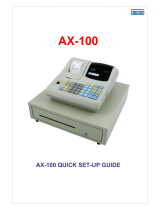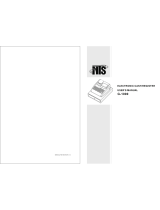Cash Register CM 980-SF / 980-F / 960-SF / 962-SF
Olympia
2012 Page 7 All Rights Reserved!
6.9 Clerk system and Dallas lock ...........................................................................................................................65
6.9.1 Programmable contents....................................................................................................................65
6.9.1.1 Clerk name ........................................................................................................................65
6.9.1.2 Clerk pass code.................................................................................................................65
6.9.1.3 Commission.......................................................................................................................65
6.9.1.4 Clerk attributes / Clerk rights .............................................................................................66
6.9.2 Programming clerks ..........................................................................................................................67
6.9.3 Activating/Deactivating the clerk system ..........................................................................................69
6.9.4 Logging on to the cash register as a clerk via the keyboard ............................................................70
6.9.5 Logging on to the cash register as a clerk via the Dallas key...........................................................70
6.9.6 Programming clerks using the PC ....................................................................................................71
6.10 Programming tender media..............................................................................................................................72
6.10.1 Scope of functions ............................................................................................................................72
6.10.2 Programming tender media ..............................................................................................................72
6.10.3 Programming tender media identification using the PC ...................................................................73
6.11 Programming an amount-related surcharge (+)...............................................................................................74
6.11.1 Programming an amount-related surcharge (+) using the PC..........................................................74
6.12 Programming an amount-related discount (-) ..................................................................................................75
6.12.1 Programming an amount-related discount (-) using the PC .............................................................75
6.13 Programming a percentage surcharge (+%)....................................................................................................76
6.13.1 Programming a percentage surcharge (+%) using the PC...............................................................76
6.14 Programming a percentage discount (-%) .......................................................................................................77
6.14.1 Programming a percentage discount (-%) using the PC ..................................................................77
6.15 Programming the training pass code ...............................................................................................................78
6.15.1 Programming the training pass code using the PC ..........................................................................79
6.16 Programming the machine number..................................................................................................................80
6.16.1 Programming the machine number using the PC.............................................................................80
6.17 System options.................................................................................................................................................81
6.17.1 System options in detail ....................................................................................................................81
6.17.2 Programming system options ...........................................................................................................86
6.17.3 Printing the system options...............................................................................................................86
6.17.4 Programming system options using the PC......................................................................................87
6.18 Programming the date and time.......................................................................................................................88
6.19 Printing the shop name ....................................................................................................................................89
6.19.1 Programming the shop name using the PC......................................................................................89
6.20 Programming the currency name.....................................................................................................................90
6.20.1 Programming the currency name using the PC................................................................................90
6.21 Programming foreign currencies ......................................................................................................................91
6.21.1 Programming the foreign currency using the PC..............................................................................92
6.22 Programming printing of the X / Z reports ........................................................................................................93
6.22.1 Status numbers.................................................................................................................................93
6.22.2 Programming status numbers...........................................................................................................94
6.22.3 Programming the content of the report printout using the PC ..........................................................95
6.23 Programming clerk PLUs .................................................................................................................................96
6.24 Programming RS 232 ports..............................................................................................................................97
6.24.1 Programmable contents and their status numbers...........................................................................97
6.24.2 Programming the RS 232 port ..........................................................................................................98
6.25 Programming the tax rate.................................................................................................................................99
6.25.1 Programming tax rates using the PC..............................................................................................100
6.26 Programming logo messages.........................................................................................................................101
6.26.1 Programming logo messages using the PC ...................................................................................102
6.27 Programming added messages .....................................................................................................................103
6.27.1 Programming AD messages using the PC .....................................................................................103