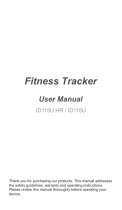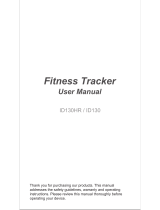WEARABLE
User Manual
Please read this manual before operating
your device and keep it for future reference.

Legal
WARNING! This product contains chemicals known to
the State of California to cause cancer, birth defects, or
other reproductive harm. For more information, please
call 1-800-SAMSUNG (726-7864).
Note: Water-resistant and dust-resistant based on IP68
rating, which tests submersion up to 5.0 feet for up to
30 minutes.
Note: This device passed military specification
(MIL-STD-810G) testing against a subset of 10 specific
conditions, including drops from 4.9 feet, extreme
temperatures, dust, shock/vibration, and low pressure/
high altitude. Device may not perform as described in
all extreme conditions.
Maintaining Water and Dust
Resistance
This device is rated IP68 using the Ingress Protection
rating system.
Your device has been tested in a controlled
environment and shown to be water and dust resistant
in certain circumstances (meets requirements of
classification IP68 as described by the international
standard IEC 60529 - Degrees of Protection provided
by Enclosures [IP Code]; test conditions: 15-35°C,
86-106 kPa, 5.0 feet, for 30 minutes). Despite this
classification, your device is not impervious to water
damage in any situation. It is important that all
compartments are closed tightly.
ATT_R765A_EN_UM_TN_PJ8_102116_FINAL

Note: If any liquid is found to have entered your
device components or an internally sealed system,
this condition will void your device warranty.
Follow these tips carefully to prevent damage to the
device.
•
Any device which uses accessible compartments or
ports that can be opened should have these sealed
or closed tightly to prevent liquid from entering
the system.
•
Whenever your device gets wet, dry it thoroughly
with a clean, soft cloth.
•
Do not expose the device to salt water or ionized
water, or to water over 5.0 feet deep for more than
30 minutes. If your device is exposed to fresh water,
dry it thoroughly with a clean, soft cloth. If the
device is exposed to any liquid other than fresh
water, rinse the device with fresh water immediately
and dry it thoroughly with a clean, soft cloth.
Failure to rinse the device in fresh water and dry it
as instructed may cause the device to suffer from
operability or cosmetic issues.
•
Do not expose the device to water at high pressure.
•
If the device is dropped or receives an impact, the
water and dust resistant features of the device
may be damaged.
•
The touchscreen and other features may not work
properly if the device is used in water or in other
liquids. [071516]
Legal
ii

iii
Legal
Intellectual Property
All Intellectual Property, as defined below, owned by
or which is otherwise the property of Samsung or its
respective suppliers relating to the SAMSUNG mobile
device, including but not limited to, accessories, parts,
or software relating there to (the “mobile device”), is
proprietary to Samsung and protected under federal
laws, state laws, and international treaty provisions.
Intellectual Property includes, but is not limited to,
inventions (patentable or unpatentable), patents, trade
secrets, copyrights, software, computer programs, and
related documentation and other works of authorship.
You may not infringe or otherwise violate the rights
secured by the Intellectual Property. Moreover, you
agree that you will not (and will not attempt to)
modify, prepare derivative works of, reverse engineer,
decompile, disassemble, or otherwise attempt to create
source code from the software. No title to or ownership
in the Intellectual Property is transferred to you. All
applicable rights of the Intellectual Property shall
remain with SAMSUNG and its suppliers.
Open Source Software
Some software components of this product incorporate
source code covered under GNU General Public
License (GPL), GNU Lesser GeneralPublic License
(LGPL), OpenSSL License, BSD License and other
open source licenses. Toobtain the source code
covered under the opensource licenses, please visit:
opensource.samsung.com

iv
Legal
Disclaimer of Warranties; Exclusion
of Liability
EXCEPT AS SET FORTH IN THE EXPRESS WARRANTY
CONTAINED ON THE WARRANTY PAGE ENCLOSED
WITH THE PRODUCT, THE PURCHASER TAKES THE
PRODUCT “AS IS”, AND SAMSUNG MAKES NO EXPRESS
OR IMPLIED WARRANTY OF ANY KIND WHATSOEVER
WITH RESPECT TO THE PRODUCT, INCLUDING BUT NOT
LIMITED TO THE MERCHANTABILITY OF THE PRODUCT
OR ITS FITNESS FOR ANY PARTICULAR PURPOSE OR
USE; THE DESIGN, CONDITION OR QUALITY OF THE
PRODUCT; THE PERFORMANCE OF THE PRODUCT;
THE WORKMANSHIP OF THE PRODUCT OR THE
COMPONENTS CONTAINED THEREIN; OR COMPLIANCE
OF THE PRODUCT WITH THE REQUIREMENTS OF
ANY LAW, RULE, SPECIFICATION OR CONTRACT
PERTAINING THERETO. NOTHING CONTAINED IN THE
INSTRUCTION MANUAL SHALL BE CONSTRUED TO
CREATE AN EXPRESS OR IMPLIED WARRANTY OF ANY
KIND WHATSOEVER WITH RESPECT TO THE PRODUCT.
IN ADDITION, SAMSUNG SHALL NOT BE LIABLE FOR
ANY DAMAGES OF ANY KIND RESULTING FROM THE
PURCHASE OR USE OF THE PRODUCT OR ARISING
FROM THE BREACH OF THE EXPRESS WARRANTY,
INCLUDING INCIDENTAL, SPECIAL OR CONSEQUENTIAL
DAMAGES, OR LOSS OF ANTICIPATED PROFITS OR
BENEFITS.
Modification of Software
SAMSUNG IS NOT LIABLE FOR PERFORMANCE ISSUES
OR INCOMPATIBILITIES CAUSED BY YOUR EDITING
OF REGISTRY SETTINGS, OR YOUR MODIFICATION OF
OPERATING SYSTEM SOFTWARE.
USING CUSTOM OPERATING SYSTEM SOFTWARE
MAY CAUSE YOUR DEVICE AND APPLICATIONS TO
WORK IMPROPERLY. YOUR CARRIER MAY NOT PERMIT
USERS TO DOWNLOAD CERTAIN SOFTWARE, SUCH AS
CUSTOMOS.

v
Legal
IF YOUR CARRIER PROHIBITS THIS, IF YOU ATTEMPT TO
DOWNLOAD SOFTWARE ONTO THE DEVICE WITHOUT
AUTHORIZATION, YOU WILL BE NOTIFIED ON THE
SCREEN THAT UNAUTHORIZED SOFTWARE HAS BEEN
DETECTED. YOU SHOULD THEN POWER DOWN THE
DEVICE AND CONTACT YOUR CARRIER TO RESTORE
THE DEVICE TO THE CARRIER AUTHORIZED SETTINGS.
Notice from AT&T
This device is intended for use exclusively on
AT&T’s system. You agree that you won’t make any
modifications to the Equipment or programming to
enable the Equipment to operate on any other system.
A voice plan is required on all voice-capable devices,
unless specifically noted otherwise in the terms
governing your agreement. Some devices or plans may
require you to subscribe to a data plan.
Your device is designed to make it easy for you to
access a wide variety of content. For your protection,
AT&T wants you to be aware that some applications
that you enable may involve the location of your device
being shared. For applications available through AT&T,
AT&T offers privacy controls that let you decide how
an application may use the location of your device and
other devices on your account. However, AT&T’s privacy
tools do not apply to applications available outside
of AT&T. Please review the terms and conditions and
the associated privacy policy for each location-based
service to learn how location information will be used
and protected.
Your device may be used to access the Internet and to
download, and/or purchase goods, applications, and
services from AT&T or elsewhere from third parties.
AT&T provides tools for you to control access to the
Internet and certain Internet content. These controls
may not be available for certain devices which bypass
AT&T controls.

vi
Legal
AT&T may collect certain types of information from your
device when you use AT&T services to provide customer
support and to improve its services.
For more information on AT&T’s Privacy Policy, visit
att.com/privacy [013016]
Samsung Knox
Samsung Knox is Samsung’s security platform and is
a mark for a Samsung device tested for security with
enterprise use in mind. Additional licensing fee may be
required. For more information about Knox, please refer
to: samsung.com/us/knox [090116]
Samsung Electronics America, Inc.
Address:
85 Challenger Road
Ridgefield Park,
New Jersey 07660
Phone:
1-800-SAMSUNG (726-7864)
Internet Address:
samsung.com
©2016 Samsung Electronics America, Inc. Samsung,
Samsung Galaxy, SHealth, and SVoice are all
trademarks of SamsungElectronics Co., Ltd.
Other marks are the property of their respective
owners.

vii
Legal
Note: Some multimedia (audio/video) files contain
Digital Rights Management (DRM) technology to
verify you have the right to use the files. Preloaded
apps on your device may not be compatible with
DRM-protected files.
Note: Screen images are simulated. Appearance of
device may vary.
Do you have questions about your Samsung
Mobile Device?
For 24 hour information and assistance, we offer a new
FAQ/ARS System (Automated Response System) at:
samsung.com/us/support
The actual available capacity of the internal memory is
less than the specified capacity because the operating
system and default applications occupy part of the
memory. The available capacity may change when you
upgrade the device.
Legal Information
Important legal information can be accessed in writing
on the mobile device or at samsung.com
READ THIS INFORMATION BEFORE USING YOUR
MOBILE DEVICE.
Samsung Limited Warranty - This product is covered
under the applicable Samsung Limited Warranty
INCLUDING ITS DISPUTE RESOLUTION PROCEDURE
and your right to opt out of arbitration within 30
calendar days of the first consumer purchase. You
may opt out by either sending an email to
[email protected] with the subject line
“Arbitration Opt-Out” or by calling 1-800-SAMSUNG
(726-7864). For more detailed procedures, please refer
to the “Dispute Resolution Procedures and Arbitration
and Opt-Out” section of the Limited Warranty.
The online version of the End User License Agreement
(EULA) for your device can be found online at:
samsung.com/us/Legal/SamsungLegal-EULAGEAR

Getting Started
............................................................ 1
Front View .......................................................................2
Back View ........................................................................3
Buttons ............................................................................4
Wireless Charger Dock
..................................................5
Assemble Your Gear ......................................................6
Set Up Your Gear .......................................................... 11
Know Your Device .....................................................16
Home Screen
................................................................. 17
Status Panel
..................................................................21
Use the Bezel ............................................................... 24
Navigation ................................................................... 26
Table of Contents
Navigate the Screen
................................................... 29
Enter Text
...................................................................... 30
Applications
................................................................ 34
Apps Screen ................................................................. 35
Messages
.......................................................................37
Phone ............................................................................ 38
Contacts
.........................................................................41
S Health ........................................................................ 42
Samsung Pay
.................................................................51
DIRECTV
........................................................................ 53
Digital Life
.................................................................... 54
Weather
......................................................................... 55

Music Player
................................................................. 56
S Voice
........................................................................... 58
Reminders .................................................................... 60
Alti-Barometer .............................................................61
Schedule ....................................................................... 62
Alarm
............................................................................. 63
World Clock .................................................................. 64
News Briefing .............................................................. 65
Gallery
........................................................................... 66
Find My Phone ............................................................. 68
Email ............................................................................. 69
Settings
.......................................................................... 70
Style
................................................................................72
Sounds and Vibration
................................................. 73
Device
.............................................................................76
Display ...........................................................................77
Call
................................................................................. 78
Messages
.......................................................................79
Connections ................................................................. 80
Security
......................................................................... 85
Accessibility
................................................................. 86
Input .............................................................................. 88
Power Saving ............................................................... 90
Gear Info ........................................................................91
Connect to a Phone
..................................................... 92
Connect to a New Phone
............................................ 93
Samsung Gear App ................................................. 94
Introduction ................................................................. 95
Info Tab ..........................................................................97
Settings Tab ................................................................. 99
Table of Contents
ix

Getting Started
Learn about your device hardware,
assemblyprocedures, and how to
get started usingyour new device.

Front View
1. Back button: Press to return to the previous
screen.
2. Microphone (behind): Detect voice commands.
3. Home/Power button: Press and hold to turn the
device on or off. Press to open the Apps screen or
the Watch screen.
4. Light sensor: Use the ambient light level to adjust
the screen brightness and contrast.
5. Bezel: Rotate to easily control various functions.
6. Touchscreen: Tap to open an app, select a menu
item, tap a displayed icon, or enter a character
using the keyboard.
Getting Started 2 Front View
2
1
5
6
3
4

Buttons
Function
Home/Power
•
Press and hold to turn the Gear on or off.
•
Press to turn on the screen.
•
Press and hold for more than seven seconds to
restart the Gear.
•
Press to open the Apps screen when you are on
the Watch screen.
•
Press to open the Watch screen when you are on
any other screen.
Back
•
Press to return to the previous screen.
Getting Started 4 Buttons

Wireless Charger Dock
3
2
1
1. USB charger port: Connect the USB charger.
2. LED indicator: Changes colors to indicate
thecharge.
3. Wireless charging surface: Charge the battery
through the wireless charging surface.
Getting Started 5 Wireless Charger Dock

Assemble Your Gear
Prepare and charge your device before use.
Charge the Battery
Charge the battery before using it for the first time or
when it sits unused for extended periods.
Warning: Use only charging devices and batteries
approved by Samsung. Samsung accessories are
designed for your device to maximize battery life. Using
other accessories may invalidate your warranty and
may cause damage.
2. Plug the USB charger head into an electric socket.
1. Connect the USB cable to the USB charger head.
Then, connect the other end of the USB cable to the
wireless charger dock.
3. Place the Gear into the wireless charging dock.
Getting Started 6 Assemble Your Gear

Check the Charge Status
When you connect the Gear and the wireless charger
dock, the wireless charger dock’s LED indicator flashes
certain colors to indicate the battery level.
Color and Charge Status
•
Red > Green > Orange: Standby mode
•
Red: Charging.
•
Green: Fully charged
•
Orange: Connected to a low-charger head
Note: When a wireless charger dock error occurs, the
LED indicator flashes red. Disconnect the Gear from the
wireless charger dock, and then reconnect. If the error
occurs again, contact a Samsung Service Center for
service support.
Getting Started 7 Assemble Your Gear

Battery Charging Tips and
Precautions
•
If the battery is completely discharged, the Gear
cannot be turned on immediately after being
connected to the charger. Allow a depleted battery
to charge for a few minutes before turning on
theGear.
•
If you use multiple apps at once, the battery will
drain quickly. To avoid losing power during a data
transfer, always use these apps after fully charging
the battery.
•
Using a power source other than the charger, such as
a computer, may result in a slower charging speed
due to a lower electric current.
•
If the Gear is being charged with other devices using
a multi-charger, charging may takelonger.
•
The Gear can be used while it is charging, but it may
take longer to fully charge the battery.
•
If the Gear receives an unstable power supply while
charging, the touchscreen may not function. If this
happens, immediately disconnect the Gear from the
wireless charger dock and leave the device aside
until another power connection can be found.
WeartheGear
Put on the Gear
1. Open the buckle and place the strap around
your wrist.
2. Fit the strap to your wrist, insert the pin into an
adjustment hole, and then secure the buckle to
close it.
Getting Started 8 Assemble Your Gear

Strap Tips and Precautions
Replace the Strap
•
Some people may experience discomfort when
wearing the Gear for prolonged periods.
Detach the strap from the Gear to replace it with a new
one.
•
If you have sensitive skin or fasten the Gear too
tightly, you may feel some discomfort.
1. Slide the strap’s spring bar inwards and pull the
strap away from the Gear.
•
Do not expose the straps to very wet conditions.
Wet straps can cause skin irritations. Dry the straps
first. If you experience skin irritation when wearing
the device, stop wearing the device and consult a
physician.
•
The Gear and the strap have passed the hazardous
materials test and meet international safety
standards.
Getting Started 9 As
semble Your Gear

2. Insert one end of the spring bar into the lug, slide
the spring bar inwards, and connect the strap.
Getting Started 10 Assemble Your Gear
Page is loading ...
Page is loading ...
Page is loading ...
Page is loading ...
Page is loading ...
Page is loading ...
Page is loading ...
Page is loading ...
Page is loading ...
Page is loading ...
Page is loading ...
Page is loading ...
Page is loading ...
Page is loading ...
Page is loading ...
Page is loading ...
Page is loading ...
Page is loading ...
Page is loading ...
Page is loading ...
Page is loading ...
Page is loading ...
Page is loading ...
Page is loading ...
Page is loading ...
Page is loading ...
Page is loading ...
Page is loading ...
Page is loading ...
Page is loading ...
Page is loading ...
Page is loading ...
Page is loading ...
Page is loading ...
Page is loading ...
Page is loading ...
Page is loading ...
Page is loading ...
Page is loading ...
Page is loading ...
Page is loading ...
Page is loading ...
Page is loading ...
Page is loading ...
Page is loading ...
Page is loading ...
Page is loading ...
Page is loading ...
Page is loading ...
Page is loading ...
Page is loading ...
Page is loading ...
Page is loading ...
Page is loading ...
Page is loading ...
Page is loading ...
Page is loading ...
Page is loading ...
Page is loading ...
Page is loading ...
Page is loading ...
Page is loading ...
Page is loading ...
Page is loading ...
Page is loading ...
Page is loading ...
Page is loading ...
Page is loading ...
Page is loading ...
Page is loading ...
Page is loading ...
Page is loading ...
Page is loading ...
Page is loading ...
Page is loading ...
Page is loading ...
Page is loading ...
Page is loading ...
Page is loading ...
Page is loading ...
Page is loading ...
Page is loading ...
Page is loading ...
Page is loading ...
Page is loading ...
Page is loading ...
Page is loading ...
Page is loading ...
Page is loading ...
Page is loading ...
Page is loading ...
Page is loading ...
Page is loading ...
Page is loading ...
Page is loading ...
Page is loading ...
/