Samsung Gear Sport, SM-R600 Quick start guide
-
Hello! I am an AI chatbot trained to assist you with the Samsung Gear Sport Quick start guide. I’ve already reviewed the document and can help you find the information you need or explain it in simple terms. Just ask your questions, and providing more details will help me assist you more effectively!