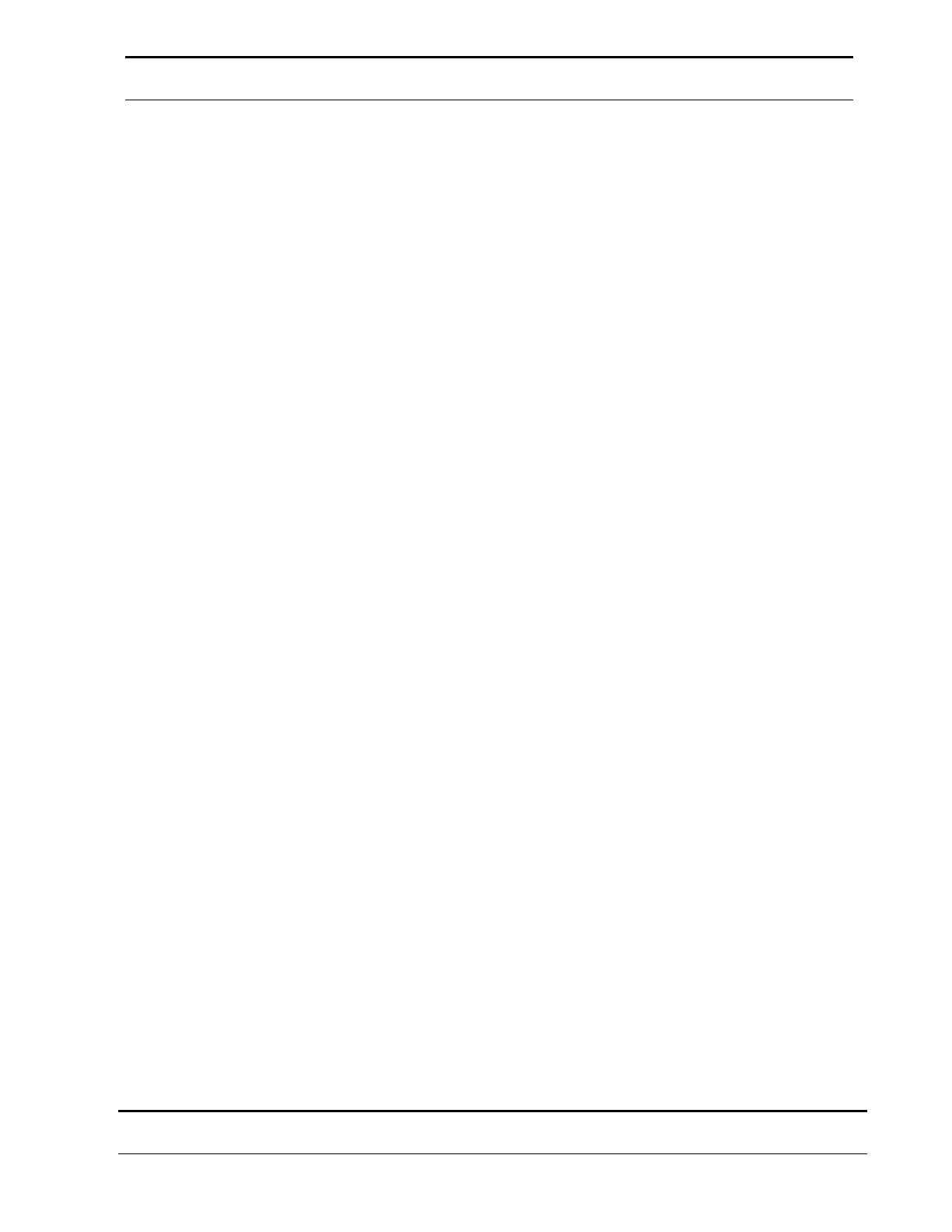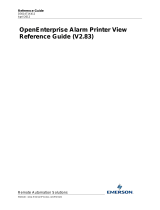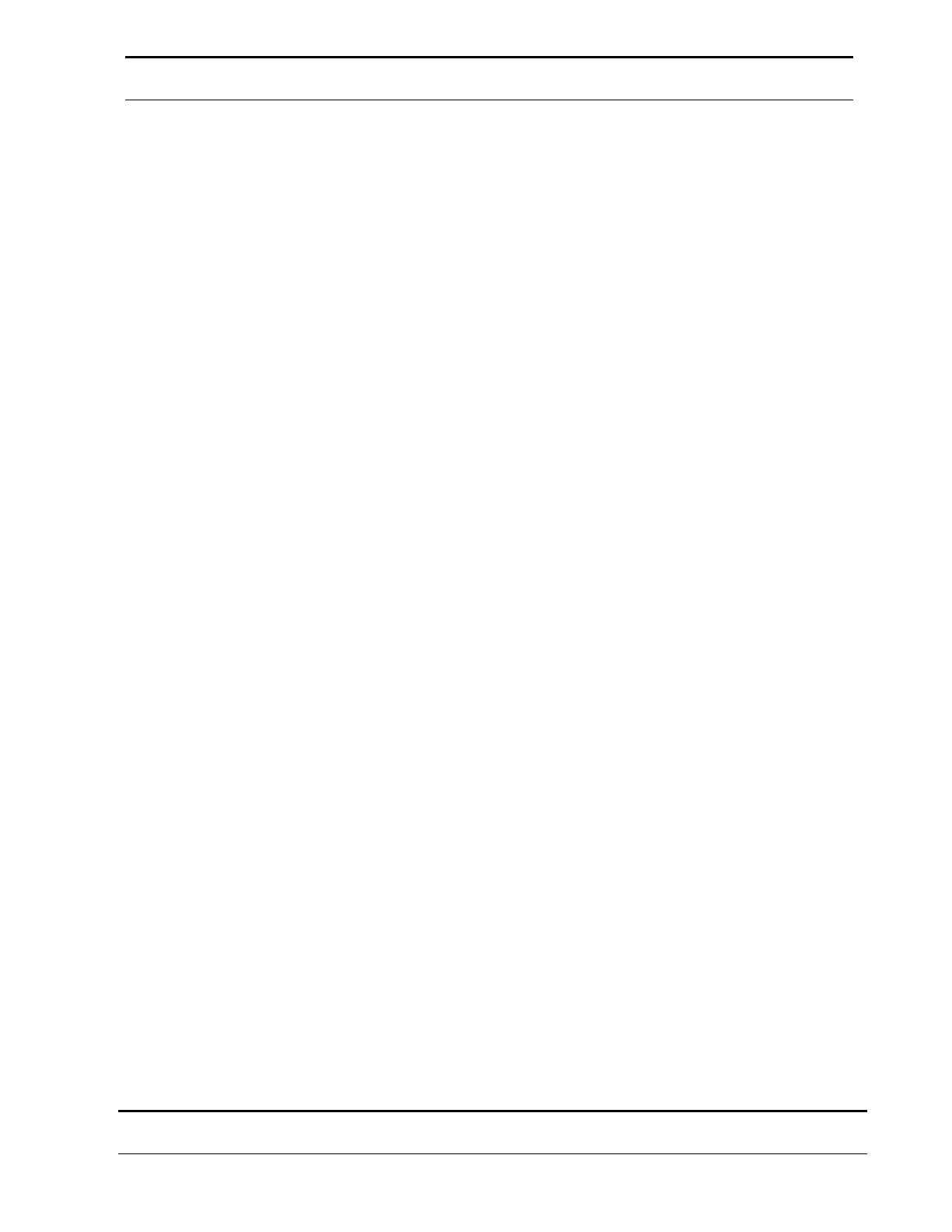
Contents
PrinterMap User Guide
iv
Chapter 2 Getting Started.............................................................6
PrinterMap Installation..........................................................................7
Loading PrinterMap Files...................................................................7
PrinterMap Re-Installation .................................................................9
PrinterMap Uninstall ..........................................................................9
Running PrinterMap for the First Time................................................10
Configuring PrinterMap.......................................................................12
Configuration Window Panels..........................................................13
Discover...........................................................................................13
Alarms .............................................................................................13
Alarm...............................................................................................14
Status...............................................................................................16
Application Paths.............................................................................16
Reporting.........................................................................................18
PrinterMap Shutdown .........................................................................20
Chapter 3 Discover Process
...................................................................................................... 2
1
Overview.............................................................................................22
Discover Configuration .......................................................................22
IP.....................................................................................................23
IPX..................................................................................................24
Community Strings...........................................................................25
Operation............................................................................................27
Advanced Configuration Issues............................................................30
Supported Vendors and Printer Models............................................30
Chapter 4 User Interface
...................................................................................................... 3
4
Topology Overview.............................................................................35
Menu Bar Items...................................................................................36
File...................................................................................................36
Topology .........................................................................................36
Group ..............................................................................................39
Report..............................................................................................41
Tools ...............................................................................................42
Help.................................................................................................43
Toolbar...............................................................................................43
Topology Viewing Areas.....................................................................44
Viewing Printer Information................................................................46
Printer Groups .................................................................................47
Printer Icons.....................................................................................47