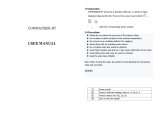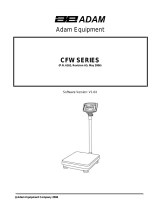Page is loading ...

©AdamEquipmentCompany2020
Adam Equipment
LATITUDE
Softw
areversion:2.04

©AdamEquipmentCompany2020
Easy Reference:
Model name of the scale:
Serial number of the unit:
Software revision number
(Displayed when power is first turned on):
Date of Purchase:
Name of the supplier and place:

© Adam Equipment Company 2020 1
CONTENTS
P.N. 3.02.6.6. 14095, Revision D2, July 2020
1.0 INTRODUCTION………………………………………………….……..…………..2
2.0 SPECIFICATIONS ............................................................................................. 3
3.0 SAFETY PRECAUTIONS .................................................................................. 3
4.0 SET UP .............................................................................................................. 4
4.1 ASSEMBLING OF SCALE ............................................................................ 4
5.0 WEIGHING ........................................................................................................ 4
5.1 BEFORE WEIGHING ..................................................................................... 4
5.2 WEIGHING ..................................................................................................... 5
5.3 USER FUNCTIONS ....................................................................................... 5
5.3.1 PARTS COUNTING FUNCTION .................................................................... 5
5.3.2 PERCENTAGE WEIGHING ............................................................................ 6
5.3.3 CHECK WEIGHING ....................................................................................... 6
5.3.4 HOLD FUNCTION .......................................................................................... 7
6.0 FUNCTION SETTING ........................................................................................ 7
6.1 ENTERING THE FUNCTION SETTING MODE ................................................... 7
6.2 SETTING OF AUTO SHUT OFF FUNCTION ....................................................... 7
6.3 BACKLIGHT SETTING MODE ............................................................................ 8
6.4 PARTS COUNTING FUNCTION .......................................................................... 8
6.5 PERCENTAGE WEIGHING FUNCTION .............................................................. 8
6.6 CHECK WEIGHING FUNCTION .......................................................................... 9
6.7 HOLD FUNCTION MODE .................................................................................... 9
6.8 SELECTION OF WEIGHING UNITS .................................................................... 9
7.0 CALIBRATION ................................................................................................ 10
7.1 AUTOMATIC EXTERNAL CALIBRATION ................................................... 10
8.0 ERROR MESSAGE ......................................................................................... 11
WARRANTY INFORMATION ....................................................................................... 12
WARNING:
Pleasereadcarefullyfollowinginstructionsforinstallationand
usebeforestartingyourworkwithanewbalance.Failuretouse
the balance in accordance withthe advicein theuser manual
couldmeanthattheproductgivesincorrectreadings.

© Adam Equipment Company 2020 2
1.0 INTRODUCTION
•
The LBX models are supplied with a power supply adapter, to charge the
internal rechargeable battery.
• Four models: 3kg x 0.5g
6kg x 1g
12kg x 2g
30kg x 5g
• Large LCD with backlight
• weighing units: kg, g, lb, oz, and lb:oz
• Check-weighing
• Indicators for Stable, zero, net weight, and low battery functions
• Stainless steel pan with ABS case and pan support
• Sealed Membrane keypad
• Overload Protection
• Spirit level and leveling feet
• Auto calibration, zero tracking and tare

© Adam Equipment Company 2020 3
2.0 SPECIFICATIONS
Model LBX 3 LBX 6 LBX 12 LBX 30
Capacity 3Kg 6Kg 12Kg 30Kg
Readability 0.5g 1g 2g 5g
Repeatability 0.5g 1g 2g 5g
Linearity ± 1g 2g 4g 10g
Units kg / g / lb / oz / lb:oz
Stabilization time 1 second 1 second 1 second 1 second
Operating
temperature
0ºC to 40ºC
32ºF to 104ºF
Power supply
5VDC @ 800mA adapter
4V4.5Ah rechargeable battery
Typical battery life expectancy: 240 hours
Calibration External calibration
Calibration
Weights
1kg,2kg,3kg 2kg,4kg,6kg 5kg,10kg,12Kg 10kg,20kg,30kg
Display 6 digits 24mm LCD
3.0 SAFETY PRECAUTIONS
Caution:
Please use only the original DC adapter supplied with the scale. Other cords or adapters
may damage the scale.

© Adam Equipment Company 2020 4
Notice:
• Avoid extremes of temperature, do not place in direct sunlight or near air
conditioning vents.
• Battery should be removed if the scale is not used for a long period of time.
• Do not stack material on the scale when it is not in use.
• Avoid high humidity that might cause condensation and keep away from
direct contact with water.
• Static may influence the weighing result, to reduce the static wipe the pan
and the scale with anti-static wipes.
• When the battery is lower than 3.7v, the battery symbol will flash to
indicate the low battery; when it is lower than 3.4v, the scale will turn off
automatically.
4.0 SET UP
4.1 ASSEMBLING OF SCALE
•
Put the scale on a stable and even table.
• Adjust the height of the feet to level the scale; the spirit level bubble should
be in the centre of the spirit level.
• Put the pan support in place, inserting the pan support pins into the holes on
top of the scale. Place the stainless steel pan on the support.
• Avoid excess force to weighing pan or the load cell could be damaged.
5.0 WEIGHING
5.1 BEFORE WEIGHING
Check the setting of the auto shut off function, see section 6.2. If the auto shut off
function is on, the scale will shut off after a period of time if the scale is not used
and it has a stable reading.

© Adam Equipment Company 2020 5
5.2 WEIGHING
• Press [On/Off] to turn on the scale. The display will show the software
revision then show the model “CAP XX”. Then it will begin its self-checking
test from 0 to 9. When reading is stable, the display will show "", stable
symbol, zero symbol, and the weighing unit used the last time the scale was
used.
• Press [UNITS/→] to select units from "g" / "kg" / "lb" / "oz"/”lb:oz”. Only the
weighing units enabled will be displayed, See section 6.8.
• Check if the reading is “”, if not, press [Zero]. “” and the zero symbol
will be displayed.
• Put the item to be weighed on the pan. When the reading is stable, the gross
weight will be shown.
If a container is used, put the container on the pan and press the [Tare/↵] key when the
reading is stable. The display will show “”, the zero symbol and ‘NET’. Load the
container or remove material from the container, the scale will show the net weight of the
material added or removed.
5.3 USER FUNCTIONS
The parts counting, percent weighing and calibration functions can be accessed using the
[FUNC/↑] key, if the functions have been enabled as described in section 6.0.
If the function is turned off the function will not be available. Only functions that have been
turned on can be accessed.
5.3.1 PARTS COUNTING FUNCTION
• In normal weighing mode, press [FUNC/↑] until the display shows “SAP 10”.
• Press the [UNITS/→] key to go through the preset sample piece values of
10, 20, 50, 100 or 200 pieces. For example, if you selected SAP-20pcs, hand
count out 20 pieces and put them on the scale.

© Adam Equipment Company 2020 6
• Press the [Tare/↵] key once the stability indicator comes on to confirm the
entered value. The display will show the number of pieces placed on the pan.
• If more items are put on the pan, the increased count value will be shown.
• Press [FUNC/↑] to exit and go back to the normal weighing mode.
5.3.2 PERCENTAGE WEIGHING
• In the weighing mode, press [FUNC/↑] until the display shows “PER”.
• Press the [Tare/↵] key to set the reference sample value, the display will
show “SET”.
• Place the item to be set at 100% on the pan and press the [Tare/↵] Key when
the stability indicator comes on.
• The display will show “%”.
• When another item with a different weight value is put on the pan, the
relative % value would be shown against the initial reference sample value.
• Press the [FUNC/↑] key to exit and go back to weighing mode.
5.3.3 CHECK WEIGHING
• When in normal mode, press [FUNC/↑] until the display shows “CHECK”.
• Press [Tare/↵] to set the high limits. The display will show the “000000” with
one digit flashing and the ‘HI’ LED lit.
• Press [FUNC/↑] to increase the flashing digits;
• Press [UNITS/→] to select the digit;
• Press [Tare/↵] to accept the value and move to set the low limits. The display
will show “000000” with one digit flashing and the ‘LO’ LED lit.
• Use the same method the set the low limits and press [Tare/↵] to enter the
buzzer setting section,
• Press [FUNC/↑] to change the display to “BP INT” or “BP OUT” or “BP OFF”
to have beeper sound when the weight is outside the limits, between the
limits or off.
• Press [Tare/↵] to start the check weighing.
• Put the item on the pan, if the weight is below the low limits set, the scale
will show “xxxxx.x” with the ‘LO’ LED lit; if it is higher than the high limits set,

© Adam Equipment Company 2020 7
•
the scale will show “xxxxx.x” with the ‘HI’ LED lit. Otherwise the scale will
show “xxxxx.x” with the ‘OK’ LED lit.
• Press the [FUNC/↑] key to exit and go back to weighing mode.
5.3.4 HOLD FUNCTION
• When in weighing mode, press [FUNC/↑] until the display shows “X Hod”
• Press the [UNITS/→] key to go through the holding time of 5,10,20,30, AUTO
or Manual.
• If AUTO is selected the weight will be automatically held (locked on the
display) when stable until all weight is removed from the scale and the
[HOLD] key is pressed.
If a numeric value is selected the weight will be held only when the [HOLD]
key is pressed and it will be held for the number of seconds selected.
• For example, if you selected 5 the display will lock for 5 seconds after the
[HOLD] key is pressed. If you selected AUTO, the scale will lock when stable
and hold the value until you press the [HOLD] key.
• If Manual is selected the [HOLD] key will toggle the display to hold or release
the value when it is pressed.
• Press [FUNC/↑] to confirm the value and start hold weighing function.
6.0 FUNCTION SETTING
6.1 ENTERING THE FUNCTION SETTING MODE
•
Press [On/Off] to shut off the power.
• Press [FUNC/↑] after press [On/Off] to turn the scale on.
• The display will show “SLP 0”. Press the [Ta re /↵] key to go through the
backlight, g, lb, oz, lb:oz, bk au, pcs, per, chk.
6.2 SETTING OF AUTO SHUT OFF FUNCTION
• Press [FUNC/↑] to change the setting of this function then press [Tare/↵] to
confirm the change.
• “SLP 0” means that the function is disabled.
• “SLP X” means that the auto off function is on. The number is the time in
minutes before the scale will shut off automatically.

© Adam Equipment Company 2020 8
• To continue to other function settings, press [Tare/↵] to confirm the current
setting and show the next mode.
• The display will then show “BK Off”, “BK AU”, or “BK on” these are the
backlight function settings.
6.3 BACKLIGHT SETTING MODE
• Press the [FUNC/↑] key to change the state of backlight.
• “BK Off”: the backlight is off all the time.
• “BK AU”: auto backlight, backlight will come on if the display moves off of
zero.
• “BK on”: backlight will be on all the time.
• Press [Tare/↵] to confirm and move to the next setting. When you enter parts
counting function mode, it will show "PCS on" or "PCS off".
6.4 PARTS COUNTING FUNCTION
• Press [FUNC/↑] to switch on or off the part counting function.
• "PCS of": part counting function is off.
• "PCS on": part counting function is enabled.
• Press the [Tare/↵] key to confirm the setting and move to the next setting.
The percentage weighing function has been entered when "PER on" or "PER
of" is displayed.
6.5 PERCENTAGE WEIGHING FUNCTION
• Press [FUNC/↑] key to switch on or off this function.
• "PER of ": percentage function is off.
• "PER on”: percentage function is enabled.
• Press the [Tare/↵] key to confirm the setting and move to the next setting.
The check weighing function has been entered when "CHK on" or "CHK of"
is displayed.

© Adam Equipment Company 2020 9
6.6 CHECK WEIGHING FUNCTION
• Press [FUNC/↑] to switch on or off this function.
• "CHK of”:check weighing function is off.
• "CHK on":check weighing function is enabled.
• Press the [Tare/↵] key to confirm and move to the next setting. The hold
function mode has been entered when “HOD on” or “HOD of” is displayed.
6.7 HOLD FUNCTION MODE
• Press [FUNC/↑] to change the state of the function.
• "HOD of":Hold function is off all the time and not available to the user to
set as in section 5.3.4.
• “HOD on”: Hold function is enabled.
• Press [Tare/↵] to confirm and move to the next setting.
• The selection of weighing units setting has been entered when "On g " or
"OFF g" is displayed.
6.8 SELECTION OF WEIGHING UNITS
Each weighing unit can be set to be either on or off. If it is on it is available when the user
presses the [UNITS/→] key during normal weighing. If it is off the weighing unit is not
available during normal use. The kilograms unit is always on.
• Press the [FUNC/↑] key to change the unit from on to off.
• On: the unit is enabled.
• Off: the unit is disabled.
• The units will be in the following sequence: “g”/ "lb" / "oz"/"LB: OZ".
• Press the [Tare/↵] key to confirm and move back to the first setting.
Press [ZERO] to escape the function menu and enter the normal weighing mode to save
the changes you made.

© Adam Equipment Company 2020 10
7.0 CALIBRATION
•
Calibration before use is recommended for best accuracy. It is suggested
that the scale be calibrated when first installed and any time the scale is
moved to a different environment.
• Ensure weights are ready before calibrating, the weight should be of a known
accuracy, for example OIML class M1 or Class 4 of ASTM E617.
• Do not calibrate the scale if a proper calibration weight is not available.
7.1 AUTOMATIC EXTERNAL CALIBRATION
In the weighing mode, press [FUNC/↑] several times until the display shows ‘CAL' to access
calibration mode.
• Press the [Tare/↵] key, The display will show “Pin”.
• Press the [FUNC/↑] key, [Tare/↵] key and [UNIT/→] key to enter calibration
‘Pin’
• The display will show “CAL 0” and when the stable symbol is displayed press
the [Tare/↵] key to confirm.
• The display will now show the calibration mass expected. ”CAL 01 kg”
(or “CAL 01 Lb”). Press the [FUNC/↑] key to change the calibration values if
necessary. Each model has 3 different kg and lb calibration selection values.
Calibration selectable values for all model:
LBX3 LBX6 LBX12 LBX30
1Kg/2kg/3kg 2Kg/4kg/6kg 5Kg/10kg/12kg 10Kg/20kg/30kg
•
Press the [Tare/↵] key to accept calibration mass, add the selected
calibration mass value as displayed to the pan.
• After the calibration mass is added, wait for the stable symbol to come on
and then press the [Tare/↵] key, the display will show “PASS”, and then return
to normal weighing after 3 seconds.

© Adam Equipment Company 2020
11
•
If it is outside of the previous calibration value by more than 5%, it will show
“FAIL L” or “FAIL H” indicating the new calibration weight was too low (FAIL
L) or too high (FAIL H) in respect to the previous calibration value.
8.0 ERROR MESSAGE
--AdO
A/D counts are too high
--AdL
A/D counts are too low
BEEP 15
Wrong operation
- -OL- -
Overload 9d
and “BATTLO”
Low battery indication
-- Err -
Over zero key range

© Adam Equipment Company 2020 12
WARRANTY INFORMATION
Adam Equipment offers Limited Warranty (Parts and Labour) for the
components failed due to defects in materials or workmanship. Warranty
starts from the date of delivery.
During the warranty period, should any repairs be necessary, the purchaser
must inform its supplier or Adam Equipment Company. The company or its
authorized Technician reserves the right to repair or replace the components
at any of its workshops depending on the severity of the problems. However,
any freight involved in sending the faulty units or parts to the service center
should be borne by the purchaser.
The warranty will cease to operate if the equipment is not returned in the
original packaging and with correct documentation for a claim to be processed.
All claims are at the sole discretion of Adam Equipment.
This warranty does not cover equipment where defects or poor performance
is due to misuse, accidental damage, exposure to radioactive or corrosive
materials, negligence, faulty installation, unauthorized modifications or
attempted repair or failure to observe the requirements and recommendations
as given in this User Manual. Additionally rechargeable batteries (where
supplied) are not covered under warranty.
Repairs carried out under the warranty does not extend the warranty period.
Components removed during the warranty repairs become the company
property.
The statutory right of the purchaser is not affected by this warranty. The terms
of this warranty is governed by the UK law. For complete details on Warranty
Information, see the terms and conditions of sale available on our web-site.

© Adam Equipment Company 2020 13
WEEE2012/19/EU
Thisdevicemaynotbedisposedofindomesticwaste.ThisalsoappliestocountriesoutsidetheEU,pertheir
specificrequirements.Disposalofbatteries(iffitted)mustconformtolocallawsandrestrictions.
Cetappareilnepeutêtreéliminéaveclesdéchetsménagers.L’éliminationdelabatteriedoitêtreeffectuée
conformémentauxloisetrestrictionslocales.
DiesesGerätnichtmitdemHausmüllentsorgt.
Dispositivonopuedeserdesechadojuntoconlosresiduosdomésticos
Dispositivononpuòesseresmaltitoneirifiutidomestici.
FCC/ICCLASSADIGITALDEVICEEMCVERIFICATIONSTATEMENT
NOTE:Thisequipmenthasbeentestedandfoundtocomplywiththe limits for a Class A digital device,
pursuanttoPart15oftheFCCrulesandCanadianICES‐003/NMB‐003regulation.Theselimitsaredesignedto
providereasonableprotectionagainstharmfulinterferencewhentheequipmentisoperatedinacommercial
environment.Thisequipmentgenerates,usesandcanradiateradiofrequencyenergyand,ifnotinstalledand
usedinaccordancewiththeinstructionmanual,maycauseharmfulinterferencetoradiocommunications.
Operationofthisequipmentinaresidentialareaislikelytocauseharmfulinterferenceinwhichcasetheuser
willberequiredtocorrecttheinterferenceathisownexpense.
CALIFORNIAPROPOSITION65‐MANDATORYSTATEMENT
WARNING:Thisproductincludesasealedlead‐acidbatterywhichcontainschemicalsknowntotheStateof
Californiatocausecancerandbirthdefectsorotherreproductiveharm
AdamEquipmentproductshavebeentestedwith,andarealwayssuppliedwith
mains power adaptors which meet all legal requirements for the intended
country or region of operation, including electrical safety, interference and
energyefficiency.Asweoftenupdateadaptorproductstomeetchanging
legislationitisnotpossibletorefertotheexactmodelinthismanual.Please
contactusifyouneedspecificationsorsafetyinformationforyourparticular
item.Donotattempttoconnectoruseanadaptornotsuppliedbyus.

© Adam Equipment Company 2020 14
ADAMEQUIPMENTisanISO9001:2015certifiedglobalcompanywithmorethan40years’experienceintheproduction
andsaleofelectronicweighingequipment.
AdamproductsarepredominantlydesignedfortheLaboratory,Educational,HealthandFitness,RetailandIndustrial
Segments.Theproductrangecanbedescribedasfollows:
‐AnalyticalandPrecisionLaboratoryBalances
‐CompactandPortableBalances
‐HighCapacityBalances
‐Moistureanalysers/balances
‐MechanicalScales
‐CountingScales
‐DigitalWeighing/Check‐weighingScales
‐HighperformancePlatformScales
‐Cranescales
‐MechanicalandDigitalElectronicHealthandFitnessScales
‐RetailScalesforPricecomputing
ForacompletelistingofallAdamproductsvisitourwebsiteatwww.adamequipment.com
AdamEquipmentCo.Ltd.
MaidstoneRoad,Kingston
MiltonKeynes
MK100BD
UK
Phone:+44(0)1908274545
Fax:+44(0)1908641339
e‐mail:
sales@adamequipment.co.uk
AdamEquipmentInc.
1,FoxHollowRd.
06478
USA
Phone:+12037904774
Fax:+12037923406
e‐mail:
sales@adamequipment.com
AEAdamGmbH.
Instenkamp4
D‐24242Felde
Germany
Phone+49(0)4340403000
Fax:+49(0)43404030020
e‐mail:
AdamEquipmentS.A.(Pty)Ltd.
7MegawattRoad,
SpartanEXT22
KemptonPark,
Johannesburg,
RepublicofSouthAfrica
Phone+27(0)119749745
Fax:+27(0)113922587
e‐mail:
sales@adamequipment.co.za
AdamEquipment(S.E.ASIA)PTYLtd
70 Miguel Road
Bibra Lake
Perth
WA 6163
WesternAustralia
Phone:+61(0)864616236
Fax+61(0)894564462
e‐mail:
sales@adamequipment.com.au
AdamEquipment(Wuhan)Co.Ltd.
ABuildingEastJianhua
PrivateIndustrialPark
ZhuanyangAvenue
WuhanEconomic&
TechnologicalDevelopmentZone
430056Wuhan
P. R . C h i n a
Phone:+86(27)59420391
Fax+86(27)59420388
e‐mail:
info@adamequipment.com.cn
©CopyrightbyAdamEquipmentCo.Allrightsreserved.Nopartofthispublicationmaybereprintedortranslated
inanyformorbyanymeanswithoutthepriorpermissionofAdamEquipment.
AdamEquipmentreservestherighttomakechangestothetechnology,features,specificationsanddesignofthe
equipmentwithoutnotice.
Allinformationcontainedwithinthispublicationistothebestofourknowledgetimely,completeandaccuratewhen
issued.However,wearenotresponsibleformisinterpretationswhichmayresultfromthereadingofthismaterial.
ThelatestversionofthispublicationcanbefoundonourWebsite.
www.adamequipment.com
/