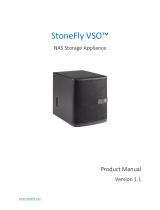Chapter 1: About Your System......................................................................................................... 5
Introduction............................................................................................................................................................................ 5
Front-Panel Features and Indicators...................................................................................................................................5
Back-Panel Features and Indicators....................................................................................................................................7
Physical-Drive Indicator Patterns........................................................................................................................................8
Power Supply and Cooling Fan Features............................................................................................................................8
Power Indicator Codes and Features..................................................................................................................................9
Related Documentation........................................................................................................................................................ 9
Chapter 2: Controller Modules........................................................................................................ 11
RAID Controller Modules......................................................................................................................................................11
RAID Controller Module Connectors and Features.......................................................................................................... 11
Host Channel LED Link Rate Indications...........................................................................................................................12
RAID Controller Module—Additional Features.................................................................................................................13
Battery Backup Unit.......................................................................................................................................................13
Storage Array Thermal Shutdown................................................................................................................................13
System Password Reset................................................................................................................................................13
Cache Functions and Features...........................................................................................................................................14
Cache Mirroring..............................................................................................................................................................14
Write-Back Cache.......................................................................................................................................................... 14
Write-Through Cache....................................................................................................................................................14
SFP Transceivers, Fiber Optic, and SAS Cables.............................................................................................................. 14
Interoperability of 4 Gbps, 8 Gbps, and 16 Gbps Devices...............................................................................................15
Chapter 3: Installing Array Components.......................................................................................... 16
Recommended Tools........................................................................................................................................................... 16
Front Bezel (Optional).........................................................................................................................................................16
Removing the Front Bezel............................................................................................................................................ 16
Installing the Front Bezel............................................................................................................................................... 17
Physical Drives......................................................................................................................................................................17
SAFETY Models AMT E03J and E04J.........................................................................................................................17
Removing a 2.5 Inch Physical-Drive Blank.................................................................................................................. 17
Installing a 2.5 Inch Physical-Drive Blank.....................................................................................................................17
Removing a 3.5 Inch Physical-Drive Blank.................................................................................................................. 17
Installing a 3.5 Inch Physical-Drive Blank.................................................................................................................... 18
Removing a Hot-Swap Physical Drive......................................................................................................................... 18
Installing a Hot-Swap Physical Drive........................................................................................................................... 19
Removing a Physical Drive From a Physical-Drive Carrier........................................................................................19
Installing a Physical Drive Into a Physical-Drive Carrier.............................................................................................21
RAID Controller Module ......................................................................................................................................................21
Removing a RAID Controller Module Blank.................................................................................................................21
Installing a RAID Controller Module Blank................................................................................................................... 21
Removing a RAID Controller Module ..........................................................................................................................22
Installing a RAID Controller Module ............................................................................................................................22
Contents
Contents 3