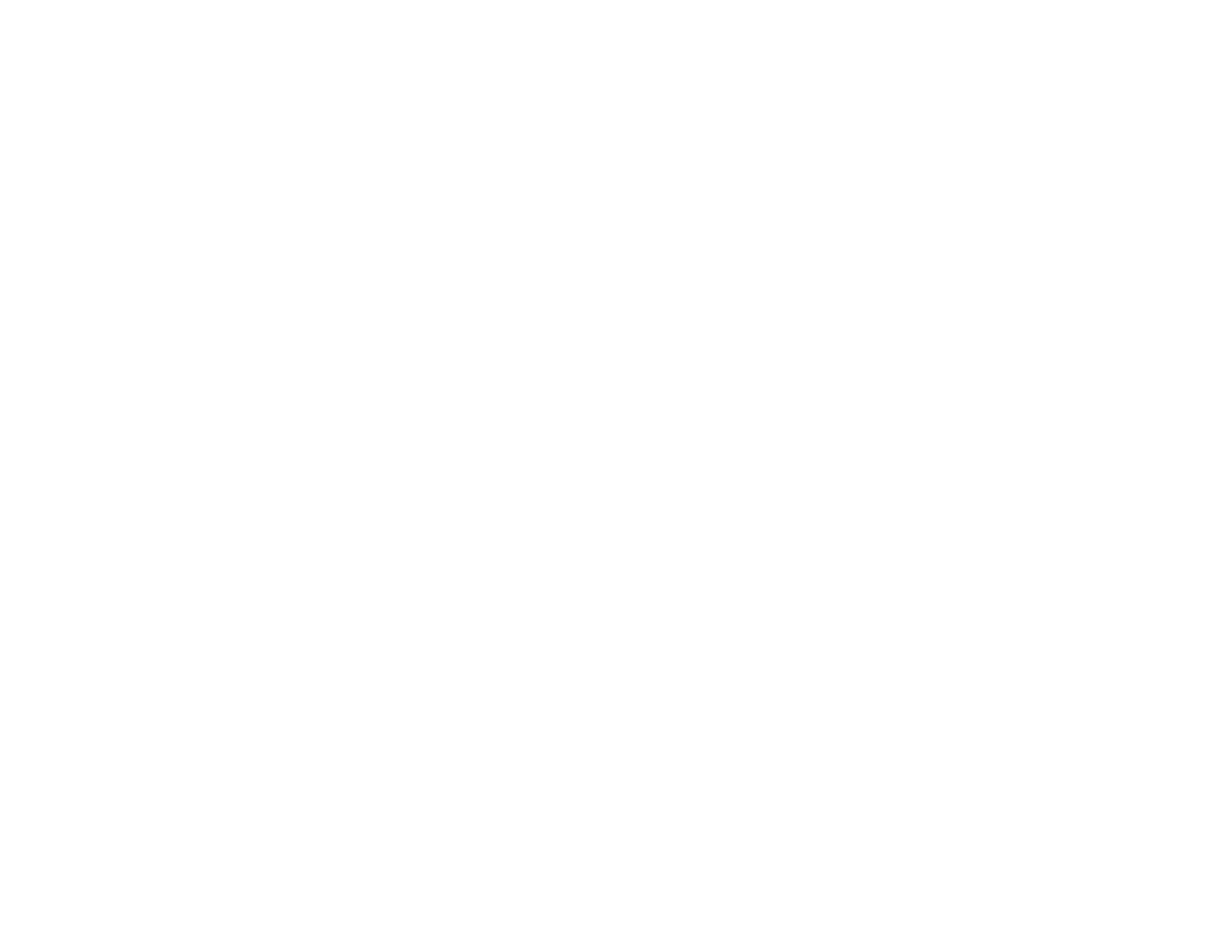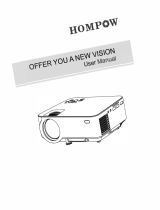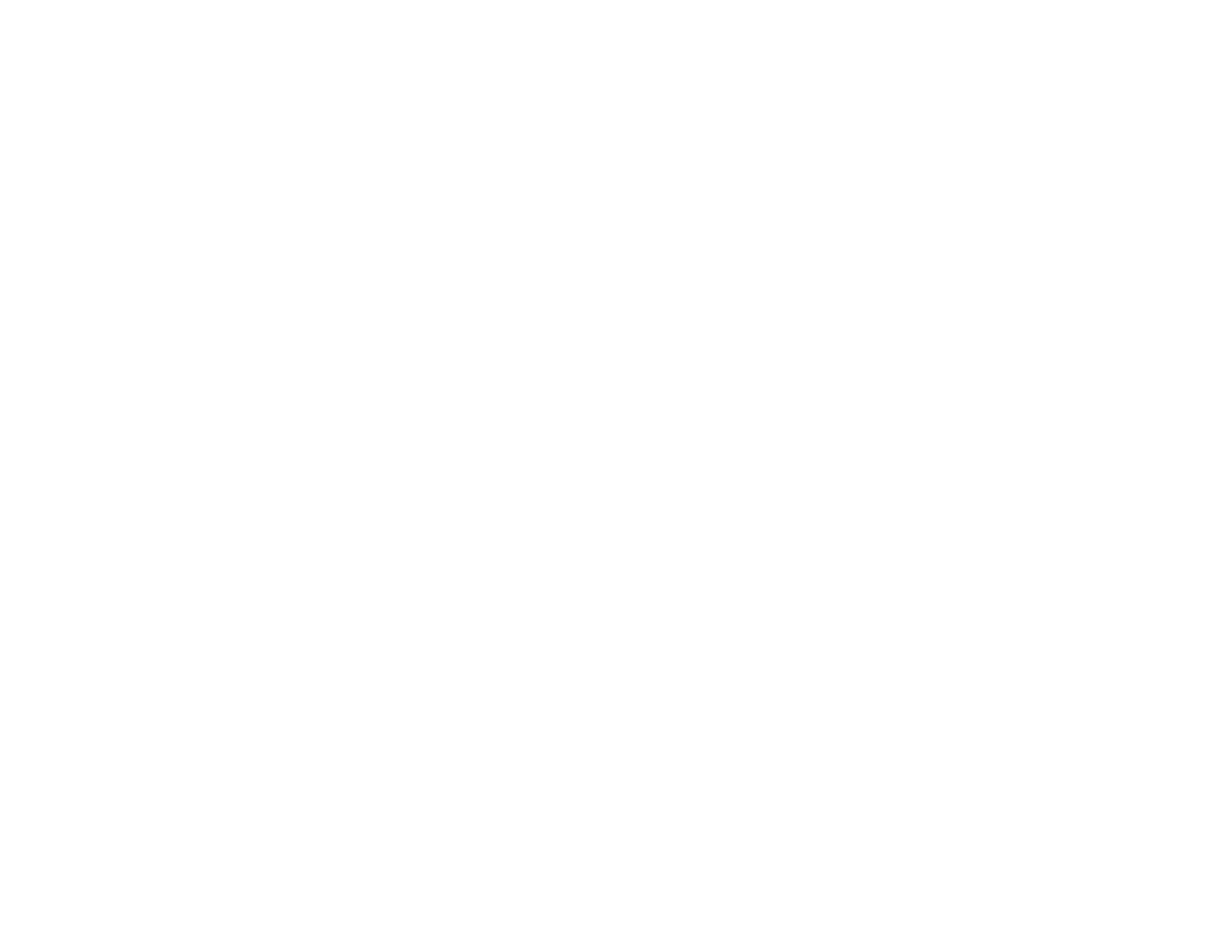
Projector Identification System for Multiple Projector Control........................................................... 101
Setting the Projector ID................................................................................................................ 101
Setting the Remote Control ID..................................................................................................... 102
Matching Multiple-Projector Display Quality ................................................................................ 103
Adjusting the Menu Settings .................................................................................................................. 105
Using the Projector's Menus............................................................................................................. 105
Image Quality Settings - Image Menu .............................................................................................. 107
Input Signal Settings - Signal Menu ................................................................................................. 109
Projector Feature Settings - Settings Menu...................................................................................... 113
Projector Setup Settings - Extended Menu ...................................................................................... 115
Projector Network Settings - Network Menu..................................................................................... 118
Projector Information Display - Info Menu ........................................................................................ 119
Event ID Code List....................................................................................................................... 122
Projector Reset Options - Reset Menu............................................................................................. 123
Maintaining and Transporting the Projector ......................................................................................... 125
Projector Maintenance ..................................................................................................................... 125
Cleaning the Lens........................................................................................................................ 125
Cleaning the Projector Case........................................................................................................ 126
Air Filter and Vent Maintenance .................................................................................................. 126
Cleaning the Air Filter and Vents............................................................................................. 126
Replacing the Air Filter............................................................................................................ 127
Projector Lamp Maintenance....................................................................................................... 129
Replacing the Lamp ................................................................................................................ 130
Resetting the Lamp Timer....................................................................................................... 134
Replacing the Remote Control Batteries ..................................................................................... 135
Transporting the Projector................................................................................................................ 137
Solving Problems .................................................................................................................................... 139
Projection Problem Tips ................................................................................................................... 139
Projector Light Status ....................................................................................................................... 139
Using the Projector Help Displays .................................................................................................... 142
Solving Image or Sound Problems................................................................................................... 142
Solutions When No Image Appears............................................................................................. 142
Solutions When Image is Incorrect Using the USB Display Function .......................................... 143
6