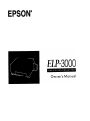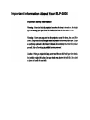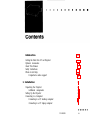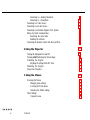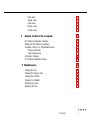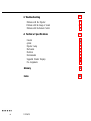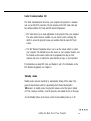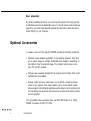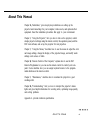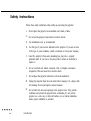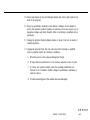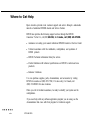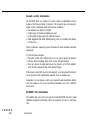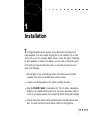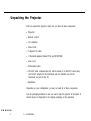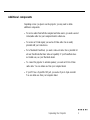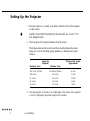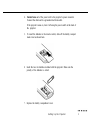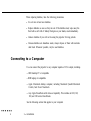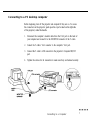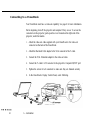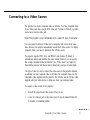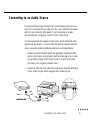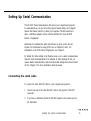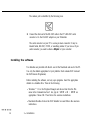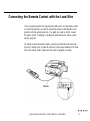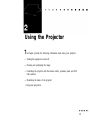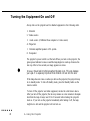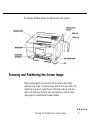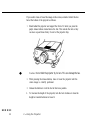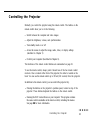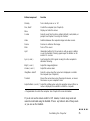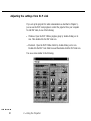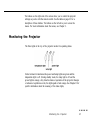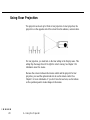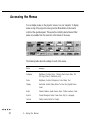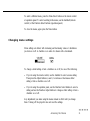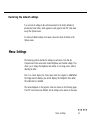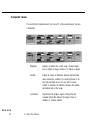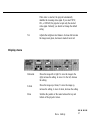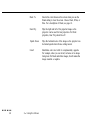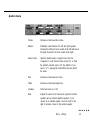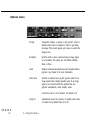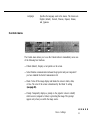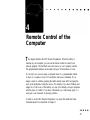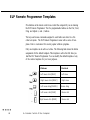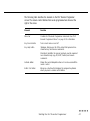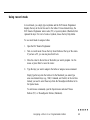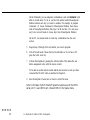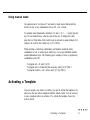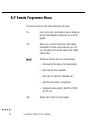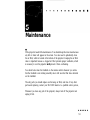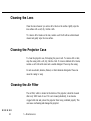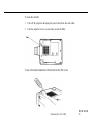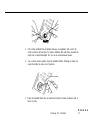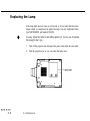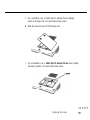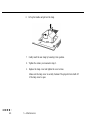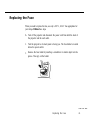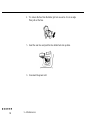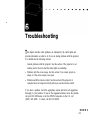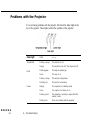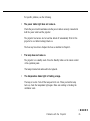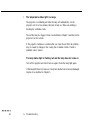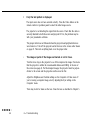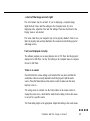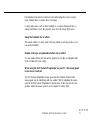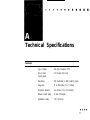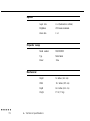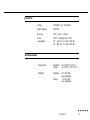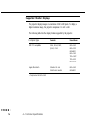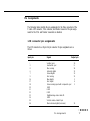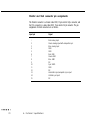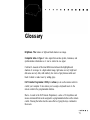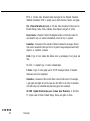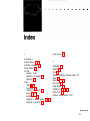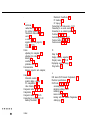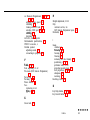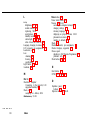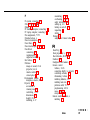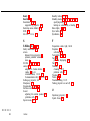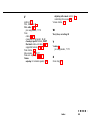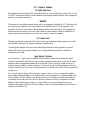Epson P3000 - Digital AV Player User manual
- Category
- Projectors
- Type
- User manual
This manual is also suitable for


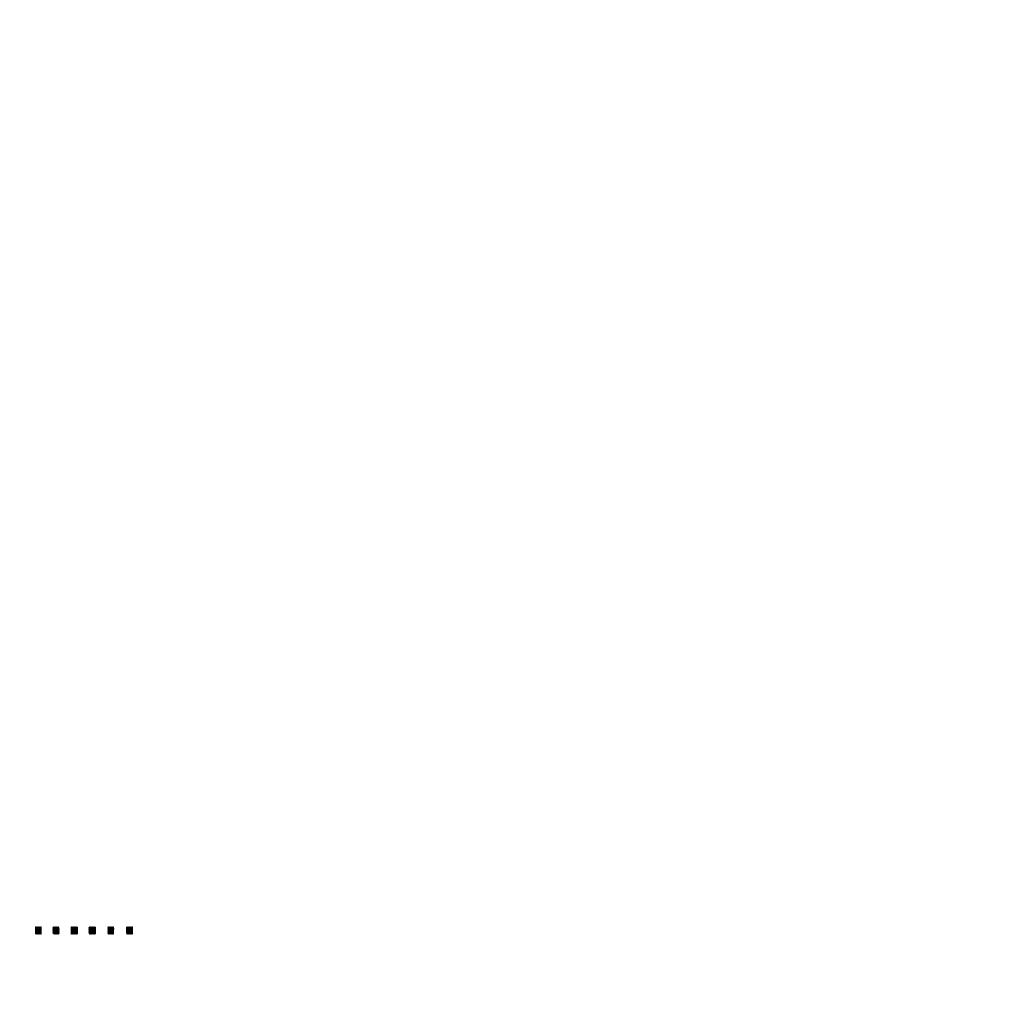
All rights reserved. No part of this publication may be reproduced, stored in a retrieval system,
or transmitted in any form or by any means, electronic, mechanical, photocopying, recording,
or otherwise, without the prior written permission of Seiko Epson Corporation. No patent
liability is assumed with respect to the use of the information contained herein. Neither is any
liability assumed for damages resulting from the use of the information contained herein.
Neither Seiko Epson Corporation nor its affiliates shah be liable to the purchaser of this
product or third parties for damages, losses, costs, or expenses incurred by purchaser or third
parties as a result of: accident, misuse, or abuse of this product or unauthorized modifications,
repairs, or alterations to this product, or (excluding the U.S.) failure to strictly comply with
Seiko Epson Corporation’s operating and maintenance instructions.
Seiko Epson Corporation shall not be liable against any damages or problems arising from the
use of any options or any consumable products other than those designated as Original EPSON
Products or EPSON Approved Products by Seiko Epson Corporation.
EPSON is a registered trademark of Seiko Epson Corporation.
EPSON Connection is a service mark of Epson America, Inc.
General Notice: Other product names used herein are for identification purposes only and may
be trademarks of their respective owners. EPSON disclaims any and all rights in those marks.
Copyright © 1995 by Epson America, Inc.
4003816-01
Torrance, California, USA
3/24/95
ii

Introduction
vii
Getting the Most Out of Your Projector
Optional Accessories
About This Manual
Safety Instructions
Where to Get Help
CompuServe online support
1 Installation
Unpacking the Projector
Additional components
Setting Up the Projector
Connecting to a Computer
Connecting to a PC desktop computer
Connecting to a PC laptop computer
viii
X
Xi
Xii
xiv
xv
1
2
3
4
6
7
8
Contents
111

Connecting to a desktop Macintosh
9
Connecting to a PowerBook
10
Connecting to a Video Source
11
Connecting to an Audio Source
13
Connecting to an External Speaker or PA System
14
Setting Up Serial Communication
15
Connecting the serial cable
15
Installing the software
16
Connecting the Remote Control with the Lead Wire
17
2 Using the Projector
Turning the Equipment On and Off
Focusing
and
Positioning the Screen Image
Controlling the Projector
Adjusting the settings from ELP Link
Monitoring the Projector
Using Rear Projection
3 Using the Menus
29
Accessing the Menus
30
Changing menu settings
31
Accessing ELP Link menus
32
Restoring the default settings
33
Menu Settings
33
Computer menu
34
19
20
21
23
26
27
28
iv
Contents

Video menu
36
Display menu
37
Audio menu
39
Options menu
40
Custom menu
41
4
Remote Control of the Computer
43
ELP Remote Programmer Templates
44
Starting the ELP Remote Programmer
45
Assigning a Macro to a Programmable Button
48
Using record mode
49
Using manual mode
51
Activating a Template
51
ELP Remote Programmer Menus
52
5 Maintenance
Cleaning the Lens
54
Cleaning the Projector Case
54
Cleaning the Air Filter
54
Cleaning the Trackball
56
Replacing the Lamp
58
Replacing the Fuse
61
Contents
53
V

Introduction
T
he
compact, lightweight EPSON” ELP-3000 Projector allows you to project
computer images and video onto a large screen for full-color presentations. The
projector can connect simultaneously to two image sources; one can be your PC
or Apple” Macintosh’ computer and the other can be a video source, such as a
VCR, camcorder, digital camera, or laser disk player. Audio can be supplied with
one or both image sources.
Images are displayed in up to 16 million colors at a resolution of 640 x 480
pixels. The projector’s 250-lumen bulb produces bright images that can be easily
seen in rooms light enough to take notes. You can play audio on the projector’s
internal speakers or route it to an external speaker for amplification. You control
the projector through a hand-held remote control, which allows you to switch
between image sources and make adjustments to the projected image.
The projector supports any computer capable of VGA output, including IBM
®
-
compatible PCs and laptops and Apple Macintosh computers, including the
PowerBook™ and Power Macintosh.” The video source can be NTSC, PAL,
and SECAM in composite video or S-Video format.
vii

Getting the Most Out of Your Projector
The projector comes with a full set of features that allow you to control the
settings for the image display, video, and audio. To get the most out of your
projector, read this section for a quick summary of the important features.
Remote control
The buttons on the remote control allow you to directly change the volume,
control the brightness, or switch from one image source to the other. Additional
adjustments can be made by using the buttons on the remote control to access
the projector’s menu system.
The menus, which you can superimpose on the projector image or display on
your computer screen, allow you to do the following:
l
Control the brightness, contrast, sharpness, color, and position of the image.
l
Adjust the volume, balance, treble, and bass settings.
l
Adjust the display by rotating or inverting it.
Additional settings are described in Chapter 3.
You can also use the remote control to control your computer if you install the
Serial Communication Kit.
viii
Introduction

Serial Communication Kit
The Serial Communication Kit allows your computer and projector to communi-
cate over an RS-232C connection. The kit includes an RS-232C serial cable and
two software utilities: ELP Link and ELP Remote Programmer.
l
ELP Link allows you to make adjustments to the projector from your computer.
The same controls that are available on your remote control, including the
ability to access the projector menus, are available from the main ELP Link
screen.
l
The ELP Remote Programmer allows you to use the remote control to control
your computer. The trackball moves the mouse on your computer monitor, and
five buttons on the remote control can be programmed to drag or click
windows and icons or perform the same functions as keys on your keyboard.
For information on using ELP Link, see Chapters 2 and 3. For information on the
ELP Remote Programmer, see Chapter 4.
Standby mode
Standby mode conserves electricity by automatically turning off the lamp if the
projector has not been used for a specified period of time (the default is
10
minutes). In standby mode, the projector remains on but the lamp is turned
off. This conserves electricity, cools the projector, and extends the life of the lamp.
Use the Standby button on the remote control to turn standby mode on or off.
Getting the Most Out of Your Projector
ix

Rear projection
If you have a translucent screen, you can set up the projector for rear projection,
in which the projector sits behind the screen. To use the remote control with rear
projection, you need to purchase the optional lead wire and connect the remote
control directly to your computer.
Optional Accessories
To enhance your use of the projector, EPSON provides the following accessories:
l
Polarized screens designed specifically for use with the projector. They allow
you to project images in a bright, illuminated room, making it unnecessary to
dim lights to view the projected image. The polarized screen comes in two
sizes: 40” and 60” diagonal.
l
Carrying cases especially designed for the projector and its cables. Both a soft
and hard case are available.
l
Remote control lead wire, which allows you to directly connect the remote
control to the projector. This option enables you to use the remote control
when an object is blocking the path between the remote control and projector,
such as during rear projection when the screen is between the remote control
and the projector.
You can purchase these accessories from your ELP-3000 dealer or by calling
EPSON Accessories at (800) 873-7766.
X
Introduction

About This Manual
Chapter 1, “Installation,” gives step-by-step instructions on setting up the
projector and connecting it to your computer, video source, and optional other
equipment. Read the installation procedures that apply to your environment.
Chapter 2, “Using the Projector,” tells you how to turn on the projector; control
simple projector settings using the remote control, the operation panel, and the
ELP Link software; and set up the projector for rear projection.
Chapter 3, “Using the Menus,” describes how to use the menus to adjust the color
and image settings, change the display of the projected image, and modify audio
settings such as bass or treble.
Chapter
4,
“Remote Control of the Computer,” explains how to use the ELP
Remote Programmer so you can use the remote control to control your com-
puter. It also describes how you can assign keyboard macros to the program-
mable buttons on the remote control.
Chapter 5, “Maintenance,” describes how to maintain the projector in good
working order.
Chapter
6,
“Troubleshooting,” tells you how to interpret the projector’s status
lights and gives helpful information for avoiding errors, optimizing image quality,
and solving problems.
Appendix A provides technical specifications.
About This Manual
xi

Safety Instructions
Follow these safety instructions when setting up and using the projector:
1.
2.
3.
4.
5.
6.
Do not place the projector on an unstable cart, stand, or table.
Do not use the projector near water or sources of heat.
Use attachments only as recommended.
Use the type of power source indicated on the projector. If you are not sure
of the type of power available, consult your dealer or local power company,
Insert the projector’s three-wire grounding-type plug into a properly
grounded outlet. If you have a two-prong outlet, contact an electrician to
replace it.
Do not overload wall outlets, extension cords, or integral convenience
receptacles. This can cause fire or electric shock.
7.
8.
9.
Do not place the projector where the cord can be walked on.
Unplug the projector from the wall outlet before cleaning. Use a damp cloth
for cleaning. Do not use liquid or aerosol cleaners.
Do not block the slots and openings in the projector case. They provide
ventilation and prevent the projector from overheating. Do not put the
projector on a sofa, rug, or other soft surface or in a built-in installation
unless proper ventilation is provided.
xii
Introduction

10. Never push objects of any kind through cabinet slots. Never spill liquid of any
kind in the projector.
11. Except as specifically explained in this Owner’s Manual, do not attempt to
service this product yourself. Opening or removing covers may expose you to
dangerous voltages and other hazards. Refer all servicing to qualified service
personnel.
12. Unplug the projector during lightning storms or when it will not be used for
extended periods.
13. Unplug the projector from the wall outlet and refer servicing to qualified
service personnel under the following conditions:
A.
When the power cord or plug is damaged or frayed.
B.
If liquid has been spilled into it or it has been exposed to rain or water.
C.
If it does not operate normally when the operating instructions are
followed or if it exhibits a distinct change in performance, indicating a
need for service.
D.
If it has been dropped or the cabinet has been damaged.
Safety Instructions
Xiii

Where to Get Help
Epson America provides local customer support and service through a nationwide
network of authorized EPSON dealers and Service Centers.
EPSON also provides the following support services through the EPSON
Connection.
SM
In the U.S., call (800)
922-8911; in Canada, call (800) GO-EPSON.
l
Assistance in locating your nearest Authorized EPSON Reseller or Service Center
l
Technical assistance with the installation, configuration, and operation of
EPSON products
l
EPSON Technical information library fax service
l
Product literature with technical specifications on EPSON’s current and new
products
l
Customer Relations.
You can purchase supplies, parts, documentation, and accessories by calling
EPSON Accessories at (800) 873-7766 (U.S. sales only). In Canada, call
(800) CO-EPSON for sales locations.
When you call for technical assistance, be ready to identify your system and its
configuration.
If you need help with any software application program you are using, see the
documentation that came with that program for technical support.
xiv
Introduction

CompuServe
®
online support
The fastest way to access helpful tips, specifications, drivers, application notes,
and bulletins is through the Epson America Forum on CompuServe,
If you are already a CompuServe member, simply type GO EPSON at the menu
prompt to reach the Epson America Forum.
If you are not currently a member of CompuServe, you are eligible for a free
introductory membership as an owner of an EPSON product. This membership
entitles you to:
l
An introductory $15 credit on CompuServe
l
Your own user ID and password
l
A complimentary subscription to
Compuserver Magazine,
CompuServe’s
monthly publication.
To take advantage of this offer, call (800) 848-8199 in the United States and
Canadaand ask for representative #529. In other countries, call (614) 529-1611
or your local CompuServe access number.
Where to Get Help
xv

Remote control information
The ELP-3000 allows you operate it by remote control bia infrared(IR) receivers
located at the front and back of projector. The projector may not respond to
remote control commands under the following conditions :
l The ambient room light is too bright
l Certain types of fluorescent lighting are used
l A strong light sourse shines into either IR receiver
l
Other equipment that emits infrared energy, such as a radiant room heater,
is in the room.
These conditions commonly cause problems for most infrared-controlled
equipment.
Try the following solutions :
l The remote control unit’s batteries may be low on power, replace the batteries.
l Dim the ambient lighting and/or Dim off any fluorescent lights.
l Close any window coverings and/or move the projector out of direct sunlight.
l Turn off other equipment that emits infrared energy.
If the remote control still does not work properly, cover the unused IR receiver
on the projector with light-blocking material, such as masking tape.
Remember, you can always control your computer-based presentation directly
from the computer, even in an environment containing one of the conditions
listed above.
README File Information
The diskettes that came with your projector include README files that contain
additional important information about the projector. Be sure to read these
files.
xvi
introduction

Installation
T
his chapter describes how to unpack, set up, and connect your projector to
other equipment. You must connect the projector to your computer or to a video
source such as a VCR, camcorder, digital camera, or laser disk player. Connecting
to other equipment is optional. For example, you may want to connect the projec-
tor to both your computer and video source, or set up the projector for one or
more of the following:
l
Provide audio for one or both image sources. The audio source can be the
computer, video source, or another device such as a stereo.
l
Connect to an external speaker or PA system to amplify the audio.
l
Install the
RS-232C Serial
Communication Kit. This kit enables communication
between your computer and the projector so you can use the remote control to
control your computer and use your computer to control the projector settings.
l
Directly connect the remote control and the projector using the optional lead
wire. You need to do this to use the remote control for rear projection.
1

Unpacking the Projector
After you unpack the projector, make sure you have all these components:
l Projector
l Remote control
l 2 AA batteries
l Power cord
l Y-shaped VGA cable
l
2 Macintosh adapters (labeled VGA and MONITOR)
l Lens cover
l Video/audio cable
l
RS-232C serial communication kit, which consists of an RS-232C serial cable,
an RS-232C adapter for the Macintosh, and two diskettes (one for the
Macintosh, and one for the PC)
l Sparefuse.
Depending on your configuration, you may not need all of these components.
Save all packaging materials in case you need to ship the projector in the future. It
should always be transported in its original packaging or the equivalent.
2
1 l Installation

Additional components
Depending on how you plan to use the projector, you may need to obtain
additional components:
l
To receive audio from both the computer and video source, you need a second
video/audio cable. See your computer dealer to obtain one.
l
To receive an S-Video signal, you need au S-Video cable. One is usually
provided with your video device.
l
For a Macintosh PowerBook, you need a video-out cable. One is provided for
ah new PowerBooks that have video-out capability. If your PowerBook does
not include one, see your Macintosh dealer.
l
To connect the projector to external speakers, you need an RCA-to-3.5mm
audio cable. You can obtain one from your computer dealer.
l
If your PC has a 25-pin RS-232C port, you need a 25-pin to 9-pin converter.
You can obtain one from your computer dealer.
Unpacking the Projector
3
Page is loading ...
Page is loading ...
Page is loading ...
Page is loading ...
Page is loading ...
Page is loading ...
Page is loading ...
Page is loading ...
Page is loading ...
Page is loading ...
Page is loading ...
Page is loading ...
Page is loading ...
Page is loading ...
Page is loading ...
Page is loading ...
Page is loading ...
Page is loading ...
Page is loading ...
Page is loading ...
Page is loading ...
Page is loading ...
Page is loading ...
Page is loading ...
Page is loading ...
Page is loading ...
Page is loading ...
Page is loading ...
Page is loading ...
Page is loading ...
Page is loading ...
Page is loading ...
Page is loading ...
Page is loading ...
Page is loading ...
Page is loading ...
Page is loading ...
Page is loading ...
Page is loading ...
Page is loading ...
Page is loading ...
Page is loading ...
Page is loading ...
Page is loading ...
Page is loading ...
Page is loading ...
Page is loading ...
Page is loading ...
Page is loading ...
Page is loading ...
Page is loading ...
Page is loading ...
Page is loading ...
Page is loading ...
Page is loading ...
Page is loading ...
Page is loading ...
Page is loading ...
Page is loading ...
Page is loading ...
Page is loading ...
Page is loading ...
Page is loading ...
Page is loading ...
Page is loading ...
Page is loading ...
Page is loading ...
Page is loading ...
Page is loading ...
Page is loading ...
Page is loading ...
Page is loading ...
Page is loading ...
Page is loading ...
Page is loading ...
Page is loading ...
Page is loading ...
Page is loading ...
Page is loading ...
Page is loading ...
Page is loading ...
Page is loading ...
Page is loading ...
-
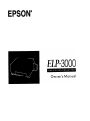 1
1
-
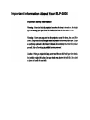 2
2
-
 3
3
-
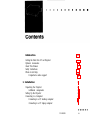 4
4
-
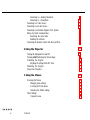 5
5
-
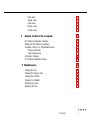 6
6
-
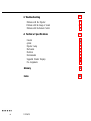 7
7
-
 8
8
-
 9
9
-
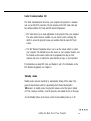 10
10
-
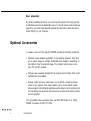 11
11
-
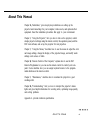 12
12
-
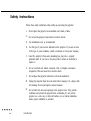 13
13
-
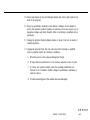 14
14
-
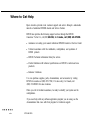 15
15
-
 16
16
-
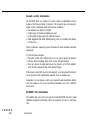 17
17
-
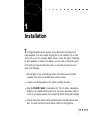 18
18
-
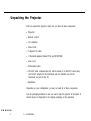 19
19
-
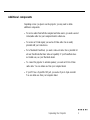 20
20
-
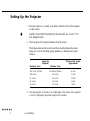 21
21
-
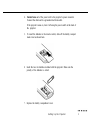 22
22
-
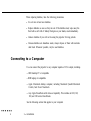 23
23
-
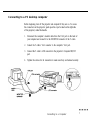 24
24
-
 25
25
-
 26
26
-
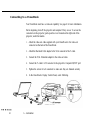 27
27
-
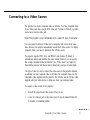 28
28
-
 29
29
-
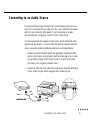 30
30
-
 31
31
-
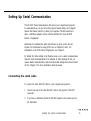 32
32
-
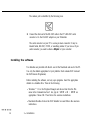 33
33
-
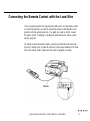 34
34
-
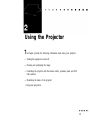 35
35
-
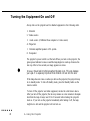 36
36
-
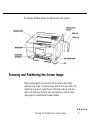 37
37
-
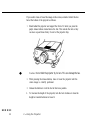 38
38
-
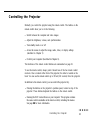 39
39
-
 40
40
-
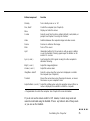 41
41
-
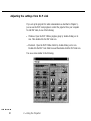 42
42
-
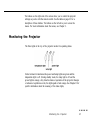 43
43
-
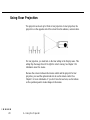 44
44
-
 45
45
-
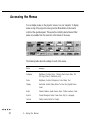 46
46
-
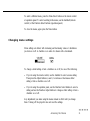 47
47
-
 48
48
-
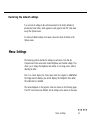 49
49
-
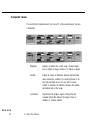 50
50
-
 51
51
-
 52
52
-
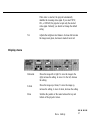 53
53
-
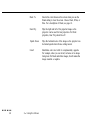 54
54
-
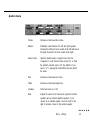 55
55
-
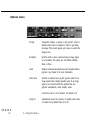 56
56
-
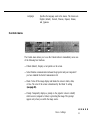 57
57
-
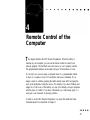 58
58
-
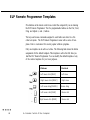 59
59
-
 60
60
-
 61
61
-
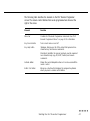 62
62
-
 63
63
-
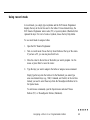 64
64
-
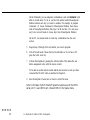 65
65
-
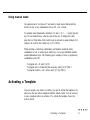 66
66
-
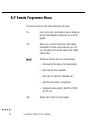 67
67
-
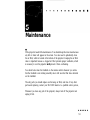 68
68
-
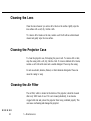 69
69
-
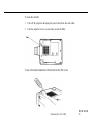 70
70
-
 71
71
-
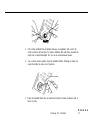 72
72
-
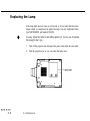 73
73
-
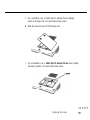 74
74
-
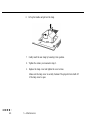 75
75
-
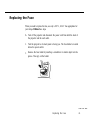 76
76
-
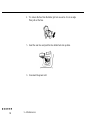 77
77
-
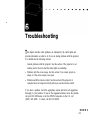 78
78
-
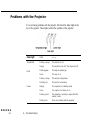 79
79
-
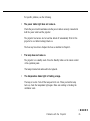 80
80
-
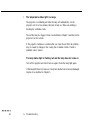 81
81
-
 82
82
-
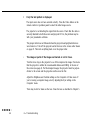 83
83
-
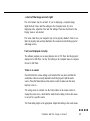 84
84
-
 85
85
-
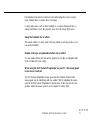 86
86
-
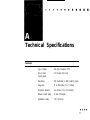 87
87
-
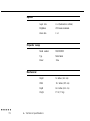 88
88
-
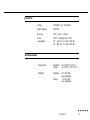 89
89
-
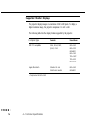 90
90
-
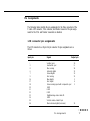 91
91
-
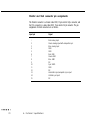 92
92
-
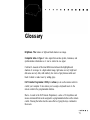 93
93
-
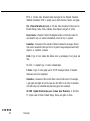 94
94
-
 95
95
-
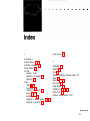 96
96
-
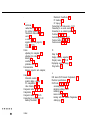 97
97
-
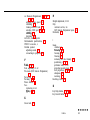 98
98
-
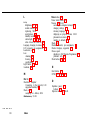 99
99
-
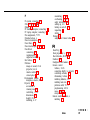 100
100
-
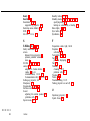 101
101
-
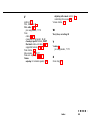 102
102
-
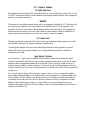 103
103
Epson P3000 - Digital AV Player User manual
- Category
- Projectors
- Type
- User manual
- This manual is also suitable for
Ask a question and I''ll find the answer in the document
Finding information in a document is now easier with AI
Related papers
-
Epson ELP-800UG User manual
-
Epson Elp-3500 User manual
-
Epson Elp-3500 User manual
-
Epson EMP 5300 - SXGA LCD Projector User manual
-
Epson 5550C User manual
-
Epson 5500C User manual
-
Epson 7000XB, 5000XB User manual
-
Epson Epson PowerLite 5350 User manual
-
Epson 7000 User manual
-
Epson PowerLite 5000 User manual
Other documents
-
Ask ASK IMPRESSION 860 User manual
-
Sony Projector 76c User manual
-
Ask IMPRESSION A4 SC User manual
-
Polaroid PV330 User manual
-
Apple 200 Series User manual
-
CTA ADD-LTPCF User manual
-
Quelle Elp-3000 User manual
-
Ask Impression 970 User manual
-
Apple 180 User manual
-
Apple PowerBook G4 15-inch Owner's manual