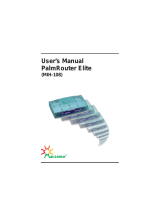viii
About this document
Revision 2.01 Elite Modem Installation Guide 08-01002-01
Elite
Modem Requirements
The Elite Modem has specific requirements. Please insure that all of the
information and equipment is available prior to proceeding with the
installation procedure. The requirements are as follows:
If you need help, call distributor technical support.
Requirement Description
Elite Modem Service Contact your local Internet service provider (ISP)
and subscribe to hi
h-speed Internet service.
Your modem will not function until the common
local exchan
e carrier activates the service.
Network Access A 10Base-T Ethernet Card with a standard RJ-45
connector must be installed and confi
ured in
your computer. Any computer (MAC, PC, UNIX
workstation) that can run Windows 3.1 or OS5 or
hi
her can be used with the Elite Modem.
Network Address Internet Protocol (IP) address from your Internet
service provider or corporate IS network
administrator. Simply ask for the IP address
requirements for your connection. Your Internet
service provider must use TCP/IP protocol.
Only one Elite Modem per phone
line
The Elite Modem will not operate with multiple
computers. Only the computer that is directly
connected to the Elite Modem throu
h the
10Base-T Ethernet cable is supported.
Elite Modem must be connected
to line one (1) on multiple line
telephone systems
Data transfer rates will vary somewhat,
dependin
on the speed of your computer, the
network (ISP, corporate, etc.) throu
h which you
are communicatin
, and the speed and
connection of the computer with which you are
transferrin
data.