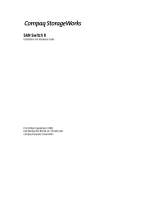Page is loading ...

Compaq Confidential – Need to Know Required
Writer: Carmen Wheatcroft Project: Compaq PowerStorm 600 Graphics Controller Hardware Guide Comments:
Part Number: 120259-XX1 File Name: a-frnt.doc Last Saved On: 2/19/99 8:28 AM
Compaq PowerStorm 600
Graphics Controller
Hardware Guide for the Compaq Professional Workstation SP700
First Edition (March 1999)
Part Number 120259-XX1
DIGITAL Part Number EK-CMPPG-IG
Compaq Computer Corporation

Compaq Confidential – Need to Know Required
Writer: Carmen Wheatcroft Project: Compaq PowerStorm 600 Graphics Controller Hardware Guide Comments:
Part Number: 120259-XX1 File Name: a-frnt.doc Last Saved On: 2/19/99 8:28 AM
Notice
The information in this publication is subject to change without notice.
COMPAQ COMPUTER CORPORATION SHALL NOT BE LIABLE FOR TECHNICAL OR
EDITORIAL ERRORS OR OMISSIONS CONTAINED HEREIN, NOR FOR INCIDENTAL OR
CONSEQUENTIAL DAMAGES RESULTING FROM THE FURNISHING, PERFORMANCE, OR
USE OF THIS MATERIAL. THIS INFORMATION IS PROVIDED “AS IS” AND COMPAQ
COMPUTER CORPORATION DISCLAIMS ANY WARRANTIES, EXPRESS, IMPLIED OR
STATUTORY AND EXPRESSLY DISCLAIMS THE IMPLIED WARRANTIES OF
MERCHANTABILITY, FITNESS FOR PARTICULAR PURPOSE, GOOD TITLE AND AGAINST
INFRINGEMENT.
This publication contains information protected by copyright. No part of this publication may be
photocopied or reproduced in any form without prior written consent from Compaq Computer
Corporation.
© 1999 Compaq Computer Corporation.
All rights reserved. Printed in the U.S.A.
The software described in this guide is furnished under a license agreement or nondisclosure agreement.
The software may be used or copied only in accordance with the terms of the agreement.
Compaq, Compaq Insight Manager, ROMPaq, QVision, SmartStart, NetFlex, QuickFind, PaqFax,
registered United States Patent and Trademark Office.
Netelligent, SoftPaq, QuickBlank, QuickLock are trademarks and/or service marks of Compaq
Computer Corporation.
Microsoft, MS-DOS, Windows, and Windows NT are registered trademarks of Microsoft Corporation.
Pentium is a registered trademark and Xeon is a trademark of Intel Corporation.
Other product names mentioned herein may be trademarks and/or registered trademarks of their
respective companies.
Compaq PowerStorm 600 Graphics Controller Hardware Guide
First Edition (March 1999)
Part Number 120259-XX1
DIGITAL Part Number EK-CMPPG-IG

Compaq Confidential – Need to Know Required
Writer: Carmen Wheatcroft Project: Compaq PowerStorm 600 Graphics Controller Hardware Guide Comments:
Part Number: 120259-XX1 File Name: a-frnt.doc Last Saved On: 2/19/99 8:28 AM
Contents
About This Guide
Text Conventions.........................................................................................................v
Symbols in Text..........................................................................................................vi
Symbols on Equipment...............................................................................................vi
Getting Help ..............................................................................................................vii
Compaq Technical Support................................................................................vii
Compaq Website .............................................................................................. viii
Compaq Authorized Reseller............................................................................ viii
Chapter 1
Introduction
PowerStorm 600 Graphics Controller Features....................................................... 1-1
PowerStorm 600 Graphics Controller Hardware Requirements.............................. 1-3
PowerStorm 600 Graphics Controller Software Requirements............................... 1-3
Chapter 2
Preparing for Removal/Installation
Taking Electrostatic Discharge Precautions ............................................................ 2-1
Collecting Materials................................................................................................. 2-2
Reading the Instructions.......................................................................................... 2-2
Chapter 3
Installing/Removing the Hardware
Before Installing or Removing the Hardware.......................................................... 3-1
Installing the PowerStorm 600 Graphics Controller................................................ 3-2
Completing the Installation...................................................................................... 3-3
Removing the PowerStorm 600 Graphics Controller.............................................. 3-4

iv Compaq PowerStorm 600 Graphics Controller Hardware Guide
Compaq Confidential – Need to Know Required
Writer: Carmen Wheatcroft Project: Compaq PowerStorm 600 Graphics Controller Hardware Guide Comments:
Part Number: 120259-XX1 File Name: a-frnt.doc Last Saved On: 2/19/99 8:28 AM
Chapter 4
Installing the Software
Installing the Display Driver for the PowerStorm 600 Graphics Controller on
Windows NT 4.0......................................................................................................4-1
Configuring the Video Display................................................................................4-3
Verifying the Default Video Display Driver............................................................4-3
Chapter 5
Technical Information
Compaq PowerStorm 600 Graphics Controller Specifications................................5-1
Monitor Resolutions.................................................................................................5-2
VGA Video Display Support...................................................................................5-2
Texture Processing...................................................................................................5-3
Z Buffering ..............................................................................................................5-3
DDC and DPMS Support.........................................................................................5-3
Interfaces..................................................................................................................5-3
Video Output Port.............................................................................................5-4
Stereo Sync Output Port ...................................................................................5-5
Appendix A
Regulatory Compliance Notices
Federal Communications Commission Notice........................................................ A-1
Modifications...................................................................................................A-2
Cables ..............................................................................................................A-2
Canadian Notice...................................................................................................... A-2
Avis Canadien......................................................................................................... A-3
European Union Notice........................................................................................... A-3
Appendix B
Electrostatic Discharge
Grounding Methods................................................................................................ B-1
List of Figures
Figure 3-1. Installing the Graphics Controller Modules ........................................3-3
List of Tables
Table 5-1 PCI Graphics Rendering Module Hardware Specifications.....................5-1
Table 5-2 AGP Geometry Accelerator Module Hardware Specifications...............5-2
Table 5-3 Video Output Port....................................................................................5-4
Table 5-4 Stereo Sync Output Port ..........................................................................5-5

Compaq Confidential – Need to Know Required
Writer: Carmen Wheatcroft Project: Compaq PowerStorm 600 Graphics Controller Hardware Guide Comments:
Part Number: 120259-XX1 File Name: a-frnt.doc Last Saved On: 2/19/99 8:28 AM
About This Guide
This guide is designed as a hardware reference for the Compaq PowerStorm
600 Graphics Controller installed in the Compaq Professional Workstation
SP700.
Text Conventions
This document uses the following conventions to distinguish elements of text:
Keys
Keys appear in boldface. A plus sign (+) between
two keys indicates that they should be pressed
simultaneously.
USER INPUT
User input appears in a different typeface and in
uppercase.
FILENAMES
File names appear in uppercase italics.
Menu Options,
Command Names,
Dialog Box Names
These elements appear in initial capital letters.
COMMANDS,
DIRECTORY NAMES,
and DRIVE NAMES
These elements appear in uppercase.
Type When you are instructed to
type
information, type
the information
without
pressing the
Enter
key.
Enter When you are instructed to
enter
information, type
the information and then press the
Enter
key.

vi Compaq PowerStorm 600 Graphics Controller Hardware Guide
Compaq Confidential – Need to Know Required
Writer: Carmen Wheatcroft Project: Compaq PowerStorm 600 Graphics Controller Hardware Guide Comments:
Part Number: 120259-XX1 File Name: a-frnt.doc Last Saved On: 2/19/99 8:28 AM
Symbols in Text
These symbols may be found in the text of this guide. They have the following
meanings.
WARNING:
Text set off in this manner indicates that failure to follow directions
in the warning could result in bodily harm or loss of life.
CAUTION:
Text set off in this manner indicates that failure to follow directions
could result in damage to equipment or loss of information.
IMPORTANT:
Text set off in this manner presents clarifying information or specific
instructions.
NOTE:
Text set off in this manner presents commentary, sidelights, or interesting points
of information.
Symbols on Equipment
These icons may be located on equipment in areas where hazardous conditions
may exist.
Any surface or area of the equipment marked with these symbols
indicates the presence of electrical shock hazards. Enclosed area
contains no operator serviceable parts.
WARNING:
To reduce the risk of injury from electrical shock hazards,
do not open this enclosure.
Any RJ-45 receptacle marked with these symbols indicates a Network
Interface Connection.
WARNING:
To reduce the risk of electrical shock, fire, or damage to
the equipment, do not plug telephone or telecommunications
connectors into this receptacle.

About This Guide vii
Compaq Confidential – Need to Know Required
Writer: Carmen Wheatcroft Project: Compaq PowerStorm 600 Graphics Controller Hardware Guide Comments:
Part Number: 120259-XX1 File Name: a-frnt.doc Last Saved On: 2/19/99 8:28 AM
Any surface or area of the equipment marked with these symbols
indicates the presence of a hot surface or hot component. If this
surface is contacted, the potential for injury exists.
WARNING:
To reduce the risk of injury from a hot component, allow
the surface to cool before touching.
Power Supplies or Systems marked with these symbols
indicate the equipment is supplied by multiple sources of
power.
WARNING:
To reduce the risk of injury from electrical shock,
remove all power cords to completely disconnect power from
the system.
Getting Help
If you have a problem and have exhausted the information in this guide, you
can get further information and other help in the following locations.
Compaq Technical Support
You are entitled to free hardware technical telephone support for your product
for as long you own the product. A technical support specialist will help you
diagnose the problem or guide you to the next step in the warranty process.
In North America, call the Compaq Technical Phone Support Center at
1-800-OK-COMPAQ
1
. This service is available 24 hours a day, 7 days a week.
Outside North America, call the nearest Compaq Technical Support Phone
Center. Telephone numbers for world wide Technical Support Centers are
listed on the Compaq website. Access the Compaq website by logging on to
the Internet at
www.compaq.com
.
Be sure to have the following information available before you call Compaq:
■
Technical support registration number (if applicable)
■
Product serial number (s)
■
Product model name(s) and numbers(s)
1
For continuous quality improvement, calls may be recorded or monitored.

viii Compaq PowerStorm 600 Graphics Controller Hardware Guide
Compaq Confidential – Need to Know Required
Writer: Carmen Wheatcroft Project: Compaq PowerStorm 600 Graphics Controller Hardware Guide Comments:
Part Number: 120259-XX1 File Name: a-frnt.doc Last Saved On: 2/19/99 8:28 AM
■
Applicable error messages
■
Add-on boards or hardware
■
Third-party hardware or software
■
Operating system type and revision level
■
Detailed, specific questions
Compaq Website
The Compaq website has information on this product as well as the latest
drivers and Flash ROM images. You can access the Compaq website by
logging on to the Internet at
www.compaq.com
.
Compaq Authorized Reseller
For the name of your nearest Compaq Authorized Reseller:
■
In the United States, call 1-800-345-1518.
■
In Canada, call 1-800-263-5868.
■
Elsewhere, see the Compaq website for locations and telephone
numbers.

Compaq Confidential – Need to Know Required
Writer: Carmen Wheatcroft Project: Compaq PowerStorm 600 Graphics Controller Hardware Guide Comments:
Part Number: 120259-XX1 File Name: b-ch1 Introduction.doc Last Saved On: 2/19/99 8:57 AM
Chapter
1
Introduction
The Compaq PowerStorm 600 Graphics Controller is a multicard, high-
performance, 3-D workstation graphics solution for the Compaq Professional
Workstation SP700. This controller consists of two modules: a PCI graphics
rendering module and an AGP geometry acceleration module. A flat ribbon
cable connects the two modules.
PowerStorm 600 Graphics Controller
Features
The PowerStorm 600 graphics controller offers the following high-end 3D
graphics features:
■ Performance up to 3.4 million triangles per second (3D, Z-buffered, 25
pixel, Gouraud shaded, lit)
■ Support for Microsoft Windows NT graphics: Graphic Device Interface
(GDI) and OpenGL
.
NOTE:
The Compaq PowerStorm 600 Graphics Controller does not support the
DirectX/Direct3D APIs. Applications that require these APIs will not run.
■ Support for resolutions up to 1.3 Megapixels (1280 x 1024); includes
both 4:3 and 16:9 screen formats
■ Hardware support for graphics features such as Gouraud shading, 2D
and 3D vectors and triangles, texture processing, rectangle fills, anti-
aliased vectors, clipping, alpha blending, fog, and stenciling

1-2
Compaq PowerStorm 600 Graphics Controller Hardware Guide
Compaq Confidential – Need to Know Required
Writer: Carmen Wheatcroft Project: Compaq PowerStorm 600 Graphics Controller Hardware Guide Comments:
Part Number: 120259-XX1 File Name: b-ch1 Introduction.doc Last Saved On: 2/19/99 8:57 AM
■ 16 MB of Synchronous Dynamic RAM (SDRAM) frame buffer memory
■ 64 MB of SDRAM texture memory
■ Video plane sets of 128 bits per pixel (up to 1024 x 768), 100 bits per
pixel (at 1280 x 1024), and four video color lookup tables
■ 10-bit gamma correction
■ 32- or 24-bit double-buffering and 24-bit or 32-bit Z-buffering
■ Integrated VGA video support
■ Support for industry standard and multi-sync monitors
■ Hardware support for Display Data Channel (DDC)
■ Additional hardware acceleration:
BitBlit (screen-to-screen copy)
Get Block (screen-to-system copy)
Put Block (system-to-screen copy)
Put Bit Map (for drawing text)
Masking
Fast window clears
Fast window mode double-buffering
10-bit Gamma correction
Genlock support for multiple screens
Hardware cursor
Stereoscopic viewing support interlaced or frame sequential
Model view matrix transformation of vertex and normal coordinates
Texture matrix transformation of texture coordinates
Full lighting calculations with up to eight light sources
Up to six user clip planes
Perspective transformation and viewport transformation
View volume clipping
Local Display List storage and processing

Introduction
1-3
Compaq Confidential – Need to Know Required
Writer: Carmen Wheatcroft Project: Compaq PowerStorm 600 Graphics Controller Hardware Guide Comments:
Part Number: 120259-XX1 File Name: b-ch1 Introduction.doc Last Saved On: 2/19/99 8:57 AM
PowerStorm 600 Graphics Controller
Hardware Requirements
The PowerStorm 600 graphics controller includes a PCI graphics rendering
module and an AGP geometry accelerator module. The module set requires
one PCI slot and one AGP slot.
PowerStorm 600 Graphics Controller
Software Requirements
The PowerStorm 600 graphics controller uses the Intense 3D Wildcat 4000
video display driver. The video display driver installs as a standard Windows
NT 4.0 driver and provides both GDI and OpenGL graphics compatibility.

Compaq Confidential – Need to Know Required
Writer: Carmen Wheatcroft Project: Compaq PowerStorm 600 Graphics Controller Hardware Guide Comments:
Part Number: 120259-XX1 File Name: c-ch2 Preparing for Installation.doc Last Saved On: 2/19/99 8:57 AM
Chapter
2
Preparing for Removal/Installation
Your Compaq PowerStorm 600 Graphics Controller was factory-installed by
Compaq Computer Corporation. The instructions in this chapter and Chapters
3 and 4 are provided for your reference.
Taking Electrostatic Discharge
Precautions
Static electricity can damage the components inside a workstation or on a
printed circuit card. To minimize the possibility of electrostatic discharge:
■
Turn off power to the workstation.
CAUTION:
Disconnect the power cord from the system and wait 15-30 seconds
for power to dissipate. Damage can occur to add-in components if power is not
physically removed from the system during the installation procedures.
■
Touch the metal chassis of the workstation to drain off any static
electricity before touching a card.
■
Wear a properly connected grounding wrist strap when handling a card
or working in a workstation.
■
Work in an area with a relative humidity of at least 50 percent.
■
Do not remove the cards from their antistatic bags until you are ready to
install them.
■
Handle cards as little as possible and by the edges only.

2-2
Compaq PowerStorm 600 Graphics Controller Hardware Guide
Compaq Confidential – Need to Know Required
Writer: Carmen Wheatcroft Project: Compaq PowerStorm 600 Graphics Controller Hardware Guide Comments:
Part Number: 120259-XX1 File Name: c-ch2 Preparing for Installation.doc Last Saved On: 2/19/99 8:57 AM
For more information regarding electrostatic discharge, see Appendix B in this
guide.
Collecting Materials
Collect the following materials:
■
Compaq PowerStorm 600 Graphics Controller
NOTE:
The PowerStorm 600 graphics controller includes a wide ribbon cable identified as
the Vertex Bus cable that connects the geometry accelerator module and the graphics
rendering module.
■
CD containing the video driver for the Powerstorm 600 graphics
controller
■
Monitor with cable
■
Your workstation documentation
Reading the Instructions
Before installing or removing the PowerStorm 600 graphics controller, read
Chapter 3, “Installing/Removing the Hardware,” and Chapter 4, “Installing the
Software” completely. You may want to review the
README
.
TXT file on the
video display driver CD as well.
Review your workstation documentation for instructions on opening and
closing the workstation, identifying the AGP slot, PCI expansion slots, and
adding expansion cards.
Review the Microsoft Windows NT documentation and online Help for
information on using the Display application and for instructions on installing
drivers and software application programs.

Compaq Confidential – Need to Know Required
Writer: Carmen Wheatcroft Project: Compaq PowerStorm 600 Graphics Controller Hardware Guide Comments:
Part Number: 120259-XX1 File Name: d-ch3 Installing the Hardware.doc Last Saved On: 2/19/99 9:01 AM
Chapter
3
Installing/Removing the Hardware
Your Compaq PowerStorm 600 Graphics Controller was factory-installed by
Compaq Computer Corporation. The instructions in this chapter and Chapter
4 are provided for your reference.
Refer to your workstation reference guide for instructions on opening and
closing the workstation, identifying the AGP and PCI slots, and adding
expansion cards.
Before Installing or Removing the
Hardware
To start the installation:
1. Confirm that power to the workstation and to the monitor is off.
Disconnect the power cord from the system and allow the power to
dissipate for 15-30 seconds before proceeding.
2. Open the workstation to gain access to the AGP and PCI expansion
slots.

3-2
Compaq PowerStorm 600 Graphics Controller Hardware Guide
Compaq Confidential – Need to Know Required
Writer: Carmen Wheatcroft Project: Compaq PowerStorm 600 Graphics Controller Hardware Guide Comments:
Part Number: 120259-XX1 File Name: d-ch3 Installing the Hardware.doc Last Saved On: 2/19/99 9:01 AM
Installing the PowerStorm 600 Graphics
Controller
To install the PCI graphics rendering module, refer to Figure 3-1 and follow
these steps:
1. Align the module with the PCI slot, making sure the gold-fingered
connectors on the edge of the module are aligned properly with the slot
connector.
2. Push the module into the slot firmly and evenly until it is fully seated in
the slot connector.
3. Visually inspect the connection. If it does not appear to be correct,
remove and reinstall the module.
4. Use the screw you removed previously to secure the module to the
workstation chassis.
To install the AGP geometry accelerator module, refer to Figure 3-1 and
follow these steps:
1. Align the module with the AGP slot, making sure the gold-fingered
connectors on the edge of the module are aligned properly with the slot
connector.
2. Push the module into the slot firmly and evenly until it is fully seated in
the slot connector.
3. Visually inspect the connection. If it does not appear to be correct,
remove and reinstall the module.
4. Use the screw you removed previously to secure the module to the
workstation chassis.
5. Connect the vertex data bus cable between the two modules, ensuring
that the end of the cable with the ferrite band is plugged into the AGP
module.
NOTE:
The connector of the vertex data bus cable can be installed in only one orientation.

Installing the Hardware
3-3
Compaq Confidential – Need to Know Required
Writer: Carmen Wheatcroft Project: Compaq PowerStorm 600 Graphics Controller Hardware Guide Comments:
Part Number: 120259-XX1 File Name: d-ch3 Installing the Hardware.doc Last Saved On: 2/19/99 9:01 AM
ML014886
Figure 3-1. Installing the Graphics Controller Modules
Completing the Installation
To complete the installation:
1. Close the workstation.
2. Connect the monitor video cable to the blue video output port on the
graphics rendering module of the PowerStorm 600 graphics controller.
If a workstation monitor has no built-in video cable, use a shielded video
cable with a 15-pin (D-sub) video connector at one end for the video output
port on the controller and the appropriate connectors at the other end for
the video input port on the workstation monitor.

3-4
Compaq PowerStorm 600 Graphics Controller Hardware Guide
Compaq Confidential – Need to Know Required
Writer: Carmen Wheatcroft Project: Compaq PowerStorm 600 Graphics Controller Hardware Guide Comments:
Part Number: 120259-XX1 File Name: d-ch3 Installing the Hardware.doc Last Saved On: 2/19/99 9:01 AM
NOTE:
Monitor input ports are usually D-sub or Bayonet Nut Connect (BNC) connectors.
Shielded cables usually have a ferrite core (a box- or cylinder-shaped attachment) near
each end to reduce interference with radio frequencies.
3. Turn on the workstation. The video display starts in VGA mode.
4. Install the video display driver for the PowerStorm 600 graphics
controller as instructed in Chapter 4, “Installing the Software.”
Removing the PowerStorm 600 Graphics
Controller
To remove the PowerStorm 600 graphics controller, reverse the steps in the
“Installing the PowerStorm 600 Graphics Controller” section.
CAUTION:
Unplug the vertex cable from the module set before removing the
PowerStorm 600 graphics controller.

Compaq Confidential – Need to Know Required
Writer: Carmen Wheatcroft Project: Compaq PowerStorm 600 Graphics Controller Hardware Guide Comments:
Part Number: 120259-XX1 File Name: e-ch4 Installing the Software.doc Last Saved On: 2/19/99 9:01 AM
Chapter
4
Installing the Software
This chapter explains how to install the video drivers for your Compaq
PowerStorm 600 Graphics Controller.
NOTE:
The PowerStorm 600 graphics controller requires Service Pack 4a from Microsoft
to be installed on your workstation. This software was provided with your workstation.
Please refer to your workstation documentation for more information.
Installing the Display Driver for the
PowerStorm 600 Graphics Controller on
Windows NT 4.0
Refer to the Microsoft Windows NT Workstation documentation and online
Help for more information on installing drivers and software application
programs, and configuring your workstation video display.
To install the driver for your PowerStorm 600 graphics controller:
1. Insert the CD containing the driver into the workstation CD-ROM drive.
CAUTION:
Make sure you have the correct driver to use with Windows NT
Workstation 4.0. If you are unsure, refer to the
README
.
TXT
file on the driver CD
for this information.
2. From the operating system Start menu, go to Settings/Control Panel and
click on the Control Panel icon.

4-2
Compaq PowerStorm 600 Graphics Controller Hardware Guide
Compaq Confidential – Need to Know Required
Writer: Carmen Wheatcroft Project: Compaq PowerStorm 600 Graphics Controller Hardware Guide Comments:
Part Number: 120259-XX1 File Name: e-ch4 Installing the Software.doc Last Saved On: 2/19/99 9:01 AM
3. Click the Display icon in Control Panel. The Display Properties menu
appears.
4. Click the Settings tab.
5. Click the Display Type button and bring up the Display Type panel.
6. Click the Change button and bring up the Change Display panel.
7. Click Have Disk and bring up the Install From Disk panel.
8. In the Install From Disk panel, enter the path for your driver. Click OK.
9. Verify that the Intense 3D Wildcat 4000 driver is highlighted in the
Change Display dialog, and click OK.
10. Click Yes when asked if you want to install a third-party driver.
The driver files on the CD are copied to the primary hard drive of your
workstation.
11. Insert the CD if you are prompted to do so and click OK.
The installation will continue copying files. After the driver files are copied
successfully, a message that the driver successfully installed displays.
12. Click OK again.
13. Click Close to exit the Display Type dialog.
14. Click Close to exit the Display Properties dialog.
15. When informed that the workstation must be restarted for the new
settings to take effect, remove the CD from the CD-ROM drive and
click Yes to restart the workstation.
After the system restarts and you log in, a message displays. The message
states that a new graphic driver has been installed, and that you should use
the Display option in the Control Panel to select the preferred display
resolution.
16. Click OK.
17. The Display Properties/Settings panel is brought up. Click OK to have
the current settings applied.
18. If you want to change the display resolution or other display settings,
see the following section, “Configuring the Video Display.”

Installing the Software
4-3
Compaq Confidential – Need to Know Required
Writer: Carmen Wheatcroft Project: Compaq PowerStorm 600 Graphics Controller Hardware Guide Comments:
Part Number: 120259-XX1 File Name: e-ch4 Installing the Software.doc Last Saved On: 2/19/99 9:01 AM
CAUTION:
When you select
Display
in the Windows NT Control Panel, a
message displays. Click
OK
to close the message. This message displays
every time you select
Display
unless you clear the Show warning at startup
check box.
For more detailed installation information, refer to the
README
.
TXT
file
delivered on the diskette containing the video display driver.
Configuring the Video Display
1. From the operating system Start menu, go to Settings/Control Panel and
click on the Control Panel icon.
2. Open Display in the Control Panel to view the Display Properties
dialog. Use the dialog tabs to configure the operation of the video
display when it is controlled by the driver for the PowerStorm 600
graphics controller. For example, click the Settings tab to change the
screen resolution.
For more detailed configuration information, refer to the
README
.
TXT
file
delivered on the diskette containing the video display driver.
Verifying the Default Video Display Driver
After you configure the video display as desired, verify that the driver for the
PowerStorm 600 graphics controller is the default video display driver that
runs automatically when you start the workstation.
To verify the default video display driver:
1. From the operating system Start menu, go to Settings/Control
Panel/System.
On the Startup/Shutdown tab, verify that Windows NT Workstation
Version 4.0 is selected in the Startup list. If it is not, select it from the list
and click Apply.
IMPORTANT:
Do not select the VGA version of the operating system. The video display
runs in VGA mode when the driver for the PowerStorm 600 graphics controller is not
running.
2. Click OK to close the System dialog.
3. Click Display in the Control Panel.
4. Click the Settings tab.
/