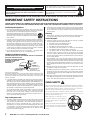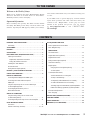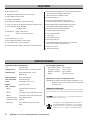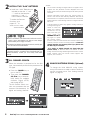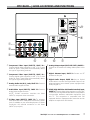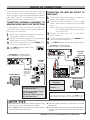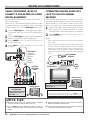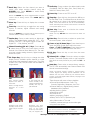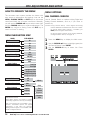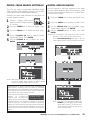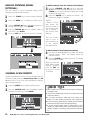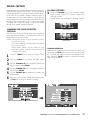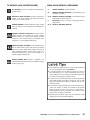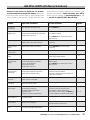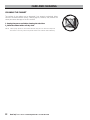Model No:
No. de Modelo:
N
o
de modèle :
HT30746
ENERGY STAR
“As an ENERGY STAR
®
Partner, Sanyo
Manufacturing Corporation has determined
that this product meets the ENERGY STAR
®
guidelines for energy efficiency.”
As Real As It Gets!
“Read this manual before assembling (or using) this product.”
Need assistance?
Visit our website at www.sanyoctv.com
or
Call toll free 1.800.877.5032
We can Help!
Owner’s Manual
ENGLISH
Table of Contents . . . . . . 3
Manual de Instrucciónes
ESPAÑOL
Contenido . . . . . . . . . . . 25
Manuel d’instructions
FRANÇAIS
Table des matières . . . . 49
Printed in U.S.A. SMC, January 2006
Impreso en U.S.A. SMC, Enero 2006
Imprimé aux. É-U SMC, janvier 2006
Part No. / No. de Parte / N
o
de piece :
1AA6P1P5037A–
Importado Por : Comercializadora México
Americana, S. DE R.L. DE C.V.
Nextengo N
o
78
Col. Santa Cruz Acayucan
Del. Azcapotzalco, México D.F. C.P. 02770
RFC CMA 9109119L0
Telefono: 55-5328-3500
© 2006 Sanyo Manufacturing Corporation
®
™
HIGH-DEFINITION TELEVISION

Positioning the Appliance
1. Do not place your appliance on an unstable cart, stand, shelf or table. Serious
injury to an individual, and damage to the appliance, may result if it should fall.
Your salesperson can recommend approved carts and stands or
shelf and wall mounting instructions. An appliance and cart com-
bination should be moved with care. Quick stops, excessive force,
and uneven surfaces may cause the appliance and cart combina-
tion to overturn.
2. Slots and openings in the cabinet and in the back or bottom are provided for
ventilation. To ensure reliable operation of the appliance and to protect it from
overheating, these openings must not be blocked or covered. The openings
should never be covered with a cloth or other material, and the bottom open-
ings should not be blocked by placing the unit on a bed, sofa, rug, or other
similar surface. This appliance should never be placed near or over a radiator
or heat register. This appliance should not be placed in a built-in installation
such as a bookcase unless proper ventilation is provided.
3. Do not expose the appliance to rain or use near water . . . for example, near a
bathtub, swimming pool, kitchen sink, in a wet basement, etc.
Hooking Up Outdoor Antenna
LIGHTNING PROTECTION FOR YOUR ANTENNA AND SET AS PER NATIONAL
ELECTRICAL CODE INSTRUCTIONS.
4. If an outside antenna is connected to the receiver, be sure the antenna system is
grounded so as to provide some protection against voltage surges and built up
static charges. Article 810 of the National Electrical Code, ANSI/NFPA 70, pro-
vides information with respect to proper grounding of the mast and supporting
structure, grounding of the lead in wire to an antenna discharge unit, size of
grounding conductors, location of antenna discharge unit, connection to ground-
ing electrodes, and requirements for the grounding electrode.
An outside antenna system should not be located in the vicinity of overhead
power lines or other electric light or power circuits, or where it can fall into
such power lines or circuits. When installing an outside antenna system
extreme care should be taken to keep from touching such power lines or cir-
cuits as contact with them might be fatal.
Plug in the power cord
5. This product should be operated only from the type of power source indicated
on the marking label. If you are not sure of the type of power supply to your
home, consult your product dealer or local power company. This product is
equipped with a three-wire grounding-type plug, a plug having a third
(grounding) pin. This plug will only fit into a grounding-type power outlet. This
is a safety feature. If you are unable to insert the plug into the outlet, contact
your electrician to replace your obsolete outlet. Do not defeat the safety
purpose of the grounding-type plug.
6. Power-supply cords should be routed so that they are not likely to be walked
on or pinched by items placed upon or against them, paying particular atten-
tion to cords at plugs, convenience receptacles, and the point where they exit
from the product.
Cleaning
7. Before cleaning, unplug the unit from the wall outlet. Do not apply liquid clean-
ers or aerosol cleaners directly to the unit. Use a dry cloth for cleaning.
Service & Repair
8. Unplug the appliance from the wall outlet and refer servicing to qualified
service personnel under the following conditions:
A. If the power cord or plug is damaged or frayed.
B. If liquid has been spilled into the appliance.
C. If the appliance has been exposed to rain or water.
D. If the appliance has been dropped or the cabinet has been damaged.
E. If the appliance exhibits a distinct change in performance.
F. If the appliance does not operate normally by following the operating
instructions, adjust only those controls that are covered in the operating
instructions. Improper adjustment of other controls may result in damage and
will often require extensive work by a qualified technician to restore the appli-
ance to normal operation.
9. Upon completion of any service or repair, request the service technician’s
assurance that only Factory Authorized Replacement Parts that have the same
characteristics as the original parts were used, and that routine safety checks
have been performed to determine that the appliance is in safe operating con-
dition. Unauthorized substitutions may result in fire, electrical shock, or other
hazards.
10.Never add accessories that have not been specifically designed for use with
this appliance as they may cause hazards.
11.For added protection during a lightning storm, or when the set is left unat-
tended and unused for long periods of time, unplug it from the wall outlet and
disconnect the antenna. This will prevent damage to the set due to lightning or
power line surges.
12.Never push objects of any kind into this product through openings as they may
touch dangerous voltage points or short-out parts that could result in a fire or
electric shock. Never spill liquid of any kind on the product.
CAUTION
RISK OF ELECTRIC SHOCK DO NOT OPEN
CAUTION: TO REDUCE THE RISK OF ELECTRIC SHOCK, DO NOT REMOVE COVER (OR
BACK). NO USER-SERVICEABLE PARTS INSIDE. REFER SERVICING TO QUALIFIED
SERVICE PERSONNEL.
THIS SYMBOL INDICATES THAT DANGEROUS VOLTAGE CONSTITUT-
ING A RISK OF ELECTRIC SHOCK IS PRESENT WITHIN THIS UNIT.
THIS SYMBOL INDICATES THAT THERE ARE IMPORTANT OPERATING
AND MAINTENANCE INSTRUCTIONS IN THE LITERATURE ACCOM-
PANYING THIS UNIT.
WARNING: TO REDUCE THE RISK OF FIRE OR ELECTRIC SHOCK, DO NOT EXPOSE THIS APPLIANCE TO RAIN OR MOISTURE.
IMPORTANT SAFETY INSTRUCTIONS
CAUTION: PLEASE ADHERE TO ALL WARNINGS ON THE PRODUCT AND IN THE OPERATING INSTRUCTIONS. BEFORE OPERATING THE PRODUCT,
PLEASE READ ALL OF THE SAFETY AND OPERATING INSTRUCTIONS. RETAIN THIS LITERATURE FOR REFERENCE.
Follow all instructions...
EXAMPLE OF ANTENNA GROUNDING
ACCORDING TO NATIONAL
ELECTRICAL CODE,
ANSI/NFPA 70
2
Need help?
Visit our Web site at www.sanyoctv.com or Call 1-800-877-5032
NEC - NATIONAL ELECTRICAL CODE
ANTENNA
LEAD IN
WIRE
GROUNDING CONDUCTORS
(NEC SECTION 810-21)
GROUND CLAMPS
ANTENNA
DISCHARGE UNIT
(NEC SECTION 810-20)
GROUND
CLAMP
ELECTRIC
SERVICE
EQUIPMENT
POWER SERVICE GROUNDING
ELECTRODE SYSTEM
(NEC ART 250, PART H)
“Note to CATV system installer:
This reminder is provided to call the CATV system installer’s attention to Article 820-40 of the
NEC that provides guidelines for proper grounding and, in particular, specifies that the cable
ground shall be connected to the grounding system of the building, as close to the point of
cable entry as practical.”
CHILD SAFETY
Sanyo is committed to making home entertainment safe and enjoyable.
Always use an appropriate table or stand when positioning your DTV.
Use appropriate brackets, braces, or straps to anchor your furniture in
place. But never screw anything directly to the television.
Do not place televisions on dressers, shelves, desks, carts, etc. where
curious or excited children could pull, push, or otherwise cause the unit
to fall and cause personal injury.
Never place toys or other items on top
of the DTV that could pique children’s
curiosity causing them to climb about
the furniture.
Always use stands that are designed to
support the size and combined weight
of your television and other electronic
devices.

Welcome to the World of Sanyo
Thank you for purchasing this Sanyo High-Definition Digital
Television. You made an excellent choice for Performance,
Reliability, Features, Value, and Styling.
Important Information
Before installing and operating this DTV, read this manual
thoroughly. This DTV provides many convenient features and
functions. Operating the DTV properly enables you to manage
those features and maintain it in good condition for many years
to come.
If your DTV seems to operate improperly, read this manual
again, check operations and cable connections and try the
solutions in the “Helpful Hints” section, page 21 of this
manual. If the problem still persists, visit our website
at
www.sanyoctv.com or call 1.800.877.5032.
We can help!
IMPORTANT SAFETY INSTRUCTIONS . . . . . . . . . . . . . . . . . . . . 2
Child Safety . . . . . . . . . . . . . . . . . . . . . . . . . . . . . . . . . . . . . . . . . 2
TO THE OWNER . . . . . . . . . . . . . . . . . . . . . . . . . . . . . . . . . . 3
FEATURES . . . . . . . . . . . . . . . . . . . . . . . . . . . . . . . . . . . . . . 4
SPECIFICATIONS . . . . . . . . . . . . . . . . . . . . . . . . . . . . . . . . . . 4
FIRST-THINGS-FIRST (REQUIRED INITIAL SETUP) . . . . . . . . . . . 5
Initial Signal Connections . . . . . . . . . . . . . . . . . . . . . . . . . . . . . . . 5
Digital (DTV) (RF) Antenna Connection . . . . . . . . . . . . . . . . . . 5
Analog (RF) Antenna Connection . . . . . . . . . . . . . . . . . . . . . . . 5
Installing two “AAA” Batteries . . . . . . . . . . . . . . . . . . . . . . . . . . . 6
All Channel Search . . . . . . . . . . . . . . . . . . . . . . . . . . . . . . . . . . . . 6
Analog Antenna Signal (Optional) . . . . . . . . . . . . . . . . . . . . . . . . 6
DTV BACK—JACKS LOCATIONS & FUNCTIONS . . . . . . . . . . . . . 7
CHOOSE YOUR CONNECTION . . . . . . . . . . . . . . . . . . . . . . . . . 8
DIGITAL AV CONNECTIONS
Connecting External Equipment to HDMI Input . . . . . . . . . . . . . 9
Connecting STB or DVD with DVI Output to
HDMI Input . . . . . . . . . . . . . . . . . . . . . . . . . . . . . . . . . . . . . . . . . 9
Using the Component Jacks to connect a DVD Player
or Other Digital Equipment . . . . . . . . . . . . . . . . . . . . . . . . . . . . 10
Connecting Digital Audio Out Jack to a
Multi-Channel Receiver . . . . . . . . . . . . . . . . . . . . . . . . . . . . . . . . 10
ANALOG AV CONNECTIONS
Using the Analog Video Jacks to connect a VCR
(or Other Analog Device) . . . . . . . . . . . . . . . . . . . . . . . . . . . . . . 11
Connecting Analog Audio Out Jacks to a Stereo Amplifier . . . . . 11
USING THE REMOTE CONTROL
Precautions . . . . . . . . . . . . . . . . . . . . . . . . . . . . . . . . . . . . . . . . 12
Remote Control Keys (functions) . . . . . . . . . . . . . . . . . . . . 12 ~ 13
DTV ADJUSTMENT AND SETUP
How to Operate the On-Screen Menu . . . . . . . . . . . . . . . . . . . . . 14
Menu Navigation Map . . . . . . . . . . . . . . . . . . . . . . . . . . . . . . . . . 14
MENU OPTIONS
All Channel Search . . . . . . . . . . . . . . . . . . . . . . . . . . . . . . . . . . . 14
Digital Cable Search (Optional) . . . . . . . . . . . . . . . . . . . . . . . . . . 15
Digital Add-On Search . . . . . . . . . . . . . . . . . . . . . . . . . . . . . . . . 15
Analog Antenna Signal (Optional) . . . . . . . . . . . . . . . . . . . . . . . . 16
Channel Scan Memory . . . . . . . . . . . . . . . . . . . . . . . . . . . . . . . . 16
Digital Caption:
Changing the Look of Digital Captioning . . . . . . . . . . . . . . . 17
To View Captions . . . . . . . . . . . . . . . . . . . . . . . . . . . . . . . . . 17
V-Guide (Parental Control):
To Block MPAA Movie or TV Programs . . . . . . . . . . . . . . . . 18
To Setup V-Guide Ratings . . . . . . . . . . . . . . . . . . . . . . . . . . 18
To Temporarily Unblock MPAA Movie or TV Rating . . . . . . . . 18
To Unblock All MPAA Movie or All TV Rating . . . . . . . . . . . 18
TV Ratings (Age and Content-Based) Symbol Explanation . . 19
MPAA Movie Ratings (Age-Based) Symbol Explanation . . . 19
Picture/Sound Adjustment . . . . . . . . . . . . . . . . . . . . . . . . . . . . . 20
Menu Language . . . . . . . . . . . . . . . . . . . . . . . . . . . . . . . . . . . . . 20
HELPFUL HINTS (PROBLEMS/SOLUTIONS) . . . . . . . . . . . . . . . 21
CARE AND CLEANING . . . . . . . . . . . . . . . . . . . . . . . . . . . . . 22
MEXICO GUARANTEE . . . . . . . . . . . . . . . . . . . . . . . . . . . . . . 23
WARRANTY (U.S.A. AND CANADA) . . . . . . . . . . . . . . . . . . . . 24
CONTENTS
3
Need help?
Visit our Web site at www.sanyoctv.com or Call 1-800-877-5032
TO THE OWNER

30" Wide Flat Screen
Trilingual Menu Options (English, Spanish, or French)
Built-in Digital and Analog Tuners
Automatic Channel Search
3-Line Digital Comb Filter (for better picture detail)
V-Chip for Movies and TV guidelines rating limits (parental control)
Closed-Captioning: Analog EIA-608B
Digital EIA-708B
Audio Modes: Digital—Main and Sub
Analog—Stereo, Mono, and SAP
Tone
Front speakers (two): 5 x 9 cm
Factory preset adjustments for picture/sound
Picture Shape: PIX1, PIX2, PIX3, and PIX4
Audio Format: Dolby
®
Digital for ATSC (DTV) and Analog for NTSC
Receivable Formats: Digital Tuner for ATSC terrestrial broadcasts
and nonscrambled (ClearQAM) cable channels.
NTSC analog tuner for VHF/UHF or CATV
Channel Scan Memory
Receives 181 Analog Channels (VHF 2~13 and
UHF 14~69; Cable 14~125); and 99 Digital Channels
HDMI (High-Definition Multimedia Interface) Input with
HDCP (High-bandwidth Digital Content Protection)
RF Antenna Input Jacks: Digital and Analog
Component Video Input (Two Sets)
Rear Composite AV Input
S-Video Input
Optical Digital Audio Out
Fixed Analog Audio Out
XDS (Extended Data Services) displays station call letters,
title of show, and ratings when broadcast
Sleep Timer (3 hours)
32-Key Remote Control
FEATURES
SPECIFICATIONS
Picture Tube Size (Measured Diagonally):
30" Wide Flat Screen
Scanning Format: 1080i (All Signals are Converted to 1080i)
RF Antenna Input: Analog–UHF/VHF/CATV 75 ohm
Digital–75 ohm
Power Requirement: Source: AC 120V, 60Hz
Power Consumption: 140 Watts (Average)
Sound: Two Speakers, size: 5 x 9 cm
Amplifier: Built-in with 5.0W/ch
Jacks / Connectors:
INPUT1: Composite Video and Audio R/L
S-Video
INPUT2 Component (Y/Pb/Pr) with Audio R/L Input
INPUT3: Component (Y/Pb/Pr) with Audio R/L Input
Digital Audio Output: Dolby
®
Digital (Optical)
Analog Audio Output: Audio R/L
HDMI Input: 19-pin connector (Picture/Sound with
HDCP)
Size and Weight (approximately):
Horizontal Dim. (Width): 34.6 in. (878mm)
Vertical Dim. (Height): 22.6 in. (573mm)
Depth Dim. (Thickness): 21.6 in. (549mm)
Weight: 114.1 (lbs.) 51.8 (Kg)
Specifications are subject to change without notice.
CAUTION: FCC Regulations state that improper modifications or un-
authorized changes to this unit may void the user’s authority
to operate the unit.
Trademarks Information:
Manufactured under license from Dolby Laboratories. “Dolby”
and the double-D symbol are trademarks of Dolby Laboratories
.
4
Need help?
Visit our Web site at www.sanyoctv.com or Call 1-800-877-5032
This symbol on the nameplate means the product is
Listed by Underwriters’ Laboratories Inc. It is designed
and manufactured to meet rigid U.L. safety standards
against risk of fire, casualty and electrical hazards.
with a double “Z” is a registered trademark of
Sanyo Manufacturing Corporation.

5
Need help?
Visit our Web site at www.sanyoctv.com or Call 1-800-877-5032
FIRST-THINGS-FIRST (REQUIRED INITIAL SETUP)
This new high-definition digital television is capable of reproducing a crystal clear
picture and exceptional sound.
The signal makes the difference!
1
INITIAL SIGNAL CONNECTIONS
Analog RF Antenna Connection
•
Connect a Cable signal (with or without a cable
box) or RF antenna to the Analog RF input.
The analog tuner in this DTV receives Analog
Antenna signals, Analog Cable signals, or the RF
output from a VCR or cable box.
UHF/VHF/CATV
FROM ANT.
OUT TO TV
IN
OUT
CATV FRANCHISE NOTE: Cable
companies, like public utilities,
are franchised by local govern-
ment authorities. To receive
cable programs, even with
equipment which is capable of
receiving cable channels, the
consumer must subscribe to
the cable company’s service.
DTV will select the correct Antenna mode for the type of Analog RF
signal connected automatically.
Use “Analog Antenna Signal” in the Setup menu to change the
Antenna Mode.
If you move the DTV to a new location, press the RESET key twice
after connecting the signal and turning on the DTV.
Analog Cable
RF
Antenna
Cable
Box
DTV Back
VCR Back
Digital (DTV) RF Antenna Connection
•
Connect an RF antenna to the Digital Antenna In
terminal.
The digital tuner in this DTV receives HD signals
from an antenna. Digital signals from a Set-top Box
are received through the Component In jacks.
This DTV can receive ANY resolution being broad-
cast (HDTV, EDTV, or SDTV). However, ALL
resolutions are converted to 1080i for display.
DIGITAL
ANTENNA IN
RF
Antenna
DTV Back
UHF/VHF/CATV
FROM ANT.
OUT TO TV
IN
OUT
IN
OUT
UHF/VHF/CATV
FROM ANT.
OUT TO TV
IN
OUT
DTV Back
VCR Back
DTV Back
VCR Back
(Continued on next page.)
OR
OR
Notes: If you do not have a VCR, connect signal directly to the TV 75 ohm terminal
(UHF/VHF/CATV).
Don’t be fooled by the phrase “Available in High-Definition.”
The only
resolution available with any of these analog connections, regardless of the
original content, is standard analog (SDTV).

6
Need help?
Visit our Web site at www.sanyoctv.com or Call 1-800-877-5032
NOTES:
The on-screen message for digital search will appear with a
progress bar and percentile number displayed across the
bottom of the screen (to indicate activity) as the search process
continues.
Channel information found during the channel search is
stored in the Channel Scan Memory database. After the All
Channel Search is completed, the DTV will tune to the lowest
Digital channel or lowest Analog channel if no digital channels
are found.
If the DTV does not detect any digital or analog channels, a
message advising the
viewer to check the
cables and antenna
connections will ap-
pear. In this case, you
must press the
CHANNEL UP (
CH )
key again to repeat
the channel search
process. If after two searches the DTV still fails to detect any
channels, the DTV will tune to analog channel 3.
These two
channel searches are necessary even if you plan to use
the DTV only as a monitor.
If no analog or digital channels are found after the
second search,
All Channel Search will default to off-air
analog channels 2 through 69 and digital channel D3-1. Select
analog channels using the remote control keypad. See
page 12, item number 2.
4
ANALOG ANTENNA SIGNAL (Optional)
To change the initial ANALOG tuning system
setup (from antenna to cable or cable to antenna),
use the on-screen menu. See “Analog Antenna
Signal” on page 16.
2
INSTALL TWO “AAA” BATTERIES
IMPORTANT NOTE: Spent or discharged batteries must be recycled
or disposed properly in compliance with all applicable laws. For
detailed information, contact your local County Solid Waste
Authority.
•
Install two “AAA” Batteries (not
included) so that the “+” and
“–” marks on the batteries
match the “+” and “–”
marks inside the Remote.
To review the Remote
functions, go to
pages 12 ~ 13.
NOTE: Use two “AAA”
Alkaline batteries.
Remove the batteries if the remote control will not be used for a
month or more. Weak batteries may leak and cause damage.
(Normal battery life is roughly six months.)
If batteries have leaked in the Remote Control Unit, carefully wipe
the case clean and load new batteries.
3
ALL CHANNEL SEARCH
When the television is powered on for the first
time, it automatically checks for the presence of an
RF signal.
•
Press the POWER key to
turn on the DTV.
•
Then press the CHANNEL
UP (CH ) key to automat-
ically search for available
channels: Digital (ATSC)
and Analog (NTSC).
The All Channel Search con-
tains two processes that are
executed simultaneously for
digital and analog channels.
1
4
5
6
7
8
0
9
2
3
I
N
P
U
T
I
N
F
O
R
EC
A
L
L
M
EN
U
C
A
P
T
I
O
NEX
I
T
V
O
L
E
N
T
ER
T
U
N
ER M
U
T
E
S
L
E
E
P
1
4
5
6
7
8
0
9
2
3
I
N
P
U
T
I
N
F
O
R
EC
A
L
L
M
EN
U
C
A
P
T
I
O
N
E
X
I
T
V
O
L
E
N
T
ER
T
U
N
ER
M
U
T
E
S
L
E
E
P
C
H
POWER

7
Need help?
Visit our Web site at www.sanyoctv.com or Call 1-800-877-5032
DTV BACK—JACKS LOCATIONS AND FUNCTIONS
Component Video Input (INPUT3), PAGE 10—
Connect digital video equipment to the Y, Pb, Pr and
Audio R/L jacks. These jacks will automatically detect
the type of signal being received.
Component Video Input (INPUT2), PAGE 10—
Connect digital video equipment to the Y, Pb, Pr and
Audio R/L jacks. These jacks will automatically detect
the type of signal being received.
Analog Audio Out (R/L) Jacks, PAGE 11—Connect
external audio equipment here.
Audio/Video Input (INPUT1), PAGE 11—Connect
analog video equipment here.
NOTE: S-Video connection overrides the Video
(INPUT1) composite video connection.
S-Video Input (INPUT1), PAGE 11—To enhance
video detail use the S-Video jacks instead of the Video
jacks, if available on your external equipment. (S-Video
connection will override connection to the Video
(INPUT1) input jack.)
Analog Antenna Input (UHF/VHF/CATV), PAGE 5—
Connect an RF antenna or Analog cable system to this
jack.
Digital Antenna Input, PAGE 5—Connect an RF
antenna to this jack.
Digital Audio Output, PAGE 10—Use an Optical
Audio cable to connect the Digital Audio Output to an
advanced stereo home theater system equipped with
Dolby
®
Digital 5.1.
HDMI (High Definition Multimedia Interface) Input,
PAGE 9—Connect digital video equipment to this jack.
It takes only one high bandwidth cable (not supplied) to
communicate between audio/video equipment and
this TV. This connection is compatible with DVI
equipped devices. (Separate audio connection and an
adapter are required for DVI device.)

8
Need help?
Visit our Web site at www.sanyoctv.com or Call 1-800-877-5032
CHOOSE YOUR CONNECTION
Digital Signal Compatible External Cables Needed Go to
Connections Equipment
(Not Supplied)
Page
10
This DTV is designed to handle several different connec-
tions making it compatible with Digital and Analog
devices.
In order to receive the best performance from your DTV,
choose your connection using this chart; then go to the
specified page for detailed instructions.
COMPONENT
(Y, Pb, Pr) IN
Will accept HDTV,
EDTV, or SDTV Video
content.
(Requires separate
audio connections.)
Component
Video
Cable
[
Green, Blue,
and, Red
connectors]
COMPOSITE VIDEO
OR
S-VIDEO IN
11
DIGITAL AUDIO
OUT
(Only available when
received as part of a
Digital RF signal or
HDMI signal.)
Optical
Digital
Cable
10
ANALOG AUDIO
OUT JACKS
11
Audio Cable
[
White and Red
connectors]
S-Video Cable
Analog Signal Compatible External Cables Needed Go to
Connections Equipment
(Not Supplied)
Page
Composite
Video
Cable
[
Yellow, White, and
Red connectors]
Multi-Channel
Receiver
DVD Player
VCR
Stereo Amplifier
System
LEFT / RIGHT
ANALOG AUDIO IN
Audio Cable
[
White and Red
connectors]
Digital Set-Top Box
or DVD Player
HDMI
Will accept HDTV
(High Bandwidth Video
component and
5.1 Audio)
Digital Set-Top Box or
DVD Player
19 Pin HDMI
9
Video Game
Video Game
Video Game

This is the best option for picture and sound! Using the
HDMI connection, which has high-definition content pro-
tection, provides you with uncompressed digital video and
audio, Dolby
®
Digital 5.1 or PCM sound. This connection
requires only one cable. As Real As It Gets!
CONNECTING EXTERNAL EQUIPMENT TO
HDMI (INCLUDES HDCP COPY PROTECTION)
To avoid problems with some brands of external equip-
ment, follow this procedure when connecting cables and
powering on your equipment.
1
4 5 6
2 3
POWER
INPUT
What you will need for connections:
19 Pin HDMI Digital Cable – 1
(Make sure you check the pin configura-
tion of the cable plug-end*)
*Adapter may be required. Check with
your local electronics store.
DIGITAL AV CONNECTIONS
REMOTE CONTROL
SET-TOP BOX
(Can be a Digital Satellite
Receiver, DVD Player, or similar digital device.)
BACK VIEW
OF DTV
1
Switch off DTV and external equipment before con-
necting cable. (Cable is not supplied.)
2
Connect the external equipment’s high bandwidth
HDMI Output to the DTV’s HDMI Input.
3
The DTV must be turned on first, press POWER. Then
turn on your external equipment.
4
Press INPUT to select HDMI to view a
digital program.
If the television HDMI pin configuration is different from the pin config-
uration on your set-top box, you will need to use an Adapter.
Press the INPUT key after connecting cables to access the AV Inputs.
There is NO need to tune to a blank channel.
With a DVI connection, make sure you connect Audio out to the TV’s
INPUT3 Audio in.
Because the INPUT3 audio jacks are used to receive the audio from the
DVI device, these video jacks cannot be used when a DVI device is
connected.
HDMI CABLE
(Gently insert
cable into TV
HDMI Input
jack.)
9
Need help?
Visit our Web site at www.sanyoctv.com or Call 1-800-877-5032
4
2
3
CONNECTING STB WITH DVI OUTPUT TO
HDMI INPUT
1
Switch off DTV and external equipment before con-
necting cable. (Cable is not supplied.)
2
Connect the STB DVI Output to a “DVI to HDMI
Cable;” then connect the cable to the DTV’s HDMI
input.
NOTE: Check with your local electronics store for a
DVI to HDMI Cable that matches your equip-
ment and the DTV.
3
Connect the STB Audio R / L to the DTV’s
INPUT3 Audio R/L.
4
The DTV must be turned on first, press POWER. Then
turn on your external equipment.
5
Press INPUT to select HDMI to view a digital program.
BACK VIEW
OF DTV
2
3
SET-TOP BOX (Can be a Digital Satellite
Receiver, DVD Player, or similar digital device.)
What you will need for
connections:
DVI to HDMI Cable – 1
Audio Cable – 1
1
4 5 6
2 3
POWER
INPUT
REMOTE CONTROL
5
4
IMPORTANT NOTE FOR MONITOR USE:
If you did not connect an antenna, you
must
run All
Channel Search twice before you can select the AV inputs.

1
Connect DVD Player or similar digital equipment’s
Component Video Out to the DTV’s Video INPUT3
jacks.
2
Connect DVD Player or similar digital equipment’s
Audio Out to the DTV’s INPUT3 Audio jacks.
3
Press POWER to turn on the DTV, then turn on
external equipment.
4
Press INPUT to select Video3 to view the DVD
program.
USING COMPONENT JACKS TO
CONNECT A DVD PLAYER OR OTHER
DIGITAL EQUIPMENT
The Component Video jacks will accept HDTV, EDTV, or
SDTV video content.
Switch off DTV and external equipment before connect-
ing cables. (Cables are not supplied.) Follow these steps
to easily connect your STB or DVD Player to this DTV:
DVD PLAYER
(or similar
digital device
such as a
Digital
Satellite
Receiver.)
DTV BACK
COMPONENT
JACKS
1
What you will need
for connections:
Component Video Cable – 1
Audio Cable – 1
DIGITAL AV CONNECTIONS
INPUT2 and INPUT3 jacks have identical functions. Compatible
video devices can be connected to either set of jacks.
Press the INPUT key after connecting the cables, to select the
Video2 or Video3 input signal. There is NO need to tune to a blank
channel.
“
No Signal” will appear randomly on the screen when no signal is
detected at the INPUT2 or INPUT3 inputs.
Position your DTV at least 2 feet from stereo speakers. The magnets
in the speakers may affect the picture quality.
2
CONNECTING DIGITAL AUDIO OUT
JACK TO A MULTI-CHANNEL
RECEIVER
Dolby
®
Digital Audio provides 5.1 channels of surround
sound (five full-range channels [5] and one low-frequency
effect channel [.1]). A fiber optics cable is used to carry
the 5.1 surround sound (for low-noise signal transfer).
BACK
VIEW OF
DTV
OPTICAL
DIGITAL CABLE
1
Using a Fiber Optics cable, connect the DTV’s Digital
Audio Output to the Digital Audio Input of a Multi-
Channel Receiver. (Fiber optics cable is not supplied.)
2
Press POWER to turn on the DTV, then turn on
external equipment.
NOTES:
When making the connection, do not pinch or kink the fiber
optics cable.
Red light visible at the Digital Audio Output does not nec-
essarily indicate that Dolby
®
Digital 5.1 audio is available.
Digital audio is made up of light pulses that the human eye
cannot detect. Dolby
®
Digital 5.1 audio is available at the
Digital Audio Output only when received as part of a Digital
signal.
What you will need for connections:
Optical Cable – 1
MULTI-CHANNEL
RECEIVER
1
10
Need help?
Visit our Web site at www.sanyoctv.com or Call 1-800-877-5032
1
4 5 6
2 3
POWER
INPUT
REMOTE CONTROL
4
3
1
4 5 6
2 3
POWER
INPUT
REMOTE CONTROL
2
IMPORTANT NOTE FOR MONITOR USE:
If you did not connect an antenna, you
must
run All
Channel Search twice before you can select the AV inputs.

NOTES:
Don’t be fooled by the phrase
“Available in High-Definition.”
Composite jacks offer only 480i
(SDTV) resolution.
To view available High-Defini-
tion (HD) programs, you must
connect your HD equipment to
the Component or HDMI jacks.
11
Need help?
Visit our Web site at www.sanyoctv.com or Call 1-800-877-5032
ANALOG AV CONNECTIONS
USING THE ANALOG VIDEO JACKS
TO CONNECT A VCR (OR OTHER
ANALOG DEVICE)
Switch off DTV and external equipment before connect-
ing cables. (Cables are not supplied.)
BACK VIEW OF VCR
DTV AV
INPUT
JACKS
1
Connect VCR’s Audio Video Out to the DTV’s
INPUT1 jacks.
NOTE: For Mono VCR (Single Audio Jack), connect VCR
Audio Out to DTV Audio (L) Input.
22
Optional
Connect VCR’s S-Video Out to the DTV's S-Video In
Jack.
NOTE: S-Video jack connections override INPUT1 Video
jack connection.
3
Press POWER to turn on the DTV, then turn on
external equipment.
4
Press INPUT to select Video1 to
view the VCR program.
What you will need for connections:
Audio Video Cable – 1
S-Video Cable – 1
S-VIDEO
JACK
22
1
CONNECTING ANALOG AUDIO OUT
JACKS TO A STEREO AMPLIFIER
Switch off DTV and external equipment before connect-
ing cables. (Cables are not supplied.)
STEREO AMPLIFIER
BACK VIEW
OF DTV
1
Connect the DTV Audio Out (R/L) to the Stereo
Amplifier In (R/L).
2
Press POWER to turn on the DTV, then turn on
external equipment.
NOTE:
Do not
connect external speakers directly to the DTV.
1
Press the INPUT key after connecting cables to access the Video1
input. There is NO need to tune to a blank channel.
“No Signal” will appear randomly on the screen when no signal is
detected at the INPUT1 video jack.
Position your DTV at least 2 feet from stereo speakers. The magnets
in the speakers may affect the picture quality.
1
4 5 6
2 3
POWER
INPUT
REMOTE CONTROL
4
3
1
4 5 6
2 3
POWER
INPUT
REMOTE CONTROL
2
IMPORTANT NOTE FOR MONITOR USE:
If you did not connect an antenna, you
must
run All Channel
Search twice before you can select the AV inputs.

12
Need help?
Visit our Web site at www.sanyoctv.com or Call 1-800-877-5032
USING THE REMOTE CONTROL
PRECAUTIONS
To ensure safe operation, please observe the following precautions:
Replace both batteries at the same time. Do not use a new battery with
a used battery.
Risk of explosion, if battery is replaced by an incorrect type.
Do not expose the Remote Control Unit to moisture or heat.
1
4 5 6
7 8
0
9
2 3
POWER
INPUT
INFO
RECALL
MENU
CAPTION EXIT
VOL
RESET AUDIO PIX SHAPE
CH
ENTER
TUNER MUTE
SLEEP
12
13
14
11
16
15
17
18
Point toward
DTV
REMOTE CONTROL KEYS
Input Key—Press to change the input signal source
as follows: Analog RF Digital RF Video1 Video2
Video3 HDMI Analog RF.
Number Keys—Two keys must be pressed to select
a direct channel. Example: Press 0 then 6 to select
channel 6.
For Analog Cable channels above 100, press and
hold the 1 key until C1– – appears, then press the
other two numbers.
Info Key—Press to display the Digital and Analog Full
Banner information (press again to remove the
display).
Digital Full Banner display—Contains a two-part
Channel Number (Major and Minor) and Tuner ID. If
available the following is also included: Station ID,
Program Title, V-Chip Program Rating, Audio Info, and
Signal Strength.
Analog Full Banner display—Contains the Channel
Number (analog antenna/cable), Tuner ID, Station ID (if
available), Program Title (if available), V-Chip Program
Rating, and Audio Info.
Program Rating
Signal Strength
Audio Info
Program Rating
Channel No.
Station ID
Channel
Major Minor
Audio Info
Tuner ID
Tuner ID
Program Title
Program Title
Station ID

13
Need help?
Visit our Web site at www.sanyoctv.com or Call 1-800-877-5032
Recall Key—Select the first channel you want to
watch; then select another channel using the
NUMBER keys. Press RECALL to switch easily
between the channels.
NOTE: The
RECALL
key cannot toggle between a Digital
channel and an Analog channel. See
TUNER (#6)
key
description.
Menu key—Press this key to display the on-screen
menu.
Tuner Key—Use this key to toggle from one tuning
system to another, digital channels and analog
channels.
NOTE: The
TUNER
key is inactive when an external input is
selected (Video1, Video2, Video3, or HDMI).
Caption Key—Press to select analog or digital cap-
tioning. The Analog Caption modes are: CC1 ~ CC4,
Quikcap, and OFF. The Digital Caption modes are:
Digital CC1 ~ CC6, Quikcap, and OFF.
Channel Scanning
((
CH ) Keys—Press (up)
(down) keys to tune to the next higher or lower
channel in the Channel Scan Memory list. The scan-
ning loop includes analog channels, digital channels,
and all A V inputs.
Pix Shape Key—Use this key to change the video
display format. Available options depend on signal
received and the broadcast’s aspect ratio. They may
include: PIX1, PIX2, PIX3, and PIX4. See simulated TV
images below.
Audio Key—Press to select the desired audio mode
(if available): DIGITAL: Main, Sub1, Sub2, Sub3, etc.;
ANALOG: Stereo, Mono, SAP.
Power Key—Press to turn DTV on or off.
Sleep Key—Press this key, then press the “0” key to
set the Sleep Timer. The desired time can be set from
30 minutes up to 3 hours in 30 minutes increments.
Sleep Timer will switch off the DTV automatically.
NOTE: The Sleep Timer cancels when the DTV is turned off
or if a power failure occurs.
Mute Key—Press once to minimize the volume.
Press again to restore.
NOTE: This key
will not
mute sound from the audio out
jacks
.
Enter Key—Press this key to select an option from
the menu system, when required.
. Cursor (up) (down) keys—Press these keys to
move the cursor up and down within the menu.
Cursor
< (left) > (right) keys—Press these keys to
move the cursor left and right within the menu.
Exit Key—Press this key to exit from the menu
system.
Volume (VOL – +) Keys—Press the – + keys to adjust
volume. The screen displays a left or right red arrow
that blinks as many times as you press the Vol – +
keys.
Reset Key—Press twice to restore factory settings.
The DTV will automatically start Channel Search and
clear all customized settings.
NOTE: The Reset Function includes a channel search.
Current Digital and Analog channel databases will be
deleted and new ones created by the Channel Search
process. To receive Digital Cable channels, see page 15 for
Digital Cable Search.
These features will reset to factory defaults:
• Picture/Sound Adjustments: Color, Tint,
Contrast, Brightness, Sharpness, and Tone
• Channel Memory—Digital/Analog channel
databases will be replaced
• Analog Audio to Stereo
• Captioning to OFF
• V-Guide to OFF
• Menu Language to English
• Sleep Timer to OFF (if previously set)
• Any Video mode to TV mode
If desired, personal settings can be made again
using the menu options.
11
12
13
14
16
15
17
18
IMPORTANT NOTE FOR MONITOR USE:
If you did not connect an antenna, you
must
run All Channel
Search twice before you can select the AV inputs.
PIX1
Gray colored borders
appear at the sides, of
the screen.
Note: 4:3 image without
distortion on a 16:9
screen.
PIX3
Enlarges a Pix2 image
vertically (some of the
image may be cropped
off).
PIX4
Stretches the Pix3
image horizontally (por-
tions of the sides
and/or top and bottom
may be cropped off).
PIX2
A 16:9 image fills the
screen normally. A 4:3
images is stretched hor-
izontally and may ap-
pear distorted.

14
Need help?
Visit our Web site at www.sanyoctv.com or Call 1-800-877-5032
DTV ADJUSTMENT AND SETUP
The on-screen menu system provides the viewer with
easy access to adjustments and settings. Just use the
MENU, CURSOR, ENTER, and EXIT keys on the remote
control and follow the on-screen instructions. Generally,
you will use the CURSOR keys to select a menu item
and the CURSOR < > keys to make an adjustment. The
ENTER key confirms a setting. Press the EXIT key to
return to normal TV viewing.
IMPORTANT FACTS:
Some Menu options are specific to Digital
and Analog signals and will vary accordingly.
Also, some options are not available in com-
bination. Unavailable options will appear
“grayed-out” in the menu. For example,
Analog Antenna Signal is not available when
tuned to a Digital Channel.
MENU NAVIGATION MAP
MAIN SUB MENUS
HOW TO OPERATE THE MENU
All Channel Search
Digital Cable Search
Digital Add-on Search
No
Yes
No
Yes
No
Yes
Analog Antenna Signal
Cable
VHF/UHF
Channel Scan Memory
Delete?
Add?
Digital Caption
Font Size
Font Style
Background Color
Foreground Color
Background Opacity
Foreground Opacity
V-Guide
Off
On
Picture/Sound
Auto
Manual
Menu Language
English
Español
Français
Color
Tint
Contrast
Brightness
Sharpness
Tone
1
Press the MENU key to display the Main menu.
2
Use the CURSOR keys to highlight (green) the
All Channel Search. Press ENTER.
3
Use the CURSOR key to select Yes. Press
ENTER.
Use All Channel Search to replace existing Digital and
Analog Channel databases, such as, if you move to
another city.
NOTES: During Channel Search, current Digital and Analog
channel databases are deleted and new ones created.
To receive Digital Cable channels, if available, you
must
perform a Digital Cable Search.
To add new digital channels to the existing database,
use Digital Add-on Search, see page 15.
ALL CHANNEL SEARCH
MENU OPTIONS
Adjust

15
Need help?
Visit our Web site at www.sanyoctv.com or Call 1-800-877-5032
DIGITAL CABLE SEARCH (OPTIONAL)
This DTV can receive unscrambled (ClearQAM) digital
cable channels, when available. However, not all cable
companies provide ClearQAM digital channels.
Searching for digital cable channels will take about 10
minutes, please be patient.
1
Connect a Digital Cable signal
directly to the DTV Digital Antenna
In Terminal.
2
Press the TUNER key to select the Digital Tuner.
3
Press the MENU key to display the Main menu.
4
Use the CURSOR keys to highlight (green)
Digital Cable Search. Press ENTER.
5
Use the CURSOR key to select Yes. Press
ENTER.
NOTE: After Channel Search is complete, the DTV will tune to
the lowest Digital Cable channel (or lowest Analog
channel if no Digital Cable channel is found).
DIGITAL
ANTENNA IN
DIGITAL ADD-ON SEARCH
Use this feature to add new channels to the digital
antenna channel database. Also, use this feature to add
channels when broadcast towers are in multiple direc-
tions from your location.
1
Press the TUNER key to select the Digital Tuner.
2
Press the MENU key to display the Main menu.
3
Use the CURSOR keys to highlight (green)
Digital Add-On Search. Press ENTER.
4
Use the CURSOR key to select Yes. Press
ENTER.
NOTES: Turn your Antenna and repeat these steps for each
direction in which there are transmitting towers.
Go to
www.antennaweb.org
and type in your zip
code to obtain specific tower and antenna information.
NOTE: If the DTV is switched off by pressing the
POWER
key or unplugging the AC during
Digital Add-On Search, all channel infor-
mation detected before the power loss
occurred will be saved.
IMPORTANT FACT: This DTV maintains only one database of
digital channels. Therefore, when you search for ClearQAM
digital cable channels, the database of antenna digital channels
will be deleted. You will only be able to receive those Clear-
QAM channels your cable company provides.
Cable companies rearrange virtual
channels as programming
changes, which may cause the
program you are watching to move
to another channel. This message will appear on the screen
briefly to notify you of a change. You will have to relocate the
program you were watching by scanning through the channels.
To restore the antenna digital channel database, reconnect the
antenna and use the menu system to perform an All Channel
Search.
Program change
from cable company

16
Need help?
Visit our Web site at www.sanyoctv.com or Call 1-800-877-5032
ANALOG ANTENNA SIGNAL
(OPTIONAL)
Use this feature to switch between analog off-air
channels and analog cable channels.
1
Press the TUNER key to select analog channels.
2
Press the MENU key to display the Main menu.
3
Use the CURSOR keys to highlight (green) the
Analog Antenna Signal. Press ENTER.
4
Use the CURSOR keys to choose Cable or
VHF/ UHF. Press ENTER.
5
Press the EXIT key to return to normal TV viewing.
To Delete channels from the Channel Scan Memory
3
Use the CHANNEL (CH ) keys or numerical
0 ~ 9 keys to select desired channel. HINT: Press the
TUNER key to switch between Digital and Analog
Channel Scan memories.
4
Press the ENTER key to delete the channel. The
display will change to “deleted.”
NOTES:
“Delete?” will ap-
pear below the
channel number if
the selected chan-
nel is already in
the Channel Scan
Memory.
Use the number
keys to tune to
active channels not
in the Channel
Scan Memory list.
To Add a channel to the Channel Scan Memory
3
Use the numerical 0 ~ 9 keys to select the desired
channel number. “Add?” will appear below the
channel number.
4
Press the ENTER key to add the channel. The display
will change to “Added.”
When you have fin-
ished adding and/or
deleting channels,
press the EXIT key
to return to normal
TV viewing.
CHANNEL SCAN MEMORY
Channel Scan Memory is a list of active channels that you
can scan through using the Channel Scan CH (up) CH
(down) keys. This list can be customized by deleting
and/or adding channels.
1
Press the MENU key to display the Main menu.
2
Use the CURSOR keys to highlight (green)
Channel Scan Memory. Press ENTER.
When a digital channel is deleted, all of that channel’s sub-channels
are deleted as well.
Only previously deleted digital channels can be added back to the
Channel Scan Memory.
If one digital sub-channel is added back to the Channel Scan
Memory all of that channel’s sub-channels will be added back.
If the last remaining digital channel is deleted, the entire previous
Channel Scan Memory list will be restored automatically.
If the last remaining analog channel is deleted (cable or off-air
channel), ALL analog channels (cable or off-air) will be restored auto-
matically, regardless of the previous Analog Channel Scan Memory
list.

17
Need help?
Visit our Web site at www.sanyoctv.com or Call 1-800-877-5032
Closed-Captioning is hidden textual information transmit-
ted along with the picture and sound. Turning Captioning
ON causes the DTV to open these captions and superim-
pose them on the screen. Because different types of
closed-captions can be transmitted with the picture and
sound, separate captioning modes are provided. The cap-
tioning modes recognized by this model are: Analog
EIA-608B and Digital EIA-708B. Local broadcasters
decide which caption signals to transmit.
CHANGING THE LOOK OF DIGITAL
CAPTIONS
This Font Size, Font Style, Background Color, Foreground
Color, Background Opacity, and Foreground Opacity of
Digital Captions can be changed.
NOTES: If Background Opacity is set to transparent, captions
may be difficult to see.
Only true EIA 708B Digital Closed-Captions are affected
by all of these settings.
Analog captions generally will not respond to these
adjustments, however, upconverted analog captions may
respond to some options.
1
Press the TUNER key to select the Digital Tuner.
2
Press the MENU key to display the Main menu.
3
Use the CURSOR keys to highlight (green) the
Digital Caption. Press ENTER.
4
Use the CURSOR keys to highlight (green) an
option. Press ENTER.
5
Use the CURSOR or < > keys to select the
desired effect.
6
When you have finished making adjustments, press
the EXIT key to return to normal TV viewing.
TO VIEW CAPTIONS
1
Press the CAPTION key to select caption modes.
Digital modes: Digital CC1 through Digital CC6,
QuikCap, and Off.
Analog modes : CC1 through CC4, QuikCap, and Off.
QUIKCAP OPERATION
QuikCap turns captioning on and off with the Mute func-
tion. Press the MUTE key on the remote control to block
the TV sound; the captions display automatically, if avail-
able. Press the MUTE key again to restore the sound.
Captions will disappear.
DIGITAL CAPTION
CC1CC1
Digital CC1Digital CC1
Analog Caption
Digital Caption

18
Need help?
Visit our Web site at www.sanyoctv.com or Call 1-800-877-5032
TO TEMPORARILY UNBLOCK MPAA MOVIE
OR TV RATING
1
Press the MENU key to display the Main menu.
2
Use the CURSOR keys to highlight (green)
V-Guide. Press ENTER.
3
Use the CURSOR keys to select OFF. Press
ENTER.
This will temporarily set V-Guide to OFF. When
V-Guide is reset to ON (follow steps 1~2), the DTV will
automatically revert to previously selected block ratings.
TO UNBLOCK ALL MPAA MOVIE OR ALL TV
RATING
1
Press the MENU key to display the Main menu.
2
Use the CURSOR keys to highlight (green)
V-Guide. Press ENTER.
3
Press ENTER to select Adjust.
4
Highlight the “Allow All” option using the CURSOR
,
< > keys, if needed. Press ENTER.
V-GUIDE (PARENTAL CONTROL)
NOTE: THIS FEATURE IS DESIGNED TO COMPLY WITH THE
UNITED STATES OF AMERICA’S FCC V-CHIP REGULATIONS.
THEREFORE, IT MAY NOT FUNCTION WITH BROADCASTS
THAT ORIGINATE IN OTHER COUNTRIES.
This Sanyo television is equipped with an electronic
V-Chip to interpret MPAA (Motion Picture Association of
America) and TV Parental Guidelines rating codes. When
these codes are detected, the DTV will automatically
display or block the program, depending upon choices you
make when setting up the V-Guide system. Content
ratings are represented by the initials: FV (fantasy
violence), L (adult language), S (sexual situations), V
(violence), and D (suggestive dialog). A rating icon will
generally appear at the beginning of a program, see chart
on page 19.
This television can be set to block programs with content
you deem as inappropriate for your children to view.
TO BLOCK MPAA MOVIE OR TV PROGRAMS
1
Press the MENU key to display the Main menu.
2
Use the CURSOR keys to highlight (green)
V-Guide. Press ENTER.
3
Use the CURSOR keys to select ON. Press
ENTER.
TO SETUP V-GUIDE RATINGS
4
Use the CURSOR to select Adjust. Press ENTER.
5
Press CURSOR and < > keys to select MPAA
Movie Rating, TV Rating, or Content Ratings. (A
green square will appear beside the selected item.)
6
Press the ENTER key to Block or Unblock selected
option. A lock ( ) will appear beside the selected
rating option indicating it is blocked.
7
When you have finished making adjustments, press
the EXIT key to return to normal TV viewing.
V-GUIDE RATINGS—AT-A-GLANCE
MPAA (Movie) RATING
BLOCKED RATINGS
(Lock symbol)
IMPORTANT FACT: The DTV will automatically block
ratings above or unblock ratings below a selection. For
example, if you block TV rating TV-PG, ratings TV-14 and
TV-MA will be blocked automatically; or if you block Movie
rating PG-13, ratings R, NC17, and X will be blocked
automatically.
Blocking TVY7
does not
block higher ratings.
Move
Select
Back
Exit
ENTER
MENU EXIT
Rating
cc
Allow All Block All
TV-Y7
TV-Y
TV-G
TV-PG
TV-14
MOVIE
PG
PG13
R
NC17
X
TV-MA
TV FV DL SV
G
TV RATING
CONTENT RATING

19
Need help?
Visit our Web site at www.sanyoctv.com or Call 1-800-877-5032
The V-Guide menu display remains on screen for approximately 30
seconds. If it disappears, press the V-GUIDE key.
You can block portions of a TV rating by choosing one or more of
the Content ratings (D, L, S, and V). By blocking just the L and S
content ratings of TV-14,
for example,
TV-14 rated programs with
a D and/or V content rating could still be viewed.
V-Guide limits on programming received via the Analog antenna
input, Digital antenna input, INPUT1 Video input, and any 480i
signals received through the INPUT2 or INPUT3 jacks are con-
trolled by this DTV.
V-Guide limits on digital programming received through the Com-
ponent jacks (Video2 or Video3) are controlled by the external
devices connected to those jacks (such as a DVD Player or
Satellite Receiver). Refer to your external device’s owner’s manual
for instructions on setting V-Guide limits.
Networks and local stations may or may not include the content
ratings portion of the TV Parental Guidelines.
ALL CHILDREN—Program is designed to be appropriate for
children ages 2-6.
DIRECTED TO OLDER CHILDREN—Program is designed for
children 7 and above. Material may include mild fantasy
violence (FV) or comedic violence.
GENERAL AUDIENCE—Program suitable for all ages. Contain
little or no violence, no strong language or sexual dialogue or
situations.
PARENTAL GUIDANCE SUGGESTED—Program contains
material that may be unsuitable for younger children.
Material contains one or more for the following: moderate
violence (V), some sexual situations (S), infrequent coarse
language (L), or some suggestive dialogue (D).
PARENTS STRONGLY CAUTIONED—Some material is unsuit-
able for children under 14 years of age. Parents are strongly
urged to use caution against letting children under age 14
watch unattended. Material contains intense violence (V),
intense sexual situations (S), strong coarse language (L), or
intensely suggestive dialogue (D).
MATURE AUDIENCE ONLY—Program is designed to be
viewed by adults and therefore may be unsuitable for children
under 17 years of age.
TV RATINGS (AGE/CONTENT-BASED)
G GENERAL AUDIENCES—All ages admitted.
PG PARENTAL GUIDANCE SUGGESTED—Some material may not
be suitable for children.
PG-13 PARENTAL GUIDANCE CAUTIONED—Some material may be
inappropriate for children under 13.
R RESTRICTED—Under 17 requires accompanying parent or
adult guardian
NC-17 NO ONE 17 AND UNDER ADMITTED
MPAA MOVIE RATINGS (AGE-BASED)

20
Need help?
Visit our Web site at www.sanyoctv.com or Call 1-800-877-5032
MENU LANGUAGE
1
Press the MENU key to display the Main menu.
2
Use the CURSOR keys to highlight (green)
Menu Language. Press ENTER.
3
Use the CURSOR keys to select English,
Español, or Français.
4
Press the EXIT key to return to normal TV viewing.
1
Press the MENU key to display the Main menu.
2
Use the CURSOR keys to highlight (green)
Picture/Sound. Press ENTER.
3
Use the CURSOR keys to highlight (green) Auto
(factory preset settings) or Manual. Press ENTER.
MANUAL ADJUSTMENTS
4
Use the CURSOR keys to select the option you
want to adjust.
5
Then use the CURSOR < > keys to make an adjust-
ment.
6
When you have finished making adjustments, press
the EXIT key to return to normal TV viewing.
PICTURE/SOUND ADJUSTMENT
Page is loading ...
Page is loading ...
Page is loading ...
Page is loading ...
-
 1
1
-
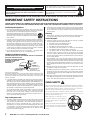 2
2
-
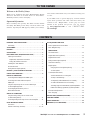 3
3
-
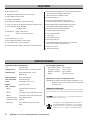 4
4
-
 5
5
-
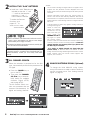 6
6
-
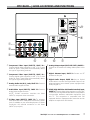 7
7
-
 8
8
-
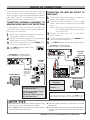 9
9
-
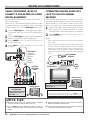 10
10
-
 11
11
-
 12
12
-
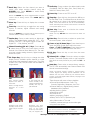 13
13
-
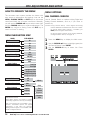 14
14
-
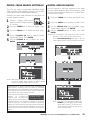 15
15
-
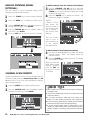 16
16
-
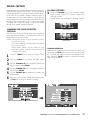 17
17
-
 18
18
-
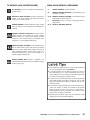 19
19
-
 20
20
-
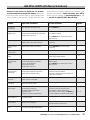 21
21
-
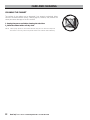 22
22
-
 23
23
-
 24
24
Ask a question and I''ll find the answer in the document
Finding information in a document is now easier with AI
Related papers
-
Sanyo AVM2425 User manual
-
Sanyo DS24205 Owner's manual
-
Sanyo DP26648 - 26" LCD TV Owner's manual
-
Sanyo Vizzon HT27547 Owner's manual
-
Sanyo DP42848 Owner's manual
-
Sanyo DP19657 Owner's manual
-
Sanyo DP32647 User manual
-
Sanyo DP26648 User manual
-
Sanyo DP37647 - 37" Vizzon LCD TV Owner's manual
-
Sanyo DP19648 - 19" LCD TV Owner's manual
Other documents
-
Artsound 4T M W Datasheet
-
Samsung TSN3084WHD User manual
-
Apex Digital AT2408S, AT2708S User manual
-
Polaroid TDB-3000AR User manual
-
Panasonic TY42TM6MA Operating instructions
-
RCA D32TF20 User manual
-
RCA D61120 User manual
-
Vizio BRAVO HD1 User manual
-
Panasonic TYFB9TU User manual
-
UBISHENG U-003 User manual