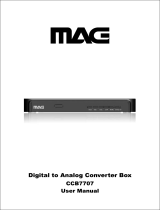Page is loading ...


Safety First
Please review the following safety precautions. If this is first time to use a terrestrial TV receiver, then read this manual
before installing or using the terrestrial TV receiver. If the receiver is not functioning properly, please contact your local
distributor or system installer.
The lightening symbol in a triangle is used to alert you to the presence of dangerous voltage inside the receiver that
may be sufficient to constitute a risk of electric shock to anyone opening the case. It is also used to indicate improper
installation or handling of the receiver that could damage the electrical system in the receiver or in other equipment
attached to the receiver.
The exclamation point in a triangle is used to alert you to important operating and maintenance instructions.
Failure to follow these instructions could result in injury to you or damage to the receiver.
Be careful with electricity:
Power outlet: To prevent electric shock be sure the electrical plug used on the receiver’s power cord matches the
electrical outlet used to supply power to the receiver. Connect the power cord only to a power
source that operates at 90~260 Volts AC, 50/60 Hz.
Power plug: If a three-prong power plug is provided with the receiver, be sure it is used with a properly grounded
three-wire power socket.
Power cord: Be sure the power cord is routed so that it will not be stepped on or pinched by heavy items.
Power overloading: Avoid overloading electrical outlets or extension cords, which otherwise could result in
electric shock or fire.
Lightening: For protection from lightening, or when the receiver is left unattended for a long period, disconnect it
from the power source.
Protect other equipment: Unplug the receiver before connecting any other equipment, especially the TV antenna
Connect all equipment to the receiver before plugging any power cords to the power source.
Power line: Be sure your TV antenna is not located near overhead power lines, or where it might fall into
any power lines. Also be careful to avoid touching any such power lines when installing the
TV antenna.
Antenna Grounding: Be sure that antenna is grounded to provide protection from Lightening and build-up
of static electricity .
WARNING!
RISK OF ELECTRICAL SHOCK
DO NOT OPEN
WARNING:
TO REDUCE THE RISK OF ELECTRICAL SHOCK
DO NOT REMOVE THE COVER
NO USER-SERVICEABLE PARTS ARE INSIDE
REFER SERVICING TO QUALIFIED PERSONNEL

Also follow these precautions:
Ventilation: Do not block the ventilation slots on the receiver, or place any heavy object on top of it.
Blocking the air flow could damage the receiver. Arrange components so that air can flow freely around the receiver.
Ensure that there is adequate ventilation if the receiver is placed in a stand. Put the receiver in a properly ventilated
area, away from direct sunlight or any source of heat.
Overheating: Avoid stacking the receiver on top of a hot component such as a power amplifier.
Risk Of Fire: Do not place the receiver on top of any easily combustible material, such as carpet or fabric.
Proper Connections: Be sure all cables an equipment are connected to the receiver as described in this manual.
Object Entry: To avoid electric shock, never stick anything in the slots on the case or remove the cover.
Water Exposure: To reduce the risk of fire or electric shock, do not expose the receiver to rain or moisture.
EMI (Electro Magnetic Interference) tested

TABLE OF CONTENT
INTRODUCTION………………………………………………………………………….…. . 1
RECEIVER FUNCTIONS……..……………………………………………………………... . 1
SUMMARY OF FEATURES…………………………………………………………………. . 2
BEGIN TO SET UP RECEPTION SYSTEM……………………………………………….…. 3
FRONT PANEL……………………………………………………………………………….. . 4
REAR PANEL……………………………….…………………………………………………. 4
REMOTE CONTROL………………………………………………………………………… . 5
MENU MAP.……………………………………………………………………………… . 6
CONNECTING TO AUDIO VIDEO DEVICES.……………………………………………… . 7
CONNECTING TO HDTV DISPLAY AND HOME THEATER………………... …….,…… 8
CONNECTING TO SDTV DISPLAY AND AUDIO/VIDEO DEVICES…………………… 9
INSTALLATION….……………………………………………………….…………………… 10
AUTOMATIC INSTALLATION….……………………………………………………….… . 10
MANUAL INSTALLATION ………………………………………………………………….. 11
PROGRAM…. ………………………………………………………………………………… 11
ELECTRONIC PROGRAM GUIDE………………………………………………………….. 12
SYSTEM…………….. ……………………………………………………………………….. 12
PASSWORD ………………………………………………………………………………….. 12
VIDEO SETUP ….……………………………………………………………………………. 13
AUDIO SETUP ….…………………………………………………………………………… . 13
S/W UPDATE ………..……………………………………………………………………….. 13
EDIT CHANNEL……………………………………………………………………………… 15
PROFILE ……… ….………………………………………………………………….…….. 15
TRANSPARENCY ………………………………………………………………………….... 15
MULTILINGUAL …………..……………………………………………………………………... . 16
INFORMATION ………………………………………………………………………………. 16
I-PLATE ……………………………………………………………………………………….. 16
AUX IN ………………………………………………………………………………………. 17
PIP ……………………….…………………………………………………………………….. 17
CLOSED CAPTION / TELETEXT………………………………………………………….. . 18
FAVORITE CHANNEL LIST ……………………………………………………………….. 18
APPENDIX 1 DTV CHANNEL TABLE ………………………………………………….. 19
APPENDIX 2 TROUBLE SHOOTING ……………………………………………………. 23
APPENDIX 3 GLOSSARY…………………………………………………………….…... 25
APPENDIX 4 TECHNICAL SPECIFICATION ………………………………………….. 26

A Brief Look at Terrestrial Television
Terrestrial broadcast is a traditional way of watching TV program, simply by installing an outdoor YAGI antenna or indoor
rabbit ear antenna, plugging it into the TV set’s tuner, tuning channel, then you can enjoying watching the programs.
However, they are all so called “analog TV”
In recent years, “digital TV” arises and most countries’ governments begin to mandate a Digital TV Transition from the old
analog TV broadcast system. Digital TV brings viewer greater entertainment in terms of not only a noise free High
Definition picture quality and Dolby AC-3 sound effect, but also the handy “EPG” (electronic program guide). 16:9 video
format gives a wider view of the same program compared with traditional 4:3 format. In the near future terrestrial data
broadcast will create a complete digitized world in every family. Many terrestrial TV broadcasts at this moment are
delivering digital TV programs, when the time of government mandated transition deadline comes, all the analog TV
transmissions have to give way to digital, which makes the Bravo series digital terrestrial HDTV receivers a wise investment
now.
Digital TV programs are broadcasted on both VHF and UHF radio frequency bands. Traditional analog TV transmission uses
one radio frequency channel for carrying one TV station’s programs, in the digital TV transmission one radio frequency
channel can carry up to four more TV station’s programs. For instance, the original analog channel CBS you used to watch
now may have become 2-1,2-2,2-3,2-4 when it’s broadcasted in digital, here we call 2 as the major channel and -1, -2, -3 and
-4 are subchannel numbers. These four sub channels usually come from the same TV station and show four different
programs at the same time.
Digital TV signals are transmitted in either Free-to-Air (FTA) mode or Pay-per-View (PPV) mode. FTA signals can be
received for free by anyone with a MPEG 2 – DVB compliant digital terrestrial receiver, such of the Bravo series, Whereas
the PPV programs can only be received by paying an access fee to the broadcaster and using a Digital receiver incorporating
compatible conditional access system.
The BRAVO HD1 receiver allows you to watch both HDTV, EDTV and SDTV digital TV programs.
*HDTV stands for High Definition Television, its common video formats are “1920 x 1080 interlaced” or “1280 x 720
progressive”.
*EDTV stands for Enhanced Definition Television, its common video format is “720 x 480 progressive)
*SDTV stands for Standard Definition Television, its common video format is “720 x 480 interlaced)
The BRAVO HD1 Digital Terrestrial HDTV Receiver opens up a new world of free-to-air terrestrial HDTV and SDTV
programming. The receiver can receive channels from both VHF band and UHF band TV station’s signals. All the major
terrestrial free-to-air station numbers currently available in your area are listed in the on-screen menu. To watch the
channel simply by selecting the channel number and you will be accessing a wide range of local high quality digital
programming.
The receiver is fully ATSC / MPEG-2 (digital video broadcast-terrestrial) compliant, delivering High Definition
crystal-sharp video and Dolby AC-3 sound. It supports a radio signal range from 50-860 MHz, so can be easily
programmed for all the channels within the VHF and UHF frequency bands. It can receive major and subchannels
containing both video and audio programs.
These receivers have the capability of receiving hundreds of channels simply by selecting alternate TV channel frequencies
in your area. To find out the specific digital TV services available to you, please contact your local service provider or log
onto the website “http://www.antennaweb.org”. With the wide range of features and terrestrial HDTV programming opened
up to you by Bravo series digital terrestrial receivers, prepare yourself for a new era in home theater entertainment.
1
INTRODUCTION
RECEIVER FUNCTIONS

The receiver support digital functions that are fully ATSC / MPEG-2 compliant, can store up to 1,500 digital channels and
receive Free-to-Air digital TV programs transmitted from all the available VHF and UHF Band terrestrial signals in your
area. Just follow the friendly On-Screen Display (OSD) to guide you through all the steps necessary to configure your
receiver; then begin enjoying all the video and audio channels with crisp picture quality and the crystal clear sound.
The key features of the Bravo HD1 receiver series are described below.
Front Panel There is a Power On/Off Button on the Front Panel of the receiver and a display which shows the channel
selected while the receiver is powered on, and as a clock, shows the time when the receiver is powered off.
Remote Control The remote control provides access to full range of system features. In addition to providing access
to terrestrial TV programs with channel and volume controls, it can be used to operate all the system
menus. In particular, the remote control must be used to configure the channel settings, and select the
channels you want to include in the program list, as well as to access many other configuration options.
System Menus All the receiver’s features can be accessed through the system menus. These menus can be used simply
by pointing and clicking, you can navigate through all the options in the menu and press "Select" button on
the remote control or "Enter" button on the front panel.
The menus include items such as channel configuration ,channel list, electronic program guide, audio
options, and parental lock.
Audio Options The receiver includes standard audio options such as stereo or mono sound to match the broadcast signal or
your home entertainment stereo system.
Other audio options may be supported by your service provider or TV broadcaster, such as selecting
alternate languages, or different commentators for sports events.
Parental Locks Access to certain channels with content that might not be suitable for younger viewers can be controlled
by password set up by adult people. Program rating is shown on the I-Plate which can be activated by
pressing “Info” key on the remote control, press “Info” twice you can access the extended program
information of the current channel.
2
SUMMARY OF FEATURES

If your service provider or system installer has already set up the TV antenna and connected it to the receiver, then you may
want to skip this section. However, if you are setting up the system by yourself, please read this section through
"Connecting To Audio Video Devices" on page 9 and 10, and be sure you follow all the precautions listed under “Safety
First”.
Note: Installation procedures for TV antenna and related equipments are not covered in this manual
Package Contents
Unpack the receiver and verify that all of the following items are included. Remember to keep the packaging in case you
need to return the receiver for repair or upgrade. Examine all the items to ensure that nothing has been damaged during
shipment. If any of the items is damaged, please contact your service provider or local distributor before continuing with
installation.
BRAVO HD1 Terrestrial HDTV Receiver
Remote Control (with 2AA batteries)
Audio/Video cable with RCA jacks
Component Video cable (Y/Pb/Pr)
AC Adaptor.
Power Cable.
This user’s manual
Description of Equipment
BRAVO HD1 digital terrestrial receiver series is designed to receive free-to-air or pay TV access programs from both VHF
band and UHF band terrestrial TV channels. The receiver is operated via the remote control or directly from front panel as
indicated in the following pages. The receiver also provides a wide variety of options for attaching to your TV and other
home entertainment equipment by connector of Component Video Y/Pb/Pr, Composite Video (RCA), S-Video, Audio L/R
(RCA) and Fiber Optic SPDIF.
3
Begin To Set Up Reception System

BRAVO HD1 HIGH DEFINITION RECEIVER
Power on/off
POWER CONNECTOR S-VIDEO
POWER CONNECTOR DC input from AC Adaptor Connect it with TV Display’s S-Video
S-Video input connector
OUT VIDEO / L / R OPTICAL
Connect them with TV Display’s Connect it with SPDIF out Coaxial output
Input RCA jacks
Y/Pb/Pr IN VIDEO/ L/R
Connect it with HD or Widescreen TV Connect them with DVD or VCR’s Video
Display’s Y/Pb/Pr video inputs L / R Output RCA jacks
RS-232 ANT IN
Connect it with the PC for software Connect it with UHF/VHF antenna
upgrade for terrestrial Digital TV signal input
4
FRONT PANEL
REAR PANEL

The remote control provides easy access to all of the receiver’s functions, including selecting channels and using the menus.
It uses infrared signals, and must be operated within three to four meters from the receiver.
When using the remote control, be sure there is a direct line of sight to the receiver. Also note that although the receiver
can be operated from the buttons on the front panel, some of the receiver’s functions can only be accessed using the remote
control. The batteries for remote control are packaged separately, please install these batteries in the remote control before
using the receiver. And check battery +/-is correct.
To avoid damaging the remote control, discard any depleted or old
batteries.
The buttons on the remote control are described as follows
• Numeric Buttons For entering channel number or password
• STANDBY Switches the receiver between ON and STANDBY modes
• INFO Displays I-Plate providing information about the current channel
• AUDIO Toggles between multi-lingual Audio soundtracks
• MENU Activates the On-Screen Menu
• LIST Displays the complete channel/program list
• FAV Displays the Favorite channel list
• Direction buttons To move through menus or submenus
• SELECT Selects the highlighted menu or submenu item
• CH+/CH- Provides channel up and down functions
• VOL+/VOL- Increases or decreases audio volume
• A.RATIO Adjusts the aspects ratio between 16:9 and 4:3
- Wide Vision : to display 16:9 program on 16:9 TV screen
to display 4:3 program on 4:3 TV screen
- Wideview Normal : to display 16:9 program on 4:3 TV screen in
letterbox
- Normal Vision : to display 16:9 program cropped on 4:3 TV screen
• PIP Shows the multiple programs list in the same DTV Network
the receiver is tuned to and allows displaying the second program
on the TV screen
• AUX Selects between ANT.IN (DTV signal) and AUX (DVD or
VCR) inputs
• V.Format Toggle between 576i, 576p, 720p and 1080i video format
through Y/Pb/Pr video format connector
5
REMOTE CONTROL

5
6
MENU MAP
MAIN MENU PROGRAM MANUAL SETUP
AUTO SCAN EDIT CHANNEL
INSTALLATION
SYSTEM
PROFILE
PASSWORD
VIDEO SETUP
AUDIO SETUP TRANSPARENCY
MULTILINGUAL
INFORMATION
S/W UPDATE

Physical Installation
There are many ways to connect the terrestrial receiver to your home entertainment system, depending on the
equipment and connection types you have. However, for the best video/audio quality, use the higher quality
Y/Pr/Pr or S-Video connections if available. And always remember to disconnect the the receiver from the power
source prior to connecting or after disconnecting the cable to the UHF/VHF antenna
Video Cable Types
RF connector and coaxial cable – provides good picture and mono sound.
If you connect the Off – Air broadcast to the receiver, you must use the RF
connector for the signal input.
Audio/Video (RCA) connector and cables – provide better picture quality and
stereo sound. These cables are commonly grouped with three connectors on
both ends, and are color coded as yellow –video signal, white – left signal,
and red – right audio signal.
S-Video (super-video) connector and cable – provides even better picture
quality – When using this cable type, you still need to use the RCA audio
connection(s) for sound.
SPDIF connector (Fiber Optic) – deliver on decoded audio AC-3 signal
to your sound amplifier.
Notes:
(a) If your TV Display supports 1080i / 720p / 480p / 480i video input formats, please use the receiver’s Y/Pb/Pr
video output connectors to connect with the TV Display
Then use the FORMAT key on the remote control to switch between four video output formats 1080i / 720p /
480p / 480i
(b) If your TV Display supports 480p/ 480i video input formats, you can also follow (a) above for connection
(c) If your TV Display supports 480i video input format, please use the receiver’s S-VIDEO or VIDEO output
connectors to connect with the TV Display
Before Connecting to other devices
!
When the receiver is connected to the antenna attached with a signal amplifier which requires
power supply, be sure the amplifier doesn't have power leakage before connecting the coaxial cable to
the receiver. You can find connections between the receiver and all the related devices in graphics on
the next page.
7
CONNECTING TO AUDIO VIDEO DEVICES

Connecting to HDTV Display or Wide Screen Display with Y/Pb/Pr Inputs
Connecting the receiver’s Y/Pb/Pr with HDTV Display
You can choose to connect OUT L/R (audio) connectors to HDTV Display for Dolby AC-3
downmixed two channels or connect the S/PDIF OUT with the Dobly Surround AC-3 Amplifier
Connecting to UHF/VHF antenna
Connecting the receiver’s ANT A IN with the UHF/VHF antenna
Connecting to DVD Player or VCR
Connecting the receiver’s IN VIDEO/L/R RCA jacks with DVD’s or VCR’s video/audio output
This input can accept SD Video only ( 480i )
Connecting to Dolby Surround AC-3 Amplifier
Connecting the receiver’s S/PDIF with Dolby Surround AC-3 Amplifier
8
CONNECTING TO HDTV Monitor and Home Theater

Connecting to SDTV Display with Composite Video / Audio Two Channels Inputs
Connecting the receiver’s OUT VIDEO with SDTV Display
You can choose to connect OUT L/R (audio) connectors to SDTV Display for Dolby AC-3
downmixed two channels or connect the S/PDIF OUT with the Dobly Surround AC-3 Amplifier
Connecting to UHF/VHF antenna
Connecting the receiver’s ANT.IN with the UHF/VHF antenna
Connecting to Dolby Surround AC-3 Amplifier
Connecting the receiver’s S/PDIF with Dolby Surround AC-3 Amplifier
This input can accept SD Video only ( 480i )
Connecting to DVD Player or VCR
Connecting the receiver’s IN VIDEO/L/R RCA jacks with DVD’s or VCR’s video/audio output
9
CONNECTING TO SDTV Display and other Audio/Video Devices

If your service provider or antenna installer has already installed your TV system to receive terrestrial TV and Analog Cable
TV, services do not change any of the connections of those devices or installation settings unless it’s absolutely necessary.
If your receiver has not been configured by your service provider or system installer, then it will not be set up for any
specific channel or frequency when powered on for the first time.
● Initial Screen –
The first time the receiver is powered on, it will
display the asic “MENU” and background.
● Use the arrow keys ▼▲ to move through
the menu, the SELECT button to choose specific
item, and EXIT button to return to the main menu
from submenus or leave the main menu.
The steps required to automatically program the receiver
are outlined as below:
● Select “INSTALLATION” and enter into
Installation page.
● Select the “AUTO SCAN” to start automatic
scanning function
● The receiver starts scanning from channel 2 to
channel 69. The percentage bar shows the progress
being made.
● Once the digital TV signal is scanned, the channel
number and program name will be shown on the
Program List above the percentage bar.
● It takes about four minutes to complete the whole
scanning process.
● Scanning will end up on channel 69,when it is
complete you can press “exit” key to leave this
window and enjoy watching DTV programs.
10
INSTALLATION
AUTO SCAN

● On the Installation page, select “MANUAL SETUP”.
● Select channel number. Be sure you know the
channel number and its RF frequency. You can refer
to terrestrial Digital TV channel table on page 20,
21,22,23 for information
● Press “▼” key to highlight “Start to Scan” and press
SELECT button to start scanning
● If the signal is locked, the wording “Start Scan” will
change to “Get Channel Success”. Then you can
press “EXIT” twice to leave the Installation page and
watch the program or go ahead scanning the other
channels.
● If the signal is not locked, “Start Scan” will
show “Time out error”. You can scan the signal again
or refer to the signal level bar “LVL” and bit error
rate counter “BER” for aligning the direction of
the antenna to get the signal.
● When the signal is locked and the receiver is
on the channel, you can enter into this
“MANUAL SETUP” page to check
the signal level and bit error rate.
Note : We suggest you to contact the antenna
Installer when you have to trouble of locking
the signal.
● Under the main menu, select “PROGRAM” to start
list scanned TV programs.
If you connect your receiver with external
video/audio source like DVD player, you can select
AUX to switch the signal input source to DVD
player.
● Use “▲” and “▼” keys to browse through the
channel numbers and names
11
PROGRAM
MANUAL SETUP

● If you want to know the program guide of the
specific channel, just highlight the channel and
press “SELECT” key, the electronic program
guide will pop up.
● Use “
▲” and “▼” keys to select the specific
event you want to learn its details, and press
select key, the event details will pop up
● Under the main menu, when you select “SYSTEM”
and enter into its sub-menu.
● Use “
▲” and “▼” keys to highlight the options
- PASSWORD
- VIDEO SETUP
- AUDIO SETUP
- S/W UPDATE
● Highlight “PASSWORD” and press “SELECT”,
you will be asked to enter into NEW PASSWORD
● Enter the password again to CONFIRM it
12
PASSWORD
Electronic Program Guide
SYSTEM

● Under SYSTEM sub-menu, you can select
VIDEO SETUP
● Use “
◄” and “►” keys to switch between
“4:3” and “16:9” picture formats
- Wide Vision :
to display 16:9 program on 16:9 TV screen
to display 4:3 program on 4:3 TV screen
- Wide view Normal :
to display 16:9 program on 4:3 TV screen in
letterbox
- Normal Vision :
to display 16:9 program cropped on 4:3 TV
screen
● Under SYSTEM sub-menu, you can select
AUDIO SETUP
● Use “
▲” and “▼” keys to switch between
“PCM” and “AC3” Audio output systems
Note : PCM means MPEG 1 Layer I and II compliant
audio signal or analog audio signal
● Under SYSTEM sub-menu, the fourth option is
S/W UPDATE. However, we suggest you consult
your local dealer first and know how to operate MS
Windows HyperTerminal on your PC before updating
The software.
● On selecting this option, a window will pop up
asking you whether you want to update and firmware
● If the receiver is not well connected to the PC with
the RS-232 port and new download files are not stored
on the PC, please select “NO”.
Or you can refer to the following steps to get your
PC ready for the software update:
-Continue to the next page -
13
VIDEO SETUP
AUDIO SETUP
SOFTWARE UPDATE

(a) Connect PC and BRAVO HD1 with cross-over
RS232 cable (cable for null modem)
(b) ON the PC side : Launch MS Windows
HyperTerminal
- Name the connection
- Select the correct Com Port – usually Com 1
- Comport setting :
baud rate: 115200
data:8
parity:none
stop bit:1
flow control: none
- Select HyperTerminal’s basic function “Transfer”
- Select “Send File”
- Browse to select the updated software file
Protocol is “1K Xmodem”
DON’T click on the “Send” button at this time
Then on the receiver side you can select YES
● On the receiver side, After you select YES, a new
message will show in the window telling you the
current
software version and its size, make sure this software
version is different from the version of the updated
software file stored on your PC. Then select YES to
proceed the download, on selecting YES, a new
message
will show up saying the software update is in progress.
● On the PC side you have to click on the Send button to
start uploading the new software.
● On the receiver side you can see the window with a
bar showing you the download progress
● When download is complete, the TV screen will go
blank. On the PC side, the message flow stops. At this
moment please disconnect the receiver’s main lead,
then
connect the main lead to cycle the receiver’s power
● A window will pop up telling you the receiver’s data
base is empty. Please press MENU key on the remote
control, select PROFILE option, then select
INFORMATION to check the new software version
is changed to the new one. Then follow instructions on
page 10 and 11 to scan digital TV channels.
14

● Under INSTALLATION sub-menu, you can select
“EDIT” to “LOCK” or set “FAVORITE” channels/
programs from terrestrial TV channels.
● Use “
▲” and “▼” keys to select the channel,
use “
◄” and “►” keys to select “LOCK” or “FAV”
● When you highlight LOCK, press “SELECT” key
the lock icon will show. When you highlight “FAV”,
the deletion icon will show.
● After you have made all the selections, press
“SELECT” key to confirm them.
● Under Main Menu, you can select “PROFILE” to
set up TRANSPARENCY and menu LANGUAGE.
● Use “
▲” and “▼” keys to select the option
● When you select TRANSPARENCY, you can press
“
◄” and “►” keys to change the transparency of the
On Screen Display’s background color
15
PROFILE
T
T
R
R
A
A
N
N
S
S
P
P
A
A
R
R
E
E
N
N
C
C
Y
Y
EDIT CHANNEL

● When you select MULTILINGUAL, you can choose to
display all on-screen messages and configuration
menus in either of the following languages
- English
- Chinese
● Use “▼” and “▲” keys to highlight the language you
want and press SELECT button to change it.
● Under PROFILE’s sub-menu, you can select item
“INFORMATION” to check the hardware version
and software version.
● When you are watching the DTV channels and want
to learn the current program name and relevant
information, you can press “INFO” button.
● After pressing INFO button, the I-PLATE will pop up
including information as follows,
- Current Channel Number
- Network Name
- Program Name
- Audio System (AC-3 or MPEG)
- Digital / Analog TV signal
- Teletext
- Current Local Time
- Date and Month
Note : Be sure the receiver leaves the main menu of
On Screen Display and is tuned to a TV channel
when you press “INFO”.
-Continue to the next page - 16
MULTILINGUAL
I-PLATE (INFORMATION PLATE)
INFORMATION
/