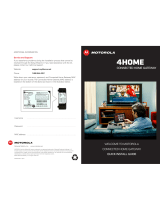Page is loading ...

b
User Guide
Motorola SURFboard
®
SB6141 DOCSIS
®
3.0 Cable Modem
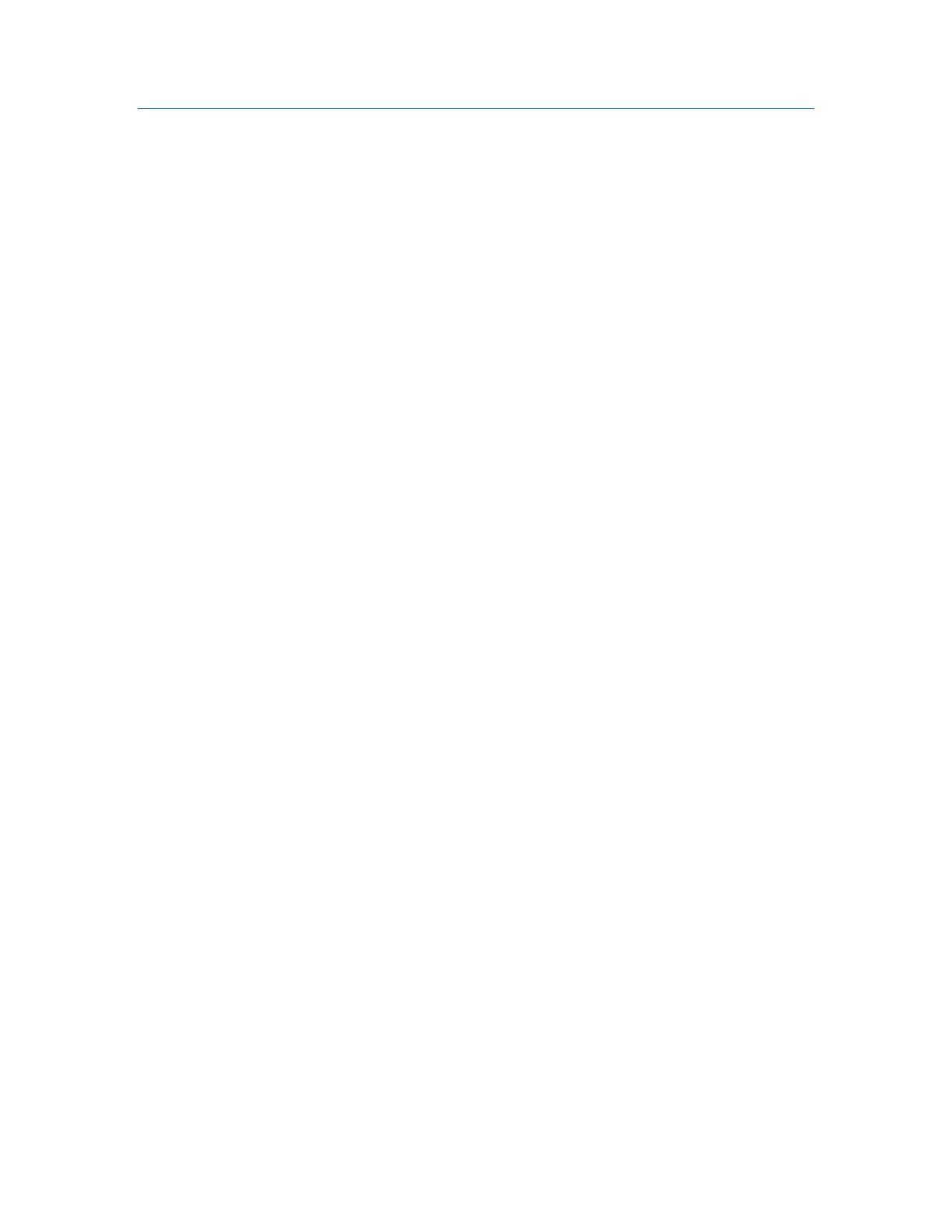
B
©2011 Motorola Mobility, Inc. All rights reserved.
MOTOROLA and the Stylized M Logo are trademarks or registered trademarks of Motorola Trademark Holdings, LLC. All
other product or service names are the property of their respective owners. No part of this publication may be
reproduced in any form or by any means or used to make any derivative work (such as translation, transformation, or
adaptation) without written permission from Motorola Mobility, Inc.
Motorola Mobility reserves the right to revise this publication and to make changes in content from time to time without
obligation on the part of Motorola Mobility to provide notification of such revision or change. Motorola Mobility provides
this guide without warranty of any kind, implied or expressed, including, but not limited to, the implied warranties of
merchantability and fitness for a particular purpose. Motorola Mobility may make improvements or changes in the
product(s) described in this manual at any time.
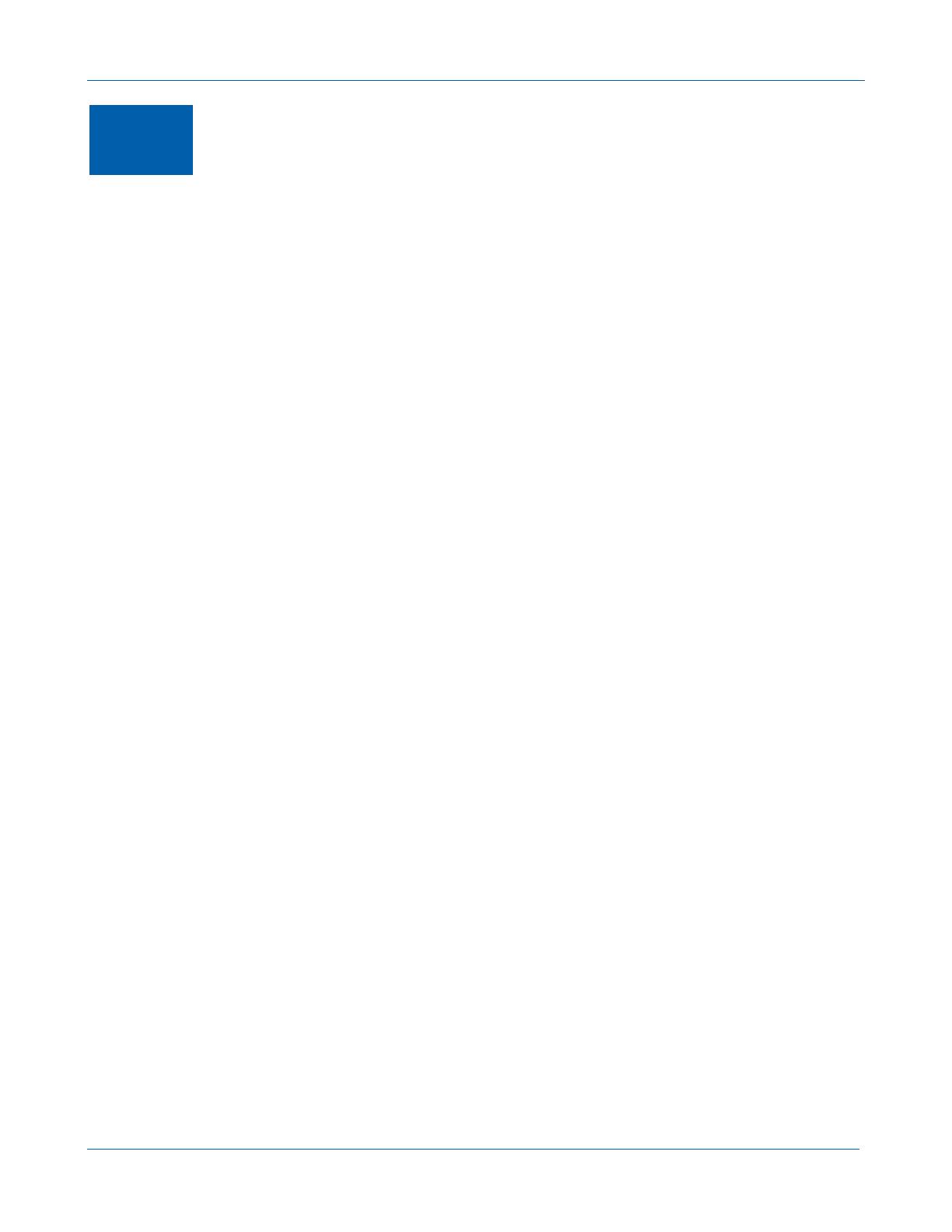
B
SB6141 DOCSIS 3.0 Cable Modem • User Guide i
582613-001-a
i
Safety and Regulatory Information
IMPORTANT SAFETY INSTRUCTIONS
Read This Before You Begin — When using your equipment, basic safety precautions should always be followed to reduce the risk of
fire, electric shock, and injury to persons, including the following:
• Read all of the instructions listed here and/or in the user manual before you operate this device. Give particular attention to all safety
precautions. Retain the instructions for future reference.
• This device must be installed and used in strict accordance with manufacturer’s instructions, as described in the user documentation
that is included with the device.
• Comply with all warning and caution statements in the instructions. Observe all warning and caution symbols that are affixed to this
device.
• To prevent fire or shock hazard, do not expose this device to rain or moisture. The device must not be exposed to dripping or splashing.
Do not place objects filled with liquids, such as vases, on the device.
• This device was qualified under test conditions that included the use of the supplied cables between system components. To ensure
regulatory and safety compliance, use only the provided power and interface cables and install them properly.
• Different types of cord sets may be used for connections to the main POWER supply circuit. Use only a main line cord that complies
with all applicable device safety requirements of the country of use.
• Installation of this device must be in accordance with national wiring codes and conform to local regulations.
• Operate this device only from the type of power source indicated on the device’s marking label. If you are not sure of the type of power
supplied to your home, consult your dealer or local power company.
• Do not overload outlets or extension cords, as this can result in a risk of fire or electric shock. Overloaded AC outlets, extension cords,
frayed power cords, damaged or cracked wire insulation, and broken plugs are dangerous. They may result in a shock or fire hazard.
• Route power supply cords so that they are not likely to be walked on or pinched by items placed upon or against them. Pay particular
attention to cords where they are attached to plugs and convenience receptacles, and examine the point where they exit from the
device.
• Place this device in a location that is close enough to an electrical outlet to accommodate the length of the power cord.
• Place the device to allow for easy access when disconnecting the power cord of the device from the AC wall outlet.
• Do not connect the plug into an extension cord, receptacle, or other outlet unless the plug can be fully inserted with no part of the
blades exposed.
• Place this device on a stable surface.
• Avoid damaging the cable modem with static by touching the coaxial cable when it is attached to the earth-grounded coaxial cable-TV
wall outlet.
• Always first touch the coaxial cable connector on the cable modem when disconnecting or reconnecting the Ethernet cable from the
cable modem or user’s PC.
• It is recommended that the customer install an AC surge protector in the AC outlet to which this device is connected. This is to avoid
damaging the device by local lightning strikes and other electrical surges.
• Postpone installation until there is no risk of thunderstorm or lightning activity in the area.
• Do not use this product near water: for example, near a bathtub, washbowl, kitchen sink or laundry tub, in a wet basement, or near a
swimming pool.
• Do not cover the device or block the airflow to the device with any other objects. Keep the device away from excessive heat and
humidity and keep the device free from vibration and dust.
• Wipe the device with a clean, dry cloth. Never use cleaning fluid or similar chemicals. Do not spray cleaners directly on the device or
use forced air to remove dust.
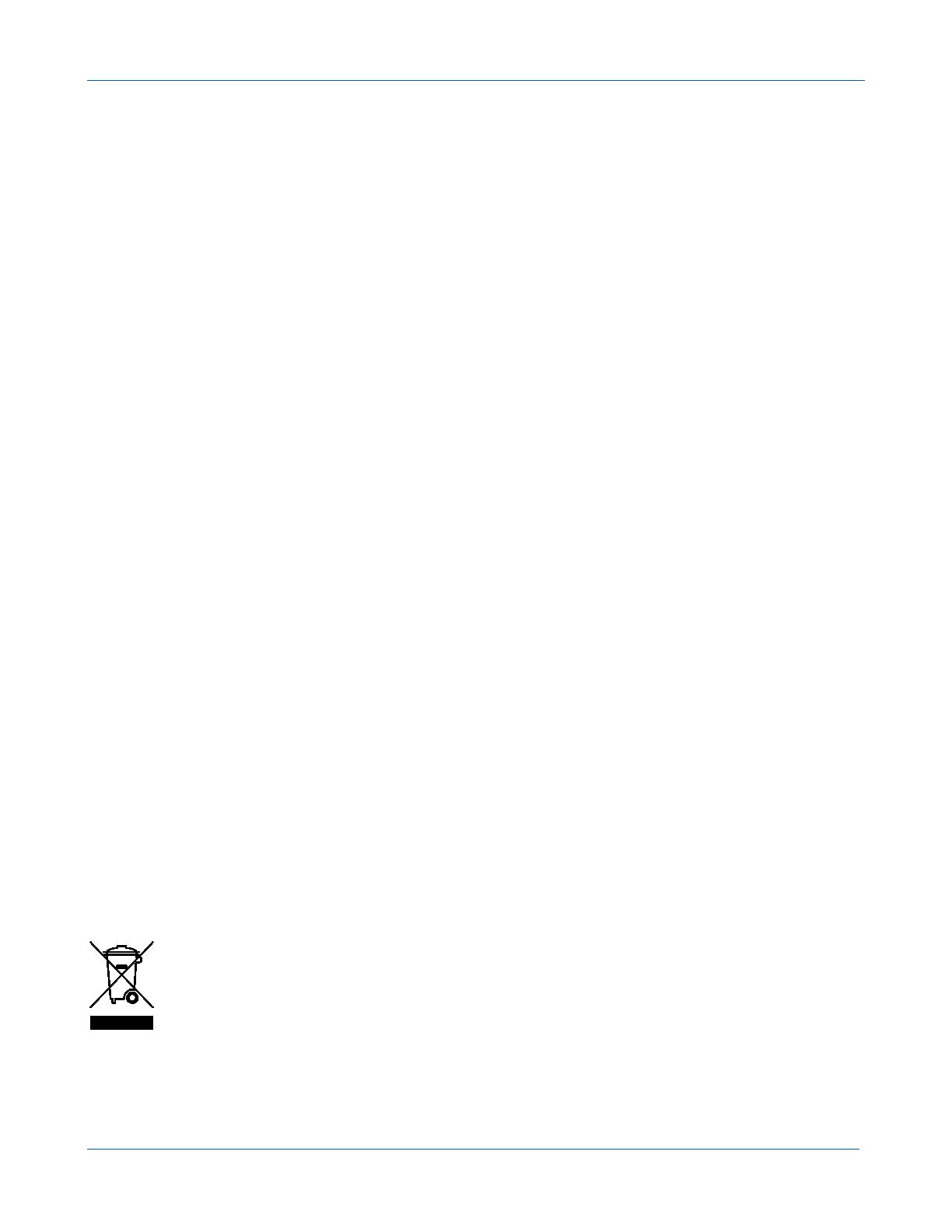
B
SB6141 DOCSIS 3.0 Cable Modem • User Guide ii
582613-001-a
• For added protection, unplug the device from the wall outlet and disconnect the cables to avoid damage to this device due to lightning
and power surges.
• Upon completion of any service or repairs to this device, ask the service technician to perform safety checks to determine that the
device is in safe operating condition.
• Do not open the device. Do not perform any servicing other than that contained in the installation and troubleshooting instructions.
Refer all servicing to qualified service personnel.
• This device should not be used in an environment that exceeds 50º C (104º F).
SAVE THESE INSTRUCTIONS
Note to CATV System Installer — This reminder is provided to call the CATV system installer’s attention to Section 820.93 of the
National Electric Code, which provides guidelines for proper grounding and, in particular, specifies that the Coaxial cable shield shall be
connected to the grounding system of the building, as close to the point of cable entry as practical.
FCC STATEMENTS
FCC Interference Statement
This equipment has been tested and found to comply with the limits for a Class B digital device, pursuant to part 15 of the FCC Rules.
These limits are designed to provide reasonable protection against harmful interference in a residential environment. This equipment
generates, uses, and can radiate radio frequency energy and, if not installed and used in accordance with the instructions, may cause
harmful interference to radio communications. However, there is no guarantee that interference will not occur in a particular installation.
If this equipment does cause harmful interference to radio or television reception, which can be determined by turning the device off and
on, the user is encouraged to try to correct the interference by one or more of the following measures:
• Reorient or relocate the receiving antenna.
• Increase the separation between the device and receiver.
• Connect the equipment into an outlet on a circuit different from that to which the receiver is connected.
• Consult the dealer or an experienced radio/TV technician for help.
This device complies with Part 15 of the FCC Rules. Operation is subject to the following two conditions: (1) This device may not cause
harmful interference, and (2) This device must accept any interference received, including interference that may cause undesired
operation.
FCC CAUTION: Any changes or modifications not expressly approved by Motorola for compliance could void the user’s authority to
operate the equipment.
FCC DECLARATION OF CONFORMITY
Motorola Mobility, Inc, 101 Tournament Drive, Horsham, PA 19044, 1-215-323-1000, declares that the SURFboard SB6141 DOCSIS 3.0
Cable Modem complies with 47 CFR Parts 2 and 15 of the FCC rules as a Class B digital device.
INDUSTRY CANADA (IC) STATEMENT
This Class B digital apparatus complies with Canadian ICES-003.
Cet appareil numérique de la classe B est conforme à la norme NMB-003 du Canada.
CARING FOR THE ENVIRONMENT BY RECYCLING
When you see this symbol on a Motorola product, do not dispose of the product with residential or
commercial waste.
Recycling your Motorola Equipment
Please do not dispose of this product with your residential or commercial waste. Some countries or regions,
such as the European Union, have set up systems to collect and recycle electrical and electronic waste items.
Contact your local authorities for information about practices established for your region. If collection systems
are not available, call Motorola Customer Service for assistance. Please visit www.motorola.com/recycle for
instructions on recycling.
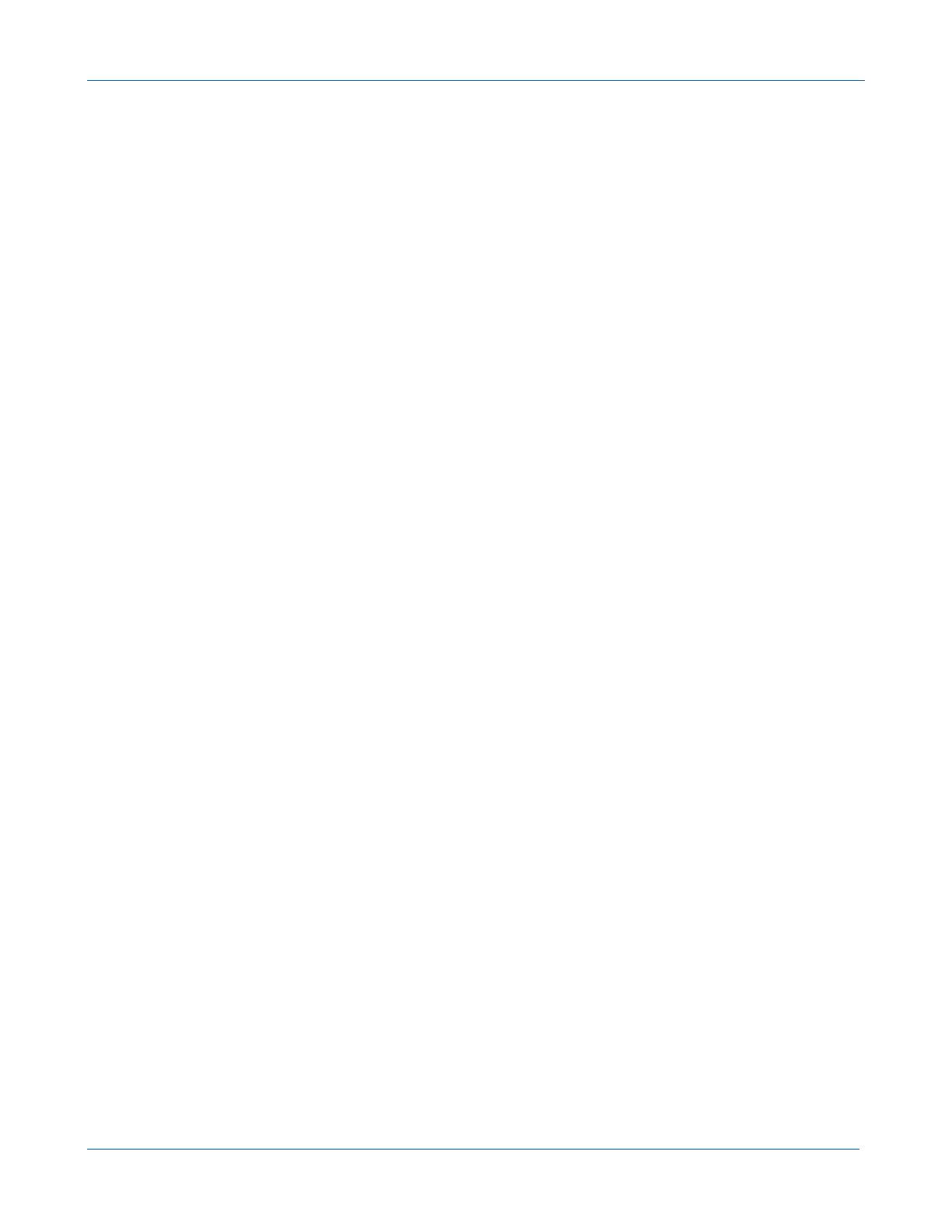
B
SB6141 DOCSIS 3.0 Cable Modem • User Guide iii
582613-001-a
Contents
Safety and Regulatory Information ...................................................................................................................... i
Getting Started ...................................................................................................................................................... 1
Inside the Box ......................................................................................................................................................... 1
Minimum System Requirements ............................................................................................................................ 1
Contact Information ................................................................................................................................................. 1
Product Overview .................................................................................................................................................. 2
Front Panel .............................................................................................................................................................. 2
Rear Panel ............................................................................................................................................................... 3
MAC Label ............................................................................................................................................................... 3
Connecting the Modem ........................................................................................................................................ 4
Testing the Connections ......................................................................................................................................... 4
Wall Mounting the Modem ..................................................................................................................................... 5
Wall Mounting Template ......................................................................................................................................... 6
Connecting to the Internet ................................................................................................................................... 7
Configuring TCP/IP for Windows 7 ......................................................................................................................... 7
Configuring TCP/IP for Windows Vista .................................................................................................................... 8
Configuring TCP/IP for Windows XP ....................................................................................................................... 8
Renewing the IP Address in Windows 7 or Vista ................................................................................................... 9
Renewing the IP Address in Windows XP .............................................................................................................. 9
Verifying the IP Address in Windows 7 or Vista ...................................................................................................... 9
Verifying the IP Address in Windows XP .............................................................................................................. 10
Monitoring Your Modem .................................................................................................................................... 11
Starting the Modem Configuration Manager ........................................................................................................ 11
Restoring Your Modem Settings ........................................................................................................................... 12
Troubleshooting .................................................................................................................................................. 13
Solutions ................................................................................................................................................................ 13
Front Panel Icons and Error Conditions ................................................................................................................. 14
Product Specifications ........................................................................................................................................ 15
Warranty Information ......................................................................................................................................... 17

B
SB6141 DOCSIS 3.0 Cable Modem • User Guide 1
582613-001-a
1
Getting Started
The Motorola SURFboard
®
SB6141 DOCSIS
®
3.0 Cable Modem provides high-speed access to the
Internet and other online services.
You can use your high-speed cable modem to directly connect one PC in your home or business to the
Internet.
This guide provides a product overview and instructions for installing and configuring the SB6141.
Inside the Box
Before installing the modem, check that the following items are included in the box with the modem. If
any items are missing, please contact Motorola Broadband Technical Support at 1-877-466-8646.
ITEM DESCRIPTION
Power Supply
Provides power to the modem using an
electrical outlet
10/100/1000 Base-T
Ethernet Cable
Standard Category 5, or higher, cable for
connecting to the network
Software License &
Regulatory Card
Contains software license, warranty, and
safety information for the modem
SB6141 Install Sheet
Provides basic information for connecting
the modem
Minimum System Requirements
The SB6141 is compatible with the following operating systems:
• Windows
®
7
• Windows Vista
™
, Service Pack 1 or later
• Windows XP, Service Pack 2 or later
• Mac
®
10.4 or later (Ethernet connection only)
• UNIX
®
(Ethernet connection only)
• Linux
®
(Ethernet connection only)
Contact Information
For additional product information, please visit the Motorola support website at
www.motorola.com/us/support.
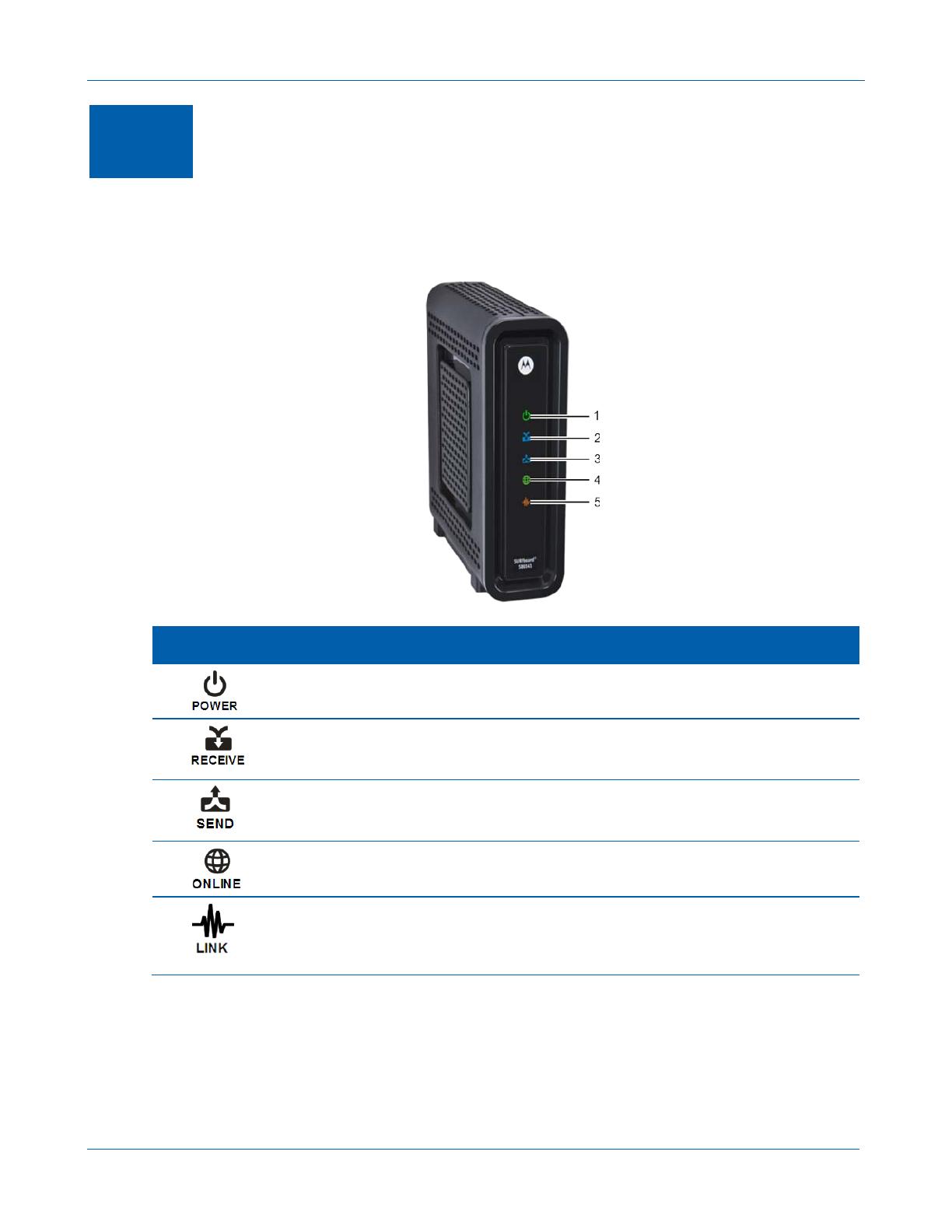
B
SB6141 DOCSIS 3.0 Cable Modem • User Guide 2
582613-001-a
2
Product Overview
Front Panel
LED ICON FLASHING ON
1
Not applicable — icon does not
flash
Green: Power is properly connected
2
Scanning for a downstream
(receive) channel connection
Green: Non-bonded downstream channel is connected
Blue*: High-speed Internet connection with bonded
downstream channels
3
Scanning for an upstream (send)
channel connection
Green: Non-bonded upstream channel is connected
Blue*: High-speed Internet connection with bonded
upstream channels
4
Scanning for an Internet
connection
Green: Startup process completed
5
Transmitting or receiving data on
Ethernet port
Amber: A device, PC, or hub is connected to the
Ethernet (10Base-T) or Fast Ethernet (100Base-T) port
Blue*: High-speed Gigabit Ethernet (1000Base-T)
connection from the SB6141 to your PC
*Note: Bonded channel operation is not available in all locations. Your service provider may implement
bonded channels for high-speed Internet and Ethernet connections.
Note: To increase the bandwidth available for receiving and transmitting data, your service provider
may also implement bonded channels for RECEIVE and SEND channel connections. The LINK icon
turns blue when a high-speed Gigabit Ethernet (GigE) connection is made.
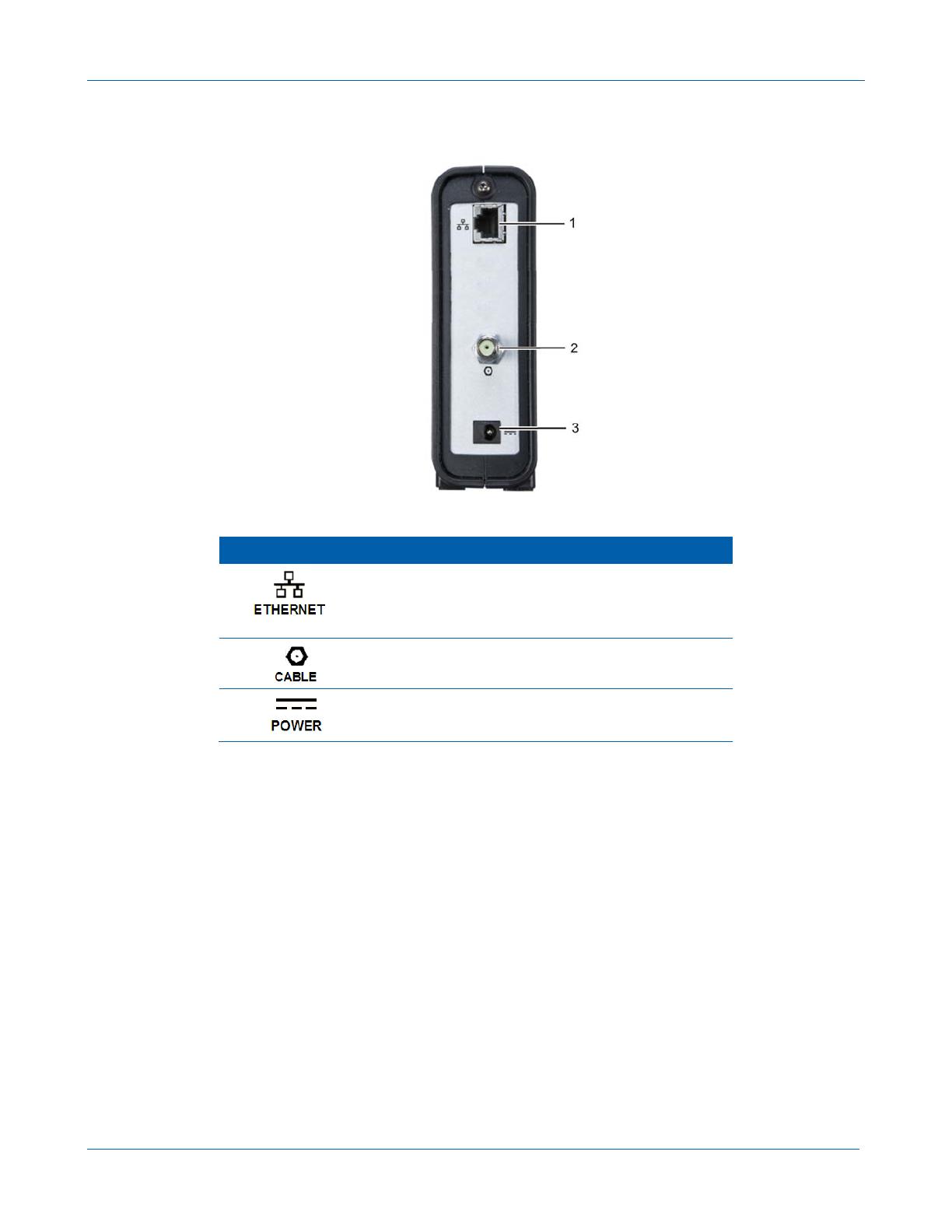
B
SB6141 DOCSIS 3.0 Cable Modem • User Guide 3
582613-001-a
Rear Panel
Port Name Description
1
Ethernet port for an RJ-45 cable connection
A green LED indicates a data connection is made
2
Coaxial cable connector
3
+12VDC Power connector
MAC Label
The SB6141 Media Access Control (MAC) label is located on the bottom of the modem. It contains
specific ID information for the modem.
To receive data service, you may have to provide the MAC address (HFC MAC ID) and serial number
located on the label to your Internet service provider.
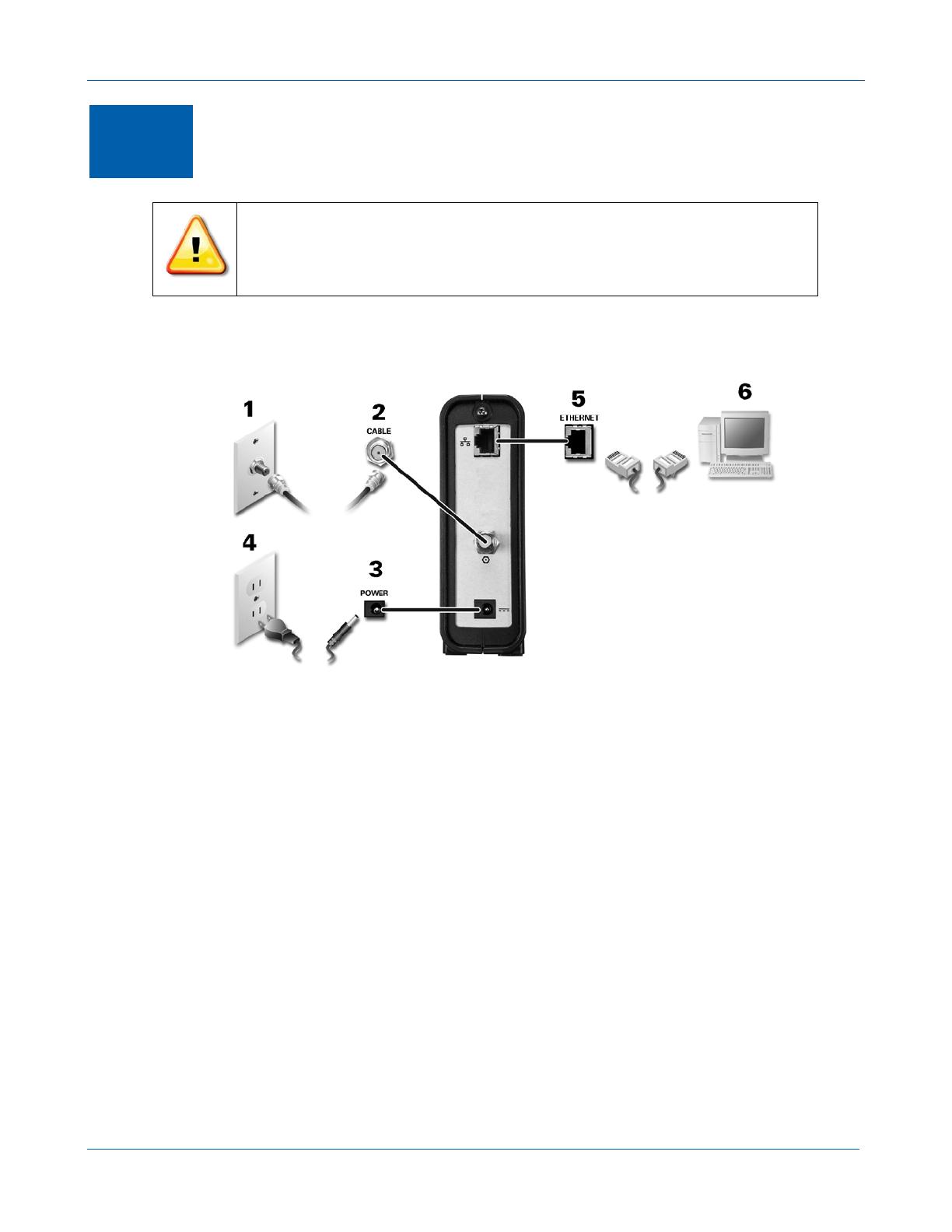
B
SB6141 DOCSIS 3.0 Cable Modem • User Guide 4
582613-001-a
3
Connecting the Modem
This product is for indoor use only. Do not route the Ethernet cable outside
of the building. Exposure of the cables to lightning could create a safety
hazard and damage the product.
Before installing the modem, choose a location where the PC and modem are preferably near existing
cable and electrical wall outlets.
1. Verify that the coaxial cable is connected to a cable outlet or splitter.
2. Connect the other end of the coaxial cable to the Cable connector on the modem.
Hand-tighten the connectors to avoid damaging them.
3. Plug the power cord into the Power port on the modem.
4. Plug the other end of the power cord into an electrical outlet.
5. Connect the Ethernet cable to the Ethernet port on the modem.
6. Connect the other end of the Ethernet cable to the Ethernet port on the PC.
Testing the Connections
Perform the following connectivity test to verify that all the components were connected properly:
1. Power on your PC and then log on.
2. Check that the POWER, RECEIVE, SEND, and ONLINE front panel lights on the modem are either
ON or FLASHING. See Front Panel for additional status information.
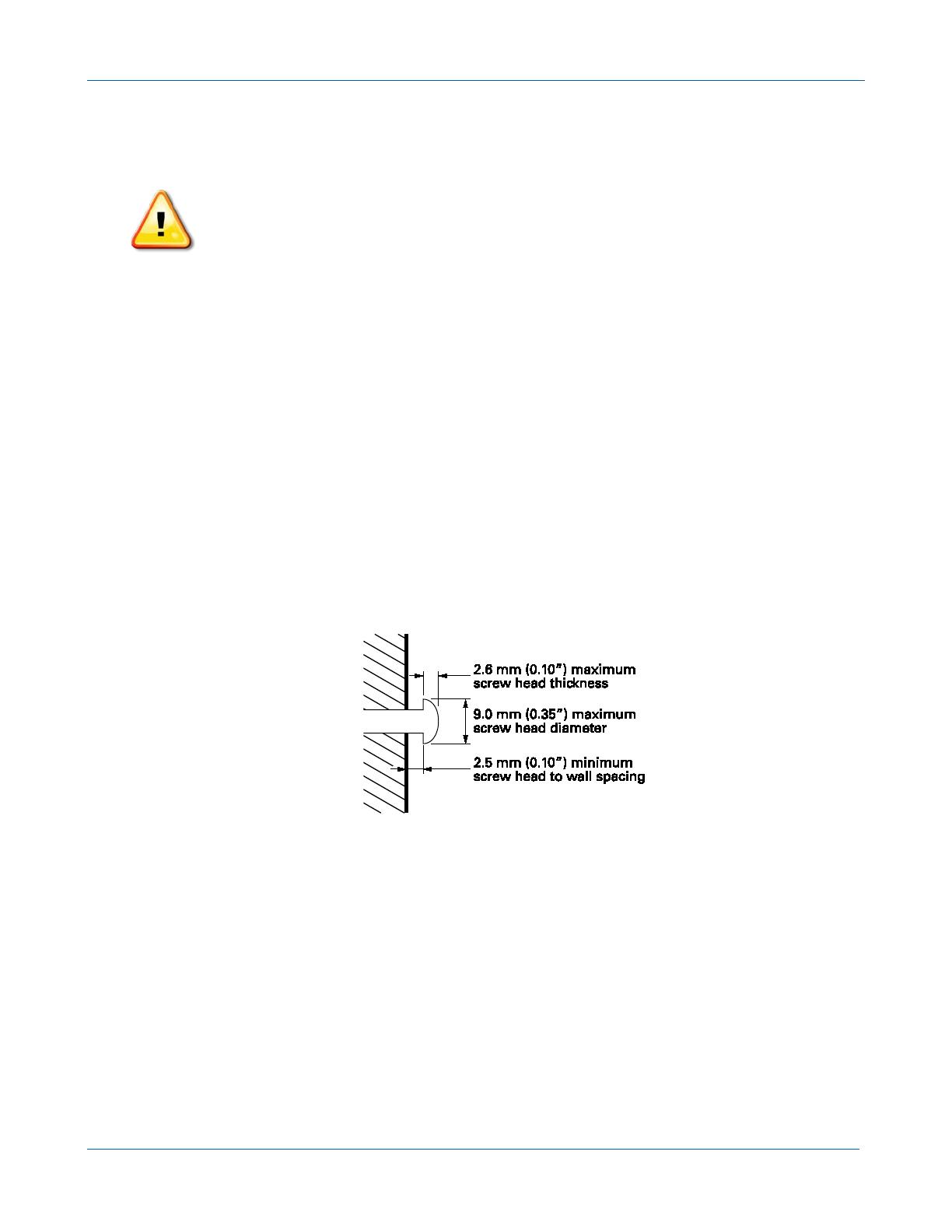
B
SB6141 DOCSIS 3.0 Cable Modem • User Guide 5
582613-001-a
Wall Mounting the Modem
You will need a screwdriver and two M3 (#6) screws.
1. Print the Wall Mounting Template.
Note: You can mount the modem horizontally or vertically.
2. Remove all cables (power, coaxial, and Ethernet) from the modem.
3. Select a location to mount the modem.
Notes:
• Locate the unit according to local or national codes governing residential or business cable TV
and communications services.
• Follow all local standards for installing a network interface unit/network interface device
(NIU/NID).
• It is recommended that you mount the modem to concrete, masonry, a wooden stud, or some
other solid wall material. Use anchor bolts if necessary (for example, if you mount the unit on
drywall).
4. Position and secure the wall mounting template on the wall to mark the holes.
5. Select an appropriate depth and diameter to drill the holes to a depth of at least 1½ inches (3.8 cm).
Note: There must be .10 inch (2.5 mm) between the wall and underside of the screw head.
6. Insert the #6 screws in the holes and then attach the modem.
7. Verify the modem is still securely attached to the wall.
8. Reconnect the coaxial, Ethernet, power cables.
9. Plug the power cord into an electrical outlet.
10. Arrange the cables to prevent any safety hazards.
Before drilling holes in the wall, check the structure for potential damage to water,
gas, or electrical lines.
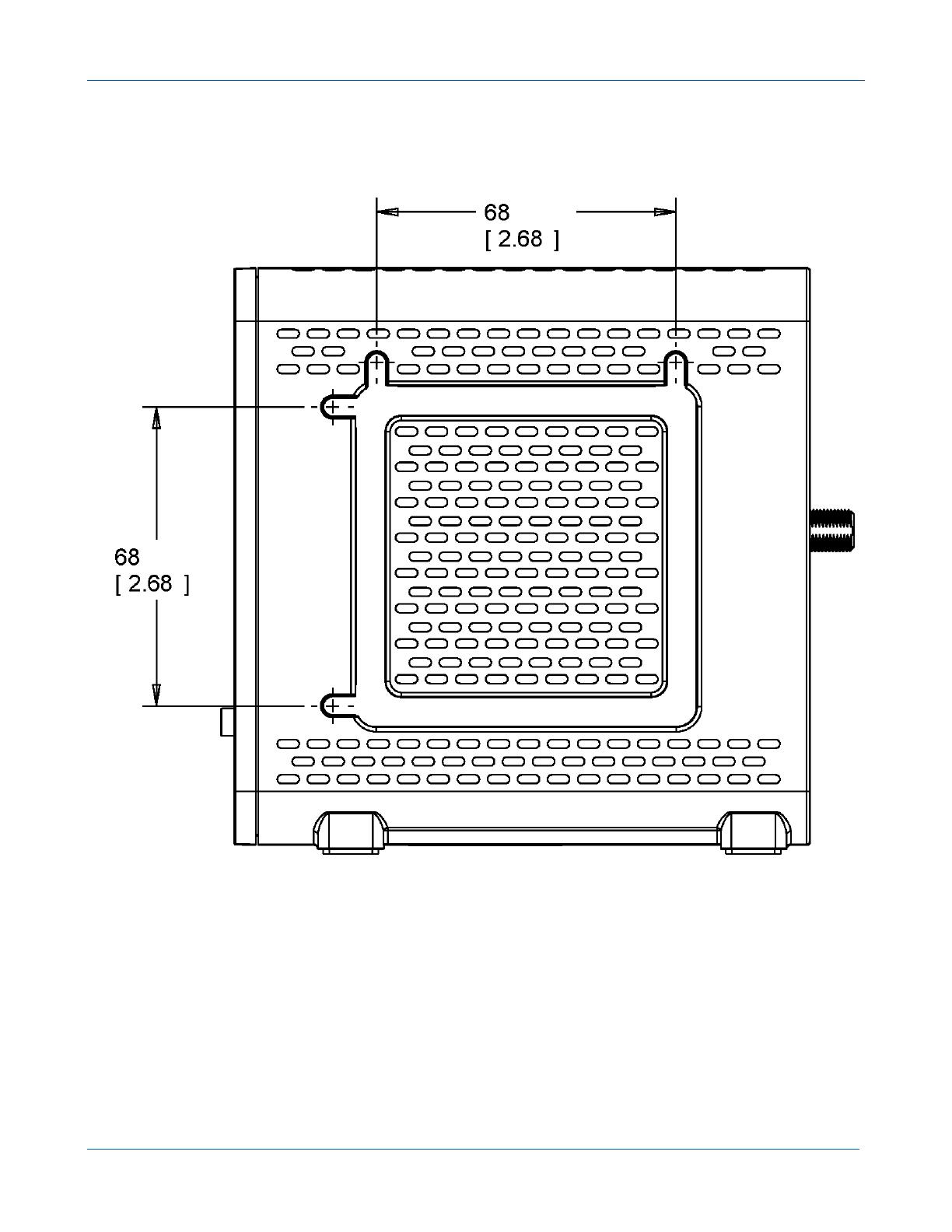
B
SB6141 DOCSIS 3.0 Cable Modem • User Guide 6
582613-001-a
Wall Mounting Template
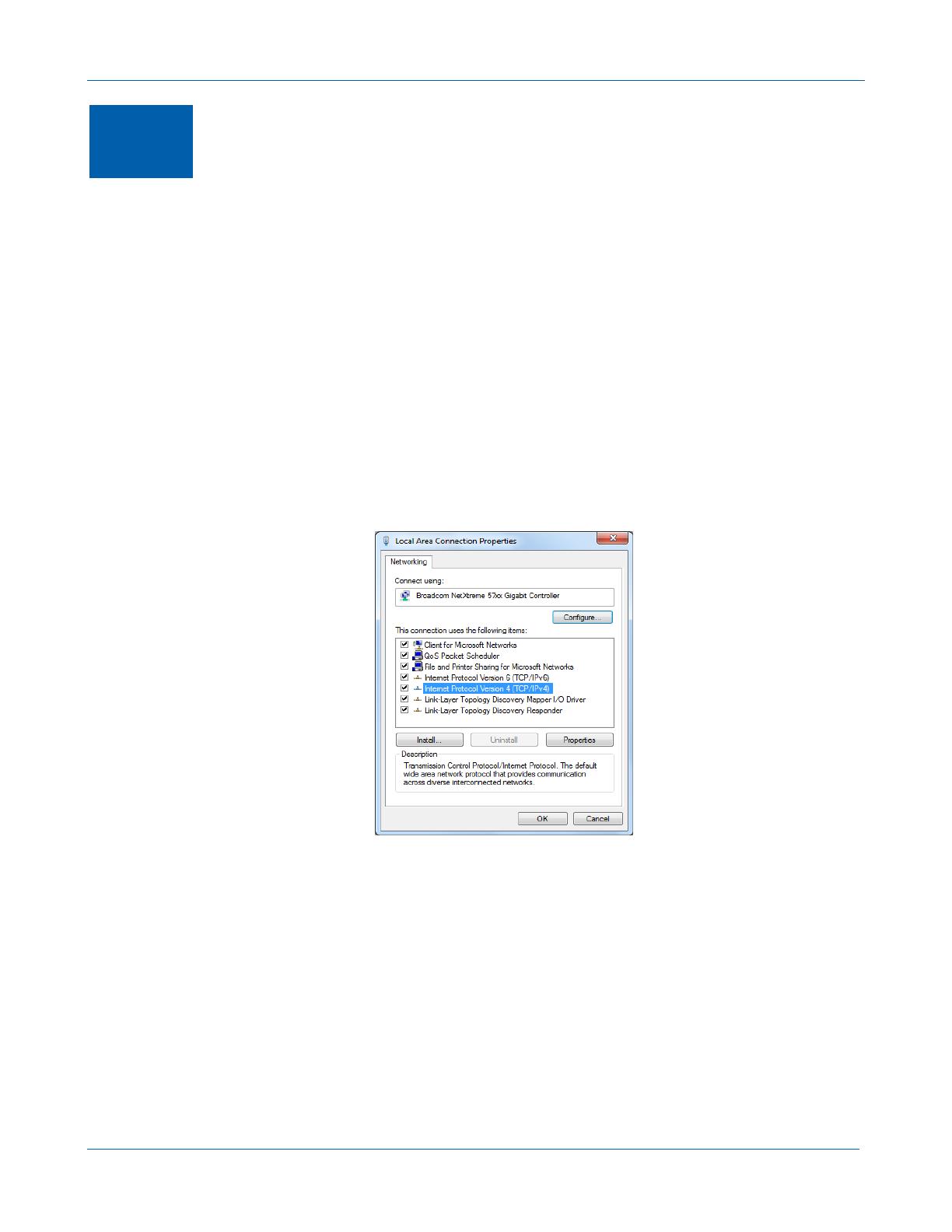
B
SB6141 DOCSIS 3.0 Cable Modem • User Guide 7
582613-001-a
4
Connecting to the Internet
After installing the modem, you are now ready to connect your PC and other network devices to the
Internet. To do this, you may have to enable the network options on your PC to automatically obtain an
IP address and DNS server address. Follow the steps in this section for your operating system.
Note: Your PC may already be configured to automatically connect to the Internet. If so, do not
perform any of the steps in this section.
Configuring TCP/IP for Windows 7
1. Click Start button and then select Network, Properties.
2. Click Network and Internet to open the Network and Internet window.
3. Click Network and Sharing Center to open the Network and Sharing Center window.
4. Click Change adapter settings to open the Network Connections window.
5. Right-click the network connection for your network interface.
6. Select Properties to open the Local Area Connection Properties window.
7. Select Internet Protocol Version 4 (TCP/IPv4) and click Properties to open the Internet Protocol
Properties window.
8. Select Obtain an IP address automatically and Obtain DNS server address automatically.
9. Click OK to save the TCP/IP settings and close the Internet Protocol Version 4 (TCP/IPv4)
Properties window.
10. Click Close to close the Local Area Connection Properties window.
11. Close the remaining windows and exit the Control Panel.
When you complete the TCP/IP configuration, go to Verifying the IP Address in Windows 7.

B
SB6141 DOCSIS 3.0 Cable Modem • User Guide 8
582613-001-a
Configuring TCP/IP for Windows Vista
1. Click Start button and then right-click Network.
2. Click Network and Internet to open the Network and Internet window.
3. Click Network and Sharing Center to open the Network and Sharing Center window.
4. Click Manage Network Connections.
5. Right-click on the Local Area Connection you want to configure (if more than one is listed).
6. Click Properties to open the Connection Properties window.
7. Click Continue, if prompted for administrator permission.
8. Click Networking tab.
9. Select Internet Protocol Version4 (TCP/IPv4) and then click Properties.
10. Verify that the Obtain an IP address automatically and Obtain DNS server address
automatically options are both selected.
11. Click Advanced button. Use the following table to verify the Advanced TCP/IP Settings.
IP Settings Tab DNS Tab WINS Tab
• DHCP Enabled listed IP
address box
• Default gateways box is
empty
• Automatic metric is
selected
• DNS server addresses box is
empty
• Append primary and connection
specific DNS suffixes is selected
• Append parent suffixes of the
primary DNS suffix is checked
• Register this connection’s
addresses in DNS is checked
• Append these DNS suffixes (in
order) is not selected
• WINS addresses box is empty
• Enable LMHOSTS lookup is
checked
• Default: Use NetBIOS setting from
the DHCP server is selected
12. Click OK.
13. Click Alternate Configuration and verify that Automatic private IP address is selected.
14. Click OK. A prompt to restart your PC will display.
Configuring TCP/IP for Windows XP
1. Click Start button and then select Settings and Control Panel.
2. Click Network and Internet Connections or Network Connections (will vary according to
settings).
3. Click Local Area Connection.
4. Click Properties to open the Local Area Connection Properties window.

B
SB6141 DOCSIS 3.0 Cable Modem • User Guide 9
582613-001-a
5. Verify Internet Protocol (TCP/IP) is selected, then click Properties.
6. Verify that Obtain an IP address automatically and Obtain DNS server address automatically are
both selected.
7. Click OK to save the TCP/IP settings.
8. Click OK to exit.
Renewing the IP Address in Windows 7 or Vista
1. Click Start button and then click Start Search.
2. Type
cmd and then right-click on cmd.exe from the drop-down list.
3. Select Run as administrator.
4. Type
ipconfig /renew and press Enter. A new IP address for your PC will display.
5. Type
exit and press Enter to return to Windows.
If you still cannot access the Internet, contact your Internet Service Provider.
Renewing the IP Address in Windows XP
1. Click Start button and then click Run.
2. Type
cmd and click OK to open a command prompt window.
3. Type
ipconfig /renew and press Enter. A new IP address for your PC will display.
4. Type
exit and press Enter to return to Windows.
If you still cannot access the Internet, contact your Internet Service Provider.
Verifying the IP Address in Windows 7 or Vista
1. Click Start button and then click All Programs.
2. Click Accessories.
3. Click Run to open the Run window.
4. Type
cmd and click OK to open a command prompt window.
5. Type
ipconfig and press Enter to display the IP Configuration.
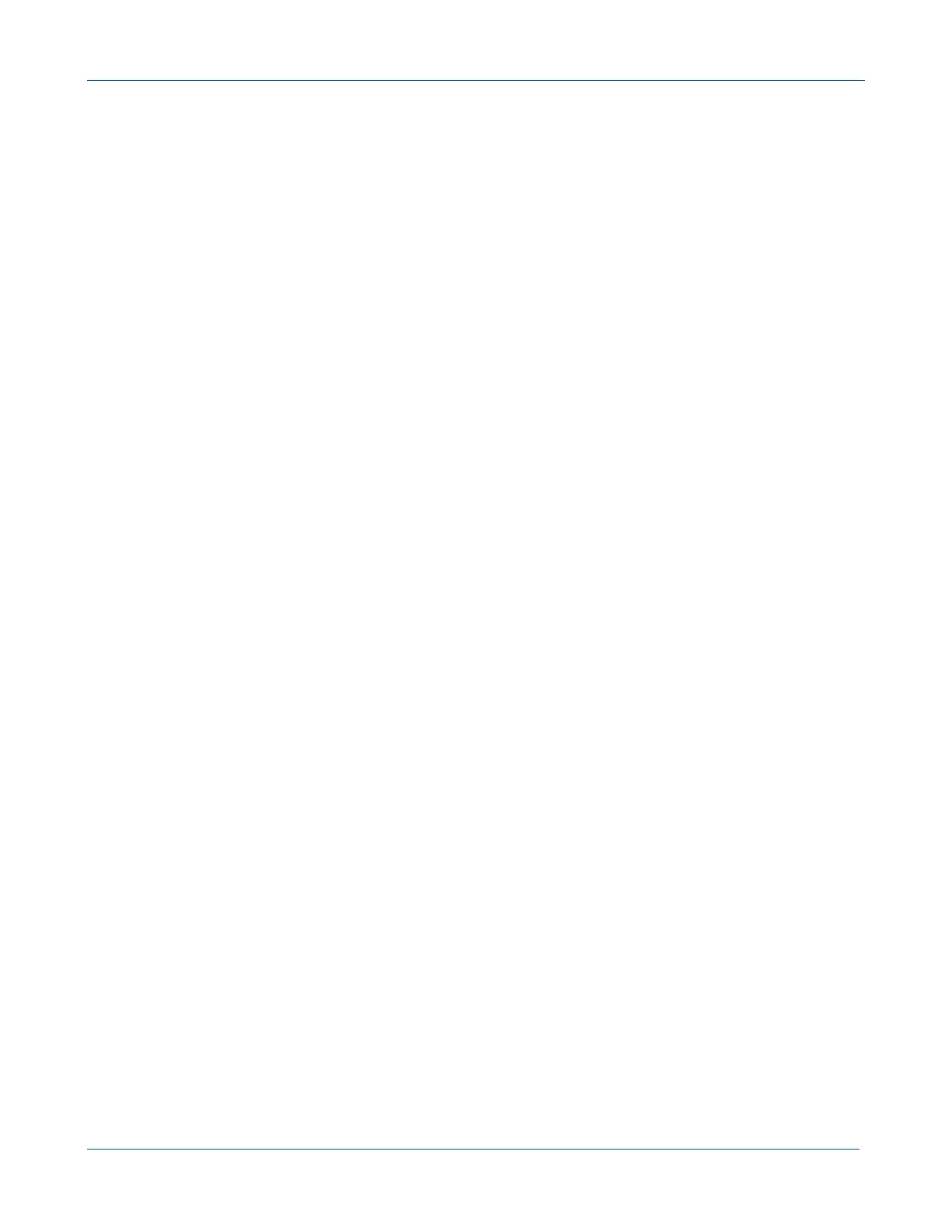
B
SB6141 DOCSIS 3.0 Cable Modem • User Guide 10
582613-001-a
Verifying the IP Address in Windows XP
1. Click Start button and then click Run.
2. Type
cmd and click OK.
3. Type
ipconfig and press Enter to display your IP configuration.
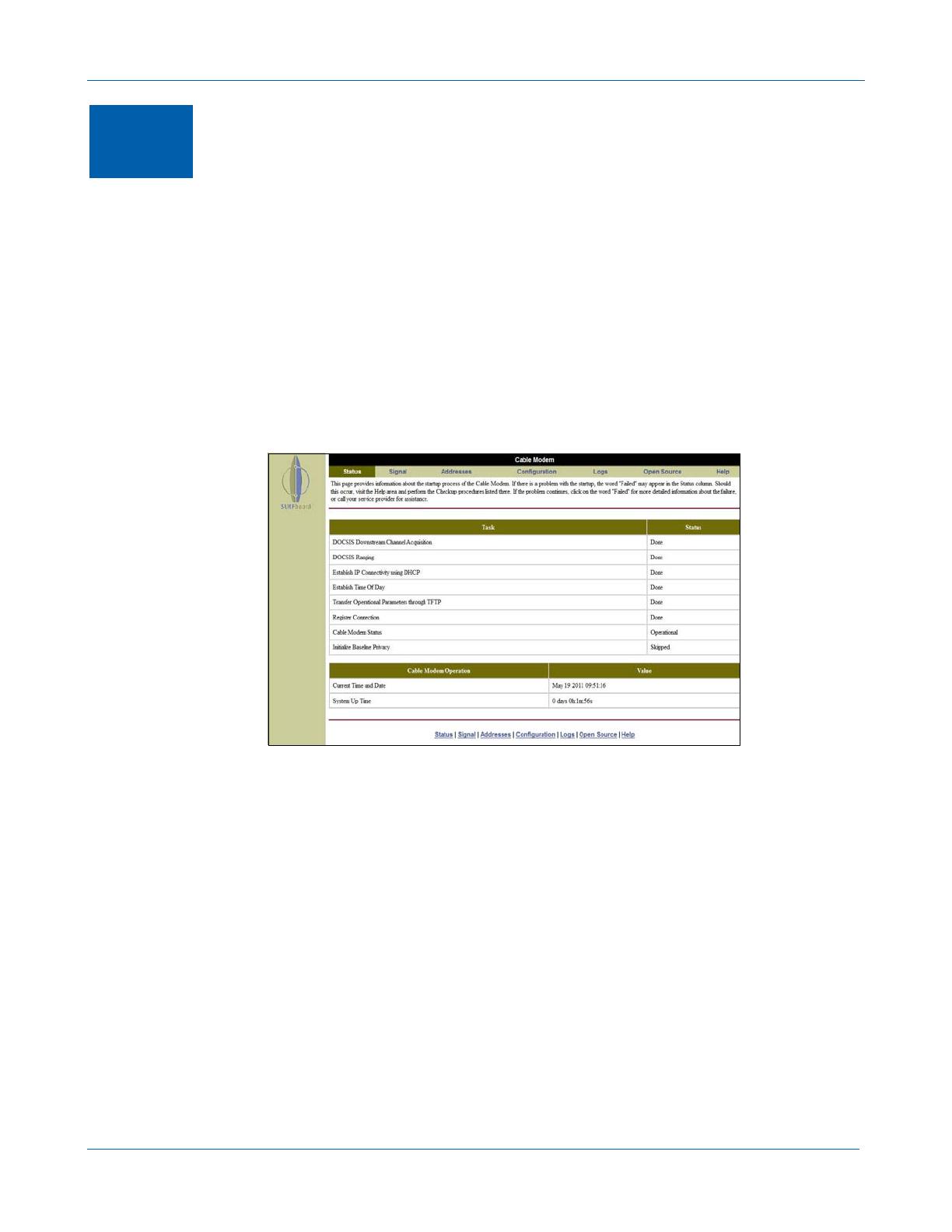
B
SB6141 DOCSIS 3.0 Cable Modem • User Guide 11
582613-001-a
5
Monitoring Your Modem
Use the SB6141 Modem Configuration Manager to view the various configuration settings and
operational status of the modem. You can also reset the modem configuration back to the original
factory settings.
Starting the Modem Configuration Manager
1. Open any web browser on a PC connected to your modem.
2. In the Address bar, type
http://192.168.100.1 for the Modem Configuration Manager IP address, and
then press Enter. The following Status page appears when you first log on.
Note: If you cannot access the HTML pages in the Modem Configuration Manager, please contact
your service provider for more information.
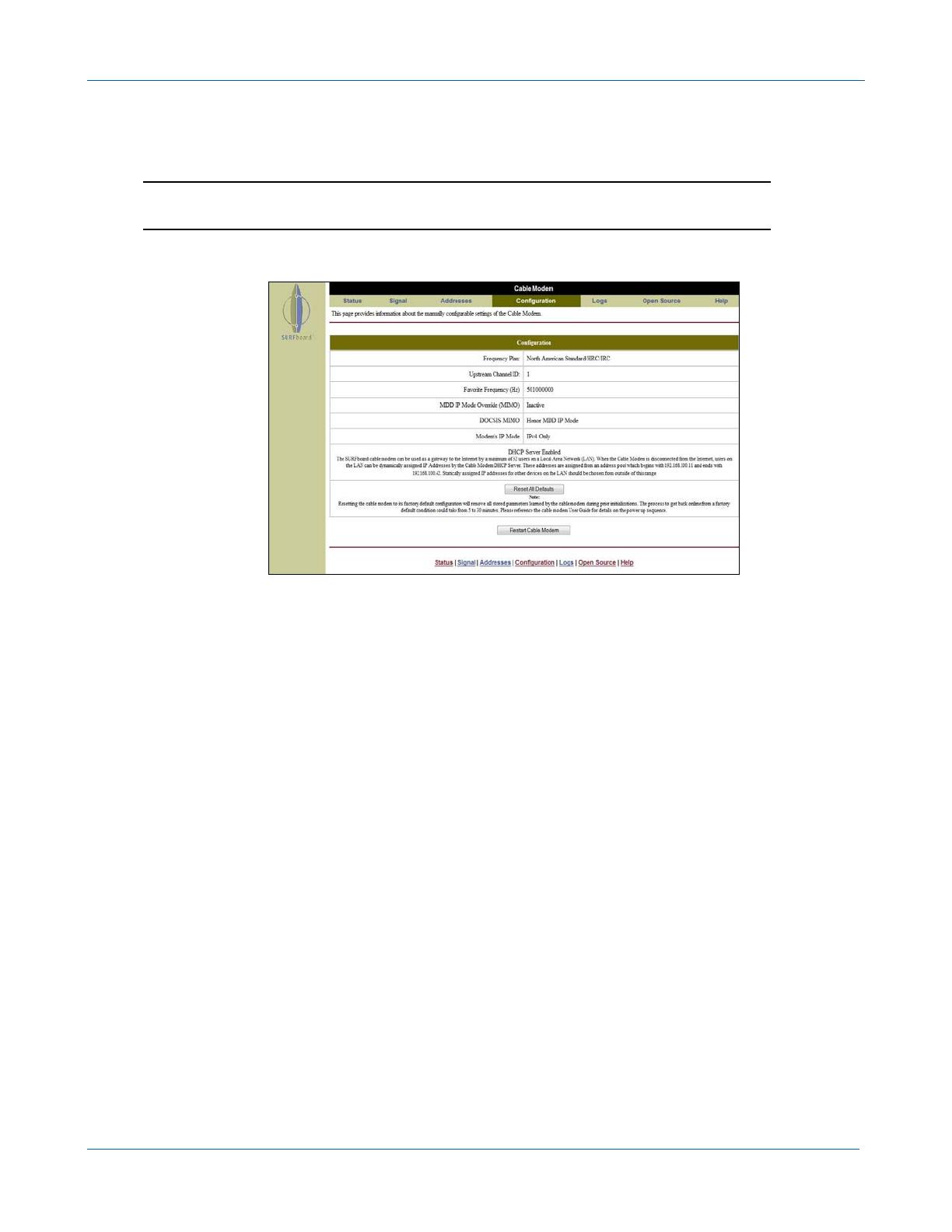
B
SB6141 DOCSIS 3.0 Cable Modem • User Guide 12
582613-001-a
Restoring Your Modem Settings
You can reset your SB6141 modem configuration to the factory default settings.
WARNING: This will delete all of your existing modem configuration settings.
1. Select Configuration from the menu bar.
2. Click Reset All Defaults.

B
SB6141 DOCSIS 3.0 Cable Modem • User Guide 13
582613-001-a
6
Troubleshooting
If the solutions listed here do not solve your problem, contact your service provider.
You may have to reset the SB6141 modem configuration to its original factory settings if the cable
modem is not functioning properly.
Your service provider may ask for the status of the icon lights as described in Front Panel Icons and
Error Conditions.
Solutions
Table 1 – Troubleshooting Solutions
MODEM PROBLEM POSSIBLE SOLUTION
Power Icon is OFF
• Check the cable connections to the modem and electrical outlet.
• Check that the electrical outlet is working.
Is the outlet controlled by a light switch?
Cannot Send or Receive
Data
• On the front panel, note the status of the icons and refer to Front
Panel Icons and Error Conditions to identify the error.
• If you have cable television, check your television to ensure your
cable service is operating properly.
• Check the coaxial cable connection at the SB6141 and cable wall
outlet. Hand tighten, if necessary.
• Check the IP address. Follow the steps for verifying the IP address for
your operating system in Verifying Your IP Address in Windows 7 or
Vista or Verifying Your IP Address in Windows XP. Call your service
provider if you need an IP address.
• Check that the Ethernet cable is properly connected to the SB6141
and the PC.
• If a device is connected via the Ethernet port, check that the ONLINE
icon is ON to verify connectivity.
• Call your service provider for further assistance.
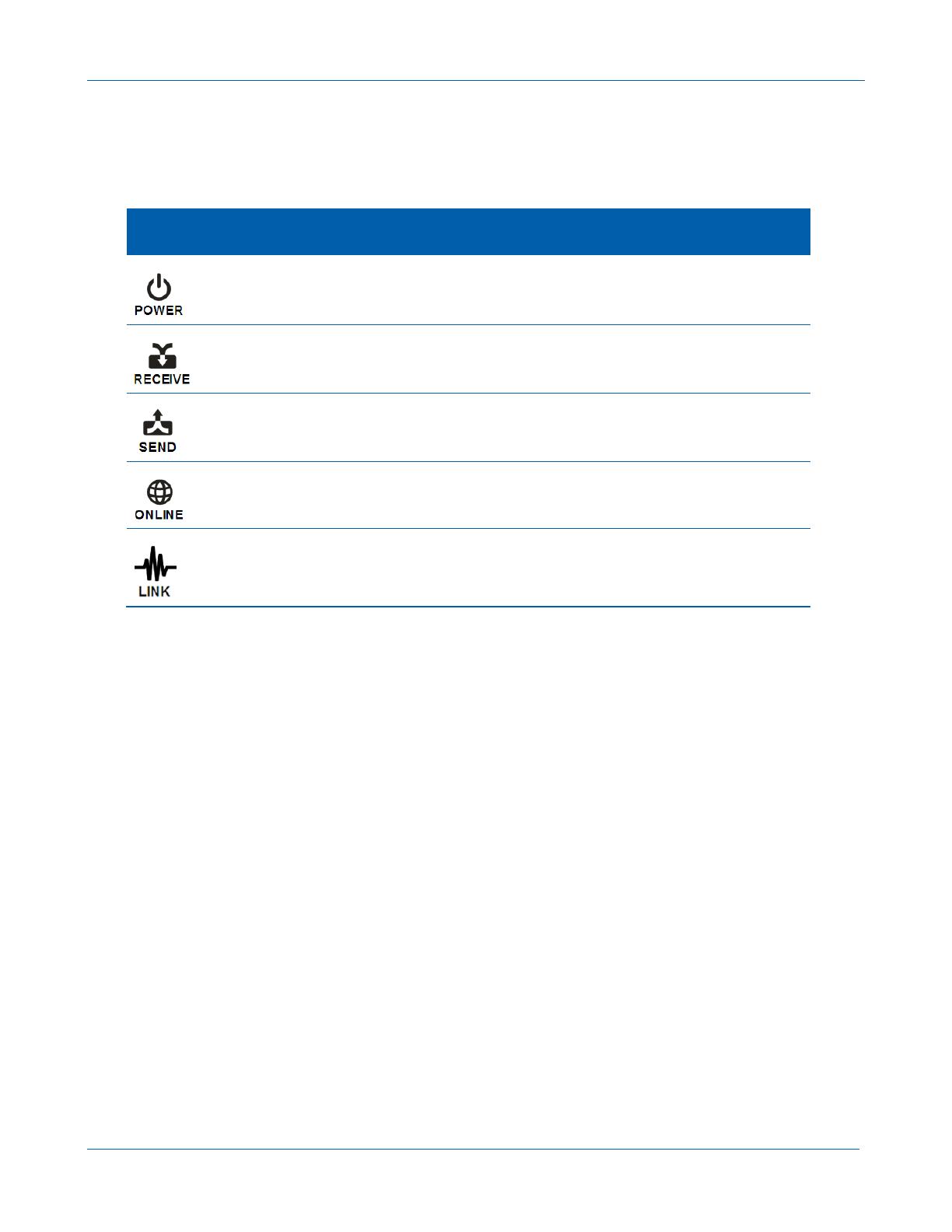
B
SB6141 DOCSIS 3.0 Cable Modem • User Guide 14
582613-001-a
Front Panel Icons and Error Conditions
The SB6141 front panel icons provide status information for the following error conditions:
Table 2 – Front Panel Icons and Error Conditions
ICON STATUS IF, DURING STARTUP:
IF, DURING NORMAL
OPERATION
OFF SB6141 is not properly plugged into
the electrical outlet
SB6141 is unplugged
FLASHING Downstream receive channel cannot
be acquired
Downstream channel is lost
FLASHING Upstream send channel cannot be
acquired
Upstream channel is lost
FLASHING IP registration is unsuccessful IP registration is lost
OFF No connected device is detected Device is disconnected
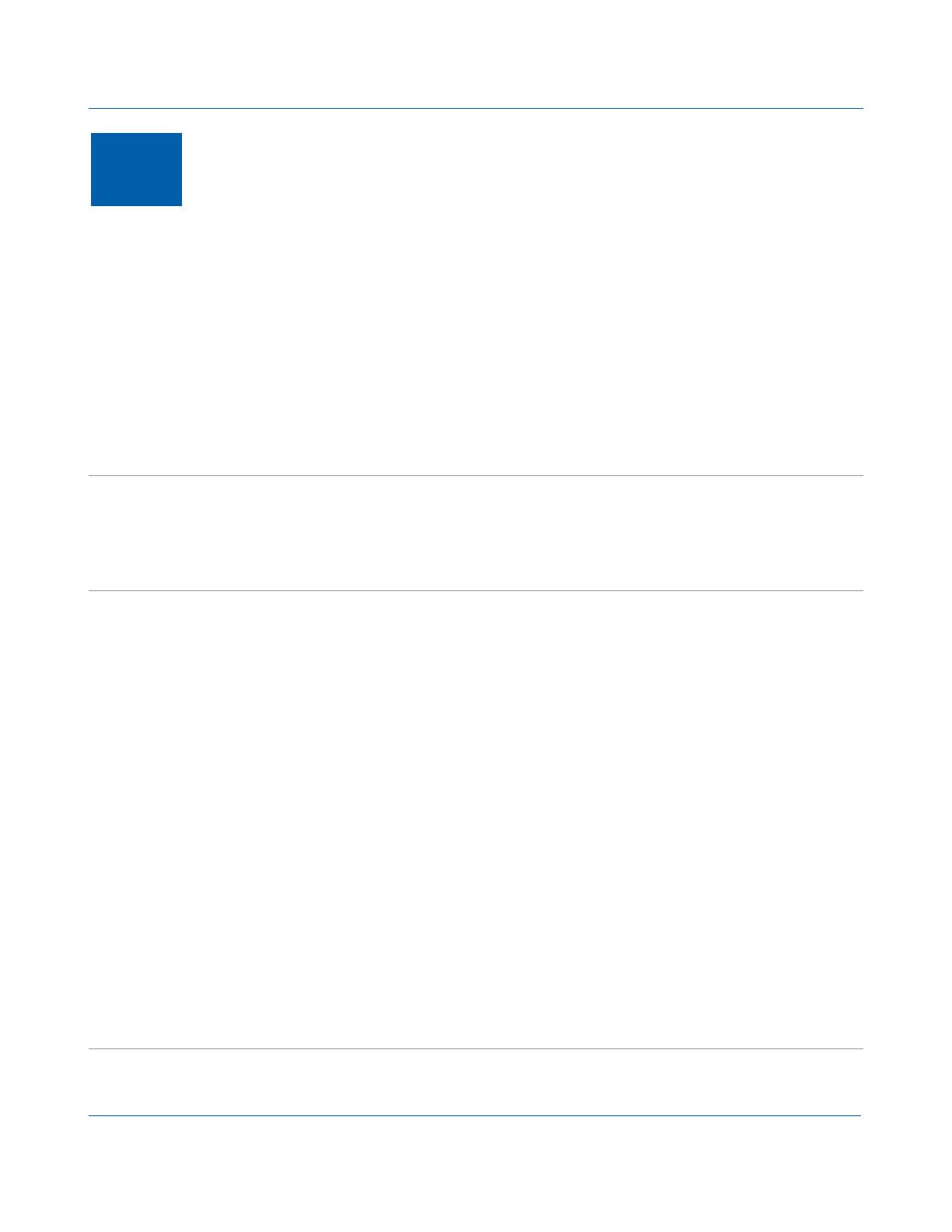
B
SB6141 DOCSIS 3.0 Cable Modem • User Guide
15
582613-001-a
A
Product Specifications
General
Cable Interface 75
Ω
F-connector
CPE Network Interface 10/100/1000Base-T Ethernet (RJ-45)
Data Protocol TCP/IP
Dimensions 5.7 in H x 5.7 in W x 1.5 in D (146 mm x 146 mm x 38 mm)
Power 12W (nominal)
Input Power
North America 105 to 125 VAC, 60 Hz
Outside North America 100 to 240 VAC, 50 to 60 Hz
Regulatory UL listed (U.S. and Canada), CE, unit is RoHS compliant, ENERGY STAR V2, COC V3,
Compliant per the “Code of Conduct on Energy Consumption of Broadband Equipment“,
CMM, MEPS
Environmental
Operating Temperature 32 °F to 104 °F (0 °C to 40 °C)
Storage Temperature –22 °F to 158 °F (–30 °C to 70 °C)
Operating Humidity 5 to 95% R.H. (non-condensing)
Downstream
Modulation 64 or 256 QAM
Downstream Channel Capture Dual 96 MHz Tuners
Maximum Theoretical Data Rate*
DOCSIS 343.072 Mbps (8 channels) / 42.884 (single channel) @ 256 QAM at 5.36 Msym/s
EuroDOCSIS 444.928 Mbps (8 channels) / 55.616 (single channel) @ 256 QAM at 6.952 Msym/s
Bandwidth
DOCSIS
≤
48 MHz/2
EuroDOCSIS
≤
64 MHz/2
Symbol Rate
DOCSIS 64 QAM 5.057 Msym/s; 256 QAM 5.361 Msym/s
EuroDOCSIS 64 QAM 6.952 Msym/s; 256 QAM 6.952 Msym/s
Operating Level Range –15 to 15 dBmV
Bonded Channel RF
Level Tolerance 10dBmV
Input Impedance 75
Ω
(nominal)
Frequency Range DOCSIS and Euro-DOCSIS 108 to 1002 MHz (edge to edge),
Optional 91 to 1002 MHz (edge to edge)
Frequency Plan
EuroDOCSIS Annex A
DOCSIS Annex B
Security DOCSIS 3.0 Security (BPI+, EAE, AES, and SSD)
Network Management SNMP v2 & v3
Provisioning Supports IP addressing using IPv4, IPv6, and/or IPv6 (dual stack)
/