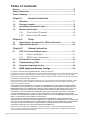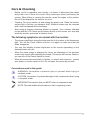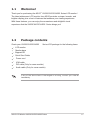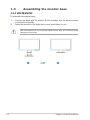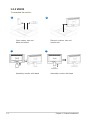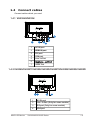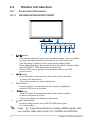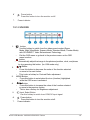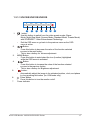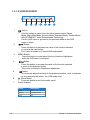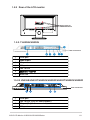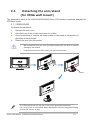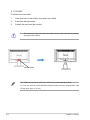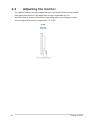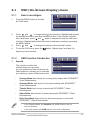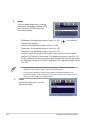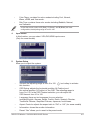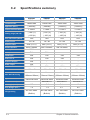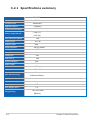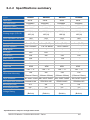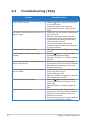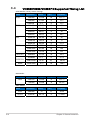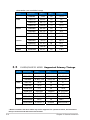LCD Monitor
User Guide
November 2008
E4331 V1
VH236/VH232/VH202 Series

ii
Copyright © 2008 ASUSTeK COMPUTER INC. All Rights Reserved.
No part of this manual, including the products and software described in it, may be reproduced, transmitted,
transcribed, stored in a retrieval system, or translated into any language in any form or by any means,
except documentation kept by the purchaser for backup purposes, without the express written permission
of ASUSTeK COMPUTER INC. (“ASUS”).
Product warranty or service will not be extended if: (1) the product is repaired, modied or altered, unless
such repair, modication of alteration is authorized in writing by ASUS; or (2) the serial number of the
product is defaced or missing.
ASUS PROVIDES THIS MANUAL “AS IS” WITHOUT WARRANTY OF ANY KIND, EITHER EXPRESS
OR IMPLIED, INCLUDING BUT NOT LIMITED TO THE IMPLIED WARRANTIES OR CONDITIONS OF
MERCHANTABILITY OR FITNESS FOR A PARTICULAR PURPOSE. IN NO EVENT SHALL ASUS, ITS
DIRECTORS, OFFICERS, EMPLOYEES OR AGENTS BE LIABLE FOR ANY INDIRECT, SPECIAL,
INCIDENTAL, OR CONSEQUENTIAL DAMAGES (INCLUDING DAMAGES FOR LOSS OF PROFITS,
LOSS OF BUSINESS, LOSS OF USE OR DATA, INTERRUPTION OF BUSINESS AND THE LIKE),
EVEN IF ASUS HAS BEEN ADVISED OF THE POSSIBILITY OF SUCH DAMAGES ARISING FROM ANY
DEFECT OR ERROR IN THIS MANUAL OR PRODUCT.
SPECIFICATIONS AND INFORMATION CONTAINED IN THIS MANUAL ARE FURNISHED FOR
INFORMATIONAL USE ONLY, AND ARE SUBJECT TO CHANGE AT ANY TIME WITHOUT NOTICE, AND
SHOULD NOT BE CONSTRUED AS A COMMITMENT BY ASUS. ASUS ASSUMES NO RESPONSIBILITY
OR LIABILITY FOR ANY ERRORS OR INACCURACIES THAT MAY APPEAR IN THIS MANUAL,
INCLUDING THE PRODUCTS AND SOFTWARE DESCRIBED IN IT.
Products and corporate names appearing in this manual may or may not be registered trademarks or
copyrights of their respective companies, and are used only for identication or explanation and to the
owners’ benet, without intent to infringe.
Table of contents
Notices ......................................................................................................... iii
Safety information ...................................................................................... iv
Care & Cleaning .......................................................................................... v
Chapter 1: Product introduction
1.1 Welcome! .................................................................................... 1-1
1.2 Package contents ......................................................................... 1-1
1.3 Assembling the monitor base ..................................................... 1-2
1.5 Monitor introduction .................................................................... 1-5
1.5.1 Front of the LCD monitor ................................................ 1-5
1.5.2 Rear of the LCD monitor ................................................ 1-9
Chapter 2: Setup
2.1
Adjusting the monitor ..................................................................
2-1
2.2
Detaching the arm/stand (for VESA wall mount).......................
2-2
Chapter 3: General Instruction
3.1 OSD (On-Screen Display) menu ................................................ 3-1
3.1.1 How to recongure .......................................................... 3-1
3.1.2 OSD Function Introduction .............................................. 3-1
3.2 Specications summary .............................................................. 3-4
3.3 Troubleshooting (FAQ) ................................................................ 3-7
3.4 Supported operating modes ....................................................... 3-8
HDMI Supported Primary Timings
3.5
........................................... 3-9

iii
Notices
Federal Communications Commission Statement
This device complies with Part 15 of the FCC Rules. Operation is subject to the
following two conditions:
• This device may not cause harmful interference, and
• This device must accept any interference received including interference that
may cause undesired operation.
This equipment has been tested and found to comply with the limits for a
Class B digital device, pursuant to Part 15 of the FCC Rules. These limits are
designed to provide reasonable protection against harmful interference in a
residential installation. This equipment generates, uses and can radiate radio
frequency energy and, if not installed and used in accordance with manufacturer’
s instructions, may cause harmful interference to radio communications. However,
there is no guarantee that interference will not occur in a particular installation. If
this equipment does cause harmful interference to radio or television reception,
which can be determined by turning the equipment off and on, the user is
encouraged to try to correct the interference by one or more of the following
measures:
• Reorient or relocate the receiving antenna.
• Increase the separation between the equipment and receiver.
• Connect the equipment to an outlet on a circuit different from that to which the
receiver is connected.
• Consult the dealer or an experienced radio/TV technician for help.
Canadian Department of Communications Statement
This digital apparatus does not exceed the Class B limits for radio noise emissions
from digital apparatus set out in the Radio Interference Regulations of the
Canadian Department of Communications.
This class B digital apparatus complies with Canadian ICES-003.
As an Energy Star
®
Partner, our company has determined that this product meets
the Energy Star
®
guidelines for energy efciency.

iv
Safety information
• Before setting up the monitor, carefully read all the documentation that came
with the package.
• To prevent re or shock hazard, never expose the monitor to rain or moisture.
• Never try to open the monitor cabinet. The dangerous high voltages inside the
monitor may result in serious physical injury.
• If the power supply is broken, do not try to x it by yourself. Contact a qualied
service technician or your retailer.
• Before using the product, make sure all cables are correctly connected and the
power cables are not damaged. If you detect any damage, contact your dealer
immediately.
• Slots and openings on the back or top of the cabinet are provided for
ventilation. Do not block these slots. Never place this product near or over a
radiator or heat source unless proper ventilation is provided.
• The monitor should be operated only from the type of power source indicated
on the label. If you are not sure of the type of power supply to your home,
consult your dealer or local power company.
• Use the appropriate power plug which complies with your local power standard.
• Do not overload power strips and extention cords. Overloading can result in re
or electric shock.
• Avoid dust, humidity, and temperature extremes. Do not place the monitor in
any area where it may become wet. Place the monitor on a stable surface.
• Unplug the unit during a lightning storm or if it will not be used for a long period
of time. This will protect the monitor from damage due to power surges.
• Never push objects or spill liquid of any kind into the slots on the monitor
cabinet.
• To ensure satisfactory operation, use the monitor only with UL listed computers
which have appropriate congured receptacles marked between 100-240V AC.
• If you encounter technical problems with the monitor, contact a qualied service
technician or your retailer.

v
Care & Cleaning
• Before you lift or reposition your monitor, it is better to disconnect the cables
and power cord. Follow the correct lifting techniques when positioning the
monitor. When lifting or carrying the monitor, grasp the edges of the monitor.
Do not lift the display by the stand or the cord.
• Cleaning. Turn your monitor off and unplug the power cord. Clean the monitor
surface with a lint-free, non-abrasive cloth. Stubborn stains may be removed
with a cloth dampened with mild cleaner.
• Avoid using a cleaner containing alcohol or acetone. Use a cleaner intended
for use with the LCD. Never spray cleaner directly on the screen, as it may drip
inside the monitor and cause an electric shock.
The following symptoms are normal with the monitor:
• The screen may icker during the initial use due to the nature of the uorescent
light. Turn off the Power Switch and turn it on again to make sure that the
icker disappears.
• You may find slightly uneven brightness on the screen depending on the
desktop pattern you use.
• When the same image is displayed for hours, an afterimage of the previous
screen may remain after switching the image. The screen will recover slowly or
you can turn off the Power Switch for hours.
• When the screen becomes black or ashes, or cannot work anymore, contact
your dealer or service center to x it. Do not repair the screen by yourself!
Conventions used in this guide
WARNING: Information to prevent injury to yourself when trying to
complete a task.
CAUTION: Information to prevent damage to the components when trying
to complete a task.
IMPORTANT: Information that you MUST follow to complete a task.
NOTE: Tips and additional information to aid in completing a task.

vi
Where to nd more information
Refer to the following sources for additional information and for product and
software updates.
1. ASUS websites
The ASUS websites worldwide provide updated information on ASUS
hardware and software products. Refer to
http://www.asus.com
2. Optional documentation
Your product package may include optional documentation, such as warranty
card, that may have been added by your dealer. These documents are not
part of the standard package.

1-1
1.1 Welcome!
Thank you for purchasing the ASUS
®
The latest widescreen LCD monitor from ASUS provides a crisper, broader, and
brighter display, plus a host of features that enhance your viewing experience.
With these features, you can enjoy the convenience and delightful visual
1.2 Package contents
LCD monitor
Support CD
Quick Start Guide
Power cord
VGA cable
DVI cable (Only for some models)
Audio cable
If any of the above items is damaged or missing, contact your retailer
immediately.
Monitor base
VH236/VH232/VH202 Series LCD monitor!
experience that the VH236/VH232/VH202 Series brings you!
ASUS LCD Monitor VH236/VH232/VH202 Series
Check your VH236/VH232/VH202 Series LCD package for the following items:
(Only for some models)

1-2 Chapter 1: Product introduction
1.3 Assembling the monitor base
To assemble the monitor base:
1. Connect the base with the monitor. A click indicates that the base has been
connected successfully.
2. Adjust the monitor to the angle that is most comfortable for you.
We recommend that you cover the table surface with soft cloth to prevent
damage to the monitor.
2
1
1.3.1 VH236/VH232

To assemble the monitor :
2
3
1
4
Open carton, take out
base and stand.
Remove cushion, take out
monitor set
Assembly monitor with stand Assembly monitor with base
1-3 Chapter 1: Product introduction
1.3.2 VH202

1.4 Connect cables
Connect cables which you need
1.4.1 VH236H/VH232H
AC-IN port
DVI port
VGA port
HDMI-IN port
Earphone - out Port
Line - in Port
1
2
3
4
5
6
7
SPDIF Out
1
7
1.4
.2 VH236S/VH232T/VH232S/VH232D/VH202T/VH202N/VH202S/VH202D
2
3
4
5
2
1
3
4
AC-IN port
DVI port
VGA port
Line - in Port
1
2
3
4
(Only for some models)
(Only for some models)
6
1-4
ASUS LCD Monitor VH236/VH232/VH202 Series

1. button:
• Automatically adjust the image to its optimized position, clock, and phase
by long pressing this button for 2-4 seconds (for VGA mode only).
• Use this hotkey to switch from five video preset modes (Game
Mode, Night View Mode, Scenery Mode, Standard Mode, Theater Mode)
with SPLENDID™ Video Enhancement Technology.
• Exit the OSD menu or go back to the previous menu as the OSD
menu is active.
2. Button:
• Press this button to decrease the value of the function selected
or move to the next fuction.
• This is also a hotkey for Volume adjustment.
3. MENU Button:
• Press this button to enter/select the icon (function) highlighted
while the OSD menu is activated.
4
5
7
1 2
3
6
4. Button:
• Press this button to increase the value of the function selected
or move to the previous fuction.
• This is also a hotkey for Brightness adjustment.
(for some models)
5. Input Select Button
Use this hotkey to switch from VGA,DVI,HDMI input signal.
Press (Input Select Button) to display HDMI signals after
you connect cable with monitor.(for VH2
36H and VH232H)
1.5 Monitor introduction
1.5.1 Front of the LCD monitor
A
1.5.1.1 VH236H/VH232H/VH232T/VH202T
1-5 Chapter 1: Product introduction

1. button:
• Use this hotkey to switch from five video preset modes (Game
Mode, Night View Mode, Scenery Mode, Standard Mode, Theater Mode)
with SPLENDID™ Video Enhancement Technology.
• Exit the OSD menu or go back to the previous menu as the OSD
menu is active.
2.
3. MENU Button:
• Press this button to enter/select the icon (function) highlighted
while the OSD menu is activated.
4. Button:
• Press this button to increase the value of the function selected
or move to the previous fuction.
• This is also a hotkey for Brightness adjustment.
6.
Power button
• Press this button to turn the monitor on/off.
7. Power indicator
1-6
ASUS LCD Monitor Series
6
.
Power button
• Press this button to turn the monitor on/off.
7. Power indicator
1.5.1.2 VH202N
• Automatically adjust the image to its optimized position, clock, and phase
by long pressing this button (for VGA mode only).
button:
Button:
• Press this button to decrease the value of the function selected
or move to the next fuction.
This is also a hotkey for Contrast Ratio adjustment.
•
VH236/VH232VH202
5. Input Select Button
Use this hotkey to switch from VGA,DVI input signal.

1.5.1.3 VH236S/VH232S/VH202S
4
5
7
1 2
3
1. button:
• Use this hotkey to switch from five video preset modes (Game
Mode, Night View Mode, Scenery Mode, Standard Mode, Theater Mode)
with SPLENDID™ Video Enhancement Technology.
• Exit the OSD menu or go back to the previous menu as the OSD
menu is active.
2. Button:
• Press this button to decrease the value of the function selected
or move to the next fuction.
• This is also a hotkey for Volume adjustment.
3. MENU Button:
• Press this button to enter/select the icon (function) highlighted
while the OSD menu is activated.
4. Button:
• Press this button to increase the value of the function selected
or move to the previous fuction.
• This is also a hotkey for Brightness adjustment.
6.
Power button
• Press this button to turn the monitor on/off.
5.
7. Power indicator
• Automatically adjust the image to its optimized position, clock, and phase
by long pressing this button (for VGA mode only).
button:
6
1-7
ASUS LCD Monitor
Series
VH236/VH232VH202

1.5.1.4 VH232D/VH202D
4. Button:
• Press this button to increase the value of the function selected
or move to the previous fuction.
•
This is also a hotkey for Brightness adjustment.
6.
Power button
• Press this button to turn the monitor on/off.
5.
7. Power indicator
•
Automatically adjust the image to its optimized position, clock, and phase
by long pressing this button (for VGA mode only).
button:
7
4
5
7
1 2
3
• Use this hotkey to switch from five video preset modes (Game
Mode, Night View Mode, Scenery Mode, Standard Mode, Theater Mode)
with SPLENDID™ Video Enhancement Technology.
• Exit the OSD menu or go back to the previous menu as the OSD
menu is active.
2. Button:
• Press this button to decrease the value of the function selected
or move to the next fuction.
This is also a hotkey for Contrast Ratio adjustment.
3. MENU Button:
• Press this button to enter/select the icon (function) highlighted
while the OSD menu is activated.
1.
button:
•
6
1-8 Chapter 1: Product introduction
Status Description
Blue ON
Amber Standby mode
OFF OFF

1.5.2 Rear of the LCD monitor
Screw holes for
VESA Wall Mount
AC-IN port
DVI port
VGA port
HDMI-IN port
Earphone - out Port
Line - in Port
1
2
3
4
5
6
7
SPDIF Out
1.5.2.1 VH236H/VH232H
Rear connectors
AC-IN port
DVI port
VGA port
Line - in Port
1
2
3
4
(Only for some models)
(Only for some models)
1.5.2.2 VH236S/VH232T/VH232S/VH232D/VH202T/VH202S/VH202D
1
Rear connectors
2
4
3
1-9
ASUS LCD Monitor Series
VH236/VH232/VH202

2.1 Detaching the arm/stand
(for VESA wall mount)
VESA wall mount.
2.1.1 VH236/VH232
To detach the arm/stand:
• We recommend that you cover the table surface with soft cloth to prevent
damage to the monitor.
• Hold the stand of the monitor when you remove the screws.
2-1
The detachable stand of the VH236/VH232/VH202 Series LCD monitor is specially designed for
ASUS LCD Monitor
Series
3 screws
The VESA wall mount kit (100 mm x 100 mm) is purchased separately.
For use only with UL Listed Wall Mount Bracket with minimum weight/load 5.8Kg
(Screw size: 4mm x 12 mm)
1. Remove the arm cover.
2. Have the front of the monitor face down on a table.
3. Use a screwdriver to remove the three screws on the stand of the monitor as
the below drawing shows.
4. Detach the arm from the monitor.
VH236/VH232/VH202

2-2 Chapter 2: Setup
To detach the arm/stand:
2.1.2 VH202
1.
2.
Have the front of the monitor face down on a table.
3.
Press the release button.
Detach the arm from the monitor.
• We recommend that you cover the table surface with soft cloth to prevent
damage to the monitor.
The VESA wall mount kit (100 mm x 100 mm) is purchased separately.
For use only with UL Listed Wall Mount Bracket with minimum weight/load 4.4 Kg
(Screw size: 4mm x 12 mm)
release button

2.2 Adjusting the monitor
• For optimal viewing, we recommend that you look at the full face of the monitor,
then adjust the monitor to the angle that is most comfortable for you.
• Hold the stand to prevent the monitor from falling when you change its angle.
• You can adjust the monitor’s angle from -5º to 20º.
-5º~20º
2-2 Chapter 2: Setup

3-1
3.1 OSD (On-Screen Display) menu
3.1.1 Howtorecongure
1. Press the MENU button to activate
the OSD menu.
2. Press and to navigate through the functions. Highlight and activate
the desired function by pressing the MENU button. If the function selected
has a sub-menu, press and again to navigate through the sub-menu
functions. Highlight and activate the desired sub-menu function by pressing
the MENU button.
3. Press and to change the settings of the selected function.
4. To exit the OSD menu, press the button. Repeat step 2 and step 3 to
adjust any other function.
3.1.2 OSDFunctionIntroduction
1. Spendid
This function contains five
sub-functions you can select
for your preference. Each mode has the
Reset selection, allowing you to maintain
your setting or return to the preset mode.
•
SceneryMode
: best choice for scenery photo display with SPLENDID™
Video Enhancement.
•
StandardMode
: best choice for document editing with SPLENDID™
Video Enhancement.
•
TheaterMode
: best choice for movie with SPLENDID™ Video
Enhancement.
•
GameMode
: best choice for game playing with SPLENDID™ Video
Enhancement.
•
NightViewMode
: best choice for dark-scene game or movie with
SPLENDID™ Video Enhancement.
• In the Standard Mode, the
Satuation
and
ASCR
functions are not
user-configurable.
• In the other modes, the
sRGB
function is not user-configurable.
ASUS LCD Monitor
Series
VH236/VH232/VH202

3-2 Chapter 3: General Instruction
• Phase adjusts the phase of the pixel clock signal. With a wrong phase
adjustment, the screen shows horizontal disturbances.
• Clock (pixel frequency) controls the number of pixels scanned by one
horizontal sweep. If the frequency is not correct, the screen shows vertical
stripes and the image is not proportional.
3. Color
Select the image color you like
from this function.
2. Image
You can adjust brightness, contrast,
sharpness, saturation,position (VGA
only), and focus (VGA only) from
this main function.
• Brightness: the adjusting range is from 0 to 100.
is a hotkey to
activate this function.
• Contrast: the adjusting range is from 0 to 100.
• Sharpness: the adjusting range is from 0 to 100.
• Saturation: the adjusting range is from 0 to 100.
• Position: adjusts the horizontal postition (H-Position) and the vertical
position (V-Position) of the image. The adjusting range is from 0 to 100.
• Focus: reduces Horizonal-line noise and Vertical-line noise of the image
by adjusting (Phase) and (Clock) separately. The adjusting range is from
0 to 100.
Page is loading ...
Page is loading ...
Page is loading ...
Page is loading ...
Page is loading ...
Page is loading ...
Page is loading ...
-
 1
1
-
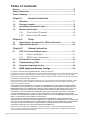 2
2
-
 3
3
-
 4
4
-
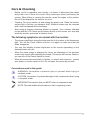 5
5
-
 6
6
-
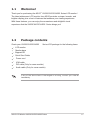 7
7
-
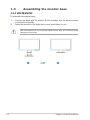 8
8
-
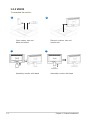 9
9
-
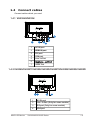 10
10
-
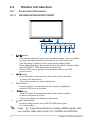 11
11
-
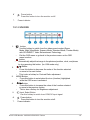 12
12
-
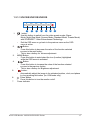 13
13
-
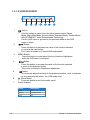 14
14
-
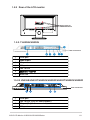 15
15
-
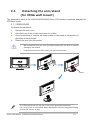 16
16
-
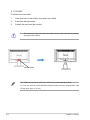 17
17
-
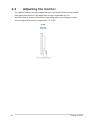 18
18
-
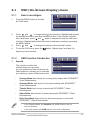 19
19
-
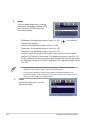 20
20
-
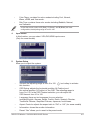 21
21
-
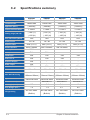 22
22
-
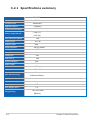 23
23
-
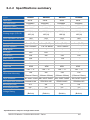 24
24
-
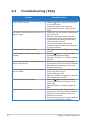 25
25
-
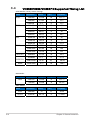 26
26
-
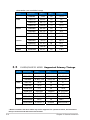 27
27
Asus VH202 User manual
- Category
- TVs & monitors
- Type
- User manual
Ask a question and I''ll find the answer in the document
Finding information in a document is now easier with AI