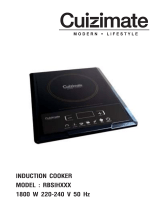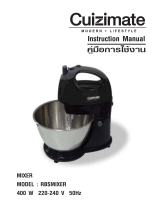คู่มือการใช้
LG-C320
P/NO : MFL67003511(1.0)
www.lg.com
ไ ท ย
E N G L I S H
LG-C320_THA_Cover.indd 1LG-C320_THA_Cover.indd 1 2011-01-04 1:32:432011-01-04 1:32:43

Bluetooth QD ID B016956
โปรแกรมรับรองผลิตภัณฑ์ LG
เรียน ท่านผู้มีอุปการะคุณ
ขณะนี้ บริษัท LG ได้ดำเนินงานตรวจสอบสินค้าและผลิตภัณฑ์ของ ทาง LG
เพื่อคุ้มครองผู้บริโภค จากการจำหน่ายผลิตภัณฑ์ลอกเลียนแบบจากตลาดลักลอบ
นำเข้าสินค้ารวมถึงเพื่อให้แน่ใจว่าลูกค้าได้ รับบริการทางด้านการประกันสินค้า
อย่างเป็นทางการ เพื่อให้ แน่ใจ ว่าโทรศัพท์ของท่าน เป็นผลิตภัณฑ์แท้จากทาง LG,
หนึ่งข้อความพร้อมด้วย IMEI เครื่อง จะถูกส่งมายัง บริษัท LG โดยอั
ตโนมัติ
นับตั้งแต่วันที่ซื้อผลิตภัณฑ์และเริ่มใช้บริการ ทั้งนี้ LG จะเป็นผู้ชำระค่าบริการ SMS
สำหรับโปรแกรมตรวจ สอบผลิตภัณฑ์นี้
สำหรับสิทธิพิเศษ ท่านจะได้รับสิทธิในการต่อระยะเวลาการ รับประกันฟรีเพิ่มขึ้นหนึ่ง
เดือน โดยสิทธิพิเศษนี้ครอบคลุม เฉพาะการรับประกันตัวเครื่อง ไม่รวมแบตเตอรี่ และ
อุปกรณ์เสริมอื่นๆ. ทันทีที่โทรศัพท์ของคุณได้รับการตรวจสอบและรับรอง คุณจะได้รับ
ข้อความรับรอง “
โทรศัพท์เครื่องนี้ คือผลิตภัณฑ์ จากบริษัท LG”
โดยทุกหมายเลข IMEI ที่ส่งถึงบริษัท LG สามารถการันตีได้ว่า จะได้รับสิทธิการรับประ
กันสินค้า อันเนื่อง จากข้อบกพร้องจาก มาตรฐานในขั้นตอนการผลิต โดยไม่จำเป็นต้อง
แสดงหลักฐานใน การซื้อหรือ บัตรรับประกันสินค้า นับตั้งแต่วันแรกที่ท่านซื้อผลิตภัณฑ์
Product Authentication program
Dear Customers,
To protect all LG customers from counterfeit and grey market products and
make sure that you receive o cial warranty service, LG is now running a product
authentication program.
To make sure your handset is a genuine product of LG, ONLY one SMS containing
the IMEI No. of your purchased handset will be automatically sent to LG on the
date of purchase. LG will bear the cost of one SMS for the product authentication
program. For promotion, you will receive one additional month of warranty for free.
One additional month of warranty covers only mobile phone, not batteries and
accessories. Once your phone is authenticated, you will receive the message ‘Your
handset is a genuine LG product.’
The IMEI No. sent to LG guarantees your handset to be free from manufacturing
defects during the warranty period from the date of purchase without proof of
purchase or warranty card.
LG-C320_THA_Cover.indd 2LG-C320_THA_Cover.indd 2 2011-01-04 1:32:452011-01-04 1:32:45
Page is loading ...
Page is loading ...
Page is loading ...
Page is loading ...
Page is loading ...
Page is loading ...
Page is loading ...
Page is loading ...
Page is loading ...
Page is loading ...
Page is loading ...
Page is loading ...
Page is loading ...
Page is loading ...
Page is loading ...
Page is loading ...
Page is loading ...
Page is loading ...
Page is loading ...
Page is loading ...
Page is loading ...
Page is loading ...
Page is loading ...
Page is loading ...
Page is loading ...
Page is loading ...
Page is loading ...
Page is loading ...
Page is loading ...
Page is loading ...

LG-C320 User Guide
This guide will help you understand your new mobile phone. It will provide you
with useful explanations of features on your phone.Some of the content of this
manual may differ from your phone depending on the software of the phone
or your service provider.

2
Getting to Know Your Phone.............. 4
Installing the SIM Card and Charging
the Battery ................................................6
Calling ......................................................... 7
Making a Call .........................................7
Making a call from your Contacts ..7
Answering and rejecting a call ........ 7
Speed dialing .........................................7
Viewing your Calls ...............................7
Common settings ................................8
Camera ....................................................... 8
Taking a quick photo ..........................8
After taking a photo ............................8
Video Camera...........................................8
Shooting a quick video ......................8
After you’ve shot your video ............9
Music ........................................................... 9
MP3 Player ..............................................9
E-Mail ........................................................10
Sending an email using your new
account ..................................................10
FM Radio ..................................................10
Listening to the Radio ......................10
Browser ....................................................10
Accessing the web .............................10
Messaging ...............................................11
Sending a message ...........................11
Entering text ........................................11
Changing your text message
settings ..................................................12
Changing your multimedia
message settings ...............................12
Phonebook .............................................13
Searching for a contact ....................13
Adding a new contact ......................13
Tools ..........................................................13
Setting your Alarm ...........................13
Adding an event to your
calendar ................................................13
Adding an item to your task list ....13
Adding a memo ..................................13
Date nder ............................................13
Voice recoder .......................................14
Sending a voice recording ..............14
Using your calculator ........................14
Using the stopwatch .........................14
Converting Units ...............................14
Adding a city to your
World clock ...........................................14
Settings ....................................................14
Changing your pro les ....................14
Using Flight Mode .............................14
Contents

3
Changing your Device settings ....14
Changing the date & time...............15
Changing your security settings...15
Viewing memory status ...................16
Resetting your phone .......................16
Changing your display settings ....16
Social network services (SNS) ........16
Phone Software update .................17
LG Mobile Phone Software update
from internet ......................................17
Changing your connectivity
settings ..................................................17
Changing your Bluetooth
settings ..................................................17
Pairing with another Bluetooth
device .....................................................17
Using a Bluetooth headset .............18
Sending and receiving your les
using Bluetooth ..................................18
PC suite ....................................................19
Installing LG PC Suite on your
computer ..............................................19
Viewing your phone les on your
PC .............................................................19
Backing up and restoring your
phone’s information ..........................19
Guidelines for Safe and E cient
Use .............................................................21
Accessories .............................................26
Technical Data .......................................27
Troubleshooting ...................................29

4
Getting to Know Your Phone
Earpiece
Send key
Dials a phone
number and answers
a call.
In standby mode:
Shows the history
of calls.
Alpha numeric keys
In standby mode:
Input numbers to
dial Hold down
- International calls
- Connect voice
mail centre
to - Speed dials
- Hold the key
down to go Silent
mode
In editing mode:
Enter numbers &
characters
•
•
•
•
Soft keys (Left soft
key / Right soft key)
These keys perform
the function
Indicated in the
bottom of the
display.
Main LCD
End key
Switch on/off (hold
down)
End or reject a call.
Menu key / OK key
Selects menu
options, confirms
actions and answers
a call.
•
•
•
•
Navigation key
In standby mode:
Briefly: Profile selector
Briefly: E-mail provider
Briefly: Message Inbox
Briefly: Camera
In menu: Scroll up & down.

5
Battery
Camera lens
Battery cover
SIM card holder
Headset
Charger/USB cable
connector
TIP: Please ensure the
phone is powered on
, external memory
card is inserted before
connecting the
USB cable for Mass
Storage.
Side keys
In standby mode:
Controls the ring
volume.
During a call: Earpiece
volume adjustment
During playing MP3
music: Audio volume
adjustment

6
WARNING:
Do not remove the battery when
the phone is switched on, as this may damage
the phone.
Installing the SIM Card and Charging the
Battery
Installing the SIM Card
When you subscribe to a cellular network, you are provided with a plug-in
SIM card loaded with your subscription details, such as your PIN, any optional
services available and many others.
Important! › The plug-in SIM card can be easily damaged by scratches or
bending, so be careful when handling, inserting or removing the
card. Keep all SIM cards out of the reach of small children.
Illustrations
Open the battery cover
Remove the battery
Insert your SIM
Insert your battery
Close the battery cover
Charge your battery
› If the phone won’t turn on, or if the display freezes or doesn’t respond, follow
the instructions for installing the battery again.
1
2
3
4
5
6
1
4
2
5
3
6

7
Calling
Making a Call
Make sure your phone is on.
You can use the keypad. To delete a
digit press
or the back arrow.
Press
to begin the call.
To end the call, press
.
TIP! To enter + when making an
international call, press and hold 0.
Making a call from your
Contacts
It’s easy to call anyone whose number
you have stored in your Phonebook.
Press Menu to open the main
menu. Select Phonebook.
Using the keypad, enter the first
letter of the contact you want to call
and scroll to the Phonebook.
Press
to begin the call.
1
2
3
4
1
2
3
Answering and rejecting
a call
When your phone rings, press Accept
or press
to answer the call.
While your phone is ringing you can
press Silent to mute the ringing.
This is useful if you have forgotten
to change your profile to silent for a
meeting.
Press
or select Reject in order to
reject an incoming call.
NOTE:
In call when speaker is
activated, the speaker icon is
displayed with red colour cross,
when the speaker is deactivated
speaker icon is displayed without red
colour cross.
Speed dialing
You can assign a speed dial number to
a contact you call frequently.
Viewing your Calls
You can only check the logs of All ,
missed, dialled and received calls if
the network supports Calling Line
Identification (CLI) within the service
area.

8
Common settings
You can set call-specific functions.
Press Menu, select Settings and
choose Call.
Call divert - Choose whether to divert
your calls.
Call barring - Select which calls you
would like to be barred.
Call waiting - Be alerted when you
have a call waiting.
Fixed dial numbers - Choose a list
of numbers that can be called from
your phone.
Excuse messages - Before you reject
an incoming call, you can use “Excuse
messages” to send a message to
explain why you do not receive an
incoming call.
Camera
Taking a quick photo
Press Menu and select Camera and
Camera.
When the camera has focused on
your subject, select the Capture
icon on the bottom-center of the
screen and press OK to take a
photo.
1
2
After taking a photo
Your captured photo will appear on
the screen. The image name is shown
on the bottom top of the screen with
five icons on the bottom side.
Images - View the pictures and videos
you have taken in your Album.
Send - Send the photo as Message, as
an E-mail or via Bluetooth.
New - Take another photo straight
away.
Set as - Use the image as Wallpaper,
as a Contact image, or in your Start up
image or Shut down image.
Delete - Delete the photo you
have just taken. The viewfinder will
reappear.
Video Camera
Shooting a quick video
Press Menu and select Camera and
choose Video Camera. The video
camera’s viewfinder will appear
on screen.
Focus the camera on what to
record.
1
2

9
Select the Rec. icon on the bottom-
center of the screen and press OK to
take a video. Rec will appear at the
Top right of the viewfinder. Press
again to stop recording.
After you’ve shot your video
A still image representing your
captured video will appear on screen.
After recording a video clip, you can
check the menu as follow:
Videos - View the pictures and videos
you have taken in your Album.
Play - Play the file.
New - Press to shoot another video
straight away.
Send - Send the video as Message, as
an E-mail or via Bluetooth.
Delete - Delete the video you have
just made. The viewfinder will
reappear.
Music
MP3 Player
Your LG-C320 has a built-in music
player so you can play all your
favourite music.
3
NOTE:
• Before using music player, you will
need to transfer music file onto
your phone.
• Music player supports codec types
as follows: MP3, WMA, AAC. Music
player does not necessarily support
all features and variations of file
formats.
To access the music player, press
Menu and select Music and select
MP3 player. From here you can
access to:
Last played song - View all the songs
you have played recently.
All songs - Contains all the songs you
have on your phone.
My Playlists - Contains all playlists you
have created.
Artists - Allows you to view all tracks
sorted by artist.
Albums - Allows you to view all tracks
sorted by album.
Genres - Allows you to view all tracks
sorted by genre.
Shuffle all songs - Allows you to play
all of the songs in random order.

10
E-Mail
Sending an email using your
new account
To send/receive an email, you should
set up an email account.
Press Menu, select E-Mail and
choose the account you want
to use.
Choose Create new E-mail and a
new email window will open.
Write a subject line then press OK.
Enter your message using the
keypad.
FM Radio
Listening to the Radio
Press Menu and select Music, then
choose FM radio.
Select the channel number of the
station you would like to listen to.
1
2
3
4
1
2
NOTE: If you are in an area with
bad radio reception, you may have
difficulty listening to the radio.
It is recommended that you insert
headphones into the hands-free
connector when listening to
the radio to ensure good radio
reception.
Browser
Accessing the web
You can launch the WAP browser and
access the homepage of the activated
profile on web settings. You can also
manually enter a URL address and
access the associated WAP page.
Press Menu and select Internet.
To go straight to the browser home
page, select Home. Alternately,
select Enter address and type in the
URL, followed by Connect.
NOTE: You will incur extra cost by
connecting to these services and
downloading content. Check data
charges with your network provider.
1
2

11
Messaging
Your LG-C320 includes functions
related to SMS (Short Message
Service), MMS (Multimedia Message
Service) as well as the network’s
service messages. To use these
functions, press Menu and select
Messaging.
Sending a message
Press Menu, select Messaging and
choose Write new message.
A new message editor will open.
Message editor combines SMS and
MMS in one intuitive mode that is
easy to switch between. The default
setting of the message editor is
SMS mode.
Enter your message using the
keypad. See Entering text on the
right for more information on how
to enter text.
Select Options and choose Insert
to add an Image, Video, Sound,
Template, Emoticon, Name &
number, New slide, Subject and
More (Business card/Schedule/
Memo/Tasks/My business card).
Choose Send to.
1
2
3
4
5
Choose a contact from the list
of contacts or enter the phone
number.
Select Send.
WARNING: Image, Sound, Video,
New slide, Subject, Business card,
Schedule or My business card is
added to the message editor, it
will be automatically converted to
MMS mode and you will be charged
accordingly.
Entering text
You can enter alphanumeric
characters using the phone’s keypad.
For example, storing names in
contacts, writing a message and
creating scheduling events in the
calendar all require entering text.
The following text input methods are
available in the phone: ABC/abc/Abc
mode, and 123 mode.
NOTE: Some fields may allow only
one input mode (e.g. telephone
number in contact fields).
6
7

12
Changing your text message
settings
Press Menu, select Messaging, then
choose Settings and Text message.
You can make changes to:
Text message centre - Enter the
details for your message centre.
Delivery report - Choose to receive
confirmation that your message have
been delivered.
Validity period - Choose how long
your messages are stored at the
message centre.
Message types - Convert your Tex t,
Voice, Fax, X.400 or Email.
Character encoding - Choose how
your characters are encoded. This
affects the size of your message and
therefore data costs.
Send long text as - Choose whether
to send your message as Multiple SMS
or MMS when you enter a text longer
than 2 pages in the message field.
Changing your multimedia
message settings
Press Menu, select Messaging, then
choose Settings and Multimedia
message. You can make changes to:
Retrieval mode - Choose to
automatically or manually download
multimedia messages depending on
whether you are at home or roaming.
Delivery report - Choose to request or
allow a delivery report.
Read reply - Choose to request or
allow a read reply.
Priority - Choose the priority level of
your multimedia message.
Validity period - Choose how
long your message is stored at the
message centre.
Slide duration - Choose how long
your slides appear on screen.
Creation mode - Allows you to select
the contents type supported by MMS.
Delivery time - Configures the
delivery time of message to the
recipient. The multimedia message
centre will deliver the message after
the delivery time.

13
MMS centre - Allows you to configure
network information such as the
multimedia service centre and the
internet profile to send a multimedia
message.
Phonebook
Searching for a contact
Press Menu and select Phonebook.
Using the keypad enter the first
letter of the name of the contact
you want to call.
To scroll through the contacts and
their different numbers use the
navigation keys.
Adding a new contact
Press Menu and select Phonebook.
select New contact.
Choose whether to store your new
contact on your Handset or USIM
card.
Enter the information you want in
the fields provided and select Done.
1
2
3
1
2
3
4
Tools
Setting your Alarm
Finally you can set the snooze interval
at 5, 10, 20, 30 minutes, 1 hour or off.
Adding an event to your
calendar
Select the date you would like to
add an event to. You can choose a
date either by scrolling to it using the
navigation keys.
Adding an item to your task
list
You can edit an item by selecting it,
pressing Options and Edit. Confirm
your amends by selecting Done.
Adding a memo
You can lock the memo. Press Option
and select Lock for the private memo
to protect privacy.
Date finder
Date finder is a handy tool to help you
calculate what the date will be once a
certain number of days have passed.

14
Voice recoder
Use your Voice recorder to record
voice memos or other sounds.
Sending a voice recording
Once you have finished recording,
select Options > Send Via > Message/
E-Mail/Bluetooth.
Using your calculator
Press Menu and select Tools, then
choose Calculator.
Press the numeric keys to input
numbers.
Using the stopwatch
Press Menu and select Tools, then
choose Stopwatch.
Select Start to begin the timer.
Converting Units
Press Menu and select Tools, then
choose Unit converter.
Choose whether you would like to
convert Currency, Area, Length,
Weight, Temperature, Volume or
Velocity.
1
2
1
2
1
2
Adding a city to your World
clock
Press Menu and select Tools, then
choose World clock.
To find out the time of specific city,
press Options and select New city.
Settings
Changing your profiles
Press Menu and select Settings.
Select Profiles and then choose the
profile you want to edit.
Select Options and choose
Personalise.
You can change all of the tones,
its volumes and alert options from
here.
Using Flight Mode
When Flight mode is activated, you
will not be able to make calls, connect
to the Internet or send messages.
Changing your Device
settings
Press Menu and select Settings.
Select Device settings and choose
from the list below.
1
2
1
2
3
4
1
2

15
Date and time - Adjust your date and
time settings or choose whether to
update the time automatically or to
use the daylight saving option.
Power save - Choose to switch the
factory set power saving settings On
or Off.
Languages - Change the language of
for your LG-C320’s display.
Auto key lock - Enables/Disables Auto
Keylock.
Security - Adjust your security
settings, including PIN codes and
handset lock.
Memory info - See Viewing memory
status for more information.
Reset all settings - Restores all settings
to their factory defaults.
Device info - View the technical
information for your LG-C320.
Changing the date & time
Press Menu and select Settings.
Select Device and choose Date
and time and choose from the list
below:
Date and time settings - Select On
Auto update, and the phone will
automatically update the date and
time.
1
2
Date format - You can set the date
format (DD/MM/YYYY, MM/DD/YYYY,
YYYY/MM/DD).
Date separator - You can enter the
current date. You can set the date
separator (DD/MM/YYYY, DD.MM.
YYYY, DD-MM-YYYY).
Time format - You can set the date
format 12 hours or 24 hours.
Changing your security
settings
Change your security settings to keep
your LG-C320 and the important
information it holds protected.
Press Menu and select Settings and
choose Device.
Select Security and choose from
the list below:
PIN code request - Choose a PIN code
to be requested when you turn your
phone on.
Device lock - Choose a security code
to lock your phone Never, At device
start up, When SIM card is changed
or Immediate.
Application lock - You can lock
the contents you want to hide.
(Phonebook, Messaging, E-mail, etc.)
1
2

16
Change codes - Change your PIN
code PIN2 code, Security code.
Viewing memory status
Press Menu and select Settings, select
Device and choose Memory info You
will then see the current status of
the memory space available in your
LG-C320.
Resetting your phone
Use Reset all settings in Device of
Settings menu to reset all the settings
to the factory definitions. You need
the security code to activate this
function.
Changing your display
settings
Press Menu and select Settings.
Select Display and choose from:
Homescreen - Adjust the Wallpaper
and Display items.
Theme - Quickly change the whole
look of your screen.
Menu style - Change the menu view
to List style or Grid style.
Font - Adjust the font style and Font
Size.
1
2
Backlight - Choose how long the
backlight remains on. Also, use the
navigation keys to adjust the main
screen brightness.
TIP! The longer the backlight is on
for, the more battery power is used
and you may need to charge your
phone more often.
Greeting message - After selecting
On, you can write a welcome
message. The message will appear
on screen whenever you start-up the
phone.
Other screens - Choose the theme
of your home screen or start-up/shut
down screen.
Social network services (SNS)
Your LG-C320 has SNS that lets
you enjoy and manage your social
network.
NOTE: An additional costs may be
incurred when connecting and using
online services. Check your data
charges with your network provider.

17
Phone Software
update
LG Mobile Phone Software
update from internet
For more information on using this
function, please visit the http://
update.lgmobile.com or http://www.
lg.com/common/index.jsp ¤ select
country ¤ Support.
This Feature allows you to update
the firmware of your phone to the
latest version conveniently from the
internet without the need to visit a
service center.
As the mobile phone firmware update
requires the user’s full attention for
the duration of the update process,
please make sure to check all
instructions and notes that appear at
each step before proceeding. Please
note that removing the USB data
cable or battery during the upgrade
may seriously damage you mobile
phone.
Changing your connectivity
settings
Your connectivity settings have
already been set up by your network
operator, so you can enjoy your new
phone immediately. To change any
settings, use this menu:
Select Connectivity in the SETTINGS
tab.
Changing your Bluetooth
settings
Touch Bluetooth in the SETTINGS
tab. select Settings and choose
Connectivity.
Pairing with another
Bluetooth device
By pairing your LG-C320 and another
device, you can set up a passcode
protected connection. This means
your pairing is more secure.
Check your Bluetooth is Turn
on and Visible. You can change
your visibility in the Settings of
Bluetooth menu, by selecting My
device visibility, then Visible.
From Bluetooth, choose Activate
Bluetooth and select Search new
device.
1
2

18
Your LG-C320 will search for devices.
When the search is completed Add
and Refresh will appear on screen.
Choose the device you want to
pair with, select Add and enter a
passcode then choose OK.
Your phone will then connect to the
other device, on which you should
enter the same passcode.
Your passcode protected Bluetooth
connection is now ready.
Using a Bluetooth headset
Check your Bluetooth is Activate
Bluetooth and Visible.
Follow the instructions that came
with your headset to place it in
pairing mode and pair your devices.
Your LG-C320 will automatically
connect to your Bluetooth headset.
Sending and receiving your
files using Bluetooth
To switch Bluetooth on:
Press Menu and select Settings.
Choose Connectivity then select
Bluetooth.
3
4
5
6
1
2
3
1
Select Activate Bluetooth.
Select Deactivate Bluetooth to
switch Bluetooth off.
To send a file:
Open the file you want to send,
typically this will be a photo, video
or music file.
Select Options and choose Send
via, then Bluetooth.
Your LG-C320 will automatically
search for other Bluetooth enabled
devices within range.
4 Choose the device you want to
send the file to and select OK.
To receive a file:
To receive files, your Bluetooth
must be both Activate Bluetooth
and Visible.
A message will prompt you to
accept the file from the sender.
Select Ye s to receive the file.
TIP! Keep an eye on the progress bar
to make sure your file is sent.
2
3
1
2
3
1
2
Page is loading ...
Page is loading ...
Page is loading ...
Page is loading ...
Page is loading ...
Page is loading ...
Page is loading ...
Page is loading ...
Page is loading ...
Page is loading ...
Page is loading ...
Page is loading ...
-
 1
1
-
 2
2
-
 3
3
-
 4
4
-
 5
5
-
 6
6
-
 7
7
-
 8
8
-
 9
9
-
 10
10
-
 11
11
-
 12
12
-
 13
13
-
 14
14
-
 15
15
-
 16
16
-
 17
17
-
 18
18
-
 19
19
-
 20
20
-
 21
21
-
 22
22
-
 23
23
-
 24
24
-
 25
25
-
 26
26
-
 27
27
-
 28
28
-
 29
29
-
 30
30
-
 31
31
-
 32
32
-
 33
33
-
 34
34
-
 35
35
-
 36
36
-
 37
37
-
 38
38
-
 39
39
-
 40
40
-
 41
41
-
 42
42
-
 43
43
-
 44
44
-
 45
45
-
 46
46
-
 47
47
-
 48
48
-
 49
49
-
 50
50
-
 51
51
-
 52
52
-
 53
53
-
 54
54
-
 55
55
-
 56
56
-
 57
57
-
 58
58
-
 59
59
-
 60
60
-
 61
61
-
 62
62
Ask a question and I''ll find the answer in the document
Finding information in a document is now easier with AI
Related papers
Other documents
-
Clarity C320 User manual
-
Garmin StreetPilot® c320 User guide
-
Garmin StreetPilot Series StreetPilot® c320 Reference guide
-
NAD C320 Owner's manual
-
Garmin StreetPilot StreetPilot® c320 User manual
-
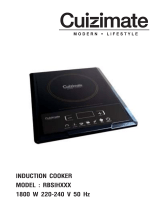 Cuizimate RBSIHXXX User manual
Cuizimate RBSIHXXX User manual
-
Garmin StreetPilot® c320 Reference guide
-
Samsung MC28H5015AK User manual
-
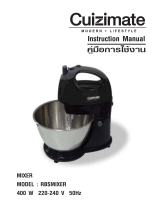 Cuizimate RBSMIXER User manual
Cuizimate RBSMIXER User manual
-
Electrolux EDV705 User manual