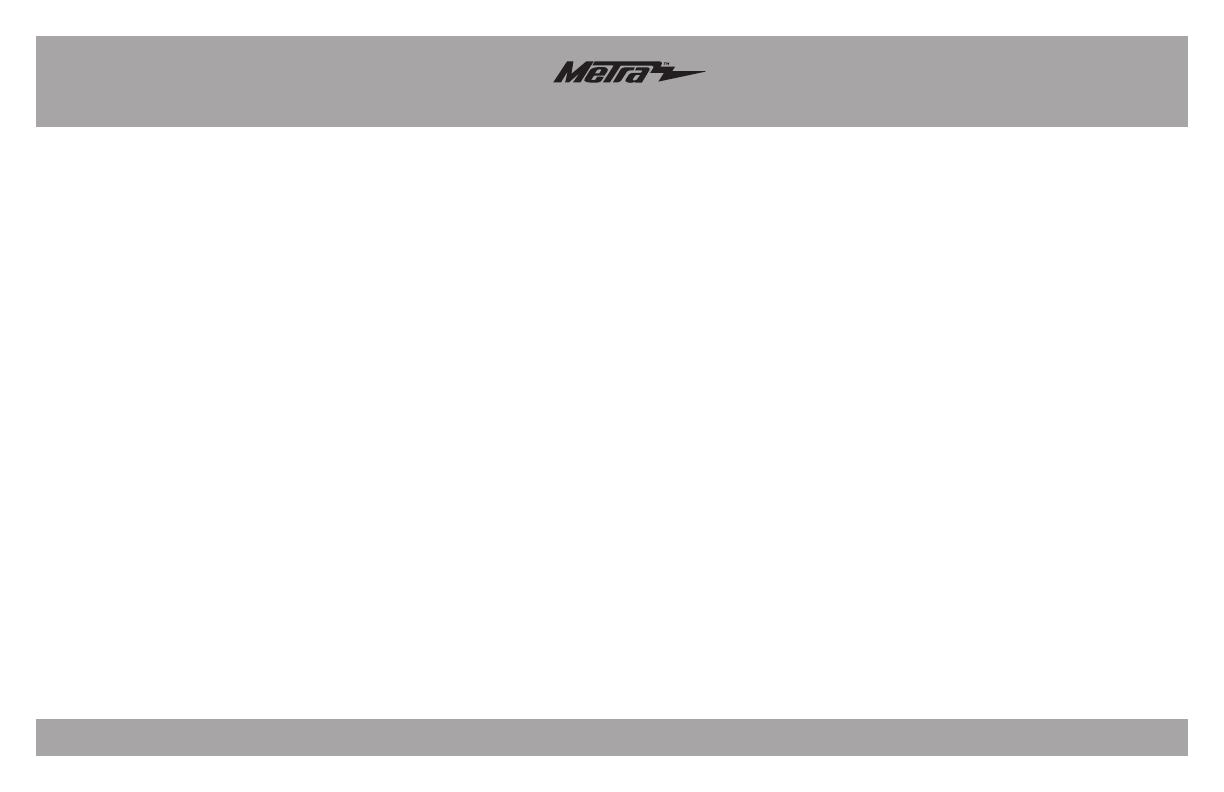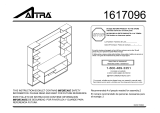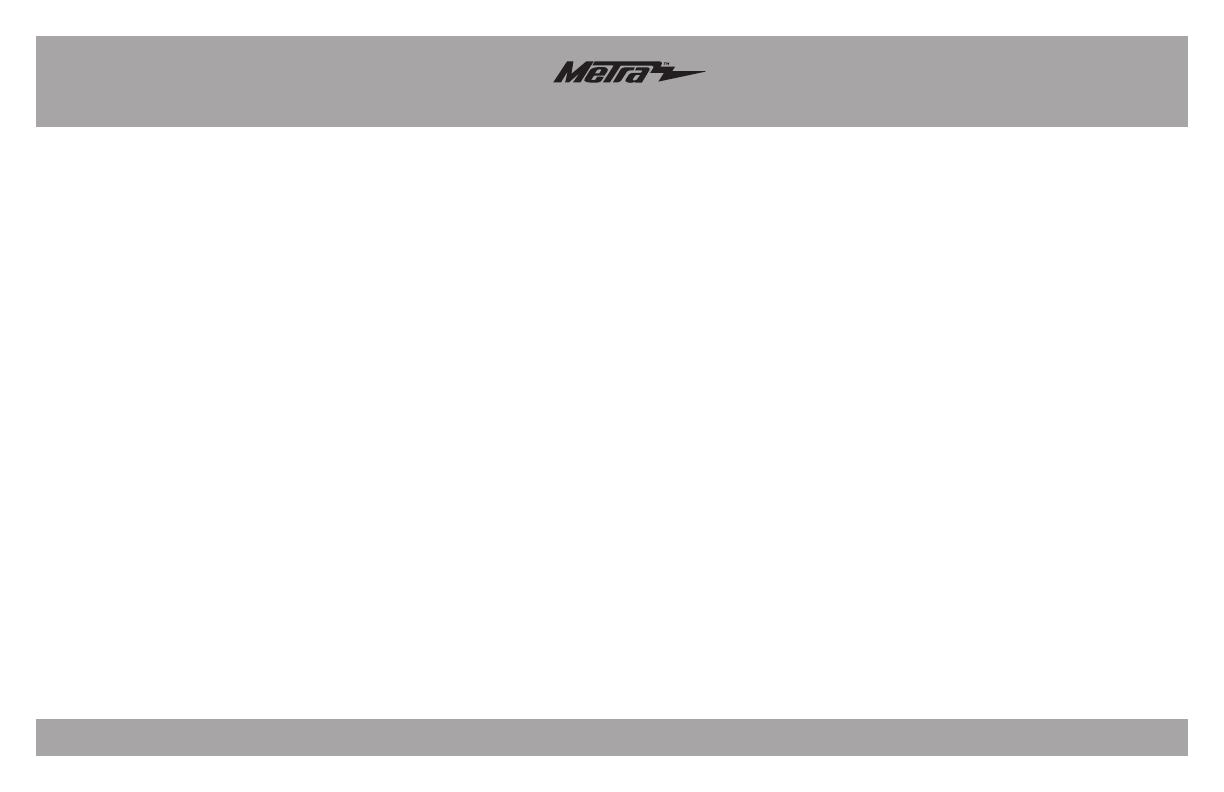
Connections to be made
6
• If you wish to add an aftermarket backup camera or external video source,
connect the Yellow RCA jack labeled “Backcam” into the desired source.
• 12-pin pre-wired ASWC-1 harness:
This harness is to be used along with the optional ASWC-1 (not included) to
retain steering wheel audio controls. If the ASWC-1 is not being used, disregard
this harness. If it will be used, please refer to the ASWC-1 instructions for radio
connections and programming.
Note: Disregard the harness that comes with the ASWC-1.
Note: Disregard the RCA jack labeled “FROM DVD”,
it will not be used in this application.
From the 12-pin harness with (4) jacks to the aftermarket radio
(for BOSE sound-systems only):
• Connect the Blue/White wire to the amp turn on wire (this wire must be
connected to hear sound from the factory amplifier).
• Connect the White, Gray, Green, and Purple RCA jacks to the audio outputs.
White is left front, Gray is right front, Green is left rear, and Purple is right rear.
For models without a BOSE sound-system:
• Connect the White wire to the left front positive speaker output.
• Connect the White/Black wire to the left front negative speaker output.
• Connect the Gray wire to the right front positive speaker output.
• Connect the Gray/Black wire to the right front negative speaker output.
• Connect the Green wire to the left rear positive speaker output.
• Connect the Green/Black wire to the left rear negative speaker output.
• Connect the Purple wire to the right rear positive speaker output.
• Connect the Purple/Black wire to the right rear negative speaker output.
For models with a BOSE sound-system:
• Tape off and disregard the White, White/Black, Gray, Gray/Black, Green,
Green/Black, Purple, Purple/Black wires, they will not be used in this
application.
• If you wish to retain the factory AUX-IN jack, connect the Red and White RCA
jacks labeled “AUX input”, to the AUX-IN jack (if applicable).
• Tape off and disregard the Red and White RCA jacks labeled “FROM DVD”, they
will not be used in this application.
• Tape off and disregard the Yellow RCA jack labeled FROM DVD, it will not be
used in this application.