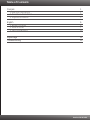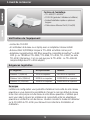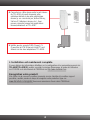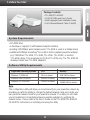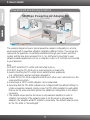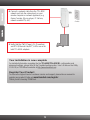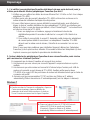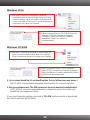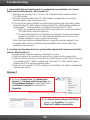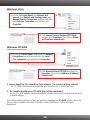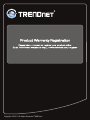Trendnet RB-TPL-401E Owner's manual
- Category
- PowerLine network adapters
- Type
- Owner's manual
This manual is also suitable for
Page is loading ...

Table of Contents
Version 10.19.2010
Français 1
English 6
Dépannage 11
Troubleshooting 13
1. Avant de commencer 1
2. Procéder à l'installation 2
3. Voyants et boutons
1. Before You Start 6
2. How to Install 7
3. LEDs and Buttons 10
5
Page is loading ...
Page is loading ...
Page is loading ...
Page is loading ...
Page is loading ...

6
1. Before You Start
?
?A Desktop or Laptop PC with Network Adapter Installed
?Existing 10/100Mbps wired network when TPL-401E is used as a bridge device
®
?Additional 200Mbps HomePlug AV or IEEE 1901 compliant powerline adapter
(e.g. TRENDnet TPL-303E, TPL-304E, TPL-305E, TPL-310AP, or another
TPL-401E) (Note: This requirement is for the TPL-401E only. The TPL-401E2K
already includes two TPL-401E adapters)
CD-ROM drive
Note:
The configuration utility will allow you to add security to your powerline network by
providing you with the ability to change the default network name and create your
own personal network name for your powerline network. The utility can also help
you to troubleshoot connectivity between powerline adapters by verifying the
network name. Please refer to the User's Guide on the TPL-401E/TPL-401E2K
CD-ROM for instructions on installing and using the utility.
Package Contents
?
?CD-ROM (Utility and User's Guide)
?Multi-Language Quick Installation Guide
?Cat.5 Ethernet Network Cable (1.5m/5ft)
TPL-401E/TPL-401E2K
System Requirements
Software Utility Requirements
Supported Operating Systems CPU Memory
Windows 7 (32/64-bit)
Windows Vista (32/64-bit)
Windows XP (32/64-bit)
1GHz or above
800MHz or above
300MHz or above
1GB RAM or above
512MB RAM or above
256MB RAM or above

7
2. How to Install
The example diagram shows a typical powerline network configuration in a home
environment with 3 powerline adapters installed in different rooms. The orange line
represents the powerline connectivity established through your home's electrical
system and the blue lines represent Cat. 5, 5e, 6 Ethernet connectivity to your
network enabled appliances such as a computer, router, or IP set top box connected
to your television.
Note:
1.DO NOT install the TPL-401E until instructed to do so.
2.DO NOT plug the TPL-401E into a surge protector or power strip.
3.Avoid connecting the TPL-401E into an outlet that has appliances
(e.g. refrigerators, washer and dryer) plugged in.
4.In order for the TPL-401E adapters to link to each other, each unit must be on the
same electrical system.
5.A maximum of 16 TPL-401E adapters can be networked.
6.Assuming that the TPL-401E adapters are configured with the default settings, to
create a powerline network, simply connect all TPL-401E adapters to wall outlets
that are on the same electrical system. No additional configuration in the utility is
necessary.
7.The network name must be the same on all powerline adapters in order to
establish connectivity. If the network name is not the same on all powerline
adapters, the adapters will NOT establish connectivity. The default network name
for the TPL-401E is “HomePlugAV”
500Mbps Powerline AV Adapter Kit
(TPL-401E)
Powerline Networking Solution
Internet
Gigabit
Powerline

8
Below is an example showing how to create a Powerline network using the TPL-401E and
your existing router to share Internet.
1. Plug a TPL-401E into an available power outlet.
This TPL-401E should be located within the
reach of the router's network cable.
2. Connect a network cable from the TPL-401E to
an available LAN network port on your router
(e.g. TEW-673GRU).
3. Plug a second TPL-401E into an available
power outlet where your remote computer or
network appliances (e.g. Game Console, IP Set
box, network enabled TV, etc.) are located.
Outlet
Outlet

9
Outlet
4. Connect a network cable from the TPL-401E
network port into the network port on your
remote computer or network appliance (e.g.
Game Console, Blu-ray player, IP Set box,
network enabled TV, etc.).
5. Verify that the PWR (Power), PL (Powerline)
and ETH (Ethernet Link/ACT) LEDs are on for
both TPL-401E adapters.
Your installation is now complete
For detailed information regarding the the TPL-401E/TPL-401E2K, configuration and
advanced settings, please refer to the Troubleshooting section, User's Guide on the Utility
CD-ROM, or TRENDnet's website at http://www.trendnet.com.
Register Your Product
To ensure the highest level of customer service and support, please take a moment to
register your product Online at: www.trendnet.com/register
Thank you for choosing TRENDnet

10
3. LEDs and Buttons
The Gigabit Ethernet/Network Port and Reset buttton are located at the bottom of the device.
Note:
Please refer to the User's Guide on the TPL-401E/TPL-401E2K's User's Guide CD for detailed
explanations of each LED and button.
PL (Powerline)
PWR (Power)
ETH (Ethernet Link/ACT)
Reset Button
Sync
Gigabit + Ethernet / Network Port
Page is loading ...
Page is loading ...

Troubleshooting
13
1.
1.
I have verified that my Powerline device is connected to my workstation, but I cannot
detect other Powerline devices. What should I do?
1.Verify that you are using Cat. 5, Cat 5e or Cat. 6 Ethernet network cables from each
TPL-401E adapter.
2.Verify that the power outlet of the TPL-401E adapter is plugged into is on the same
electrical system and/or circuit breaker box.
3.If you are still not able to establish connectivity after performing the above steps, please
reset both of the TPL-401E adapters to factory default. The default network name/key is
®
“HomePlugAV ”. The Reset button is located on the bottom of the TPL-401E.
1. With a pin or paperclip, press and hold the reset button for 1 second and release it.
The LEDs will turn off and turn back on.
2. To verify connectivity, the PL LED will become solid when the powerline adapters
establish connectivity. The TPL-401E powerline adapters must have the same
network name/key in order to connect to each other.
Note: If you have problems resetting the device, unplug the powerline adapter(s) from
the power outlet, wait 15 seconds and plug the adapter(s) back into the outlet, then
repeat the reset procedure.
2. I can detect my Powerline devices on my Powerline network, but I cannot connect to the
Internet. What should I do?
Assuming that the Powerline network is connected to a router:
Make sure you are not connecting the device into a surge protector or power strip.
2. Make sure that your Router is connected to the Internet and one of the Router's LAN ports
is connected to the TPL-401E's network port). Check both TPL-401E and the router's
network port LED for positive connection status.
3. Make sure your computer's TCP/IP settings are set to Obtain an IP address automatically
(see the steps below).
Windows 7
1. Go into the Control Panel, click Network and
Internet, click Network and Sharing Center, click
Change Adapter Settings and then right-click the
Local Area Connection icon and then click
Properties.
2. Click Internet Protocol Version 4(TCP/IPv4)
and then click Properties. Then click on
Obtain an IP address automatically.

14
1. Go into the Control Panel, click Network and
Internet, click Network and Sharing Center, click
Manage Network Connections and then right-click
the Local Area Connection icon and then click
Properties.
Windows Vista
2. Click Internet Protocol Version 4(TCP/IPv4)
and then click Properties. Then click on Obtain
an IP address automatically.
1. Go into the Control Panel, double-click the Network
Connections icon and then right-click the Local
Area Connection icon and then click Properties.
Windows XP/2000
2. Click Internet Protocol (TCP/IP) and then click
Properties. Then click on Obtain an IP address
automatically.
4. I have a HomePlug 1.0 or HomePlug Turbo network. Can I use this with my network?
The TPL-401E is not backwards compatible with HomePlug 1.0 or HomePlug Turbo.
5. Do I need to reconfigure my TPL-401E after I hit the reset button?
No, the TPL-401E adapter should automatically establish connection once both units are reset
to default settings.
If you still encounter problems or have any questions regarding the TPL-401E, please refer to the
User's Guide included on the Utility CD-ROM or contact TRENDnet's Technical Support
Department.
Page is loading ...

DESCRIPTION OF MODES
Erp (EuP) Operation: Standby Mode
The EUT has no external mechanical switch and uses an internal program to control
active and standby modes.
Disconnect the Ethernet cables from the device Ethernet ports, and after 3 minutes, the
device will enter standby mode. The Power (PWR) LED will flash every 15 seconds to
indicate that the device is currently in standby mode. To return to active mode, reconnect
the Ethernet cables to the device Ethernet ports, and the device will re-enter active
mode.

Copyright ©2010. All Rights Reserved. TRENDnet.
-
 1
1
-
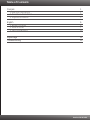 2
2
-
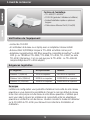 3
3
-
 4
4
-
 5
5
-
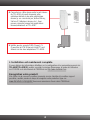 6
6
-
 7
7
-
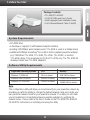 8
8
-
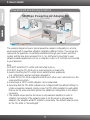 9
9
-
 10
10
-
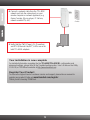 11
11
-
 12
12
-
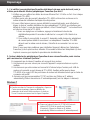 13
13
-
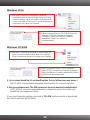 14
14
-
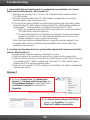 15
15
-
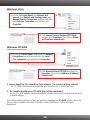 16
16
-
 17
17
-
 18
18
-
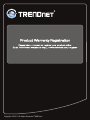 19
19
Trendnet RB-TPL-401E Owner's manual
- Category
- PowerLine network adapters
- Type
- Owner's manual
- This manual is also suitable for
Ask a question and I''ll find the answer in the document
Finding information in a document is now easier with AI
in other languages
Related papers
-
Trendnet TPL-401E2K Quick Installation Guide
-
Trendnet TPL-401E2K User guide
-
Trendnet TPL-305E Quick Installation Guide
-
Trendnet TPL-401E2K Quick Installation Guide
-
Trendnet TPL-401E2K Quick Installation Guide
-
Trendnet TPL-305E User manual
-
Trendnet TPL-305E Quick Installation Guide
-
Trendnet XU8TPL310AP User manual
-
Trendnet TPL-305E Owner's manual
-
Trendnet TPL-303E2K Owner's manual
Other documents
-
Abocom PLE0085 User manual
-
Cisco PLEK500 User manual
-
Netgear PL1000-100PES Owner's manual
-
Comtrend Corporation PG-9182PT User guide
-
TP-LINK TL-PA4022P KIT AV600 WHITE Owner's manual
-
Digitus DN-15024 User manual
-
LevelOne PLI-4510 User manual
-
Netcomm NP285 User manual
-
SMC Networks EZ Connect SMCHPAVH-ETH User manual
-
Planet PL-401E User manual